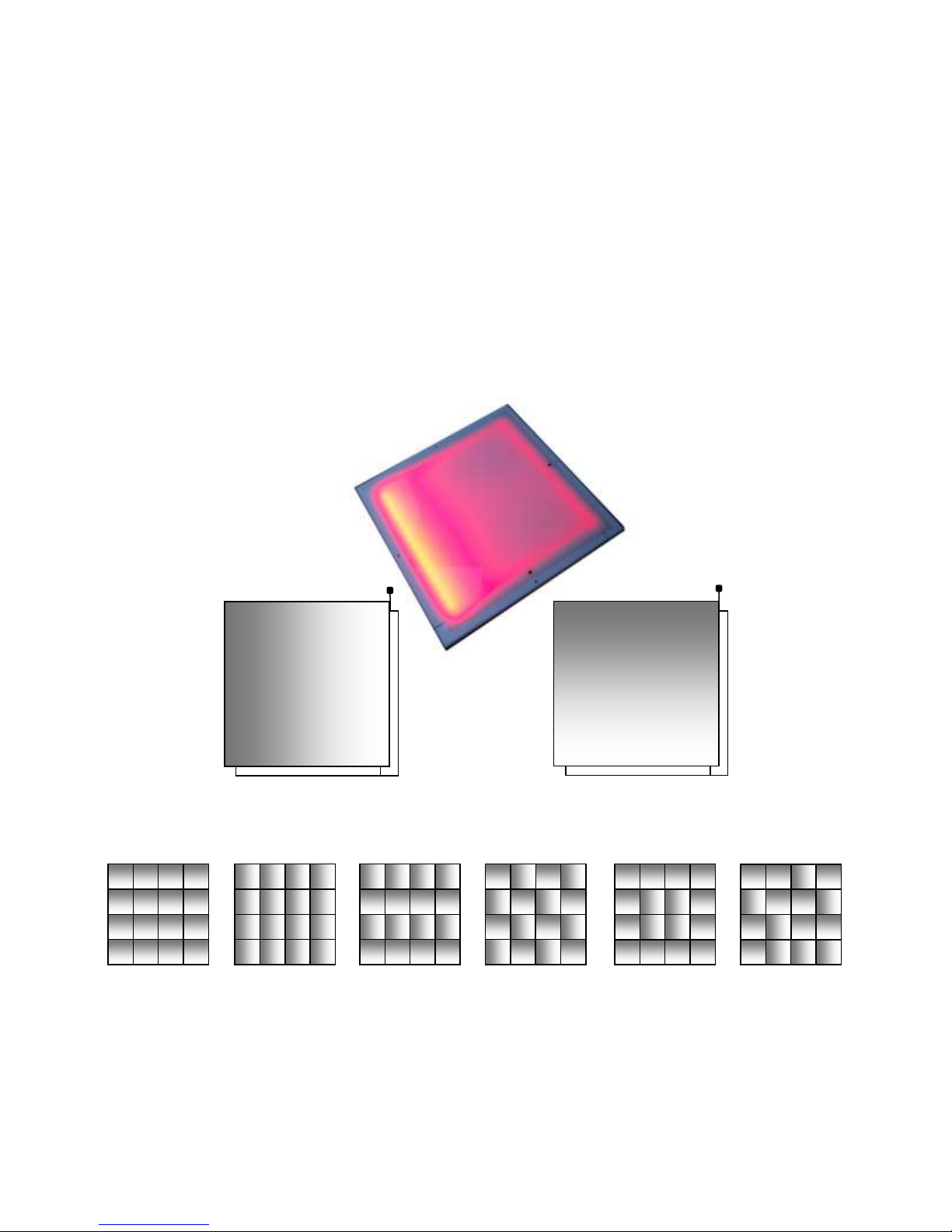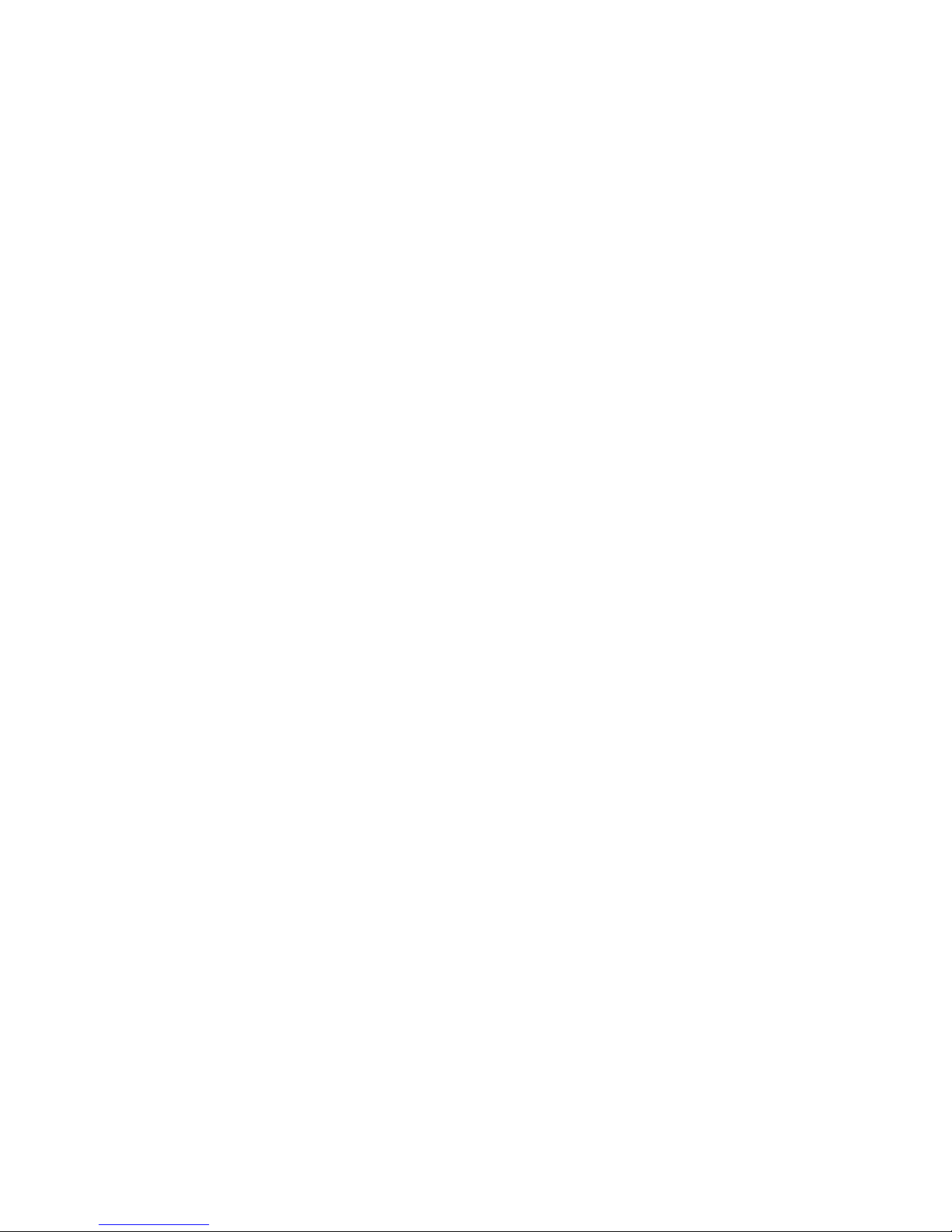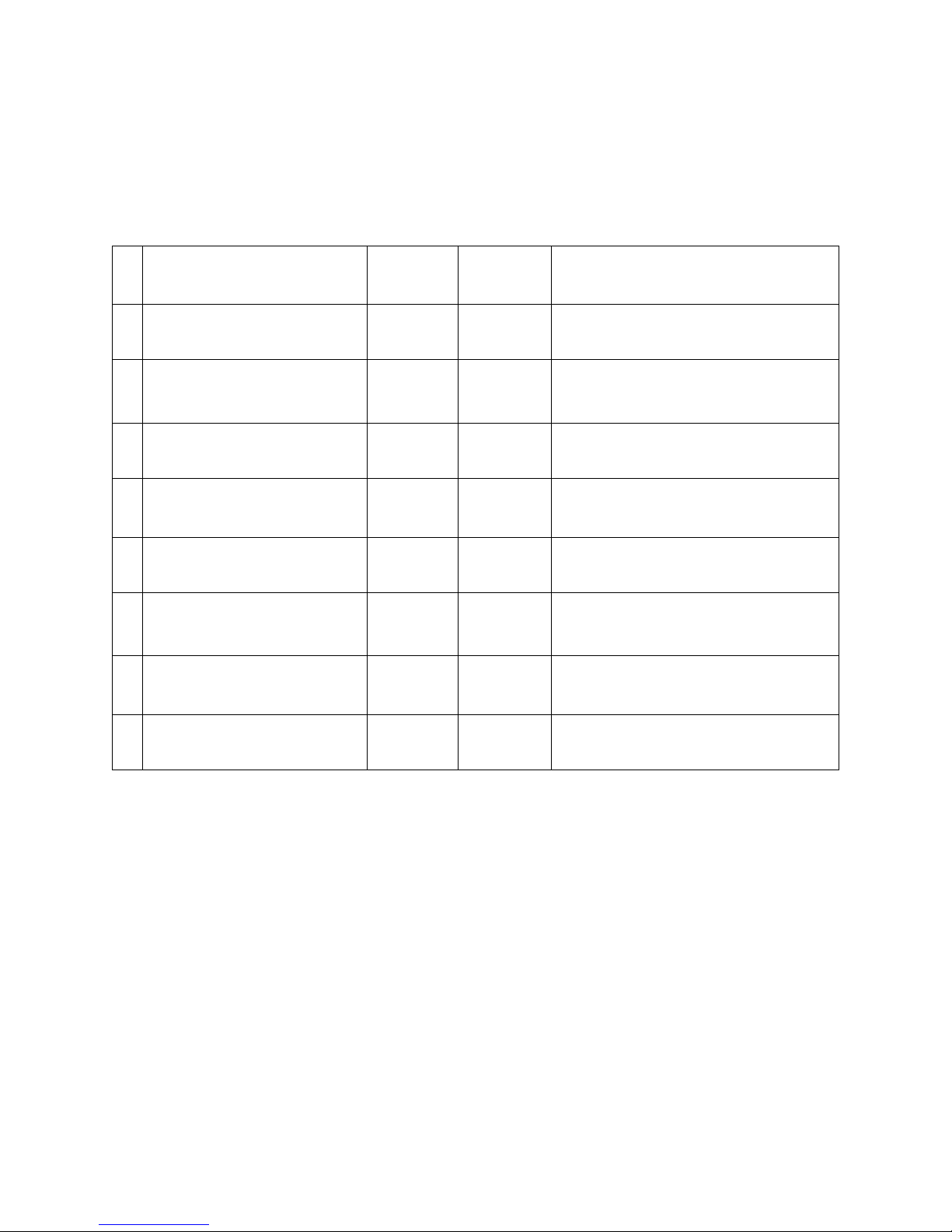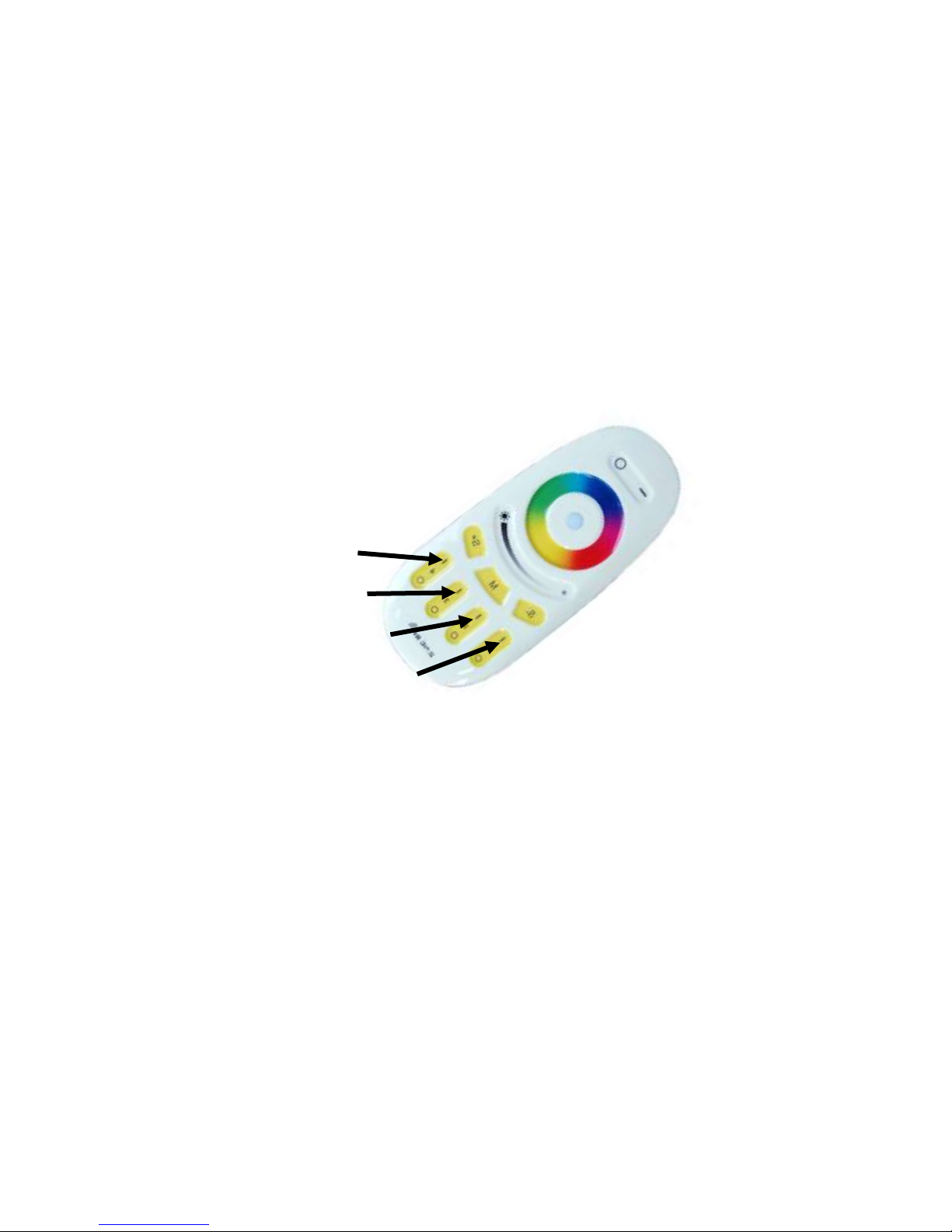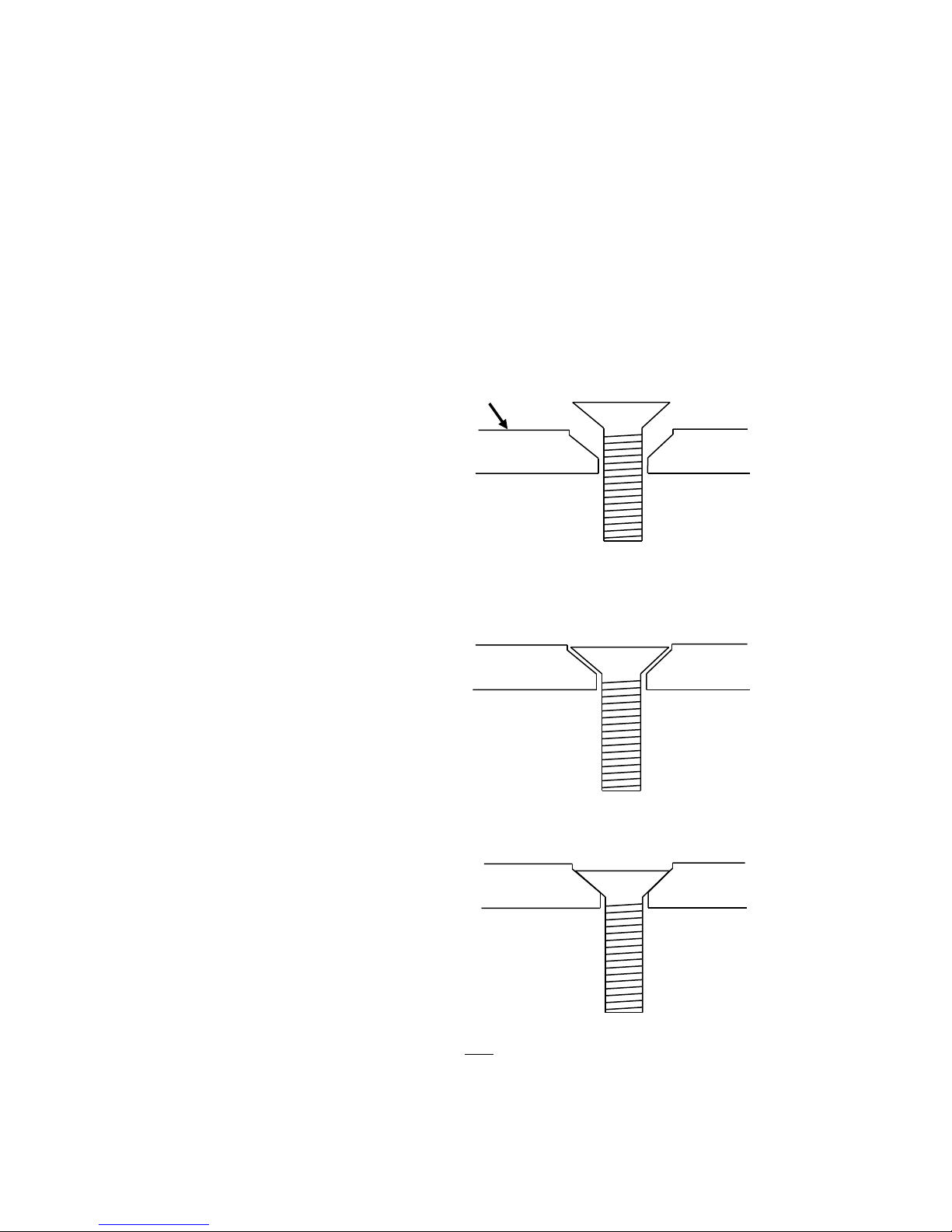9
PROGRAMING CHANNELS
All floor panels originally come from the factory unprogrammed to any one of the four channels and the
panels will not respond to the handheld remote. To make the floor panel respond to the handheld
remote control, make the following steps.
Install two fresh AAA batteries into the handheld Remote Control. While using the remote during
assembly, you will have an opportunity to assign channels as each Floor Panel is connected to power.
As the floor system is assembled, the Power Supply must be plugged into power, powered on and
connected to the floor trim. The moment you connect a Floor Panel to power you will have 3 seconds to
press one of the four channels’ “ON” buttons of the handheld Remote Control. The four buttons are
pointed out below.
Channel 1
Channel 2
Channel 3
Channel 4
NOTE: If the floor panel is new, or does not respond to the remote control, skip steps 1 thru 3.
STEP 1:
Changing or reprograming to a new channel will always require that the Floor Panel is first
unprogrammed from the channel it is currently assigned. To establish what channel the panel is
currently assigned, simply press the on and off button of each channel until the panel responds.
STEP 2:
Disconnect the Floor Panel from power and then reconnect. Within 3 seconds press and hold the “ON”
button of the currently assigned channel.
STEP 3:
If successful, ILLUMA SQUARE will flash white 9 times quickly. If not, repeat steps 1 and 2.
STEP 4:
Disconnect the panel from power.
STEP 5:
Reconnect to power and within 3 seconds, press once (do not hold) the “ON” button of the channel you
want the panel to be assigned to.
STEP 6:
If successful, ILLUMA SQUARE will flash white slowly 2 times. If not, repeat steps 4 and 5.
Copyright USA Dance Floor, LLC