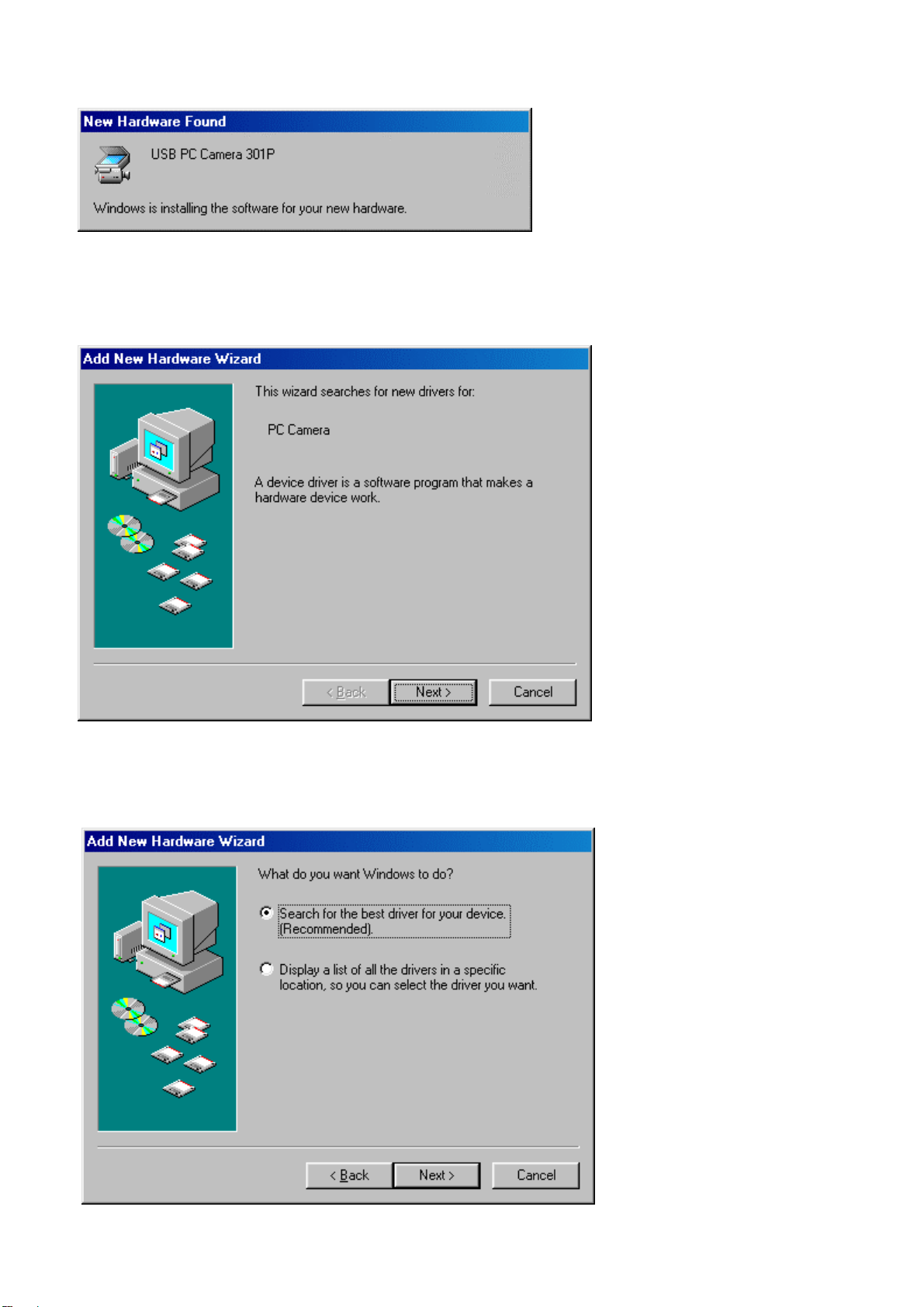4
Specifications
Design and Specifications of product are subject to change without notice depending on the
situation of manufacturer.
Image Sensor COLOR 1/3” CMOS
Resolution 320 K
Effective Resolution VGA(640x480)
CIF(352x288)
Frame Rate VGA:15fps
CIF:30fps
Minimum Illumination 5.0 Lux @ F2.0
Lens F=2.0 / 4 Glass, 1 Filter / Fl=6.0mm
Field of View 60˚
Focal Length 30cm ~ ∞
Exposure Automatic / Manual
White Balance Automatic / Manual
S/N Ration > 48dB
Interface Universal Serial Bus (USB1.1) & RS-232C Serial
Left / Right (Pan) 300˚
Up / Down (Tilt) 60˚
Pan / Tilt Speed 90˚/sec
Power Supply DC 5V ±5% USB Power
Dimensions 110(W) × 112(H) × 106(D)
Weight 410g
Cable Length 3.1M
System Requirements
□Windows 98/SE, ME, 2000, XP, 2003
□Over Pentium II (Over 266Mhz) or higher
□Over 64Mb memory or higher
□ADSL, Cable Modem or LAN above 128Kbps
□Windows compatible sound card, speaker and microphone
□CD-ROM Driver
□Graphic card with 8MB memory or more
□PC with available USB Port and Serial Port
□800 x 600, 16bit Color display (1024 x 768, 24bit recommended)