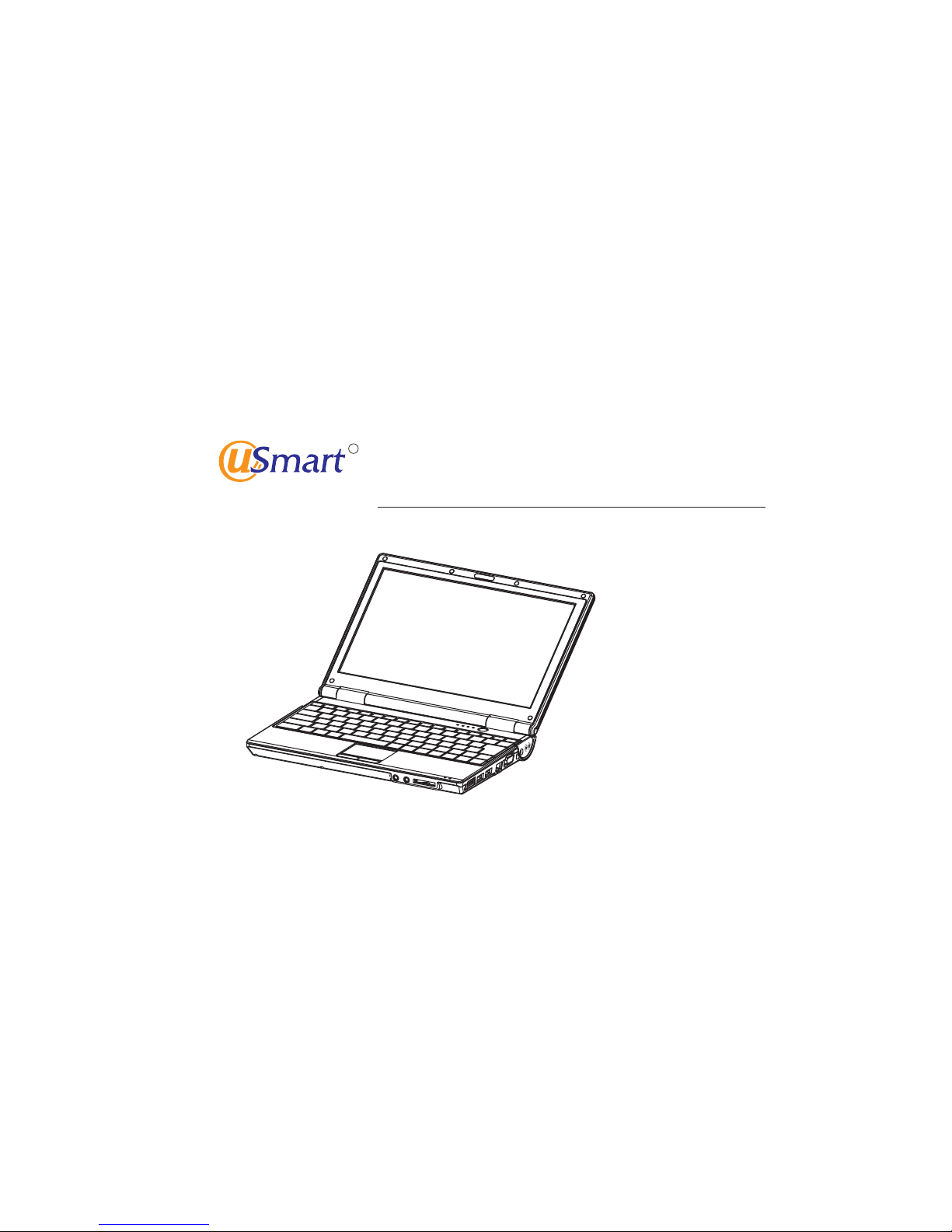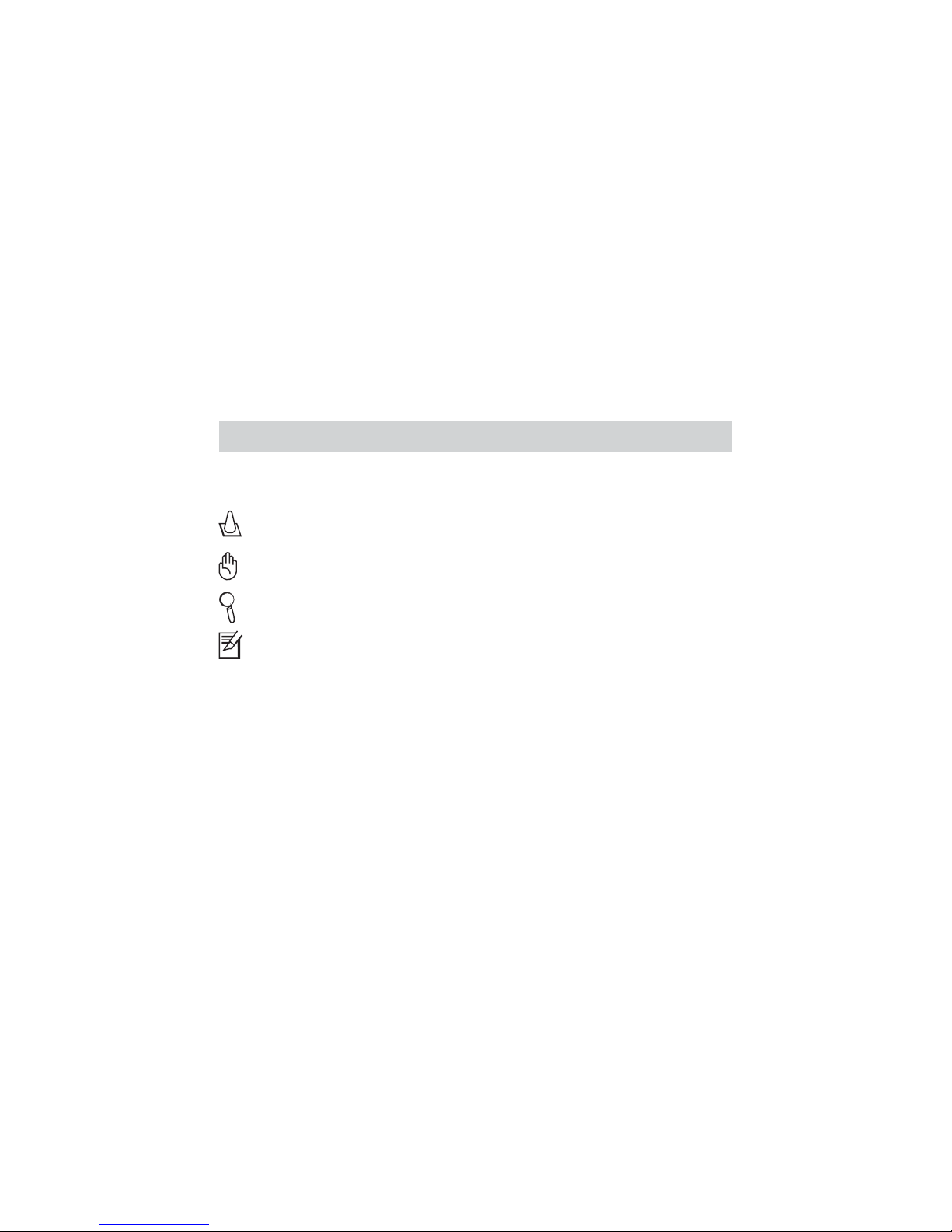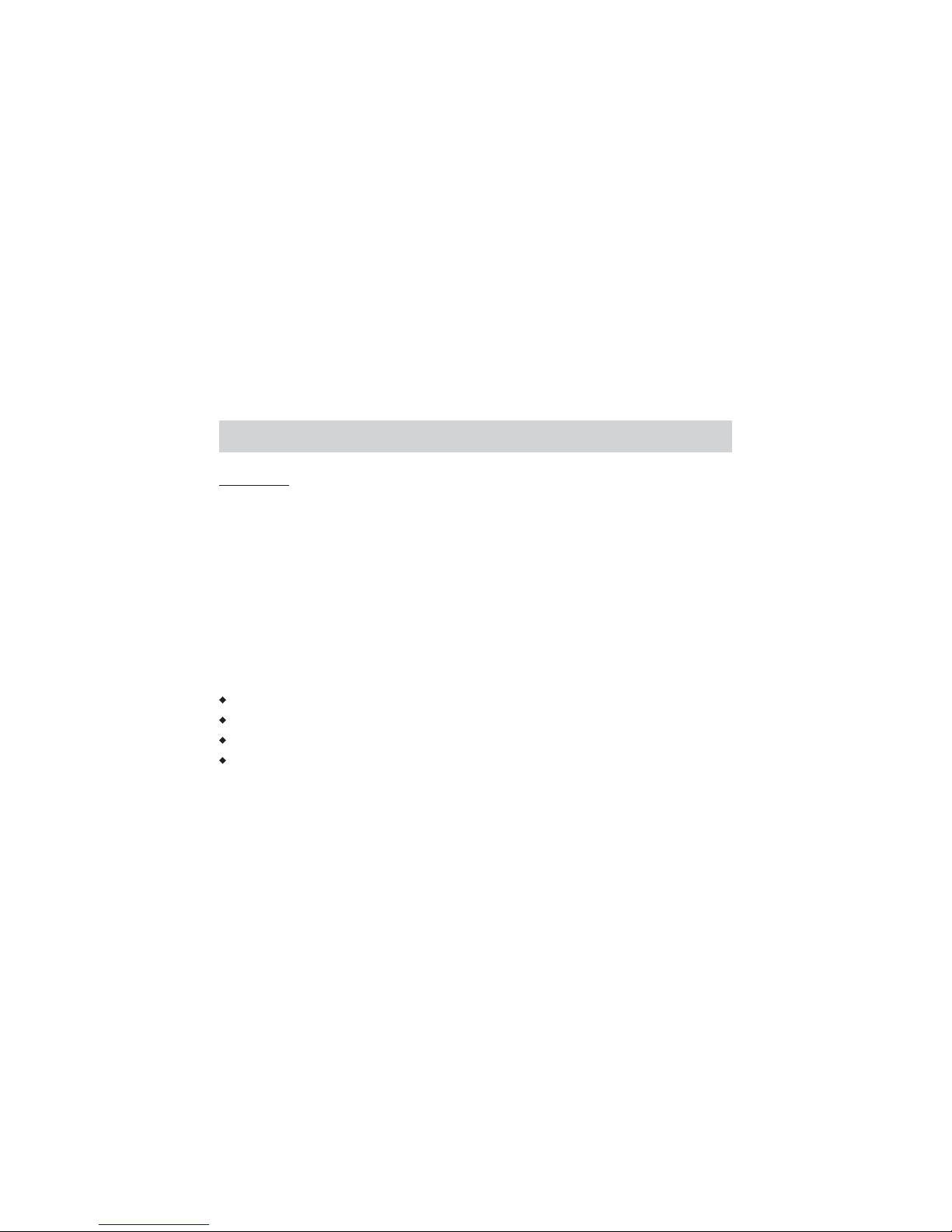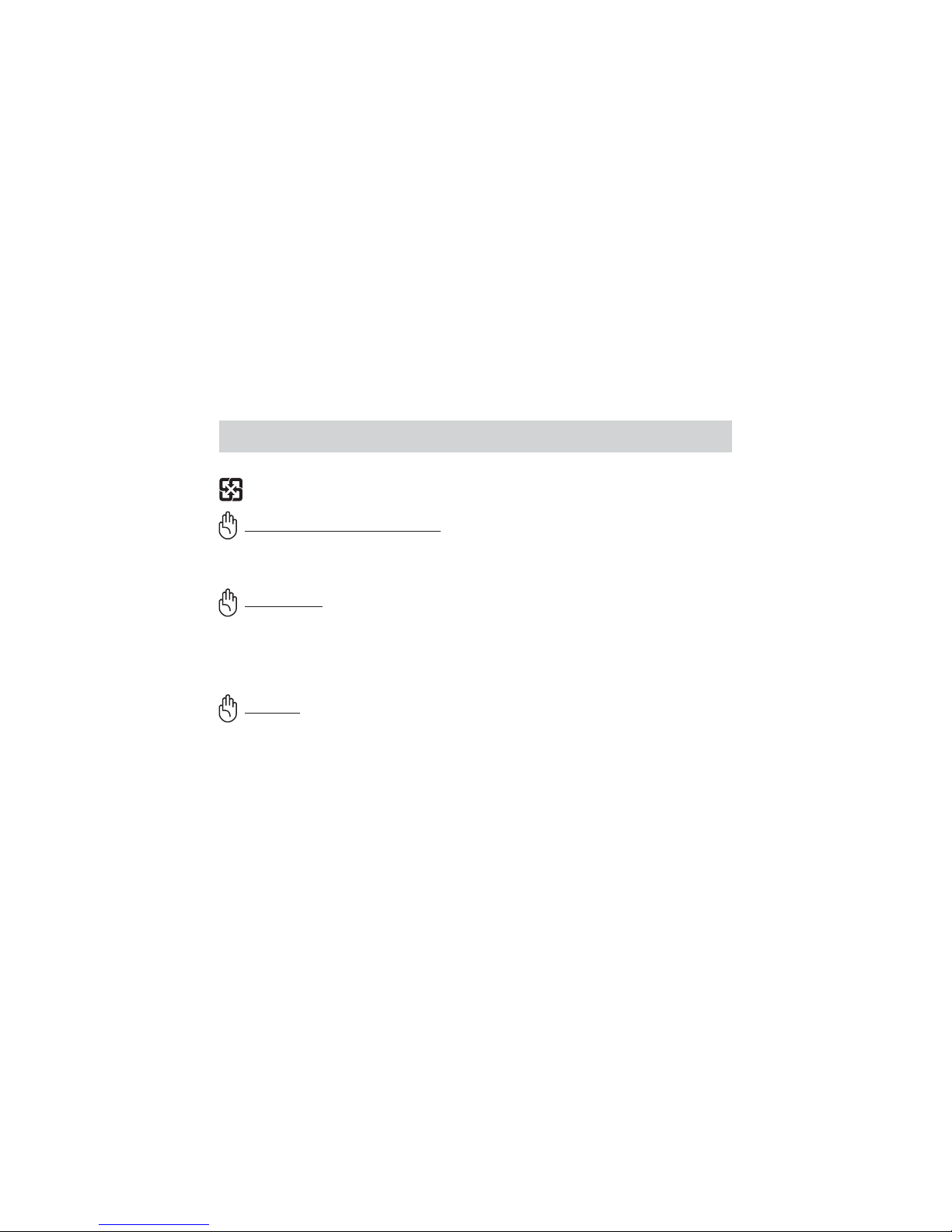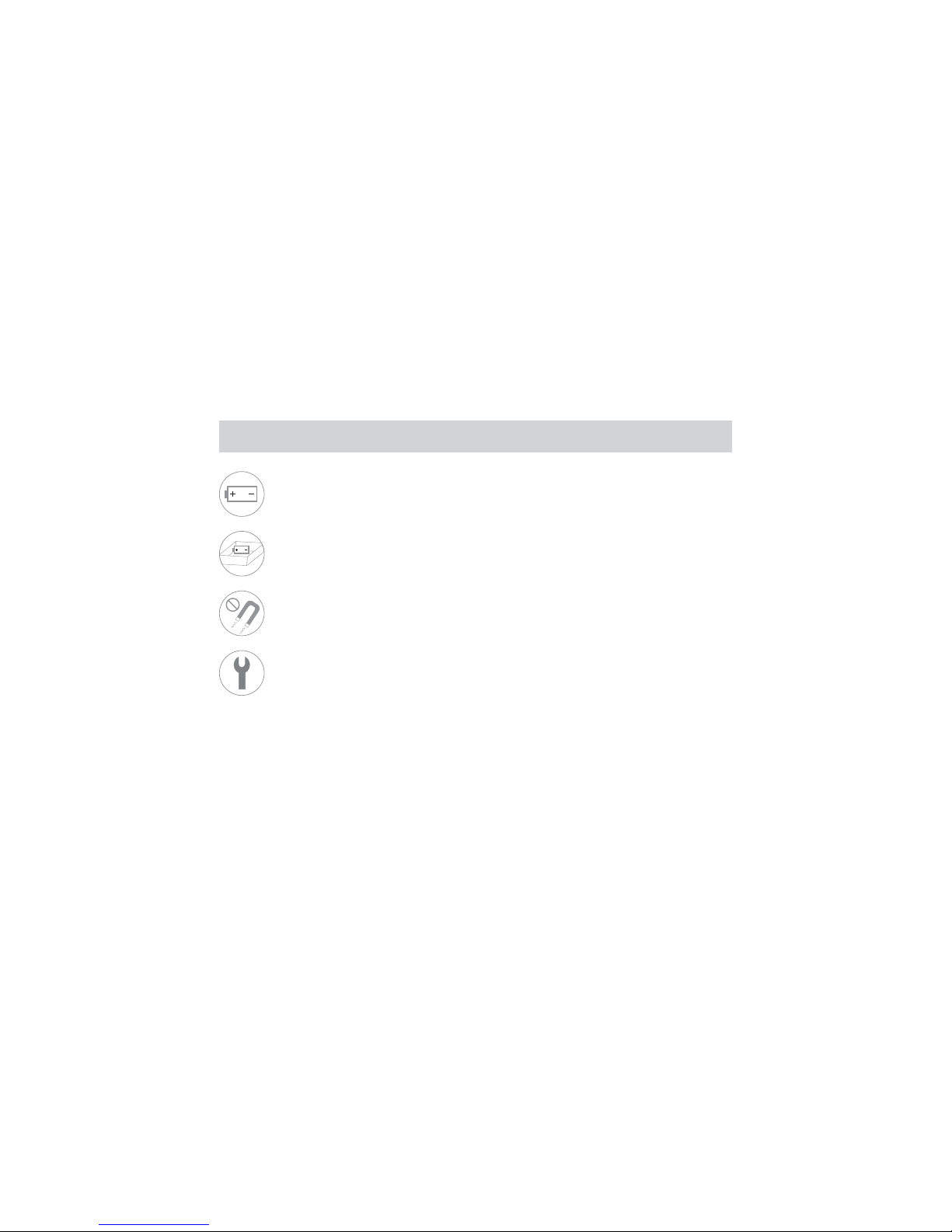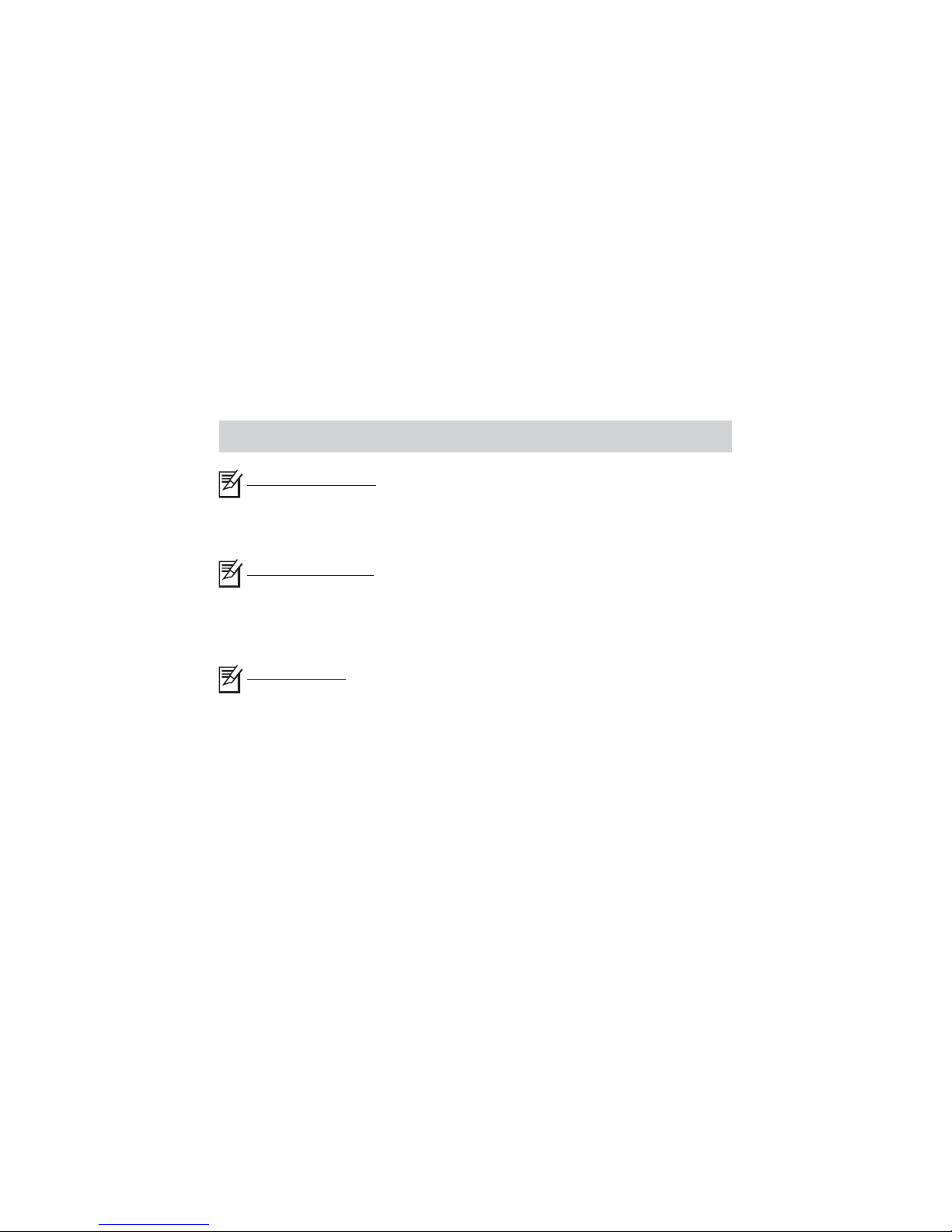Table of contents
Notes for this Manual......................................................................................................................................
Regulations Information (if applicable).............................................................................................................
Safety Instructions.........................................................................................................................................
Quick Start Guide...........................................................................................................................................
Product Overview...........................................................................................................................................
Power Management........................................................................................................................................
Specification..................................................................................................................................................
Keyboard ......................................................................................................................................................
Touch Pad .....................................................................................................................................................
HDD ........................................
eSATA Port
USB Port
LAN Port
Wireless LAN Card
VGA Port
MicIn/LineOutPort
Built-in Webcam
Troubleshooting
.....................................................................................................................
....................................................................................................................................................
.......................................................................................................................................................
........................................................................................................................................................
.........................................................................................................................................
.......................................................................................................................................................
......................................................................................................................................
Memory Card Slot ..........................................................................................................................................
............................................................................................................................................
.............................................................................................................................................
01
02
03
05
09
11
13
18
19
20
21
21
21
22
22
22
23
23
23
24