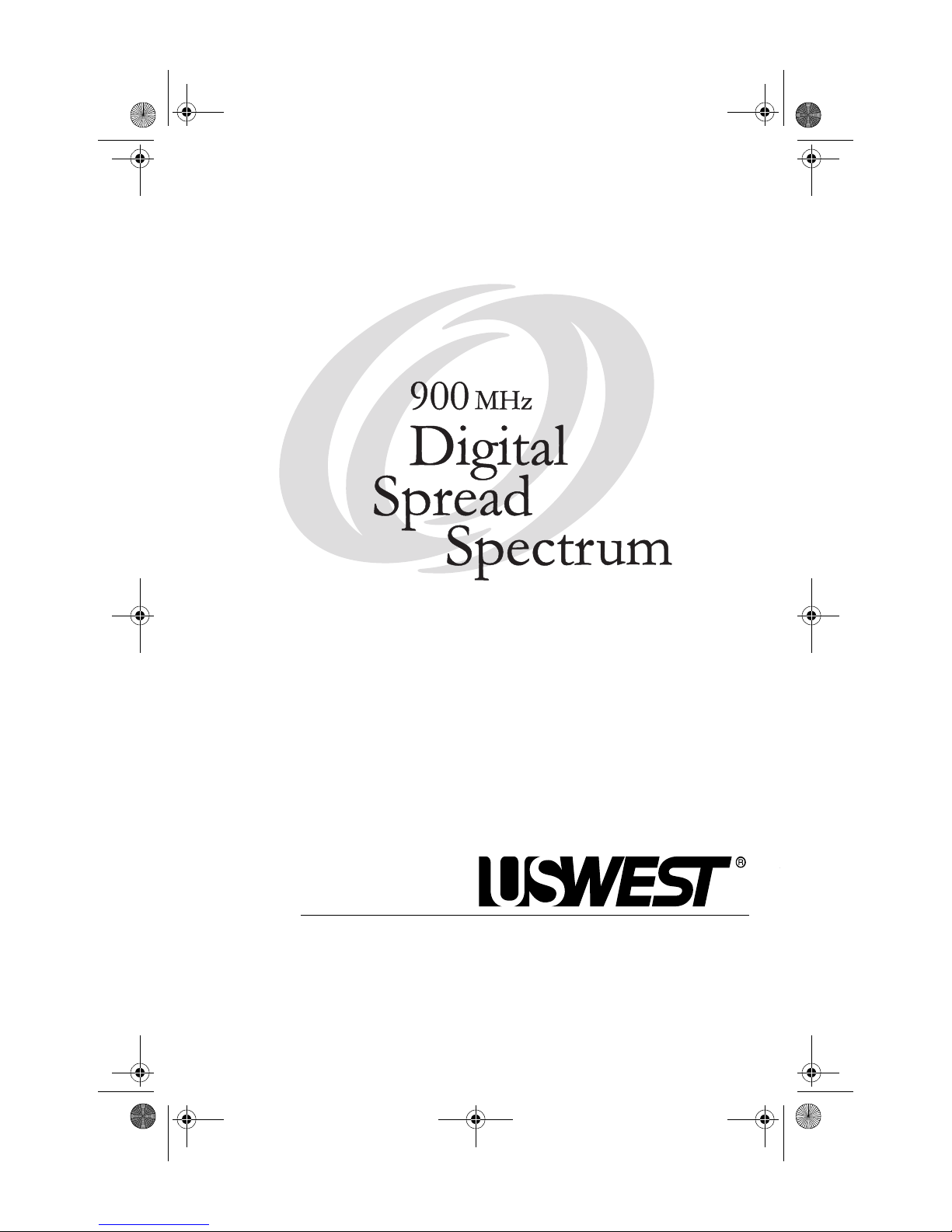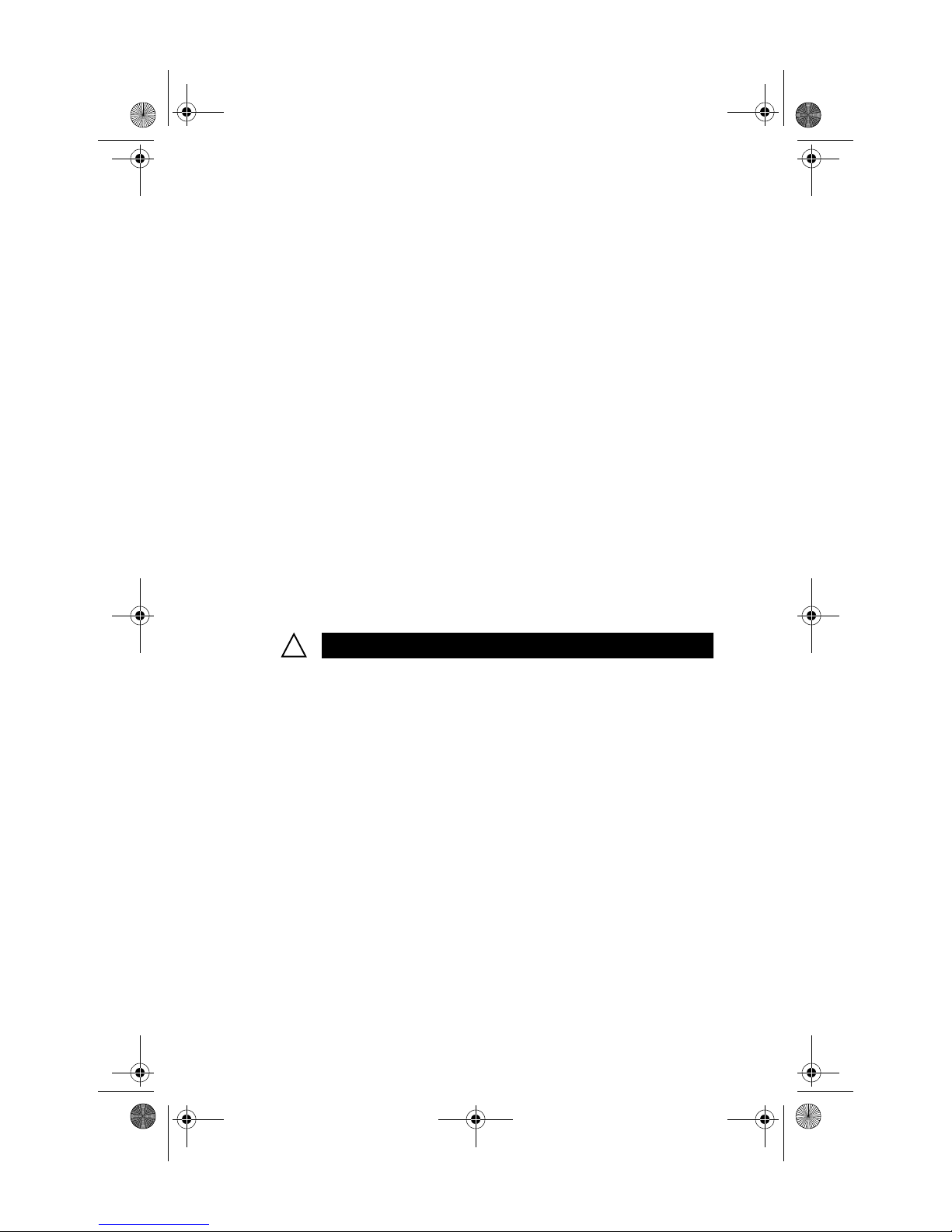i
TABLE OF CONTENTS
❏INTRODUCTION 1
Checking the Contents....................................................................................... 1
Basic Features ........................................................................................................ 1
❏DESCRIPTION OF TELEPHONES 2
CL940 ........................................................................................................................ 2
CL980 ........................................................................................................................ 3
CL990 ........................................................................................................................ 3
Telephone Functions .......................................................................................... 4
Lights ............................................................................................................... 4
Keys .................................................................................................................. 4
❏INSTALLING YOUR PHONE 6
Choose a Location for the Base Unit ............................................................. 6
Plug in the Adapter.............................................................................................. 6
Install the Line Cord............................................................................................. 6
Install Battery ......................................................................................................... 7
Spare Battery Charger......................................................................................... 7
Turn On Phone ...................................................................................................... 7
❏PERSONALIZING YOUR PHONE 8
Enter Setup Mode ................................................................................................ 8
Select Your Language......................................................................................... 9
Reset Voice Mail Light ........................................................................................ 9
Enter Your Voice Mail Access Number ......................................................... 9
Set your Area Code Information..................................................................... 9
Select Digits to Dial ............................................................................................. 9
Adding Other Local Area Codes ................................................................... 10
Select Dialing Method...................................................................................... 10
Select Ring Sound .............................................................................................. 10
New Call Light ..................................................................................................... 11
Answer on Pickup .............................................................................................. 11
❏USING YOUR PHONE 12
Answering Calls................................................................................................... 12
Dialing .................................................................................................................... 12
Pre-Dialing ............................................................................................................ 12
Convenience Dialing......................................................................................... 12
Dialing from Caller ID Records.............................................................. 12
Dialing from Directory Records............................................................ 13
Last Number Redial................................................................................... 13
Dialing from Speedial Memory ............................................................ 13
Creating Speed Dial Keys................................................................................. 13
Reprogramming Network Service Keys for Speed Dialing......... 14
SuperManual.book Page i Wednesday, March 22, 2000 11:03 AM