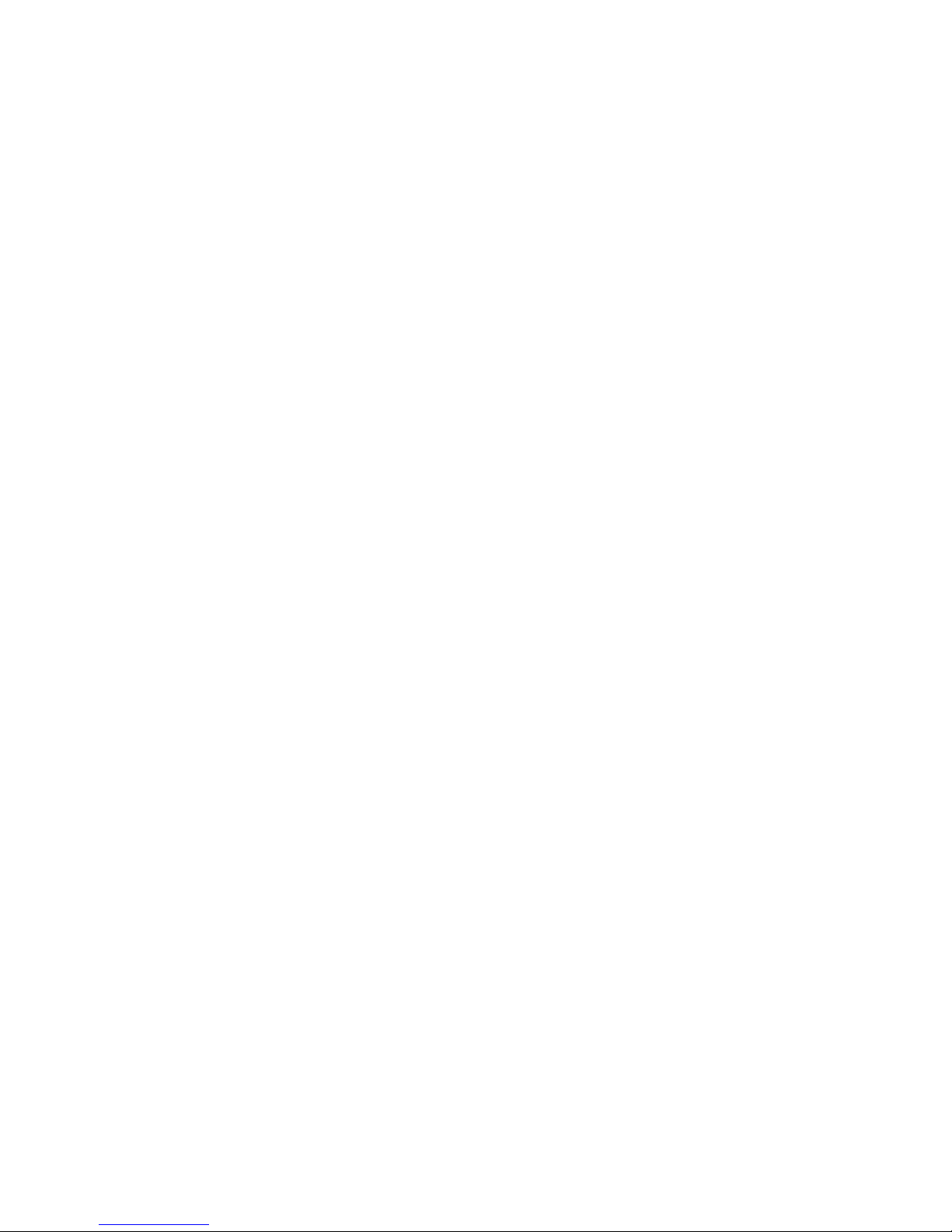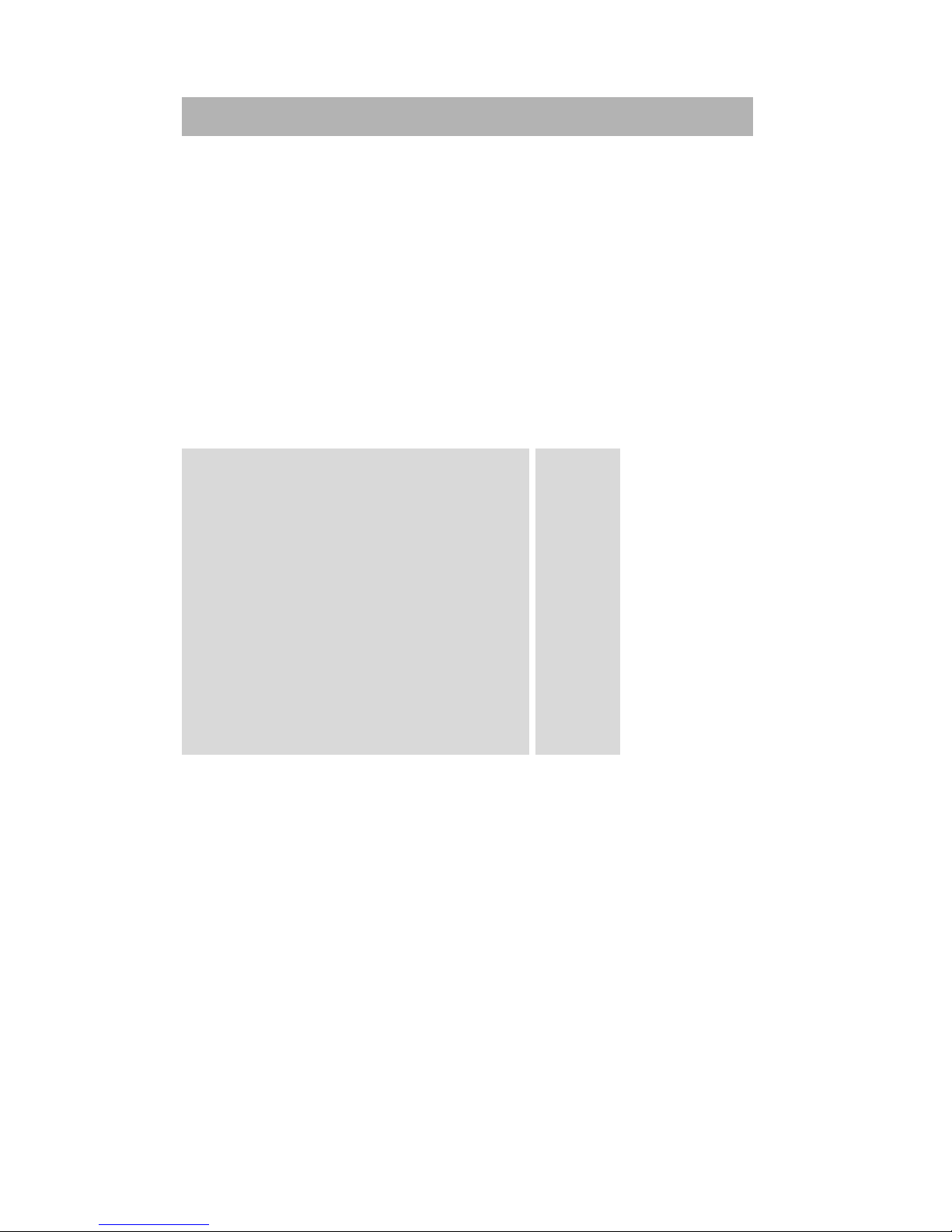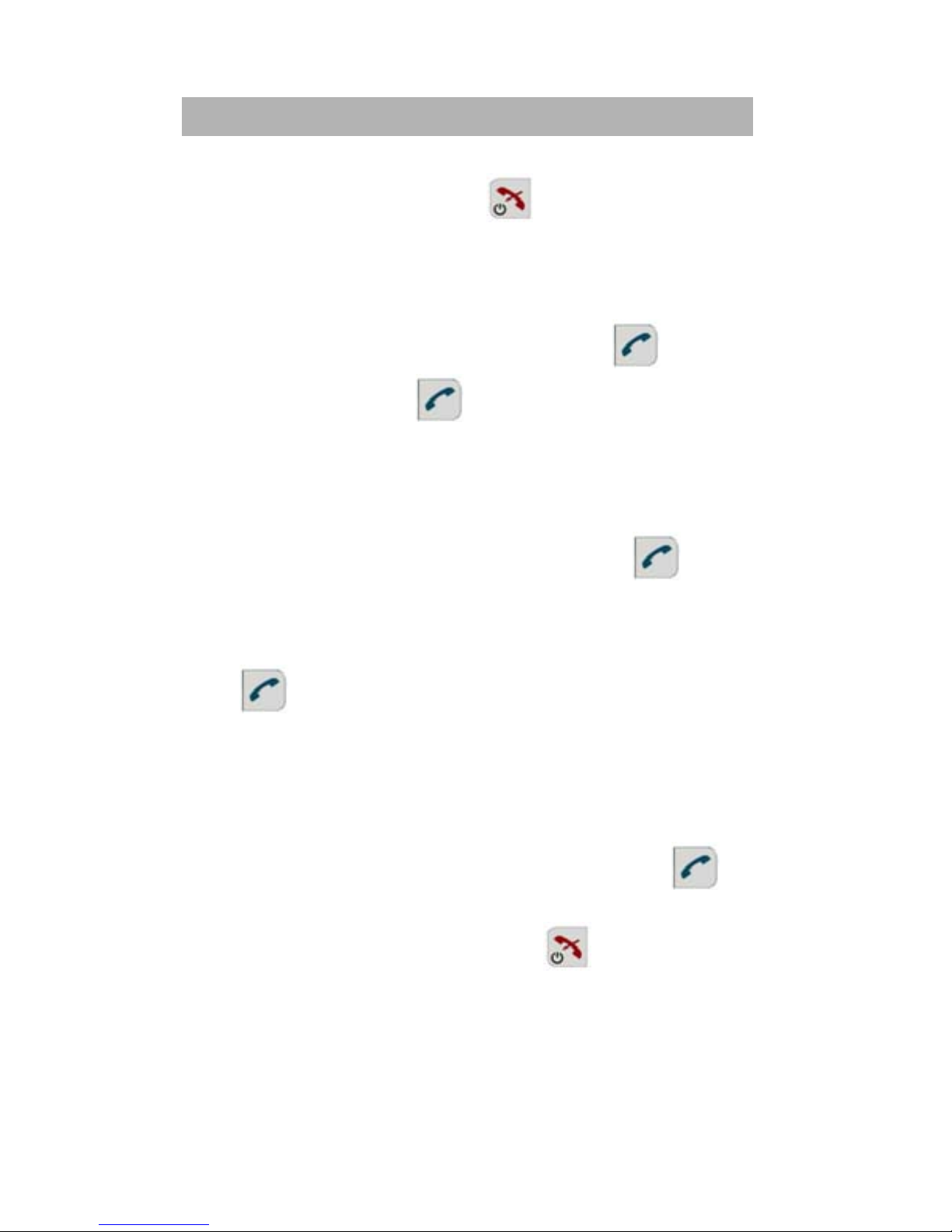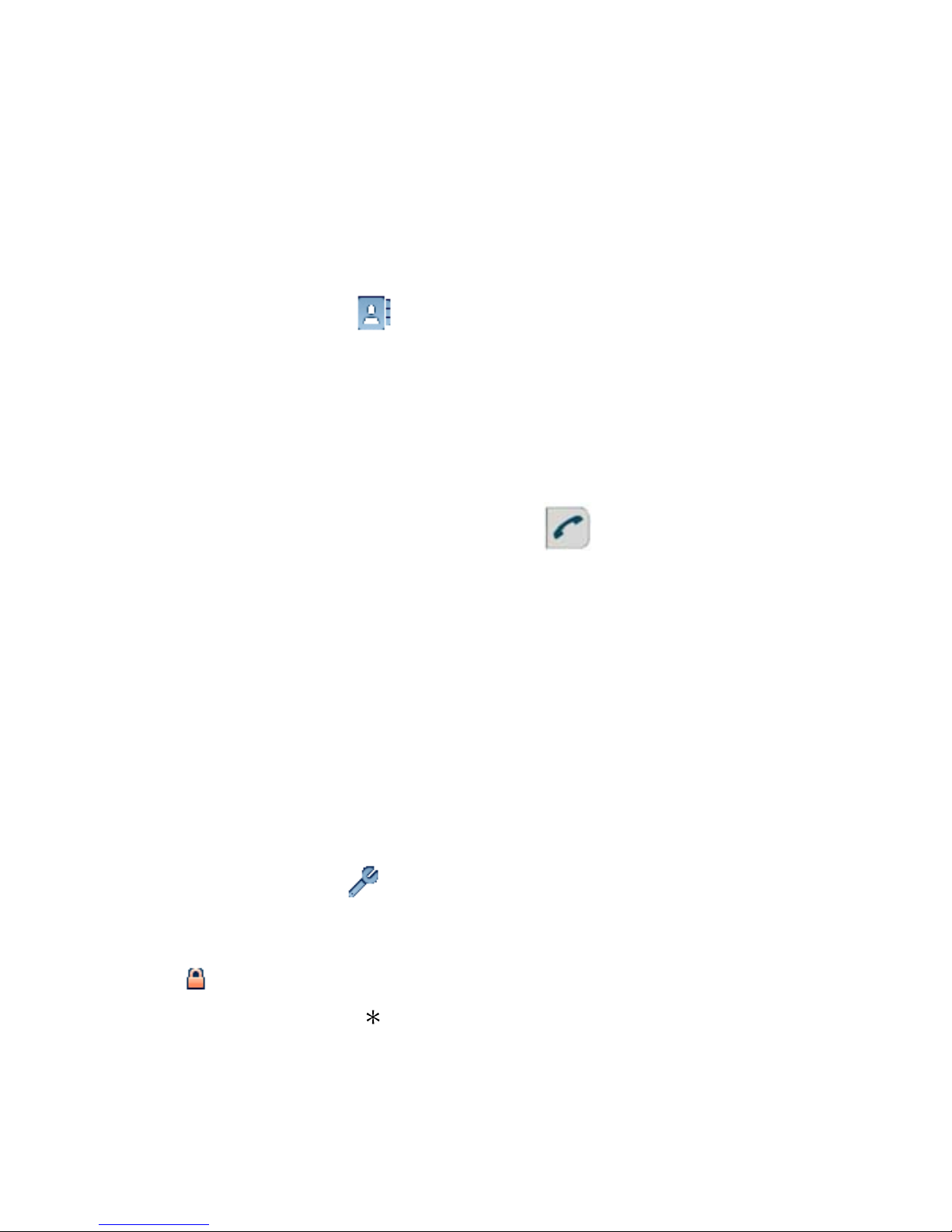Mitel DT690 User manual
Other Mitel Cordless Telephone manuals

Mitel
Mitel DT390 User manual
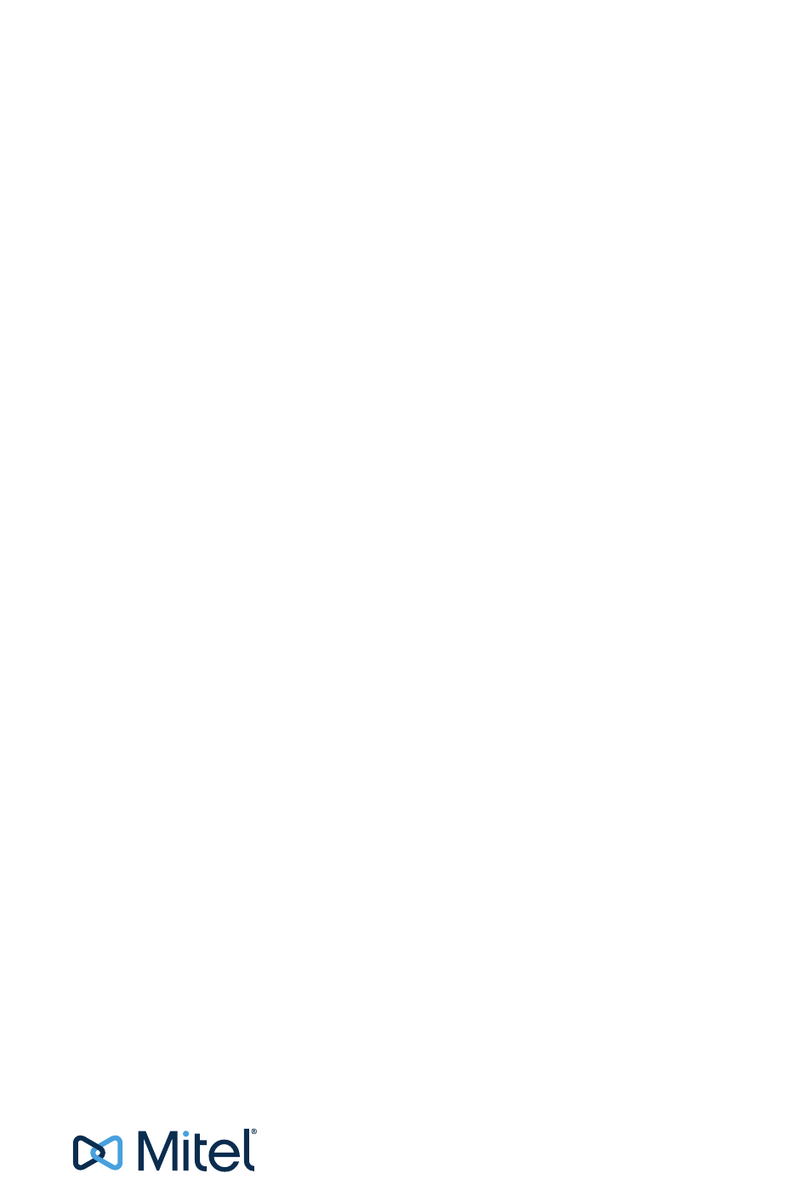
Mitel
Mitel 700 User manual

Mitel
Mitel DT4X3 User manual

Mitel
Mitel DT690 User manual

Mitel
Mitel 5610 User manual

Mitel
Mitel 5610 IP Dect Stand Instruction Manual
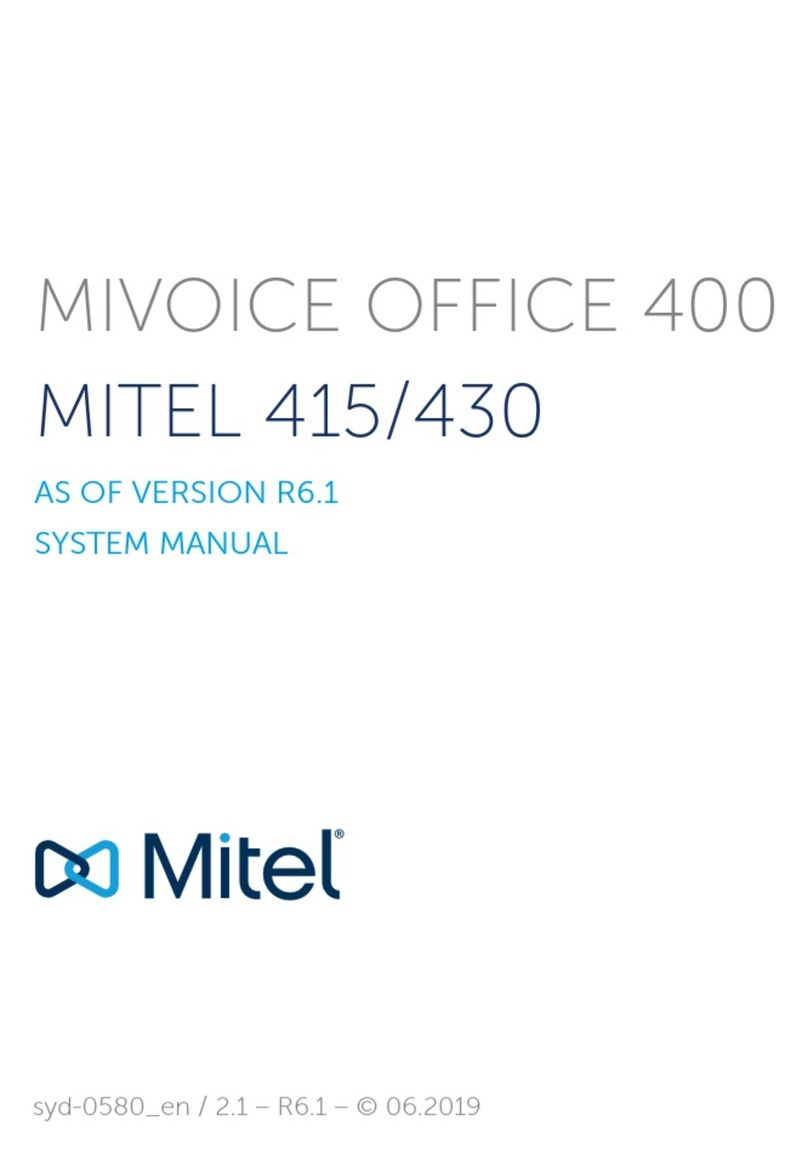
Mitel
Mitel MIVOICE OFFICE 400 415 User manual

Mitel
Mitel MiVoice Office 5370 User manual

Mitel
Mitel MiVoice Business 5624 User manual

Mitel
Mitel DT690 User manual

Mitel
Mitel 650 Instruction manual
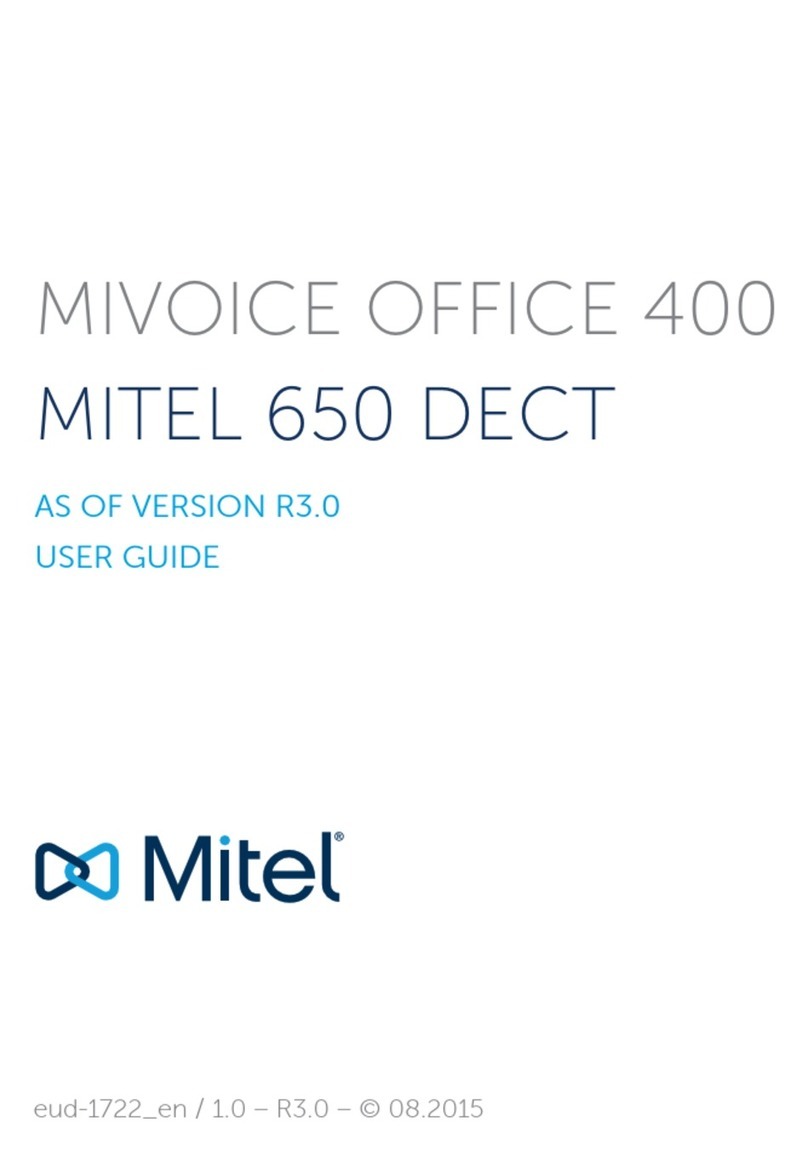
Mitel
Mitel 650 DECT User manual

Mitel
Mitel 630d User manual

Mitel
Mitel Superset 4150 User manual
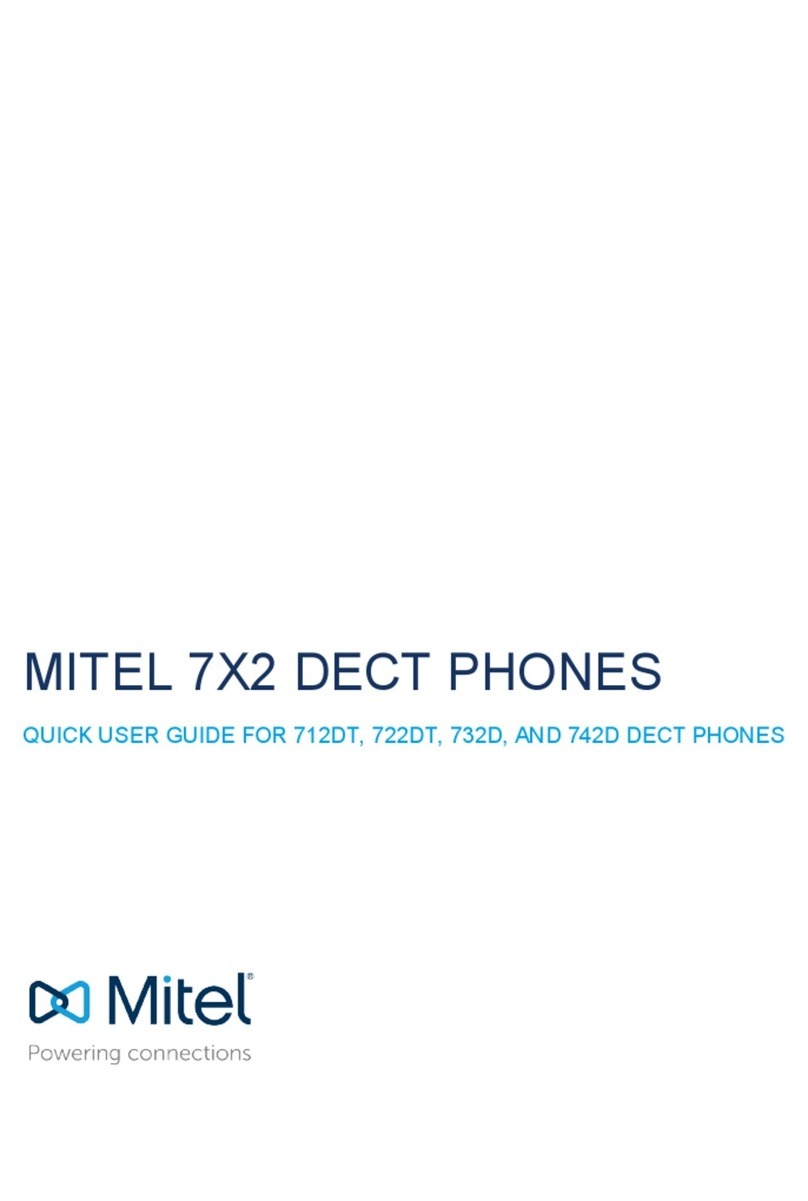
Mitel
Mitel 7 2 Series Instruction manual

Mitel
Mitel 612 Instruction manual

Mitel
Mitel INT1400 User manual
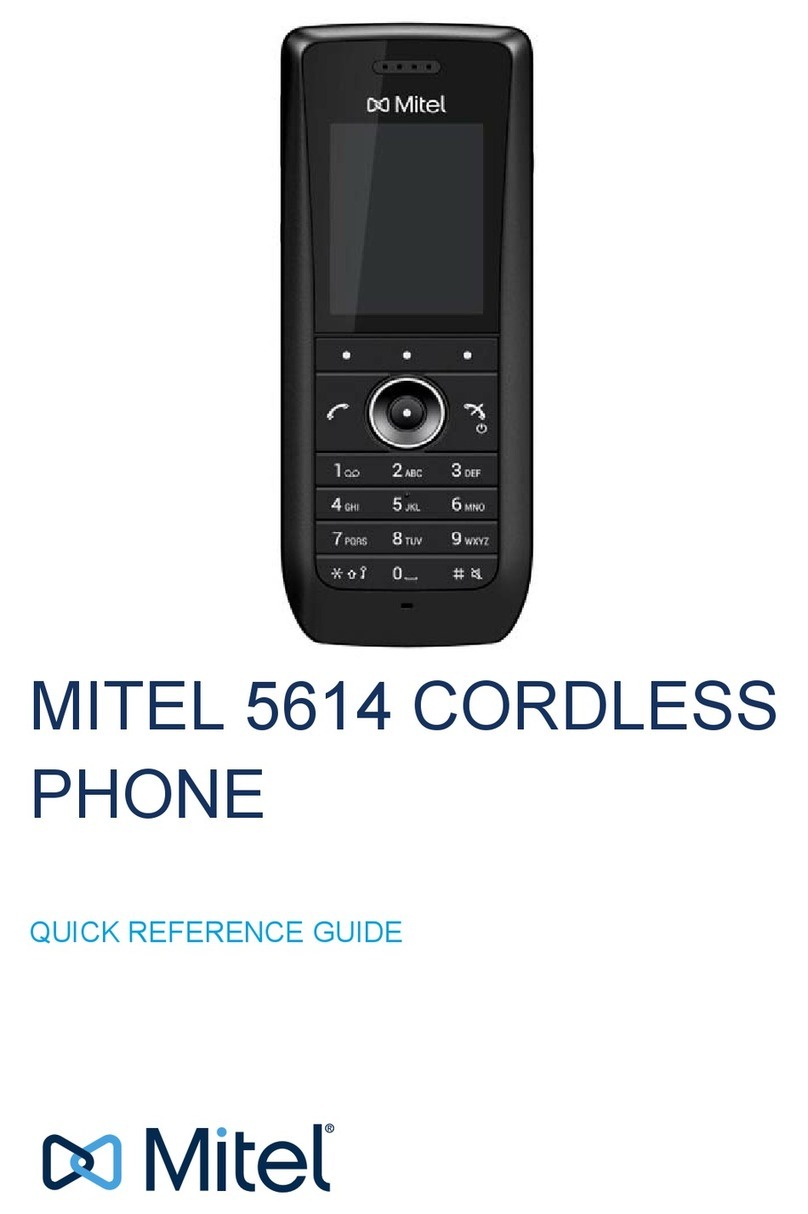
Mitel
Mitel 5614 User manual

Mitel
Mitel Superset 1000 User manual
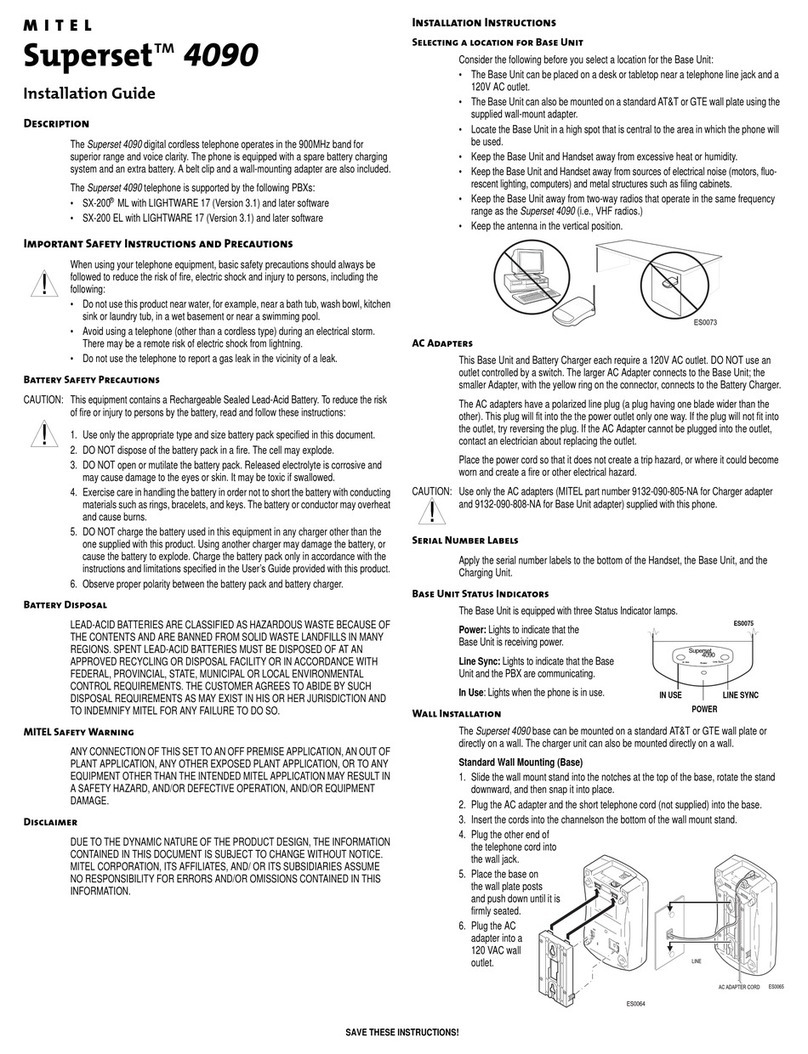
Mitel
Mitel Superset 4090 User manual