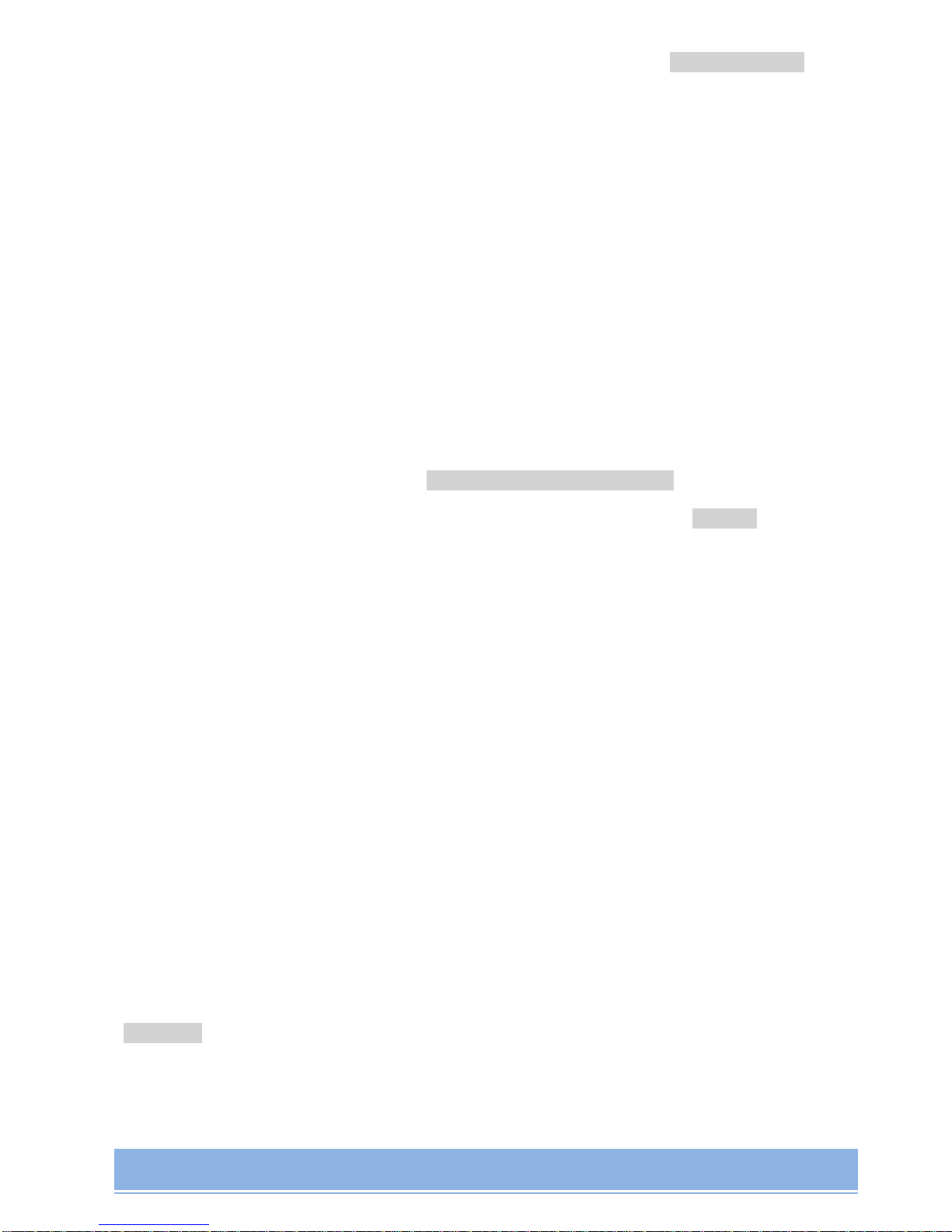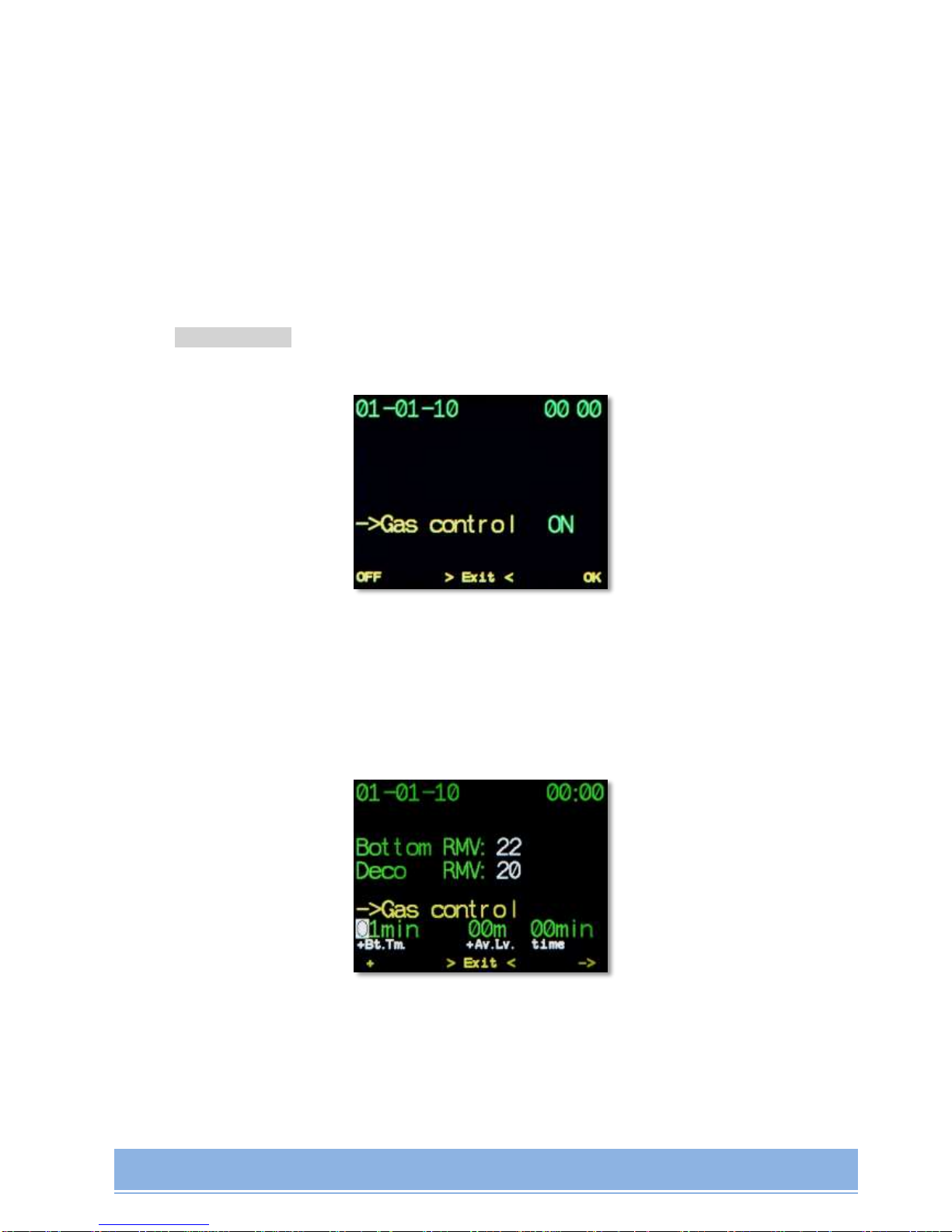CONTENTS
WARNING............................................................................................................................................................................. 4
1. AV1 DIVE COMPUTER GENERAL DESCRIPTION............................................................................................. 5
2. MAIN PARAMETERS AND DISPLAY FUNCTIONS ................................................................................................ 6
2.1 CONTROL BUTTONS ...................................................................................................................................................................... 6
2.2 POWER SUPPLY ............................................................................................................................................................................. 6
2.3 UNITS OF MEASUREMENT ............................................................................................................................................................ 7
3. TURNING ON AND OFF ............................................................................................................................................ 8
4. THE MENU ....................................................................................................................................................................... 8
Turn OFF....................................................................................................................................................................................................8
->Switch SP ...............................................................................................................................................................................................9
->Dive setup -> ........................................................................................................................................................................................9
->Select mix............................................................................................................................................................................................13
->SwitchOC/CCR..................................................................................................................................................................................14
>Сheck PO2 Cells->.............................................................................................................................................................................14
->Diveplan..............................................................................................................................................................................................17
->Logbook...............................................................................................................................................................................................18
->Plan dive .............................................................................................................................................................................................18
->Backlight.............................................................................................................................................................................................18
->Switch screen....................................................................................................................................................................................20
->DiveSimulator ..................................................................................................................................................................................20
->Play game...........................................................................................................................................................................................20
->CellsControl .......................................................................................................................................................................................20
->Calibrate O2.......................................................................................................................................................................................21
5. MAIN OPERATION MODES...................................................................................................................................... 21
5.1 SURFACE INTERVAL MODE ....................................................................................................................................................... 22
5.2 DIVE MODE .................................................................................................................................................................................. 23
5.3 GAUGE MODE .............................................................................................................................................................................. 25
5.3.1 Gauge mode Turning On/Off..............................................................................................................................................26
5.3.2 Average Depth calculation and Dive Segment Time...............................................................................................26
5.4 RECREATIONAL MODE ............................................................................................................................................................... 27
5.5 DIVE SIMULATOR MODE............................................................................................................................................................ 29
5.6 BUILT-IN DIVE PLANNER.......................................................................................................................................................... 29
5.7 PO2CELLS CONTROL MODE ..................................................................................................................................................... 30
5.7.1 Pinout Scheme...........................................................................................................................................................................31
5.7.2 РО2Calculation.........................................................................................................................................................................32
5.7.3 Alarm Warnings.......................................................................................................................................................................32
5.7.4 PO2 Control Mode Turning On ..........................................................................................................................................33
5.7.5 Oxygen cells Calibration.......................................................................................................................................................34
6. ECCR CONTROLLER................................................................................................................................................... 35
6.1 ECCR AV1 CONTROLLER FUNCTIONS.................................................................................................................................... 35
6.2 POWER SUPPLY SYSTEM............................................................................................................................................................ 36
6.3 HUD ............................................................................................................................................................................................. 36
7. BUILT-IN COMPASS................................................................................................................................................... 37
7.1 CALIBRATION.............................................................................................................................................................................. 38