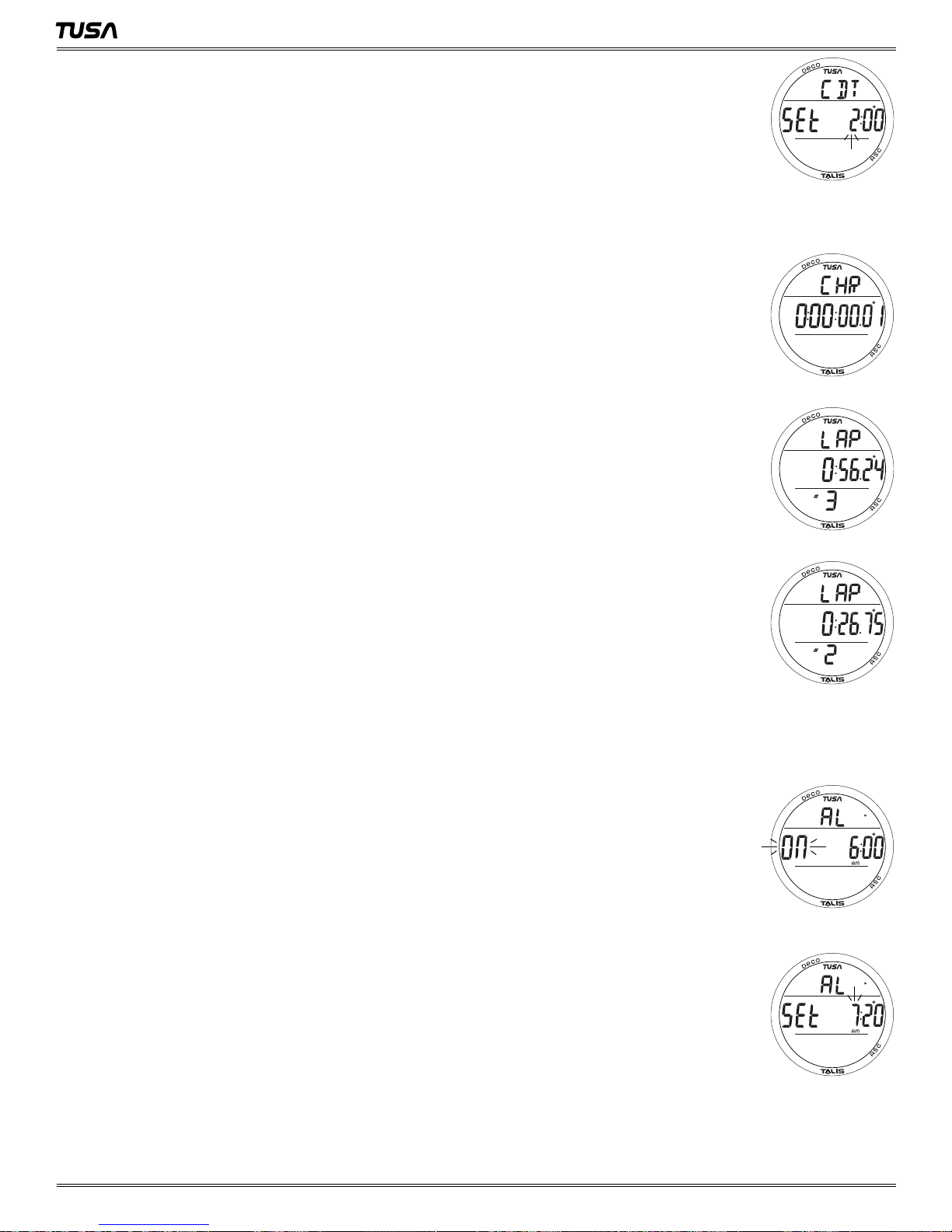2
TALIS OWNER'S MANUAL
©2002 Design, 2014 Doc. No. 12-5355-r01 (1/20/14)