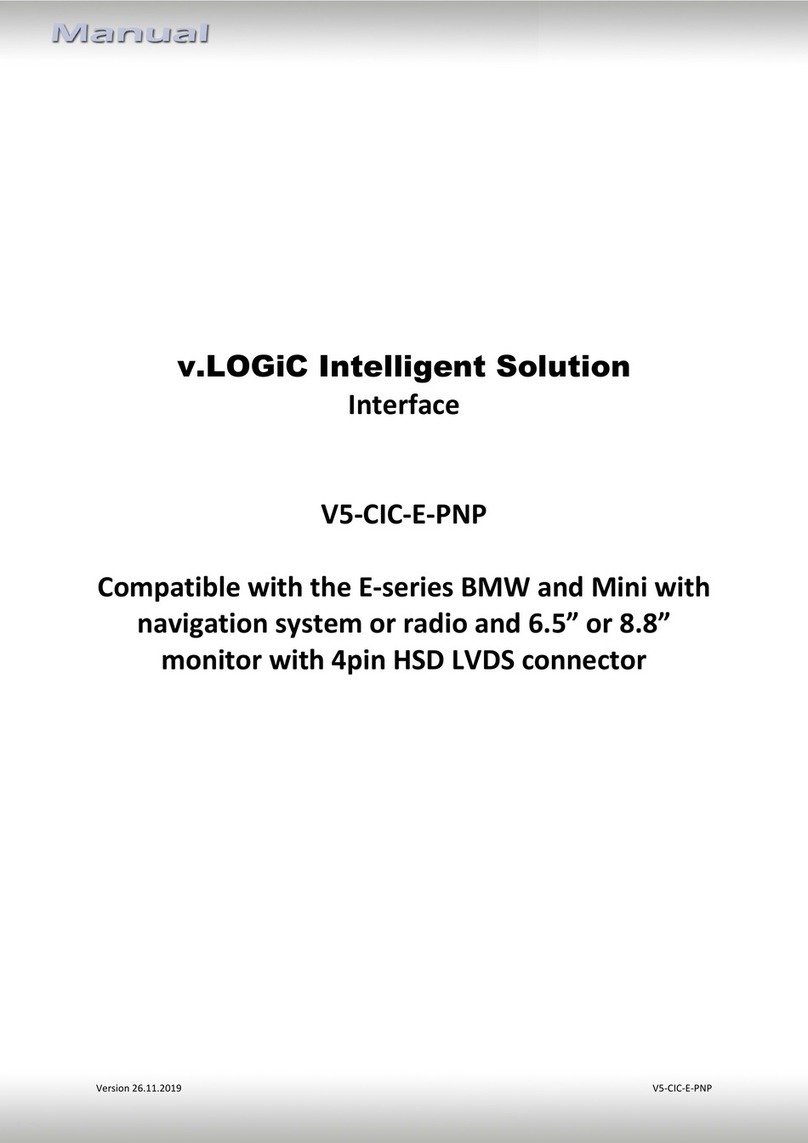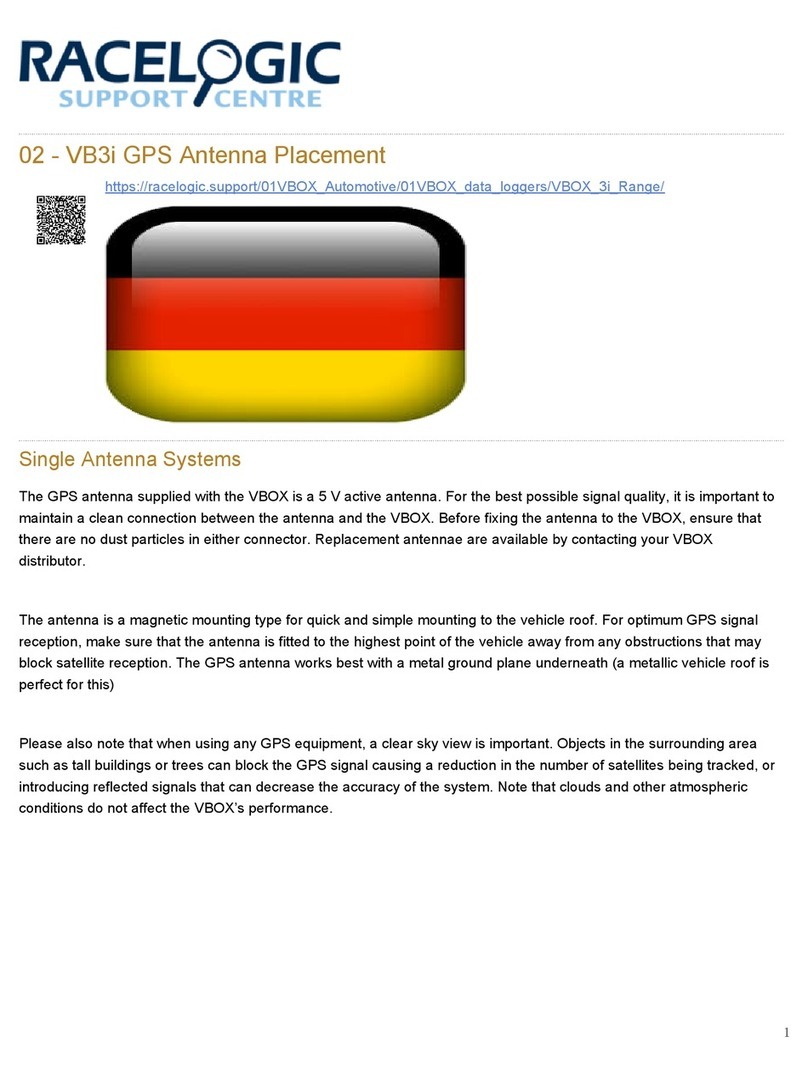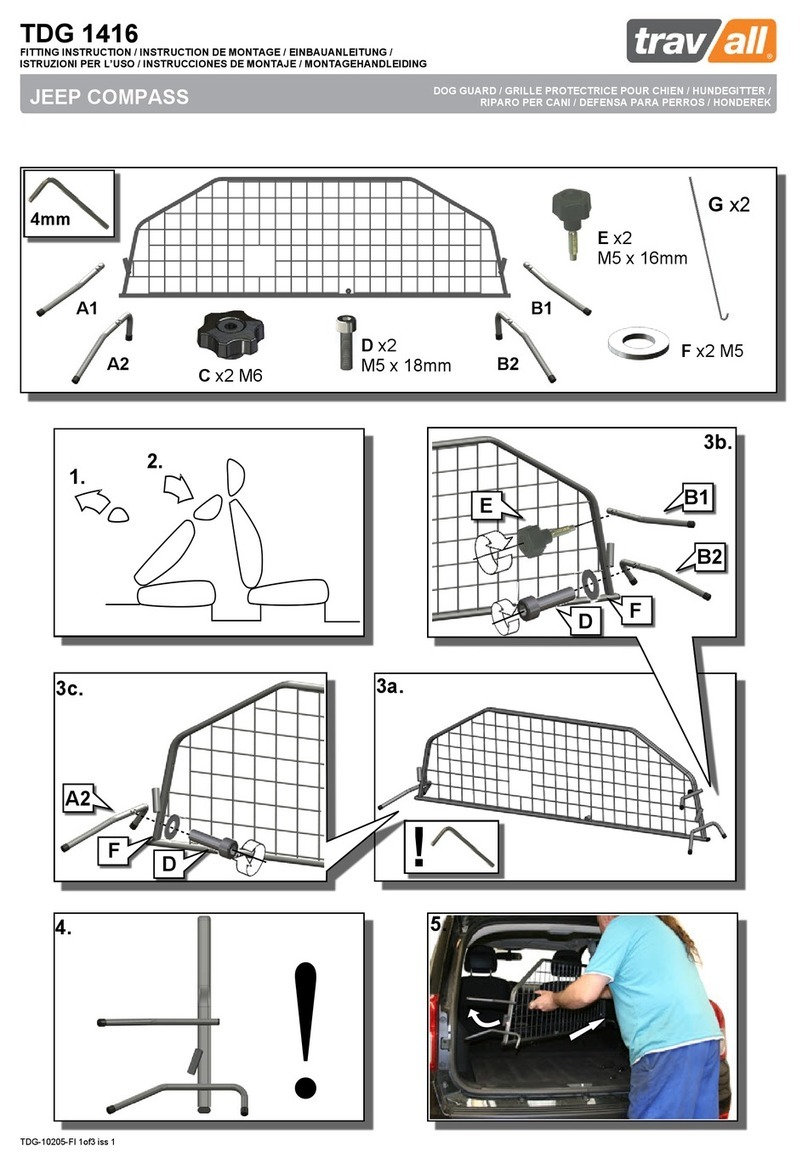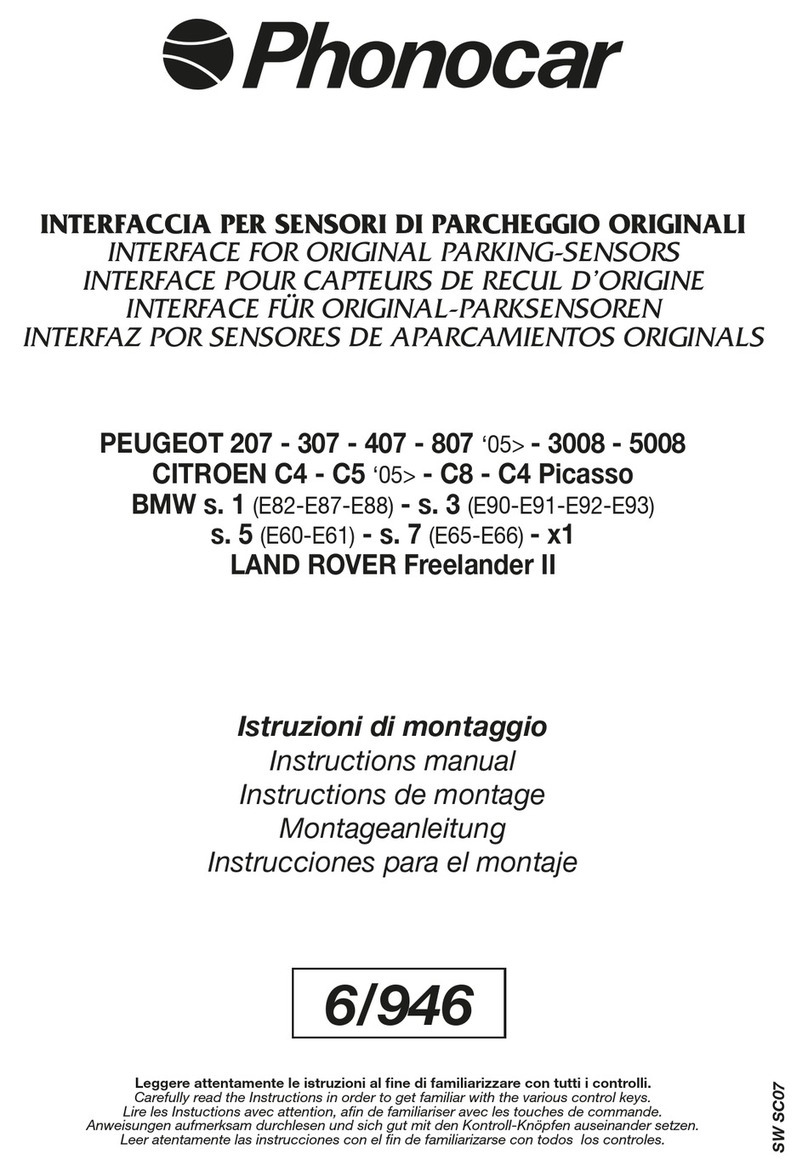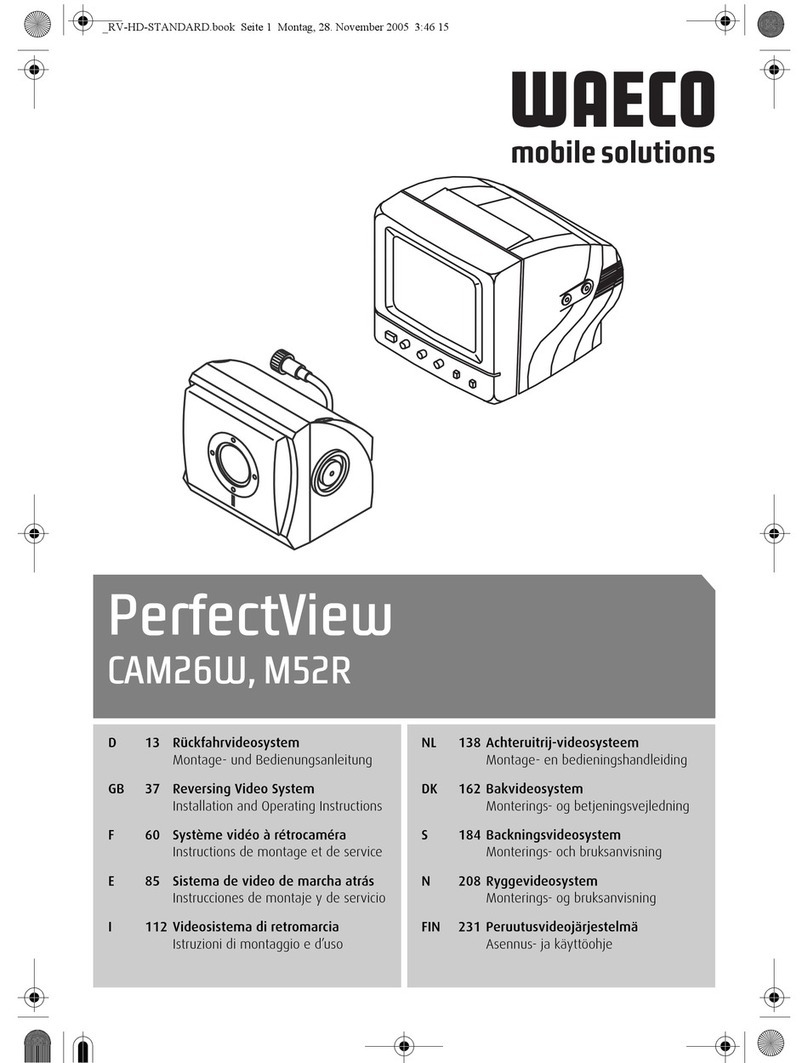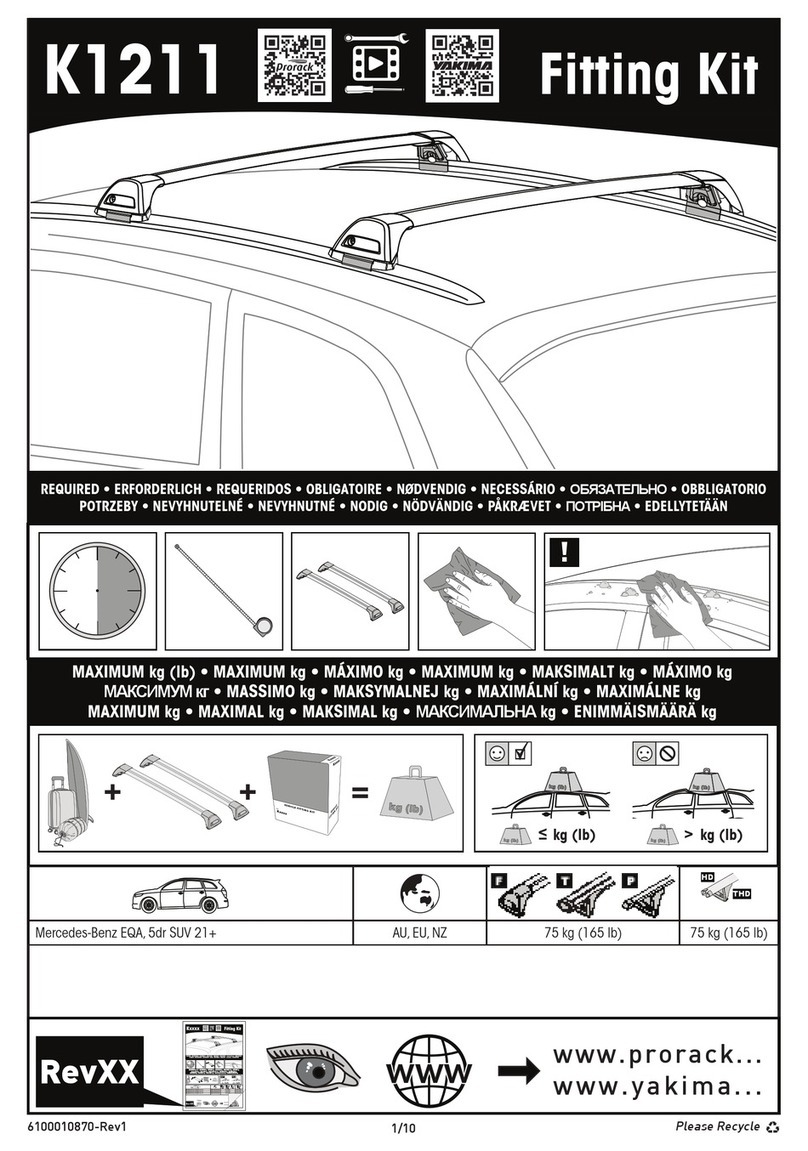v.LOGiC 27-V5-NBT User manual

v.LOGiC Intelligent Solution
Interface
27-V5-NBT
V5-NBT-PNP
Compatible for the F-series BMW with navigation
system or radio and 6.5”, 7”, 8.8” or 10.25”
monitor with 4+2pin HSD2 LVDS connector

Product features
•Own on-screen display and setup
•Rear-view camera input
•Automatic switching to rear-view camera input on engagement of reverse gear from
all operation modes
•Front camera input
•Manual switching to rear-view camera (only for vehicles with PDC button)
•Manual return from rear-view and front camera (cancellation of automatic switching)
•2 trigger outputs (+12V max. 1A), separately adjustable switching events (CAN, ACC,
camera, reverse gear)
•Picture-in-picture mode combining after-market rear-view and front camera
picture(s) with factory parking sensor graphics
•Interactive lane lines
•Compatible with all factory video accessories (e.g. rear-view camera, Top-View,
nightvison, DVD-changer, TV-tuner)
•USB update-port for software-updates by consumer
Page1

Contents
1. Prior to Installation
1.1. Delivery contents
1.2. Check compatibility of vehicle and accessories
1.3. Setting the dip switches of the interface-box V5C-M637
1.4. LED’s of the interface-box V5C-M637
2. Connection schematic
3. Installation
3.1. Connecting interface-box and harnesses
3.1.1. Special case BMW i3
3.2. LVDS connection
3.2.1. After-market front camera
3.2.1.1. Connection to the after-market front camera
3.2.1.2. Settings for connecting an after-market front camera
3.2.2. After-market rear-view camera
3.2.2.1. Connection to the after-market rear-view camera
3.2.2.2. Settings for connecting an after-market rear-view camera
3.2.2.3. Settings for OEM rear-view camera
3.2.3. After-market navigation
3.2.4. Configurable trigger outputs
3.3. Interactive lane lines
3.4. Picture settings
4. Operation
4.1. OSD –On-screen display
4.1.1. OSD –Operation
4.1.1.1. iDrive High
4.1.1.2. iDrive Low
4.1.2. iDrive selection
4.1.3. OSD –Additional setting options
4.2. Video-in-motion function
4.3. Selecting the interface as current video source
5. Specifications
6. Connections (interface-box)
Page2

Legal Information
By law, watching moving pictures while driving is prohibited, the driver must not be
distracted. We do not accept any liability for material damage or personal injury resulting,
directly or indirectly, from installation or operation of this product. This product should only
be used while standing or to display fixed menus or rear-view-camera video when the
vehicle is moving, for example the MP3 menu for DVD upgrades.
Changes/updates of the vehicle’s software can cause malfunctions of the interface.
Page3

Take down the SW-version and HW-version of the interface boxes, and store this
manual for support purposes.
Interface-box
V5C-M637
HW SW
LVDS cable
CAB-HSD2-RR148
V5C-UNI01
harness
TV-BM01
harness
Requirements
Navigation
Note
F-series with navigation system or radio with 6.5”, 7”, 8.8“ or
10.25“ monitor with 4+2pin HSD2 LVDS connector
”PDC – picture in picture” and “interactive lane lines” function is
not simultaneously usable
1.
Prior to installation
Read the manual prior to installation. Technical knowledge is necessary for installation. The
place of installation must be free of moisture and away from heat sources.
1.1. Delivery contents
1.1. Check compatibility of vehicle and accessories
Page4

Valid input source
CAN ok
Power
1.2. Setting the dip switches of the interface-box V5C-M637
Dip 1 and 2 on the back of the interface-box V5C-M637 are used to set the monitor type. The
default setting is:
Vehicle/ navigation
Dip 1
Dip 2
Dip 3
6.5“ monitor (ver.1)
OFF
OFF
OFF
6.5“ monitor (ver.2)
OFF
OFF
ON
7“ monitor (ver.1)
OFF
OFF
OFF
7“ monitor (ver.2)
OFF
ON
OFF
8.8“ monitor
ON
OFF
OFF
10.25“ monitor (ver.1)
ON
OFF
OFF
10.25“ monitor (ver.2)
ON
ON
OFF
After each change of the dip switch settings you have to execute a power reset of the
interface-box!
1.3. LED‘s of the interface-box V5C-M637
Page5

2.
Connection schematic
TV-BM01
harness
+12V switching
output
Quadlock female
vehicle harness
V5C-UNI01
harness
Interface-box
V5C-M637
FRONT
Rear gear signal
input (+12V)
+12V switching
output
Quadlock male
on rear site of
the NBT unit
Rear-view
camera
Front camera
Page6

LVDS cable
CAB-HSD2-RR148
Back of factory
monitor
4+2Pin HSD2
LVDS female
vehicle harness
Interface-box
V5C-M637
FRONT
Page7

3.
Installation
Switch off ignition and disconnect the vehicle’s battery! The interface needs a permanent
12V source. If according to factory rules disconnecting the battery is to be avoided, it is
usually sufficient to put the vehicle is sleep-mode. In case the sleep-mode does not work,
disconnect the battery with a resistor lead.
If power source is not taken directly from the battery, the connection has to be checked
for being start-up proven and permanent.
Prior to wire and device installation we suggest to connect and test correct function of all
after-market and factory infotainment equipment!
The interface is installed on the backside of the head unit.
3.1. Connecting interface-box and harnesses
Remove the female Quadlock connector of the vehicle harness from the rear of the
navigation computer.
Remove optical leads from the female Quadlock connector of the vehicle harness and
insert them into the female Quadlock connector of harness TV-BM01 at the same
position.
Connect female Quadlock connector of vehicle harness to the male Quadlock
connector of harness TV-BM01.
Connect female Quadlock connector of harness TV-BM01 to the male Quadlock
connector of the navigation computer
1
2
3
4
6
5
1
4
3
2
Quadlock male
on rear side
of navigation
TV-BM01
harness
Quadlock female
vehicle harness
V5C-UNI01
harness
Interface-box
V5C-M637
FRONT
Page8

Connect female 8 pin molex connector of the harness TV-BM01 to the
male 8 pin molex connector of the harness TV-BM01.
Connect female 12pin AMP connector of the harness TV-BM01 to the
front site of the V5C-M637 interface box.
3.1.1. Special case BMW i3
Since the BMW i3 has the head unit under the rear seat, the extension cable V5C-CON300
must be purchased separately. This is inserted between the TV-BM01 and the V5C-UNI01
cable set.
3.2. LVDS connection
Connect the female 4+2pin HSD2 LVDS connector of the LVDS cable
CAB-HSD2-RR148 to the male 4+2pin HSD2 LVDS connector (LVDS-OUT) on the front
of the interface-box V5C-M637.
Remove the female 4+2pin HSD2 LVDS connector of the vehicle harness of the
factory monitor and connect it to the male 4+2pin HSD2 LVDS connector (LVDS-IN)
on the front of the interface-box V5C-M637.
Connect the second female 4+2pin HSD2 LVDS connector of the LVDS cable
CAB-HSD2-RR148 to the male 4+2pin HSD2 LVDS connector of the factory monitor.
1
2
3
3
1
2
4+2Pin HSD2
LVDS female
vehicle harness
Interface-box
V5C-M637
FRONT
LVDS cable
CAB-HSD2-RR148
Back of factory
monitor
5
6
Page9

3.2.1. After-market front camera
3.2.1.1. Connection to the after-market front camera
Connect the video RCA of the after-market front camera to the female RCA connector
“FRONT CAM” of the interface box V5C-M637.
The pink wire of harness V5C-UNI01 can be used
for +12V electric power supply (max. 1A) of the
after-market front camera. Configure in the OSD-
menu “OPTION”, menu item “POWER OUT 1” the
designated electric power supply (see chapter
“Configurable switching outputs”).
-
1
2
Power Out 1 (max. 1A)
Front camera
+12V camera
power
V5C-UNI01
harness
Interface-box
V5C-M637
FRONT
1
2
-
Page10

3.2.1.2. Settings for connecting an after-market front camera
You have to configure some settings in the OSD-menus INPUT and OPTION if you want to
connect an after-market front camera (Operation of the OSD: see chapter “OSD-Operation”).
OSD-menu
Menu item
Setting
Explanation
INPUT
FVC
OFF
Keine Frontkamera angeschlossen
ON
Switches to front camera if parking process is
enabled and reverse gear is released
OPTION
PARK LOGIC
PDC
For vehicles with PDC button. Enabled while
parking process and up to 20 km/h or
together with PDC if existing
RGearOnly
Enabled while parking process
RGearSpeep
Enabled while parking process and up to
20 km/h
RGearTime
Enabled while parking process and up to
20 second
RVC GRAPHIC
PIP1
OEM PDC display of the vehicle
Note: You can deactivate the enabled parking process by pressing the iDrive or by enabling
other modes (e.g. radio). After deactivation you can’t enable the parking process again until
the vehicle is diving faster than 20km/h, the ignition is switched off and on or the PDC will be
disabled and enabled again, if existing.
Page11

3.2.2. After-market rear-view camera
3.2.2.1. Connection to the after-market rear-view camera
Connect the video RCA of the after-market rear-view camera to the female RCA
connector “REAR CAM” of the interface box V5C-M637.
The green wire of harness TV-BM01 can be used for
+12V electric power supply (max. 1A) of the after-
market rear-view camera. Configure in the OSD-
menu “OPTION”, menu item “POWER OUT 2” the
designated electric power supply (see chapter
“Configurable switching outputs”).
1
Power Out 2 (max. 1A)
2
Rear-view
camera
TV-BM01
harness
V5C-UNI01
harness
Interface-box
V5C-M637
FRONT
1
2-
Page12

3.2.2.2. Settings for connecting an after-market rear-view camera
You have to configure some settings in the OSD-menus INPUT and OPTION if you want to
connect an after-market rear-view camera (Operation of the OSD: see chapter “OSD-
Operation”).
OSD-menu
Menu item
Setting
explanation
INPUT
RVC
OFF
No rear-view camera connected
ON
Switches to rear-view camera if reverse gear
is engaged and/or PDC-display is displayed
OPTION
PARK LOGIC
PDC
For vehicles with PDC button. Enabled while
parking process and up to 20 km/h or
together with PDC if existing
RGearOnly
Enabled while parking process
RGearSpeep
Enabled while parking process and up to
20 km/h
RGearTime
Enabled while parking process and up to
20 second
RVC GRAPHIC
PIP1
OEM PDC display of the vehicle
LINES
Interactive lane lines activated
Note: You can deactivate the enabled parking process by pressing the iDrive or by enabling
other modes (e.g. radio). After deactivation you can’t enable the parking process again until
the vehicle is diving faster than 20km/h, the ignition is switched off and on or the PDC will be
disabled and enabled again, if existing.
3.2.2.3. Settings for OEM rear-view camera
OSD-menu
Menu item
Setting
Explanation
INPUT
RVC
OEM
If a factory rear-view camera is existing!
The interface turns off, if PDC or reverse gear
is enabled and it displays factory rear-view
camera and/or PDC-display
OPTION
PARK LOGIC
PDC
For vehicles with PDC button. Enabled while
parking process and up to 20 km/h or
together with PDC if existing
Page13

3.2.3. Configurable trigger outputs
You can configure the both +12V trigger outputs separately. The pink wire is POWER
OUT 1 and the green wire is POWER OUT 2.
Note: You can configure the both trigger outputs in the OSD-menu OPTION separately
(Operation of the OSD: see chapter “OSD-Operation”).
OSD-menu
Menu item
Setting
Explanation
OPTION
POWER OUT1
(pink) POWER
OUT2
(green)
CAN
+12V when the interface is on (red LED on)
ACC
+12V when ignition is on
CAM
+12V when the rear-view camera input is
activated
RGEAR
+12V when reverse gear is engaged
AVS
+12V when interface video-source is active
(for external audio switch)
OFF
Trigger putput deactivated
Power Out 1 (max. 1A)
1
Power Out 2 (max. 1A)
TV-BM01
harness
V5C-UNI01
harness
Interface-box
V5C-M637
FRONT
Page14

3.3. Interactive lane lines
You have to configure some settings in the OSD-menu
OPTION if you want to activate interactive lane lines
(Operation of the OSD: see chapter “OSD-Operation”).
OSD-menu
Menu item
Setting
Explanation
OPTION
RVC LINES
LINES
Interactive lane lines activated
CAR TYPE
1/2/3/4/5/6/7/
X1/X3/X4/X5/X6/
Z4/i3
Vehicle type selection
Note: ”PDC – picture in picture” and “interactive lane lines” function is not simultaneously
usable.
3.4. Picture settings
You can change the picture settings in the OSD-menu IMAGE (activation only from interface
video level possible).
◦Brightness
◦Contrast
◦Saturation
◦Hue
◦Sharpness
Note: The picture settings will be retained for each AV-source separately.
Page15

Short press= leave OSD
Long press = enter OSD
OK
OK
Back
Options
4.
Operation
4.1. OSD –On-screen display
You can change the basic configurations of the interface in the OSD (on screen display).
4.1.1. OSD –Operation
You can control the OSD by iDrive.
4.1.1.1. iDrive High
Options
Options
Page16

4.1.1.2. iDrive Low
4.1.2. iDrive selection
OSD menu „OPTION“ – „IDRIVE“ is for setting the right iDrive control knob.
OSD-menu
Menu item
Setting
Explication
OPTION
IDRIVE
LOW
Vehicles with iDrive Low control knob
HIGH
Vehicles with iDrive High control knob
iDrive High iDrive Low
Long press = enter OSD
Short press= leave OSD
OK
Back
OK
Options
Page17

4.1.3. OSD –Additional setting options
The following settings in the OSD-menus OPTION and OSD can be configured over and above
the described settings in this manual (Operation of the OSD: see chapter “OSD-Operation”):
OSD-menu
Menu item
Setting
Explication
OSD
POS. X
0-xxx
Horizontal position of the OSD
POS. Y
0-xxx
Vertical position of the OSD
SIZE
SMALL
Small OSD menu windows
LARGE
Large OSD menu windows
OsdTimeOut
01-20
OSD menu timeout
INFO
VERSION
X.XX.XX
Displays the current SW-version
OPTION
FACTORY RESET
Resetting to factory settings
4.2. Video-in-motion function
It is possible to activate and deactivate the video-in-motion in the OSD menu “OPTION”
(Operation of the OSD: see chapter “OSD-Operation”).
OSD-menu
Menu item
Setting
Explication
OPTION
VIM
ON
Video-in-motion activated
OFF
Video-in-motion deactivated
Page18

4.3. Selecting the interface as current video-source
Long press MEDIA-button respectively long press AUDIO-button to choose the interface as
current Video-source.
Short press MEDIA button respectively AUDIO button to switch the video-sources. Each
short press will switch to the next enabled input. If all inputs are enabled the order is:
RVC
→
FVC
→
…
Inputs which are not enabled are skipped.
The exiting of the video interface level is achieved by short press of BACK / RADIO / MENU /
TEL / NAV button.
Page19
Table of contents
Other v.LOGiC Automobile Accessories manuals
Popular Automobile Accessories manuals by other brands
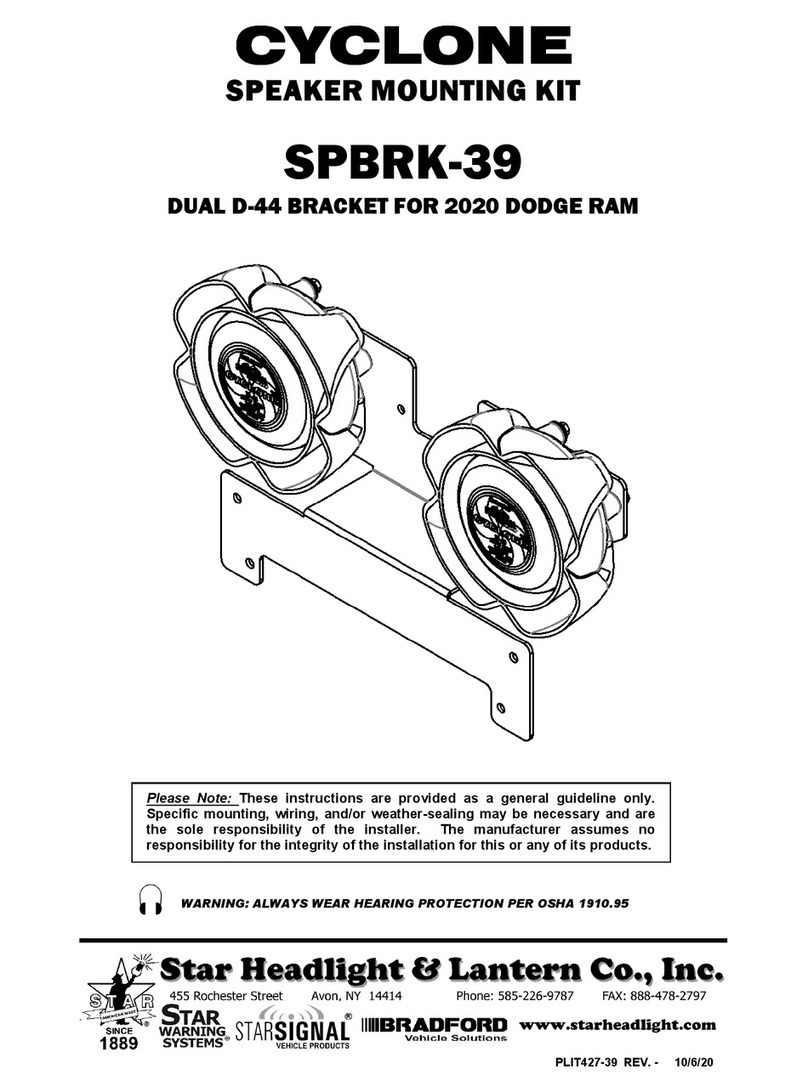
Star Headlight & Lantern
Star Headlight & Lantern CYCLONE SPBRK-39 manual

Whispbar
Whispbar K681W Fitting instructions

Nokia
Nokia CK-300 Quick guide and safety information
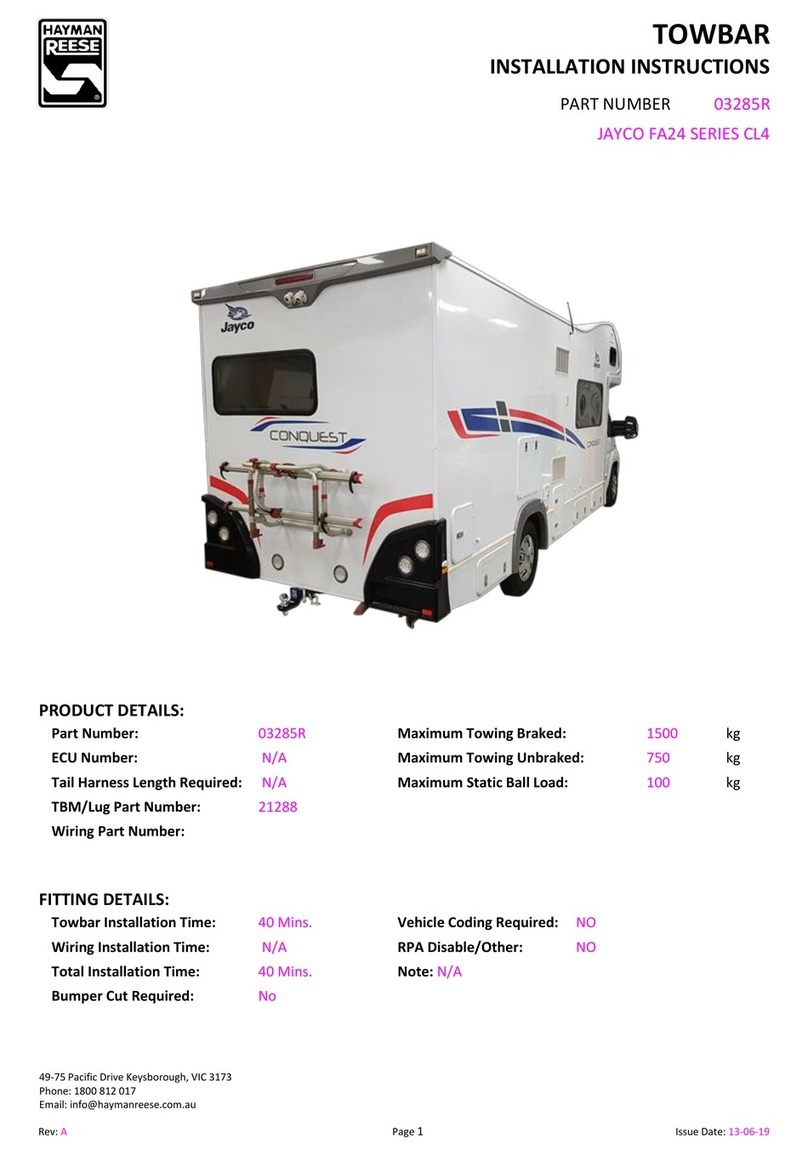
Hayman Reese
Hayman Reese 03285R installation instructions
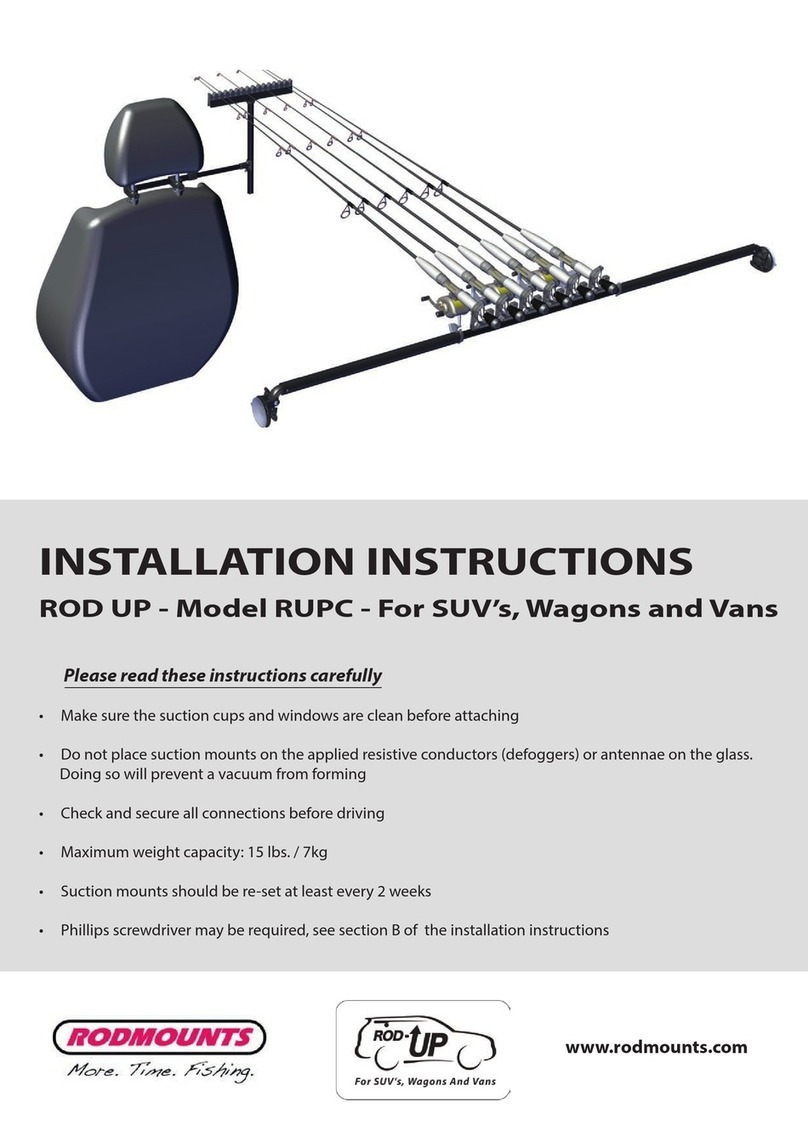
RODMOUNTS
RODMOUNTS ROD-UP RUPC installation instructions
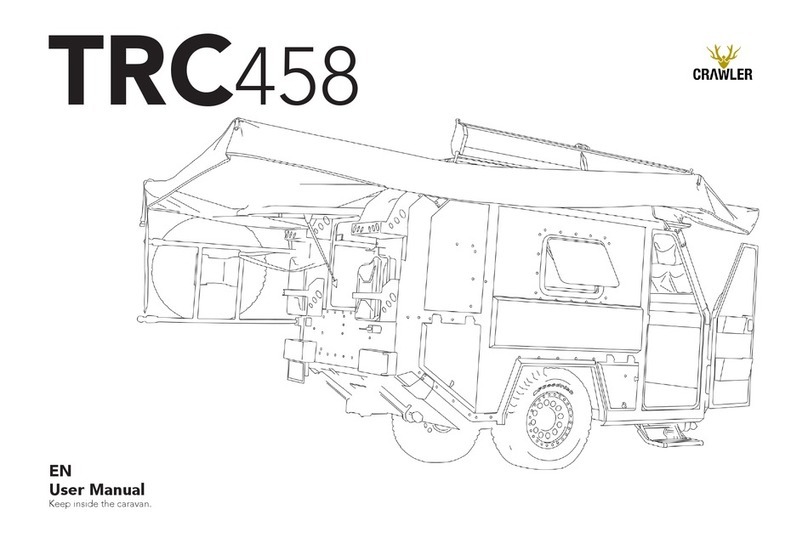
CRAWLER
CRAWLER TRC 458 user manual