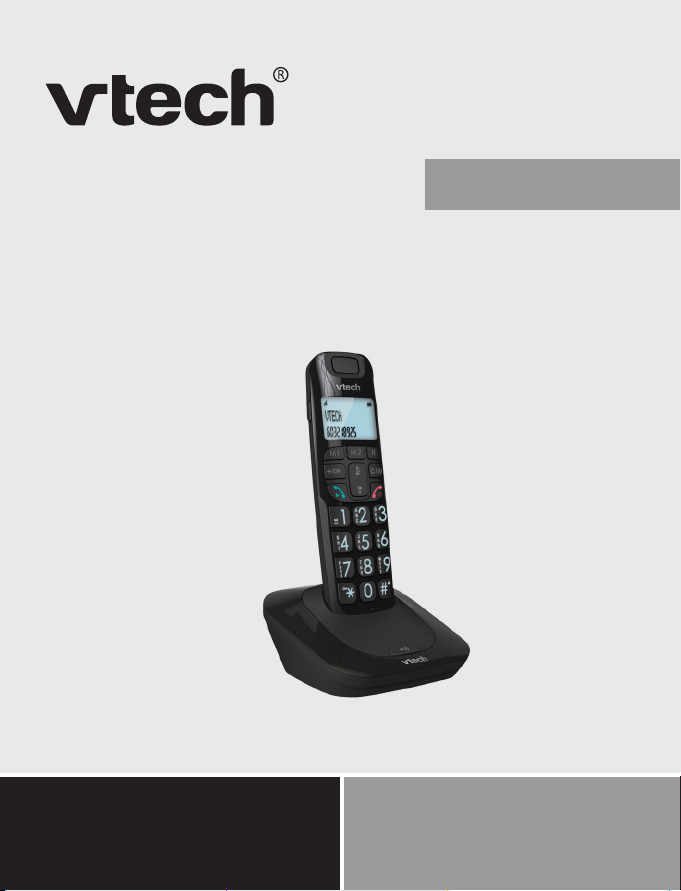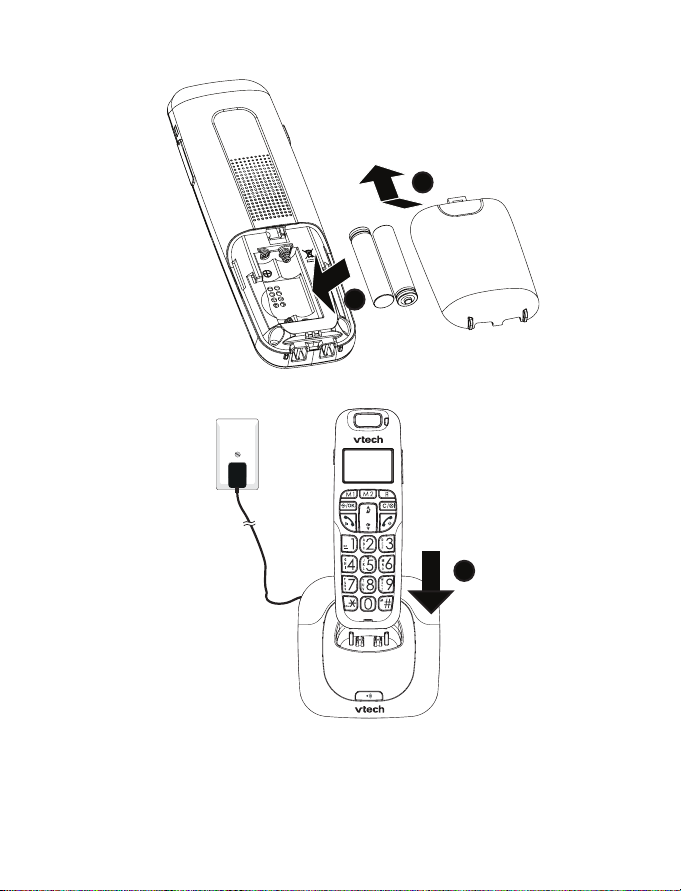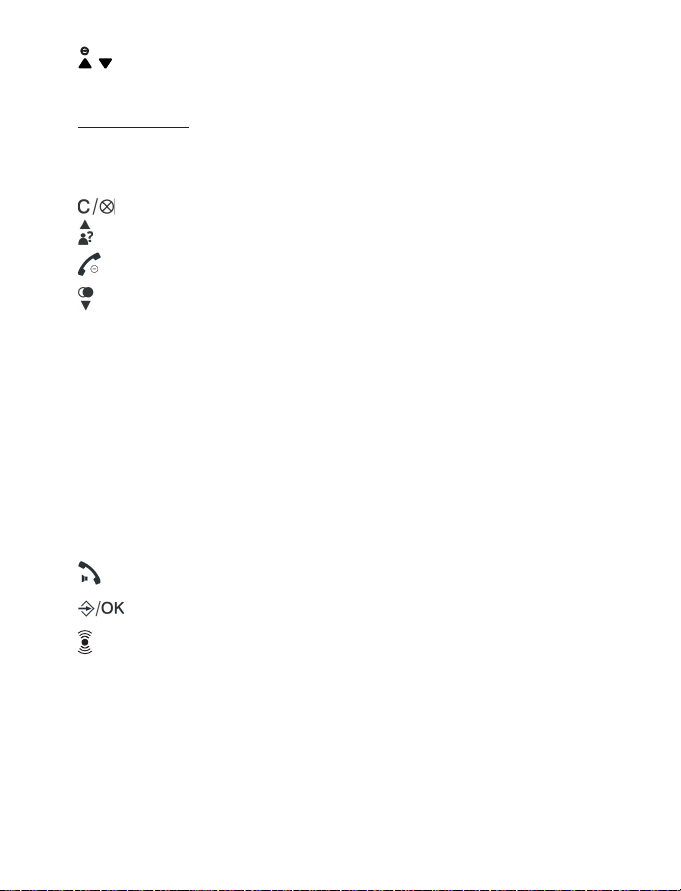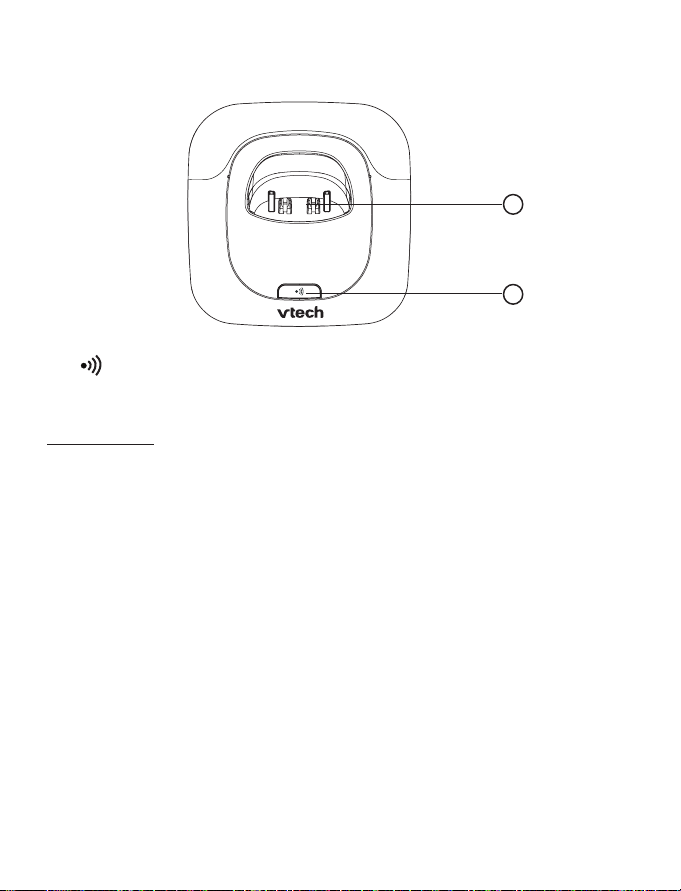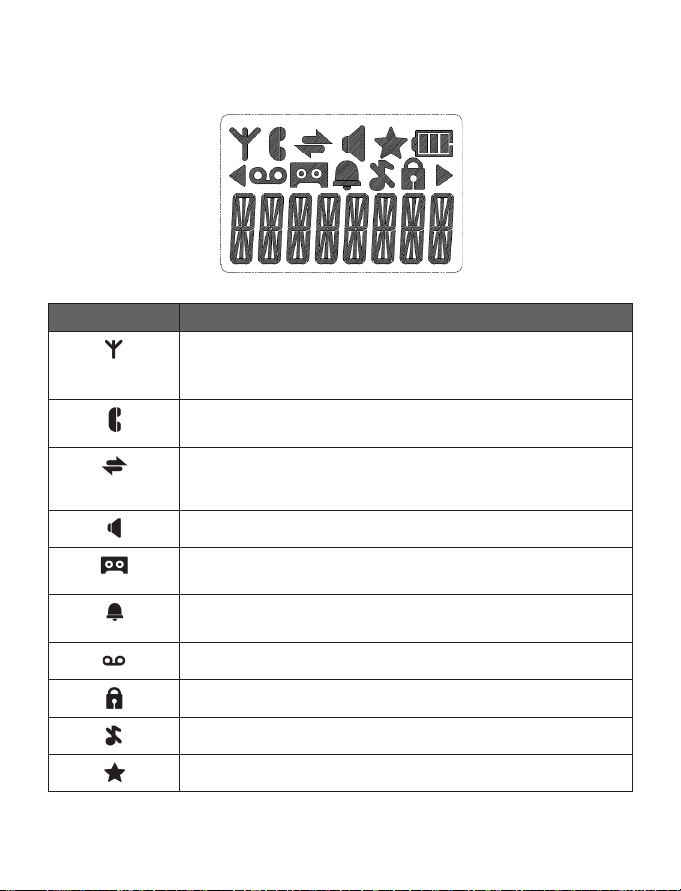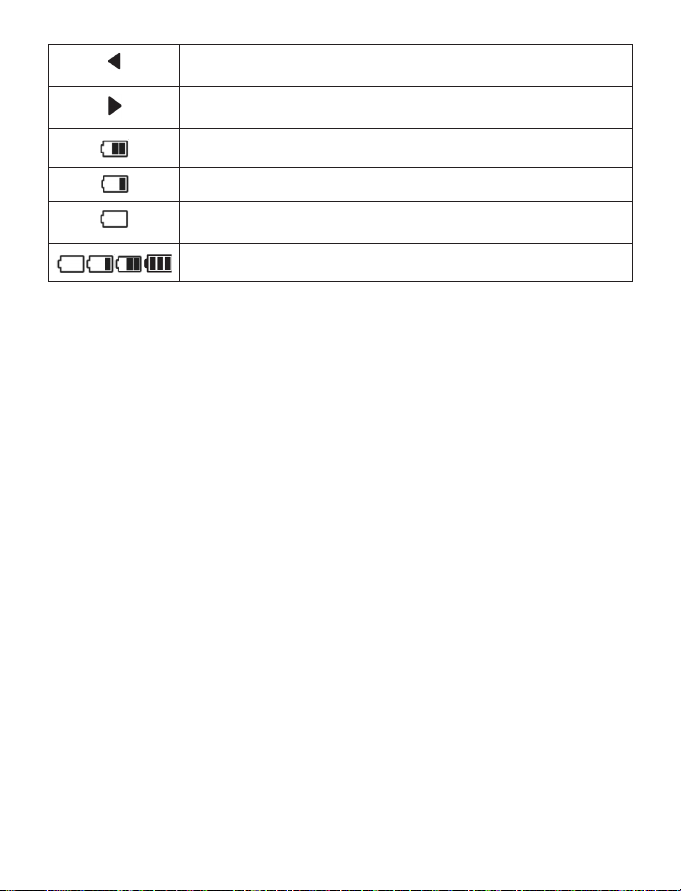1
1. IMPORTANT SAFETY INSTRUCTIONS
When using your telephone equipment, basic safety precautions should always
be followed to reduce the risk of re, electric shock and injury, including the
following:
Read and understand all the instructions.
Follow all warnings and instructions marked on the product.
Unplug this product from the wall outlet before cleaning. Do not use liquid
cleaners or aerosol cleaners. Use a damp cloth for cleaning.
Do not use this product near water (for example, near a bath tub, kitchen
sink, swimming pool).
Do not expose the telephone to direct sunlight or extreme cold environment.
Do not put the telephone close to heating sources such as radiators,
cookers, etc.
Do not overload wall outlets and extension cords as this can result in the risk
of re or electric shock.
Unplug this product from the wall outlet and refer servicing to VTech/
distributor under the following conditions:
When the power supply cord or plug is damaged or frayed.
If the product does not operate normally by following the operating
instructions.
If the product has been dropped and the cabinet has been damaged.
If the product exhibits a distinct change in performance.
Avoid using a telephone (other than a cordless type) during an electrical
storm. There may be a remote risk of electric shock from lightning.
Do not use the telephone to report a gas leak in the vicinity of the leak.
Use only the supplied NiMH (Nickel Metal Hydride) batteries! The operation
periods for the handsets are only applicable with the default battery
capacities.
The use of other battery types or non-rechargeable batteries/primary cells
can be dangerous. These may cause interference and/or unit damages. The
manufacturer will not be held liable for damage arising from such
non-compliance.
Do not use third party charging bays. The batteries may be damaged.
Please note the correct polarity while inserting the batteries.
Battery should not be exposed to excessive heat such as bright sunshine or
re and immersed in water.
1.
2.
3.
4.
5.
6.
7.
•
•
•
•
8.
9.
10.
11.
12.
13.
14.