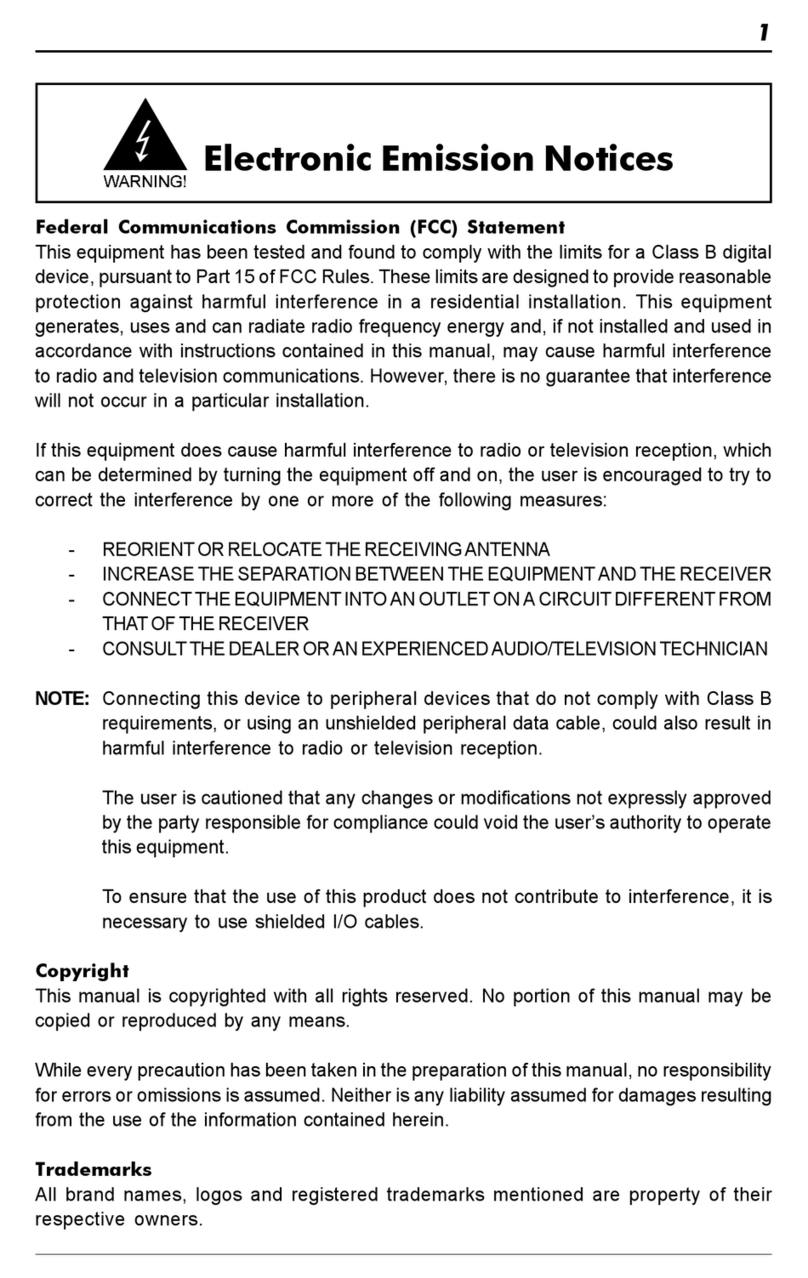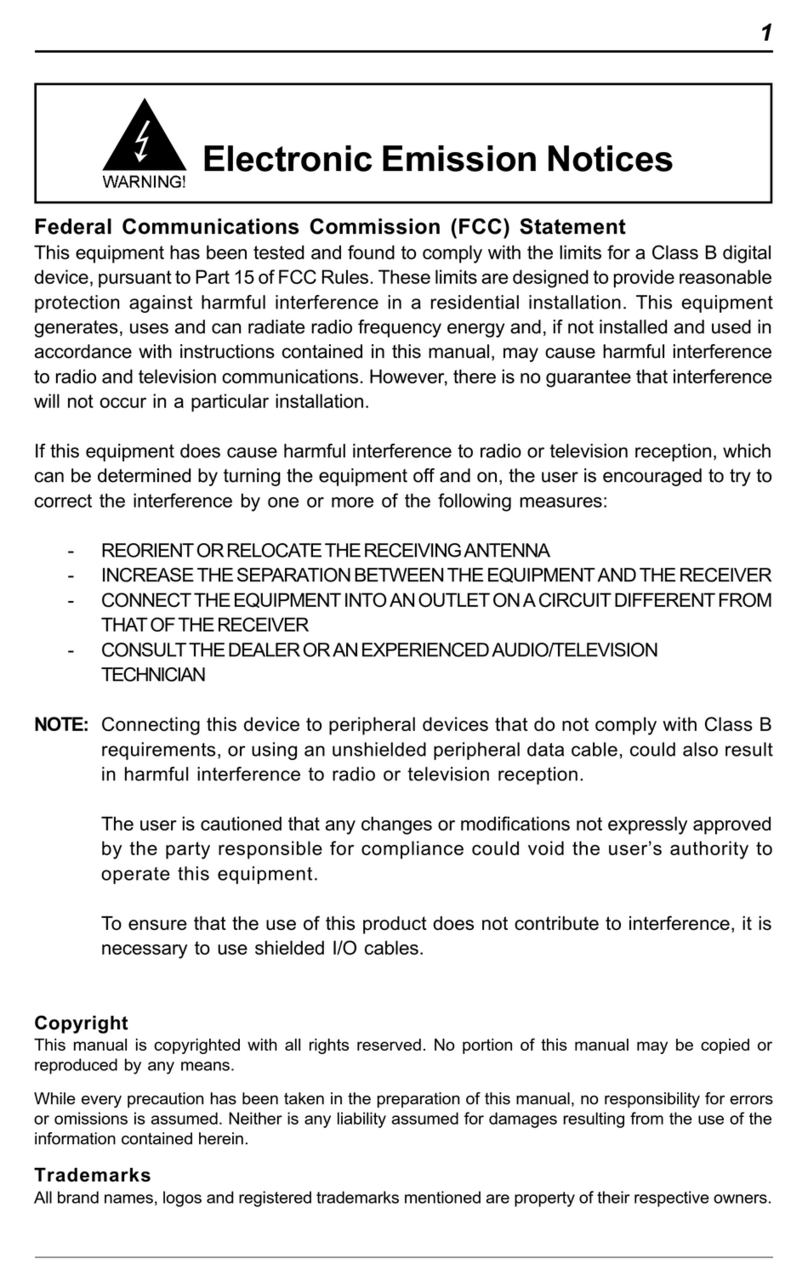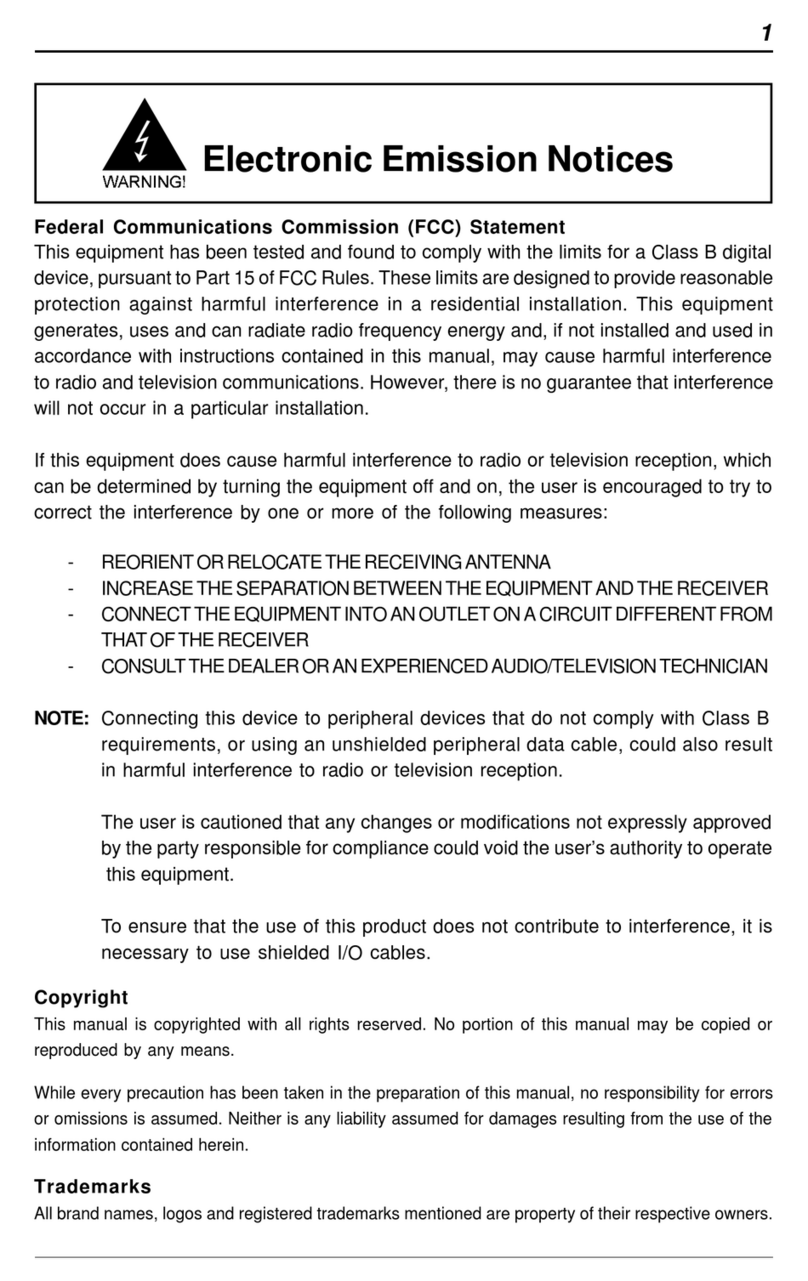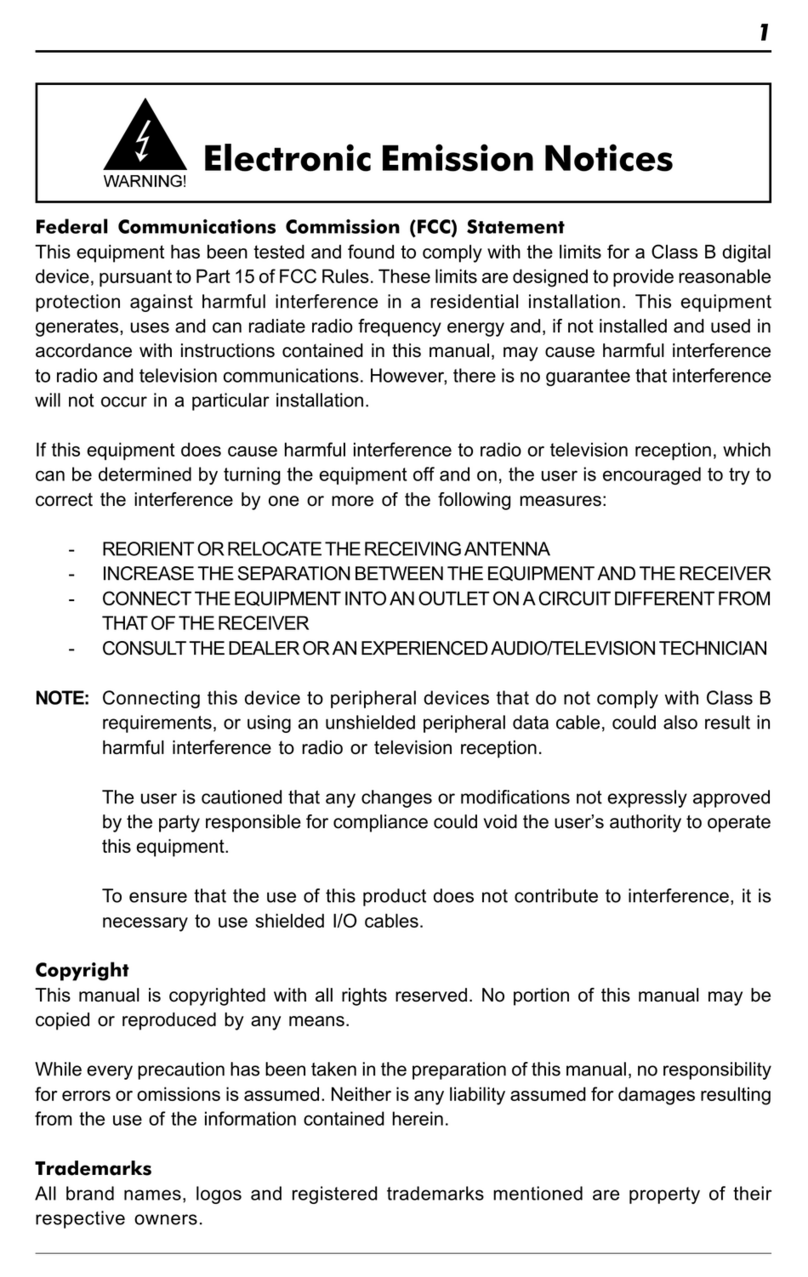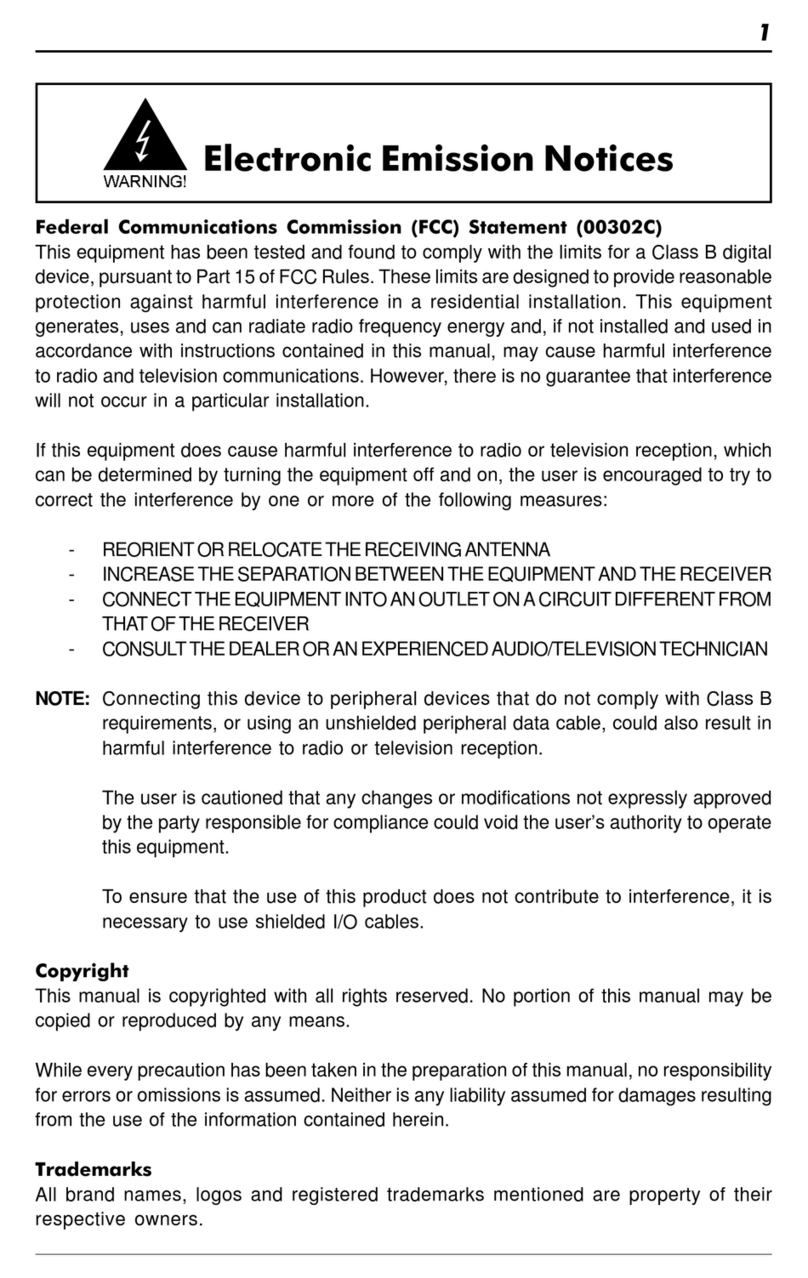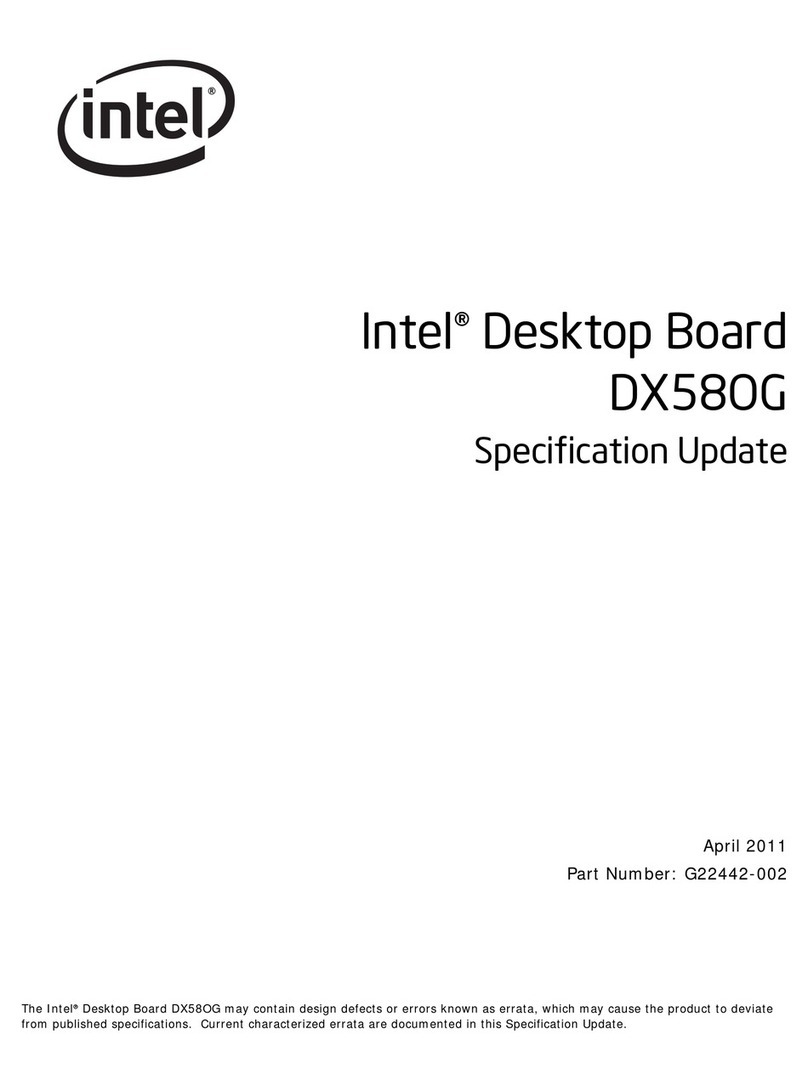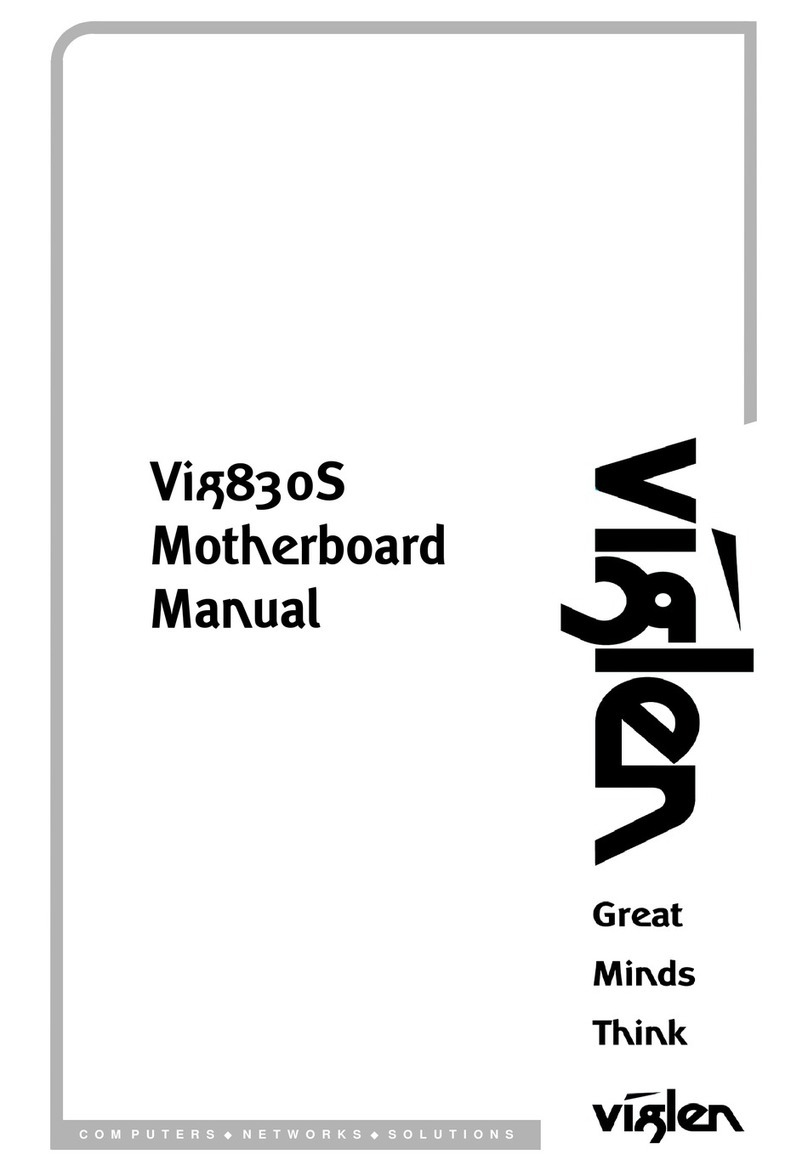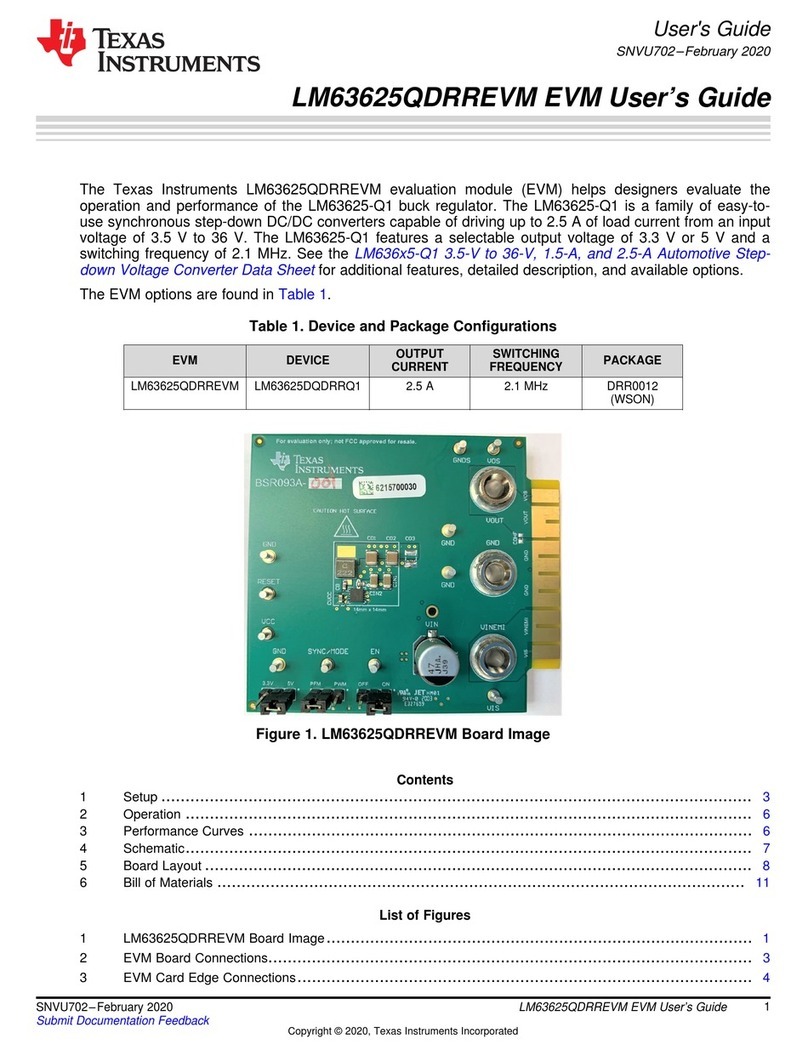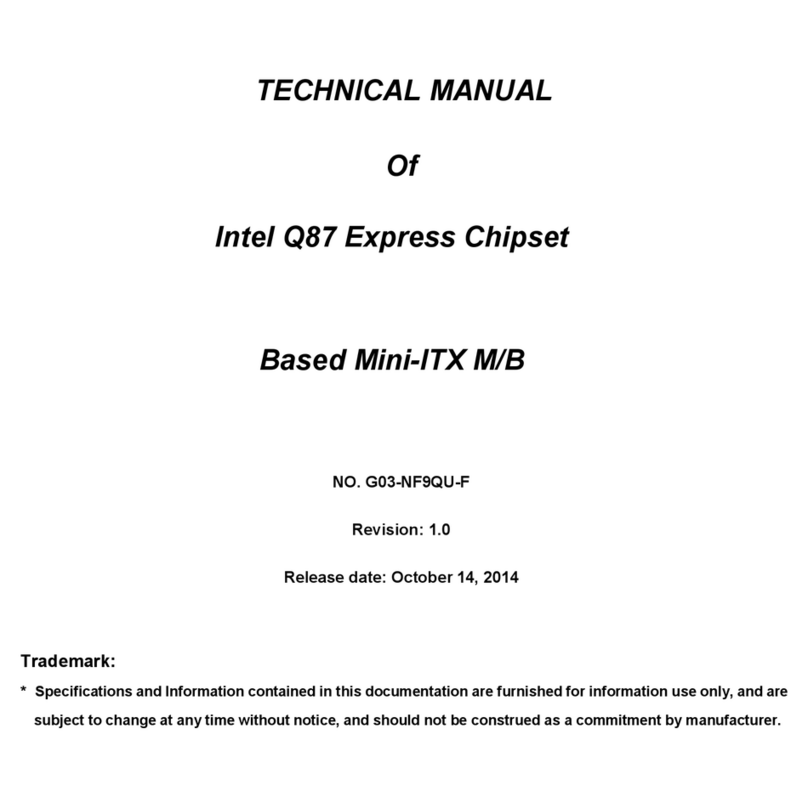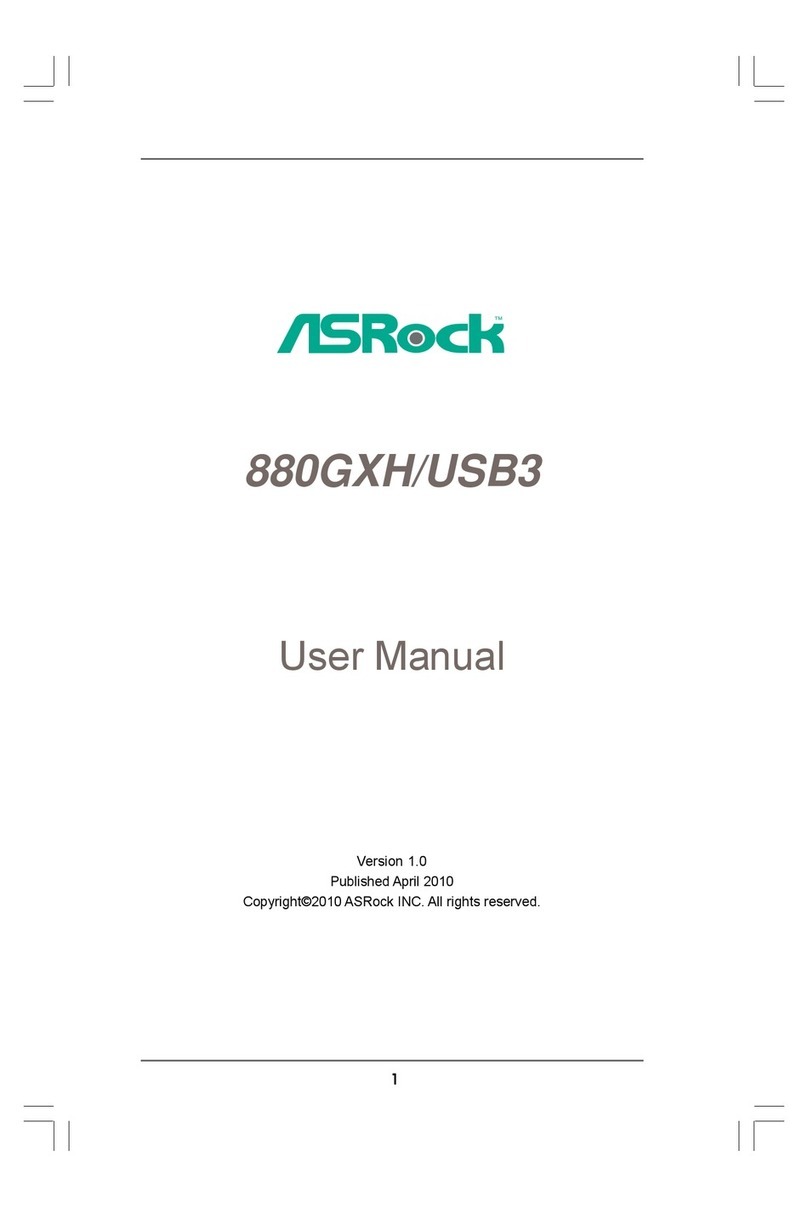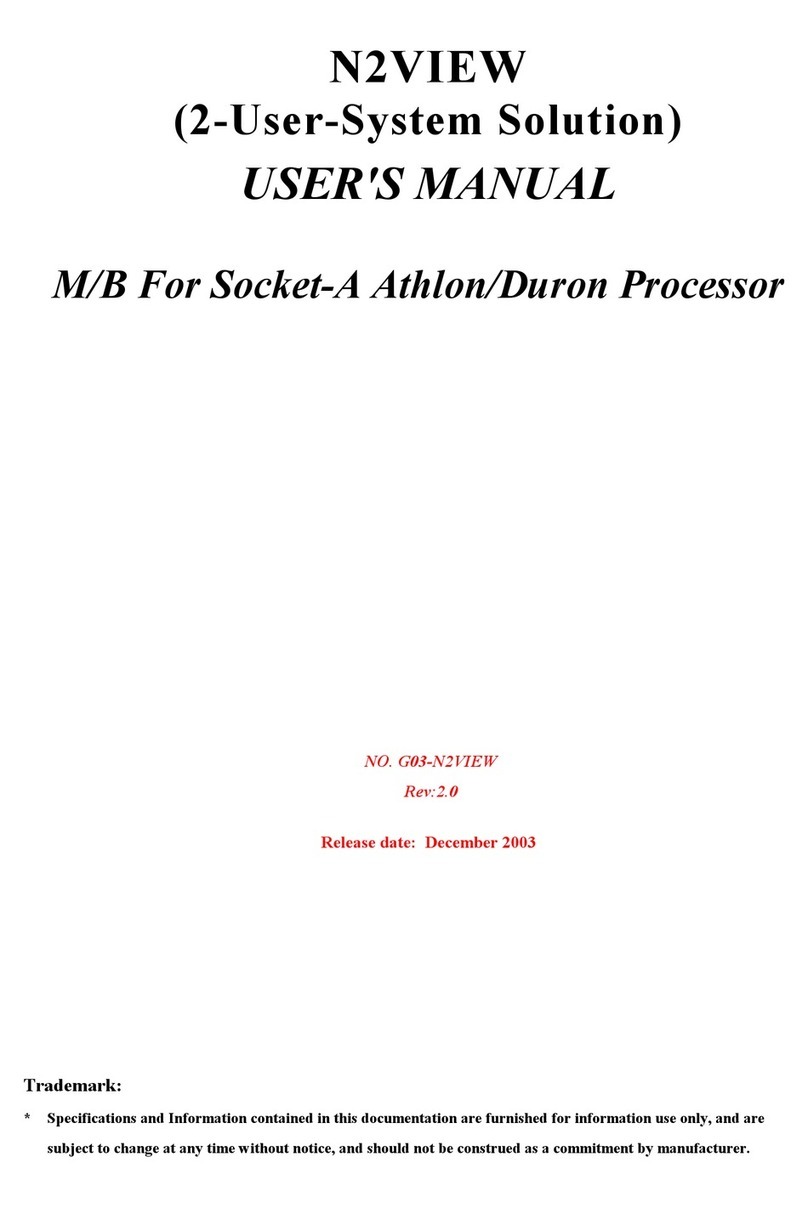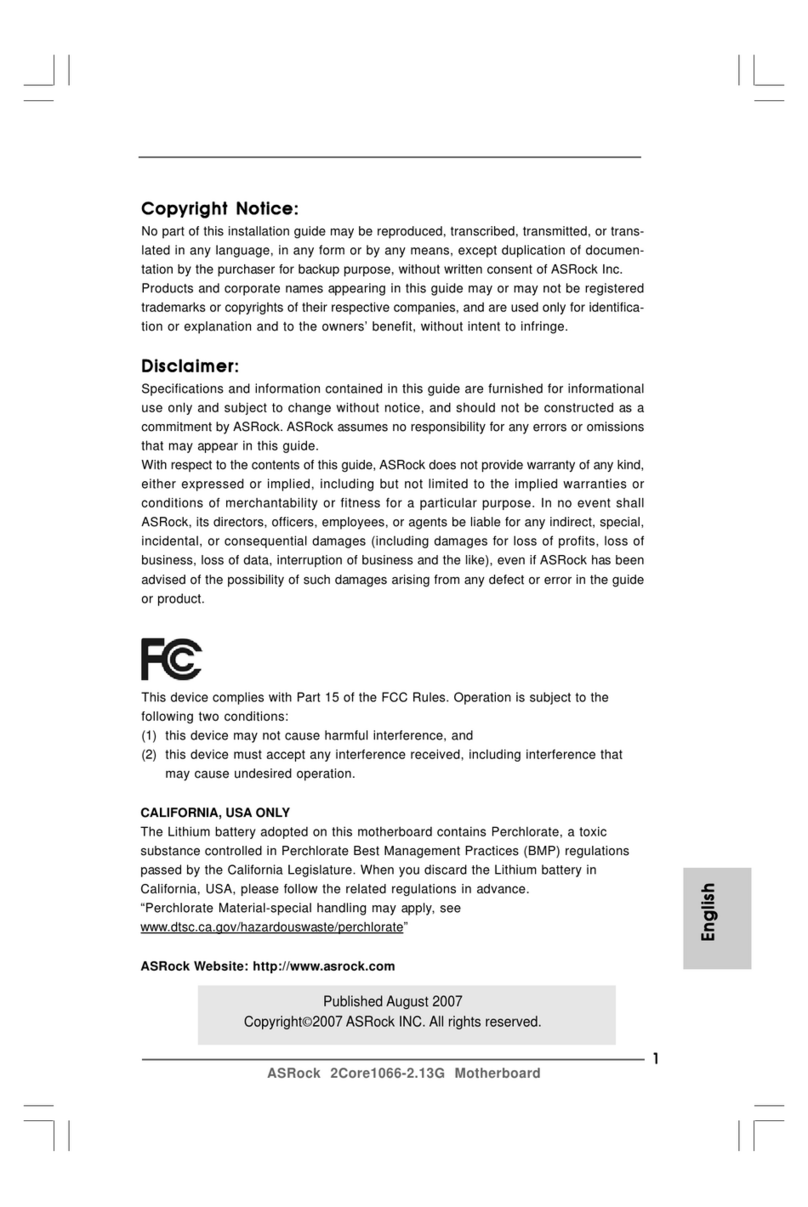V-tech i440 User manual

1
Electronic Emission Notices
Federal Communications Commission (FCC) Statement
This equipment has been tested and found to comply with the limits for a Class B digital
device,pursuanttoPart15ofFCCRules.Theselimitsaredesignedtoprovidereasonable
protection against harmful interference in a residential installation. This equipment
generates, uses and can radiate radio frequency energy and, if not installed and used in
accordance with instructions contained in this manual, may cause harmful interference
to radio and television communications. However, there is no guarantee that interference
will not occur in a particular installation.
If this equipment does cause harmful interference to radio or television reception, which
can be determined by turning the equipment off and on, the user is encouraged to try to
correct the interference by one or more of the following measures:
- REORIENTORRELOCATETHERECEIVINGANTENNA
- INCREASETHESEPARATIONBETWEENTHEEQUIPMENTANDTHERECEIVER
- CONNECTTHEEQUIPMENTINTOANOUTLETONACIRCUITDIFFERENTFROM
THATOFTHERECEIVER
- CONSULTTHEDEALERORANEXPERIENCEDAUDIO/TELEVISION
TECHNICIAN
NOTE: Connecting this device to peripheral devices that do not comply with Class B
requirements, or using an unshielded peripheral data cable, could also result
in harmful interference to radio or television reception.
The user is cautioned that any changes or modifications not expressly approved
by the party responsible for compliance could void the user’s authority to
operate this equipment.
To ensure that the use of this product does not contribute to interference, it is
necessary to use shielded I/O cables.
Copyright
This manual is copyrighted with all rights reserved. No portion of this manual may be copied or
reproduced by any means.
While every precaution has been taken in the preparation of this manual, no responsibility for errors
or omissions is assumed. Neither is any liability assumed for damages resulting from the use of the
information contained herein.
Trademarks
All brand names, logos and registered trademarks mentioned are property of their respective owners.

2
Technical Reference Booklet
Table of Contents
HARDWARE CONFIGURATION.............................................................. 3
Key Features ............................................................................................... 3
Motherboard Layout (Model Code No. - 35893200XX) ............................... 5
Jumper Settings .......................................................................................... 6
CPU Speed Selection............................................................................ 6
JP1 - Host Bus Speed Select ................................................................ 6
JP4 - CMOS Clear.................................................................................. 6
JP28 - Keyboard Power on Password Clear ........................................ 7
JP29 - Keyboard Power Select .............................................................. 7
Keyboard Password Power on.............................................................. 7
JP8, JP23 - BIOS Program Voltage ....................................................... 7
JP20 - On Board PCI Sound Selection.................................................. 7
Pin List of Special Connectors.................................................................... 8
Memory Configuration ................................................................................. 8
To install DIMMs .......................................................................................... 8
Installing the Processor .............................................................................. 9
BIOS SETUP ............................................................................................... 1 0
Starting Setup .............................................................................................. 10
Main Menu ................................................................................................... 10
Standard CMOS Setup ................................................................................ 12
BIOS Features Setup................................................................................... 14
Chipset Features Setup .............................................................................. 14
Power Management Setup.......................................................................... 14
PNP/PCI Configuration Setup ..................................................................... 14
Integrated Peripherals ................................................................................ 14
Supervisor/User Password Setting ............................................................ 14
Flash Update Procedure ............................................................................. 16

3
HARDWARE CONFIGURATION
This motherboard is based on the Intel® 82440BX/ZX/VIA®VT82C693 chipset.
The chipset is a highly integrated solution for a cost-effective and compact
motherboard. The motherboard supports SDRAM, Registered SDRAM. Features
on-board include super-I/O, Ultra DMA33/66(DMA66 only for VT82C596B) PCI
busmasterIDE,AGPVer.1.0,PCIVer2.1compliance,USB,VRM8.4compliance,
ECC (only for 440BX/VIA®VT82C693), Micro ATX specification 1.0 compliance ,
On-board PCI Sound Sub-system (optional).
Key Features
Processor
• Full support for the MendocinoPPGA processors using PGA370 Socket.
• Supports 66MHz and 100MHz bus speed including 300MHz to 533MHz
Mendocino PPGA processor and future PPGA processor.
CPU Speed Jumperless
• Jumper setting or no jumper is needed to set for various speed of CPU
(Factory optional).
VRM (Voltage Regulator Modules) on Board
• Flexible motherboard design with on-board VRM 8.4, easy to upgrade
with Intel’s® Future Overdrive® processors.
Cache
• Processor built-in L2 cache.
System Memory
• A total of two 168-pin DIMM sockets.
• Up to 256MB (SDRAM) or 512MB (Registered SDRAM).
• Supports SDRAM (only for 66MHz Bus speed).
• Supports PC-100, Registered SDRAM (for 100MHz Bus speed).
Memory Organization
Two 168-pin DIMM Socket
• Supportssingle-density DIMMsof 1MB,2MB,4MB, 8MBand 16MBdepth
(x64 or 72).
• Supports double-density DIMMs of 2MB, 4MB, 8MB, 16MB and 32MB
depth (x64 or 72).
• Supports error checking correction (ECC) using parity DRAM modules.
(onlyfor440BX/VIA®VT82C693).
• Banks of different DRAM types depths can be mixed.
Expansion Slots
• 1 AGP slot (ver. 1.0, 1x/2x mode supported).
•3 PCI bus master slots (ver. 2.1 compliant, with 1 PCI slot sharing with
1 ISA slot).
• 1 ISA slot (1 ISA slot sharing with 1 PCI slot).
On-Board I/O
• Two PCI fastIDEportssupporting up to 4 ATA2,Ultra DMA 33/66 (DMA66
only for VT82C596B) IDE HDDs, CD-Roms, ZIP devices and LS-120
Hardware Setup

4
Technical Reference Booklet
drivers as boot drive.
• Supports bus master IDE, PIO mode 4 (up to 16M bytes/sec) and Ultra
DMA33/66 (DMA66onlyforVT82C596B)(upto33/66Mbytes/sec)transfer.
• One ECP/EPP parallel port .
• Two 16550-compatible UART serial ports.
• One floppy port supporting two FDDs of 360KB, 720KB, 1.2MB, 1.44MB
or 2.88MB formated capacity.
• Two USB ports.
• PS/2 keyboard port.
• PS/2 mouse port.
• Infrared (IrDA) support (via a header).
• OneLine/Speakerout,oneMicin,oneLineinandMIDI/Gameport(optional).
System BIOS
• 2MBflashBIOSsupportingPnP,APM,ATAPI,ACPIand DMI.
• Jumper selection for 5V or 12V flash memory voltage.
• Auto detects and supports LBA hard disks with formatted capacities
over8.4GB.
• Easily upgradable by end-user.
Plug-and-Play
• Supports plug-and-play specification 1.1.
• Plug-and-play for DOS, Windows® 3.X, Windows® 95 as well as
Windows® 98.
• Fully steerable PCI interrupts.
Power Management
• SupportsSMM, APMandACPI.
• Break switch for instant suspend/resume on system operation.
• Energy star “Green PC” compliant .
• Supports WAKE-ON-LAN (WOL).
• Supports Wake on Ring for External Modem.
On Board PCI Sound Sub-system (optional)
•Integrated Creative ES1373 PCI Sound Sub-system.
•Including complete audio and play back system.
•64 Voice Wave Table Synthesizer.
•DOS game compatibility.
•PCI bus master for fast DMA.
•Fully Compliant with AC97 Power Management Specification.
Keyboard Password Turn ON
• Special feature for system security.

5
Hardware Setup
Motherboard Layout (Model Code No. - 35893200XX)
Thefollowing diagrams show the relative positions of the jumpers,connectors, major
componentsandmemorybanksonthemotherboard.
Waring:
All connectors on board are labeled Pin “1” at one conner. Ribbon
cables should always be connected with the red stripe on the Pin “1”
side of the connector.
1
1
1
1
1
CN31 CN32
CN17-CPU Fan
JP8

6
Technical Reference Booklet
Jumper Settings
Warning:
Please turn off AC Power before installing and removing any device.
If you can’t turn on system power, please clear CMOS and keyboard
password (JP28). Then try again.
Thischapterexplainshow to configure themotherboard’shardware.Before using your
computer, make sure all jumpers and DRAM modules are set correctly. Refer to this
chapterwhenever indoubt.
CPU Speed Selection
WhenJP7isinstalledonthismotherboard,jumperisrequiredtobesetfordifferenttype
ofCPUinstalled.TheCPUspeedissetbyJP1andJP7,pleaseseeJP7-RatioofProcessor
CoretoSystemBusFrequencytable.
WhenJP7isnotinstalledonthismotherboard,jumperlessfeatureisimplementedsuch
thatnojumper is requiredto be setfordifferent type ofCPU installed.
TheCPUspeedissetin“CPUSpeedSetting”ofCMOSSetup.
Notice:
1. Besureto save theCMOSsettingwhenexittheCMOS.
2. CeleronPGA370CPUisfrequencymultiplierlocked,noCPUspeedchange
willbeseenevenifthefrequencymultipliersettinginCMOSsetupischanged.
JP1 - Host Bus Speed Select
JP1 HCLK
(Close)* Auto*
(Open) 100MHz
JP4 - CMOS Clear
JP4 Selection
(1-2)* Normal*
(2-3) CMOS Clear
Close Open
JP4
JP28
1
1
JP23
JP81
1
* = Default setting.
JP1
1
JP201
1
1
JP291
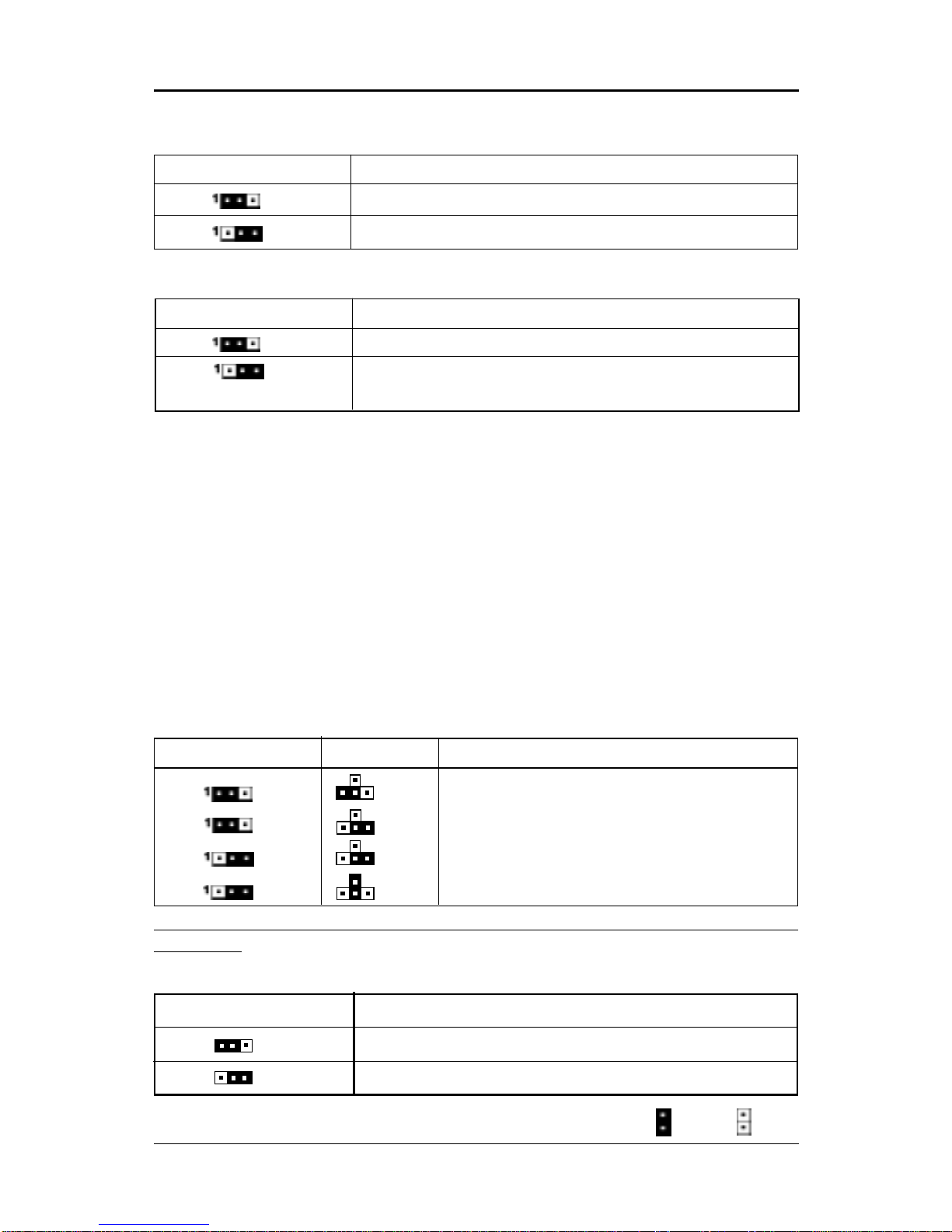
7
Keyboard Password Power On
This motherboard provides a special security feature of keyboard password
power on. The feature is enabled in Integrated Peripherals Menu of CMOS
setup. There are two modes of operations.
(1) Single Key Turn On - if you set a single key password, the system will
turn on immediately after you press the password key(only for BX/ZX).
(2) Keys Sequence Turn On - if you set a password with more than one
character, ie. a combination of keys, the system will turn on after you
press the password key sequence and then a <enter>.
Please notice that the power button will have no function if the keyboard
passwordpower onfeatureis enabled.
Close Open
* =Default setting
Hardware Setup
JP8, JP23 - BIOS Program Voltage
JP8 JP23 Selection
(1-2) (1-2) INTEL(1MB)
(1-2) (2-3) MX(1MB)
(2-3) (2-3) ATMEL/SST/Winbond(1MB)
(2-3) (2-4) ATMEL/SST/Winbond(2MB)
JP8 & JP23 are pre-installed in the factory. They should NOT be altered by
the users.
JP20 - On Board PCI Sound Selection
JP20 Selection
(1-2)* Enable*
(2-3) Disable
1
1
JP29 - Keyboard Power Select
JP29 Select
(1-2)* Powered by +5V*
(2-3) Powered by +5V Standby
(AllowsKeyboardPassword PowerOn)
1
1
1
1
JP28 - Keyboard Power On Password Clear
JP28 Selection
(1-2)* Normal*
(2-3) Clear Keyboard Power On Password
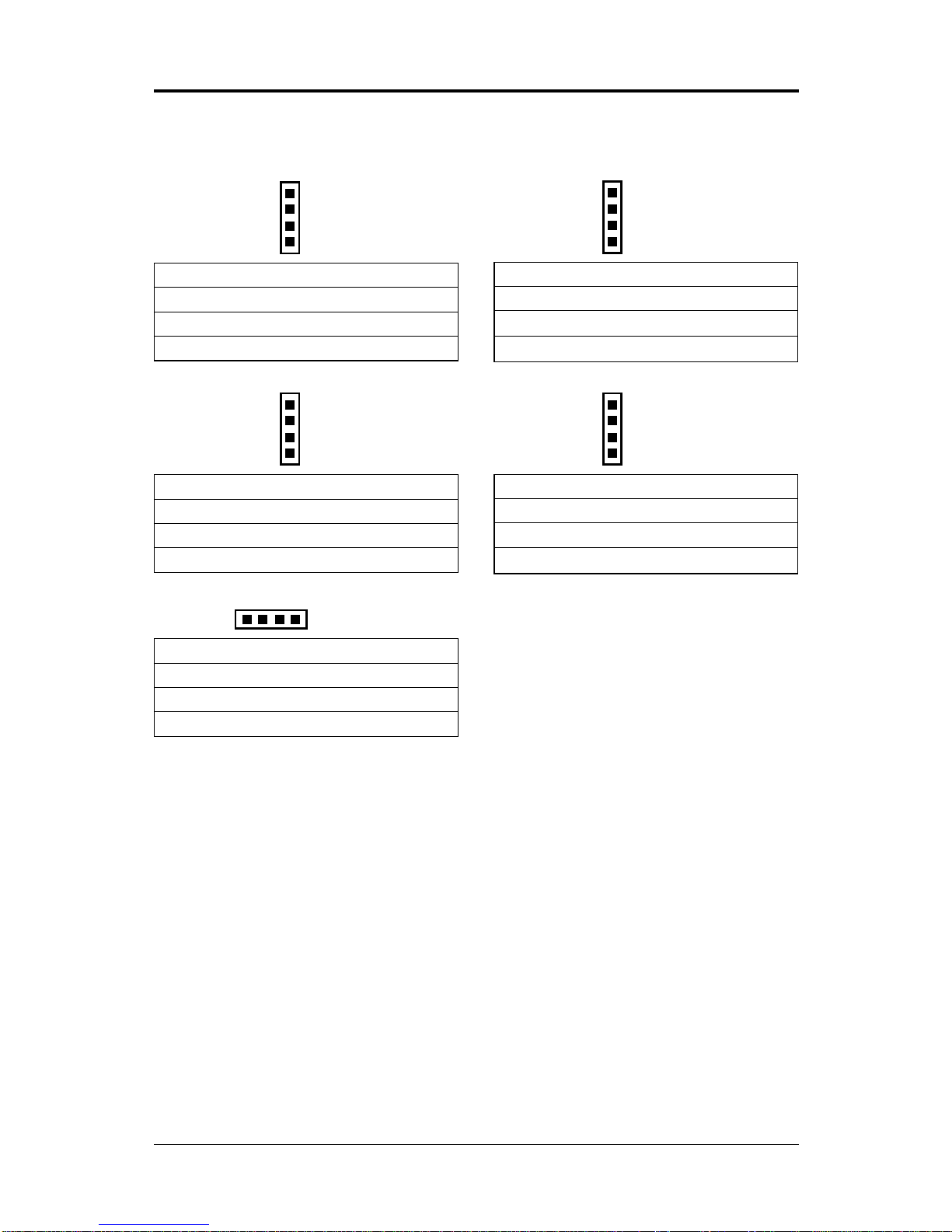
8
Technical Reference Booklet
Memory Configuration
You caninstallupto 256MB(SDRAM) or512MB(RegisteredSDRAM) of memory
in the motherboard DIMM sockets. The board has DIMM sockets arranged as
banks 1, and 2. You can install DIMMs in any of the two banks, and use different
size DIMMs in different banks. The BIOS detects the size and type of installed
memory.
To install DIMMs
1. Turn off all peripheral devices connected to the computer. Turn off the
computer.
2. Remove the computer cover and locate the DIMM sockets.
3. Holding the DIMM by the edges, remove it from its antistatic package.
4. Make sure the clips at either end of the socket are pushed away from the
socket.
Pin List of Special Connectors:
1 IRRX
2 GND
3 IRTX
4 VCC
4
1
1.CN24: CD-IN(MOLEX) 2.CN25:AUX-IN(MOLEX)
1 CD-L
2 GND
3 GND
4 CD-R
1
4
1
4
1 AUX-L
2 GND
3 GND
4 AUX-R
5.CN16: INFRA-RED
1 CD-R
2 GND
3 CD-L
4 GND
3.CN31: CD-IN(JST) 4.CN32: CD-IN(JST)
1 GND
2 CD-L
3 GND
4 CD-R
1
4
1
4
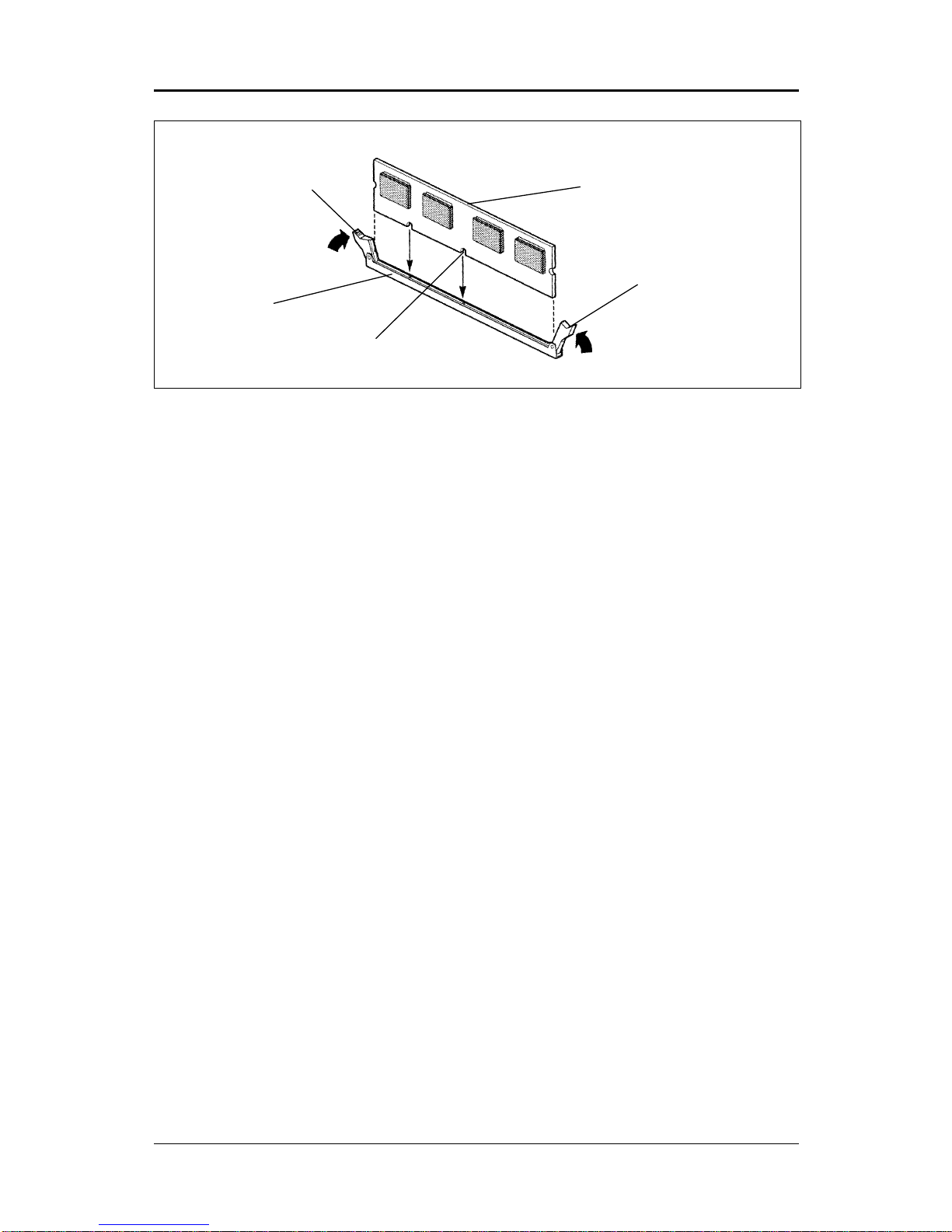
9
Hardware Setup
Clip
Clip DIMM
DIMMSocket
Notch
Installing the Processor
For easy installation of the CPU, it is recommended that you remove all
Cards in PCI slots first.
• Unpack the CPU and identify the pin 1 corner of the CPU.
• Match pin 1 of the CPU with pin 1 of the CPU socket. The pin 1 corner of
the CPU socket is designated by a small triangle printed on the motherboard.
• CarefullyinserttheCPUintotheCPUsocketandmovethemetalarmdownward
to replace it in its original position. Change any jumper settings as
detailed in the manual.
The small circle marked on the top of the CPU designates the pin 1 corner.
If a heat sink is attached and covers the top of the CPU, identify the pin 1
corner by turningthe CPU over. Locate the small gold finger that extends
from one corner of the large central square portion of the CPU. The gold
finger points towards pin 1, which is also uniquely identified by a square pad.
Positioning the CPU incorrectly in the socket can permanently damage
the CPU and the computer when you turn on the system.
5. Position the DIMM above the socket. Align the two small notches in the
bottom edge of the DIMM with the keys in the socket.
6. Insert the bottom edge of the DIMM into the socket.
7. When the DIMM is seated, push down on the top edge of the DIMM until the
retaining clips at the ends of the socket snap into place. Make sure the
clips are firmly in place.
8. Replace the computer cover.
9. If you installed a DIMM with ECC memory, start the computer and use the
ECC Configuration feature in Setup to enable the use of ECC.
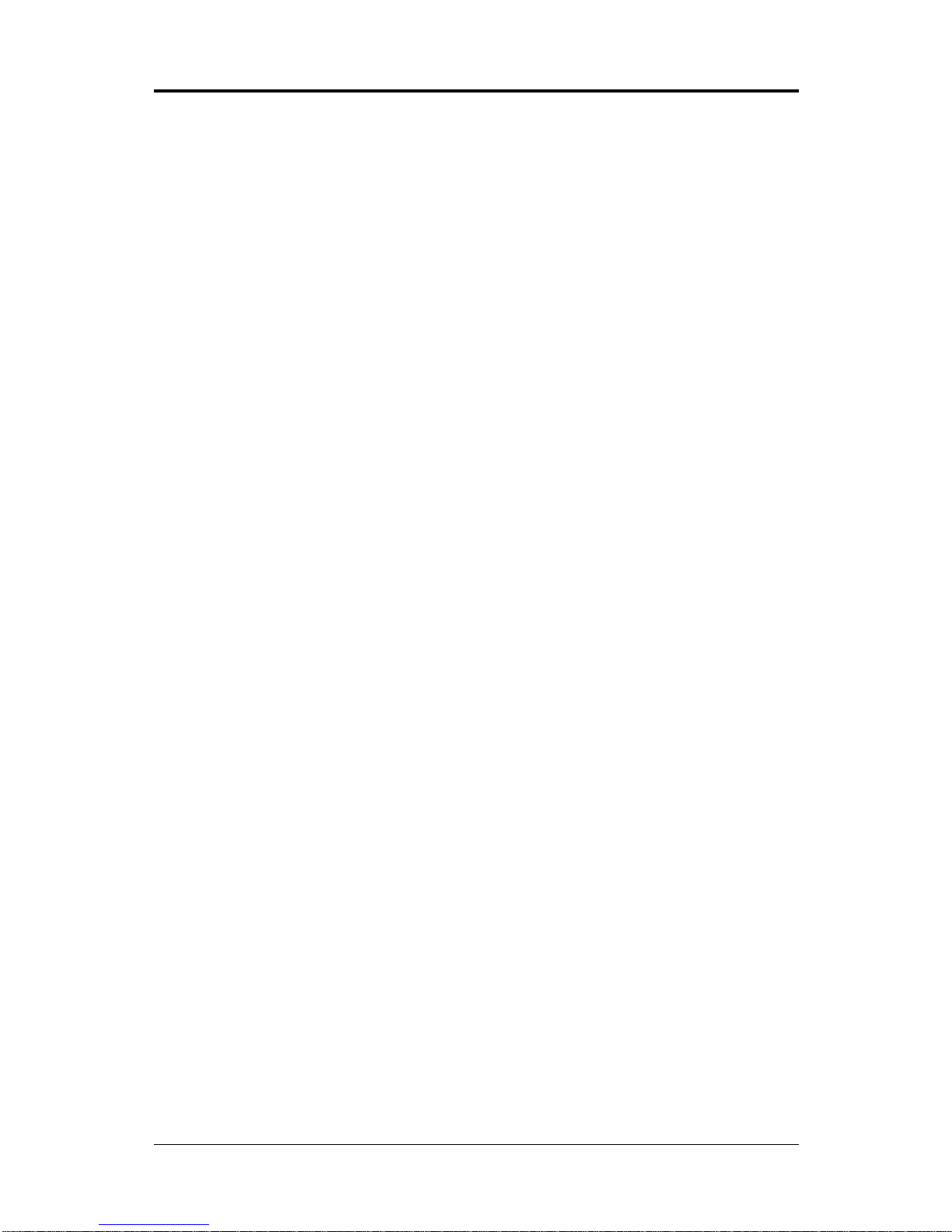
10
Technical Reference Booklet
BIOS SETUP
This chapter discusses Award’s Setup Program built into the ROM BIOS. The
Setup Program allows users to modify the basic system configuration. This
special information is then stored in battery-backed RAM, which retains the
setup information when the power is turned off.
Starting Setup
The Award BIOS is immediately activated when you turn on the computer. The
BIOS reads the system information contained in the CMOS and begins the
process of checking out the system and configuring it. When it finishes, the
BIOS will seek an operating system on one of the disks and then launch and
turn control over to the operating system .
While the BIOS is in control, the Setup Program can be activated :
1. By pressing <Del> immediately after switching the system on, or
2. By pressing the <Del> key when the following message appears briefly at
the bottom of the screen during the POST (Power On Self Test )
Press DEL to enter SETUP
If the message disappears before you can respond and you still wish to enter
Setup, restart the system to try again by turning it OFF then ON or pressing the
“RESET” button on the system case. You may also restart by simultaneously
pressing the <Ctrl>, <Alt>, and <Delete> keys. If you do not press the keys at
the correct time and the system does not reset, an error message will be
displayed and you will again be asked to ...
PRESS F1 TO CONTINUE, DEL TO ENTER SETUP
Getting Help
Press F1 to pop up a small help window that describes the appropriate keys to
use and the possible selections for the highlighted item. To exit the Help
Window press <Esc> or the F1 key again.
In Case of Problems
If, after making and saving system changes with the Setup Program, you
discover that your computer does not reset, use the Award BIOS defaults to
override the CMOS settings.
Main Menu
Once you enter the Award BIOS CMOS Setup Utility, the Main Menu will appear
on the screen. The Main Menu allows you to select from various setup functions
and two exit choices. Use the arrow keys to select among the items and press
<Enter> to accept and enter the sub-menu.
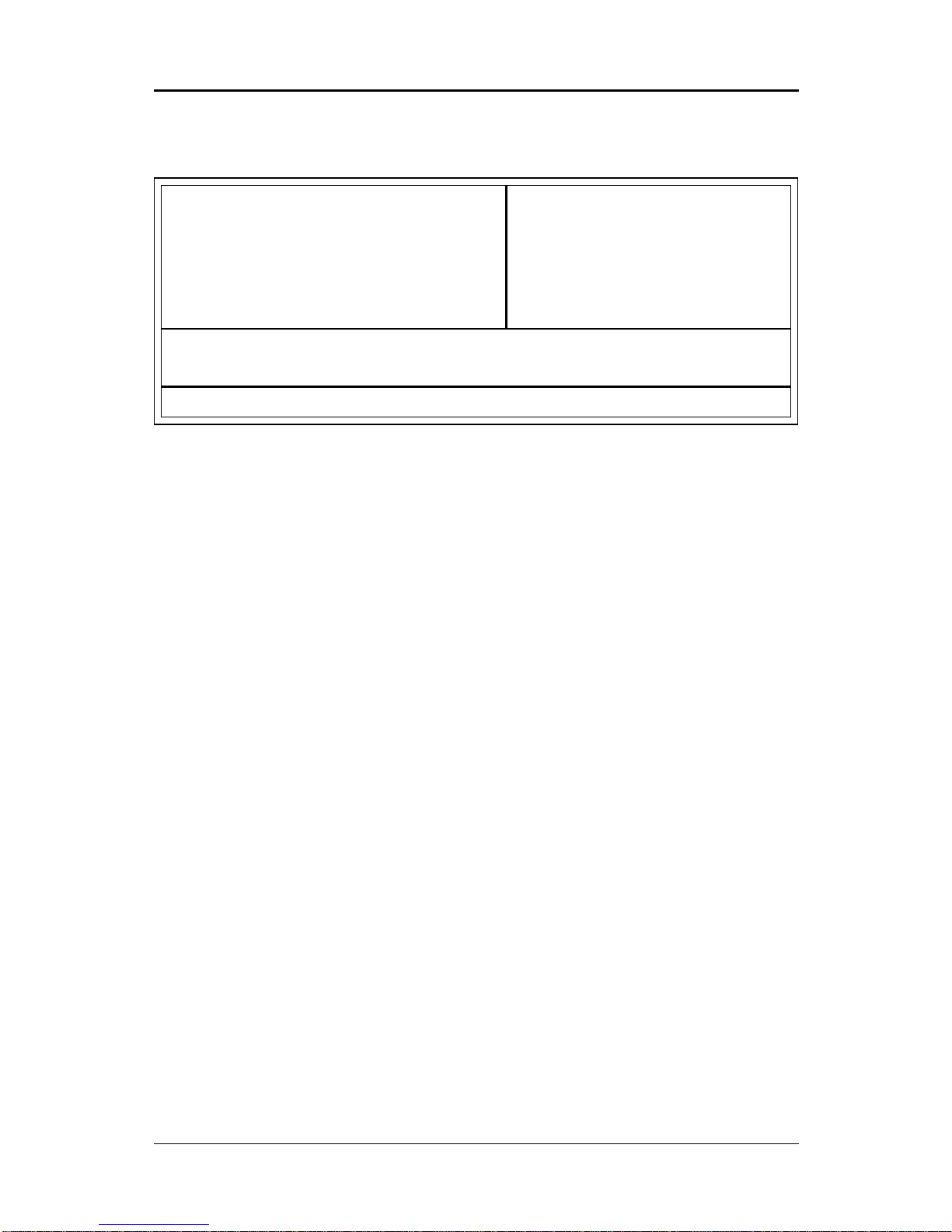
11
ROM PCI/ISA BIOS
CMOS SETUP UTILITY
AWARD SOFTWARE. INC.
STANDARD CMOS SETUP CPU SPEED SETTING
BIOS FEATURES SETUP INTEGRATED PERIPHERALS
CHIPSET FEATURES SETUP SUPERVISOR PASSWORD
POWER MANAGEMENT SETUP USER PASSWORD
PNP/PCI CONFIGURATION SETUP IDE HDD AUTO DETECTION
LOAD BIOS DEFAULTS SAVE & EXIT SETUP
LOAD SETUP DEFAULTS EXIT WITHOUT SAVING
Esc : Quit éêèç : Select Item
F10 : Save & Exit Setup (Shift) F2 : Change Color
Time. Date. Hard Disk Type
(Note : The figures of BIOS Setup Menu included here only show a typical
case, and may not be exactly the same as the one on your unit.)
Note that a brief description of each highlighted item will appear at the bottom
of the screen.
Standard ThissetuppageincludesalltheitemsofAward™ specialstandard
CMOS Setup features.
BIOS Features This setuppageincludesalltheitemsofAward specialenhanced
Setup features.
Chipset This setup page includes all the items of chipset special features.
Features Setup
Power This entry only appears if your system supports Power
Management Management “Green PC” standards.
Setup
PNP/ PCI This entry appears if your system supports PNP/PCI.
Configuration
Setup
Load BIOS The BIOS defaults have been set by the manufacturer and
Defaults represent settings which provide the minimum requirements
for your system to operate.
Load Setup The chipset defaults are settings which provide for maximum
Defaults system performance. While Award has designed the
custom BIOS to maximize performance, the manufacturer
has the right to change these defaults to meet its needs.
CPU Speed You should refer to your CPU marking and correct setting
Setting CPU speed.
BIOSSetup

12
Technical Reference Booklet
Integrated This section page includes all the items of IDE hard drive
Peripherals and Programmed Input / Output features.
Supervisor / Changes,sets, ordisables password.It allowsyou tolimit access
User Password to the system and the Setup Program.
Setting
IDEHDDAuto Automaticallydetectsandconfigurestheharddiskparameters. The
Detection Award BIOS includes this ability in the event you are uncertain of
yourharddisk’sparameters.
Save & Exit Saves value changes to CMOS and exits setup.
Setup
Exit Without Abandons all CMOS value changes and exits setup.
Save
Standard CMOS Setup
TheitemsinStandardCMOSSetupMenuaredividedinto10 categories.Eachcategory
includesoneormoresetupitems.Usethearrowkeystohighlighttheitemandthenuse
the<PgUp>or<PgDn>keyto selectthedesiredvalueineachitem.
ROMPCI/ISABIOS
STANDARD CMOS SETUP
AWARDSOFTWARE.INC.
Date (mm:dd:yy) : Thu, Jan 23 1997
Time (hh:mm:ss) : 00:00:00
HARDDISKS TYPE SIZE CYLS. HEADS PRECOMP LANDZ SECTORS Mode
Primary Master : None 0 0 0 0 0 0 ---
Primary Slave : None 0 0 0 0 0 0 ---
Secondary Master : None 0 0 0 0 0 0 ---
Secondary Slave : None 0 0 0 0 0 0 ---
Drive A : 1.44M, 3.5 in Base Memory : 640K
Drive B : None Extended Memory :15360K
Video : EGA/VGA Other Memory : 384K
Halton: AllErrors Total Memory :16384K
Esc : Quit éêèç:SelectItem PU/PD/+/- : Modify
F1 : Help (Shift) F2 : Change Color
(Note : The figures of BIOS Setup Menu included here only show a typical
case, and may not be exactly the same as the one on your unit.)
Date Thedateformatis<day-of-the-week>.<day><month><year>. Press
<F3>to displaythecalendar.
Time Thetimeformatis<hour><Minute><second>displayedin24-hour
military-timeclock.Forexample,1p.m.isdisplayed as 13:00:00.
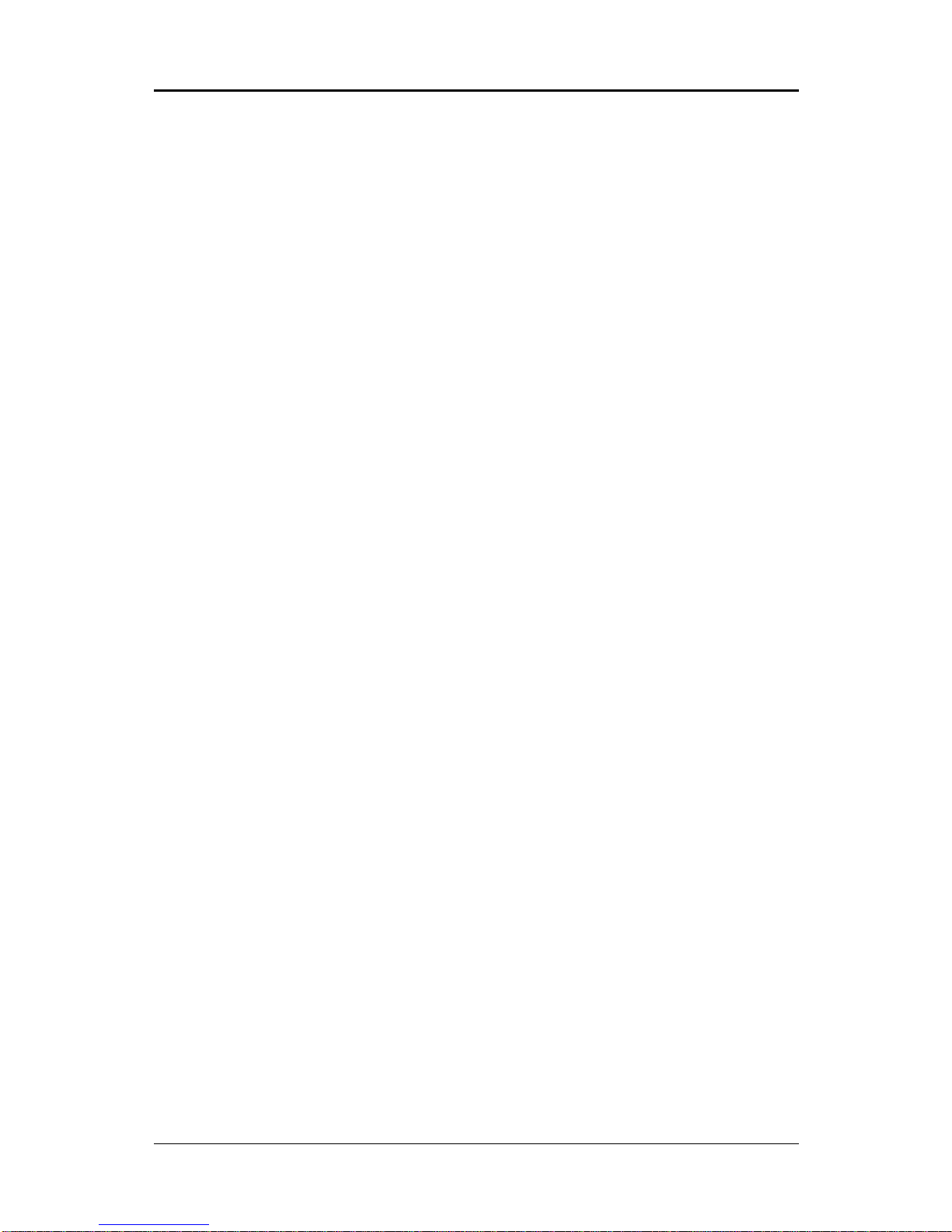
13
Primary These categories identify the types of the two channels that
Master/Primary have been installed in the computer. There are 45 predefined
Slave/Secondary typesandoneuserdefinabletypesinBIOS.Type1toType45are
Master/Secondary predefined. Type “user” is user-definable.
Slave Press PgUp or PgDn to select a numbered hard disk type or type
thenumberandpress<Enter>.Notethatthespecificationsofyour
drive must match with those of the drive table. The hard disk will
notworkproperlyifyouenterimproperinformationforthiscategory.
Ifyourharddiskdrivetypeisnot matched or listed,youcanselect
Type “User” to define your own drive typemanually.
If you select Type “User”, you will need to know the information
listed below. Enter the information directly from the keyboard
and press <Enter>. This information should be included in the
documentation from your hard disk vendor or the system
manufacturer.
IfthecontrolleroftheHDDinterfaceisESDI,theselectionshallbe
“Type1”.
IfthecontrolleroftheHDDinterfaceisSCSI,theselectionshallbe
“None”.
Ifyou select Type “Auto”, the BIOS will auto-detect theHDD and
CD-ROMdriveatthePOSTstageandshowtheIDEfortheHDDand
CD-ROMdrive.
TYPE -Drivetype
CYLS -Number of cylinders
HEADS -Number of heads
PRECOMP -Write precom
LANDZONE -Landing zone
SECTORS -Number of sectors
MODE -Mode type
If a hard disk has not been installed, select NONE and press
<Enter>.
Drive A Type / Thiscategory identifiesthe types offloppy diskdrive Aor drive B
DriveB Type that has been installed in the computer.
Video Thiscategoryselectsthetypeofvideoadapterusedfortheprimary
systemmonitor.Althoughsecondary monitors are supported, you
donothavetoselecttheminSetup.
BIOSSetup

14
Technical Reference Booklet
BIOS Features Setup
This section allows you to configure your system for basic operation. You have the
opportunitytoselectthesystem’sdefaultspeed,boot-upsequence,keyboardoperation,
shadowingand security.
Chipset Features Setup
The Chipset Features Setup option is used to change the values of the chipset
registers. These registers control most of the system options in the computer.
This section allows you to configure the system based on the specific features
of the installed chipset. This chipset manages bus speeds and access to
system memory resources, such as DRAM and the external cache. It must be
stated that these items should not be altered. The default settings have been
chosen because they provide the best operating conditions for your system.
Power Management Setup
The Power Management Setup Menu allows you to configure your system to
most save energy while operating in a manner consistent with your own style
of computer use .
PNP/PCI Configuration Setup
This section describes how to configure the PCI bus system. This section
covers some very technical items and it is recommended that only experienced
users should make any changes to the default settings.
Integrated Peripherals
The Integrated Peripherals Setup allows the user to configure the onboard
IDE controller, floppy disk controller, the printer port and the serial ports.
Supervisor/User Password Setting
You can set either supervisor or user password, or both of them. The difference
between them are:
SupervisorPassword : YoucanentertheSetupProgramandchange
the options of the setup menus.
User Password : You canenterthe Setup Program but cannot
change the options of the setup menus.
When you select this function, the following message will appear at the center
of the screen to assist you in creating a password.

15
BIOSSetup
ENTER PASSWORD:
Type the password, up to eight characters in length, and press<Enter>. The new
password will clear the previously entered password from the CMOS memory.
You will be asked to confirm the password. Type the password again and
press <Enter>. You may also press <Esc> to abort the selection and operate
without a password.
To disable a password, just press <Enter> when you are prompted to enter the
password. A message will be displayed to confirm that the password is
disabled.
PASSWORD DISABLED.
Once the password is disabled, the system will reset and you can enter the
Setup Program freely.
When a password is enabled, you will be prompted to enter it every time you
try to enter setup. This prevents an unauthorized person from changing any
setting of your system configuration.
In addition, when a password is enabled, you can require the BIOS to request
a password every time your system is rebooted. This would further prevent
unauthorized use of your computer.
The password requirement is defined by the Security Option of the BIOS
Features Setup Menu. If the Security Option is set to “System”, the password
will be required both at resetting and at entering setup. If the option is set to
“Setup”, the prompt only appears when you try to enter setup.
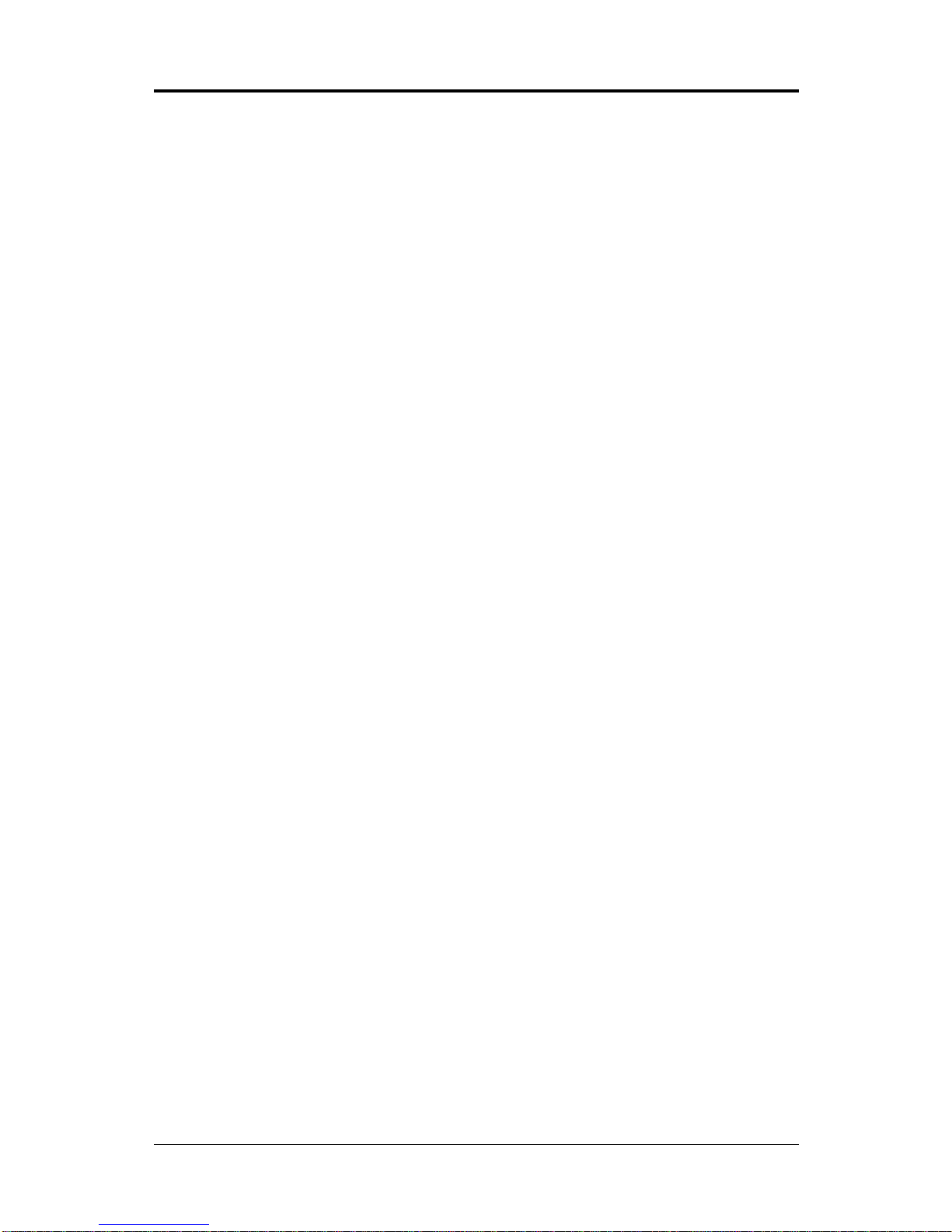
16
Technical Reference Booklet
Flash Update Procedure
A program AWDFLASH.EXE is included in the utility diskette. The user is
recommended to follow the procedure below to update the flash BIOS.
1. Create a DOS-bootable floppy diskette. Copy the new BIOS file (just
obtained or downloaded) and the utility program AWDFLASH.EXE to the
diskette.
2. Allow the PC system to boot from the DOS diskette.
3. At the DOS prompt, key in
AWDFLASH
and hit <ENTER>
4. Enter the file name of the new BIOS.
5. The question: “Do you want to save file?” is displayed.
Key in “N” if there is no need to save the existing BIOS content..
Key in “Y” if a backup copy of the existing BIOS is needed.
(A file name has to be assigned to the existing BIOS binary file.)
6. The question : “Are you sure to program?” is displayed.
Key in “Y”
7. Wait until the flash-update is completed.
8. Power down the PC system.
9. Restart the PC.
91-8932-00
Table of contents
Other V-tech Motherboard manuals