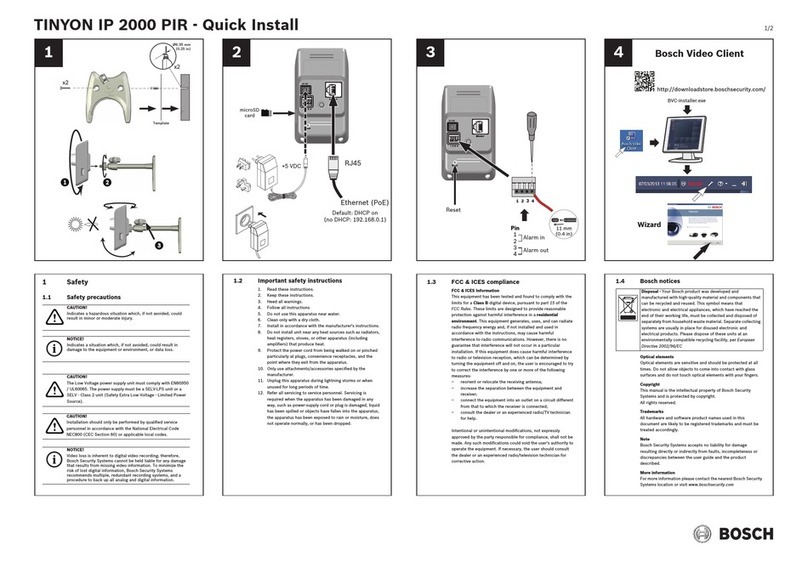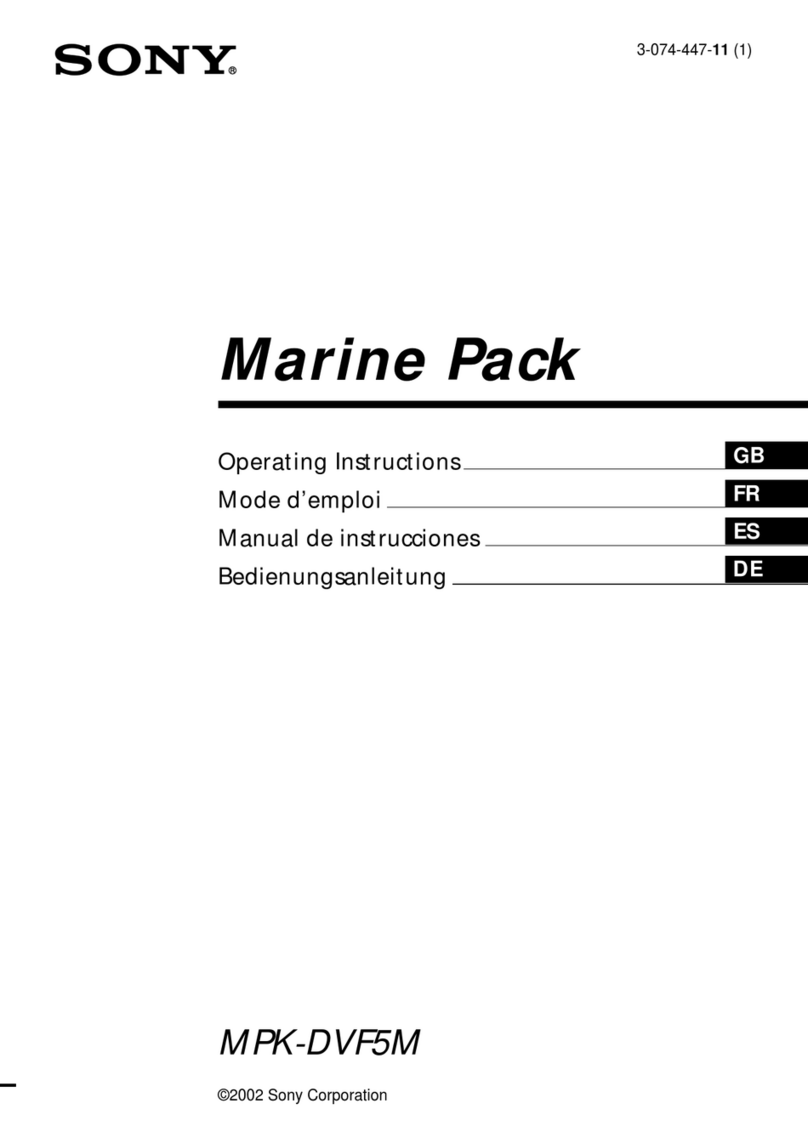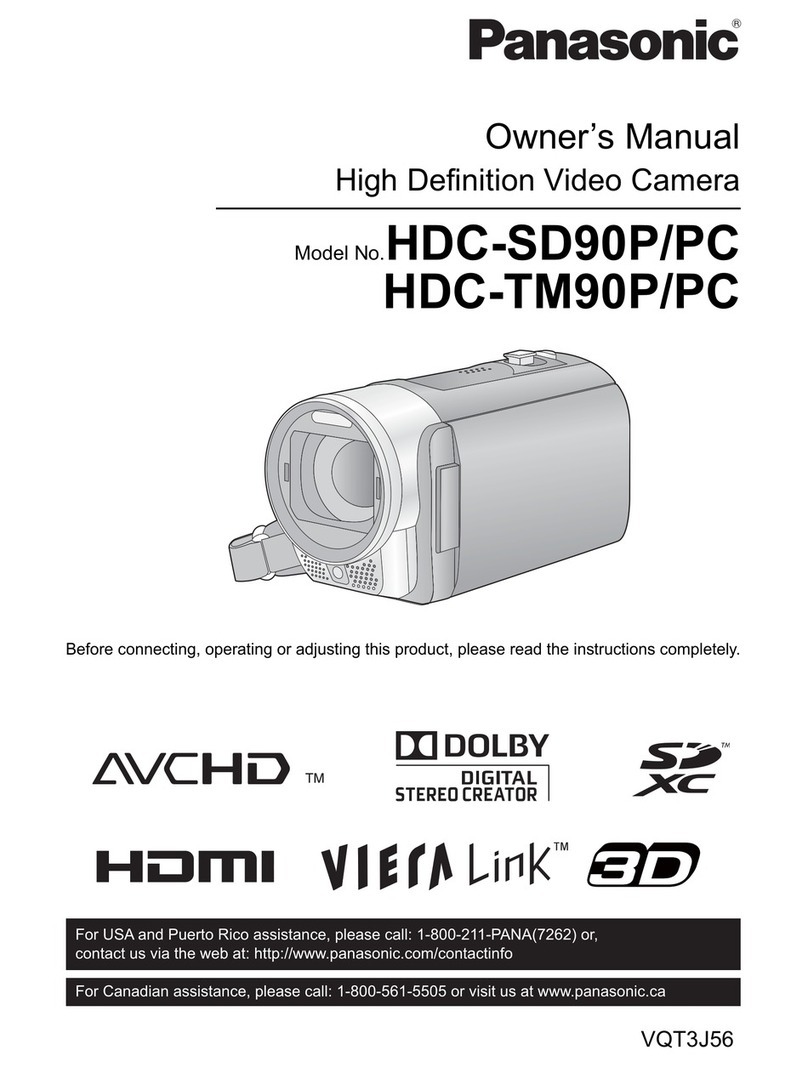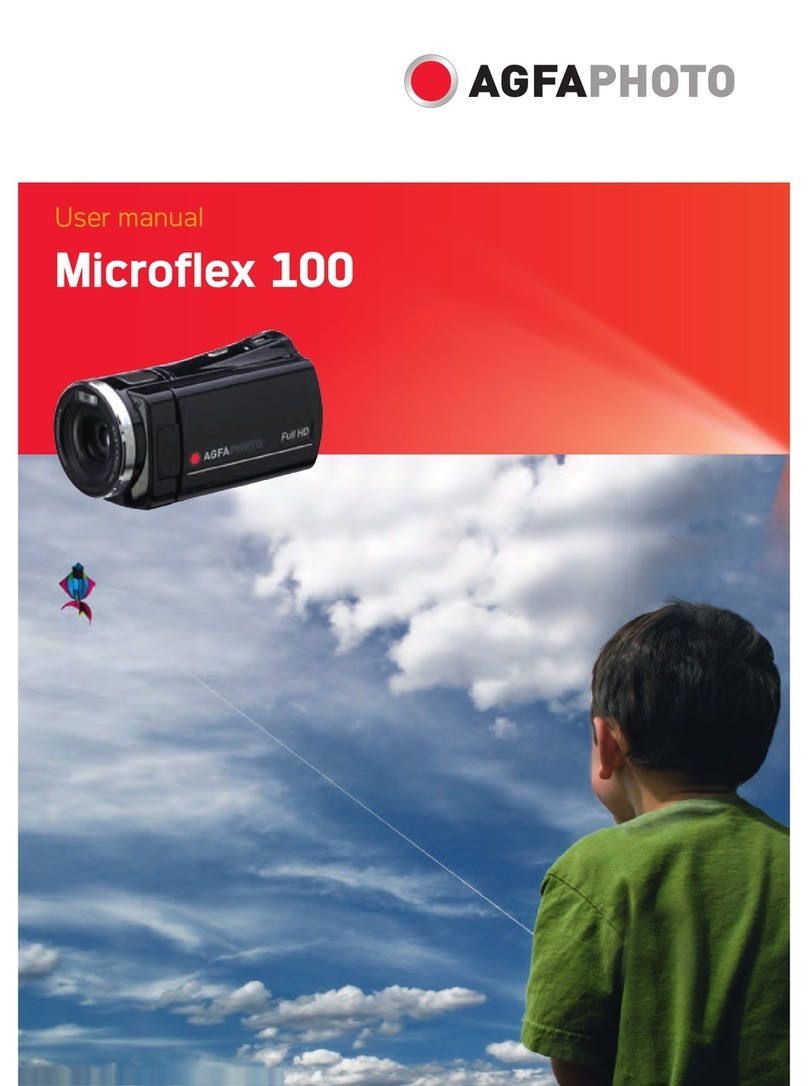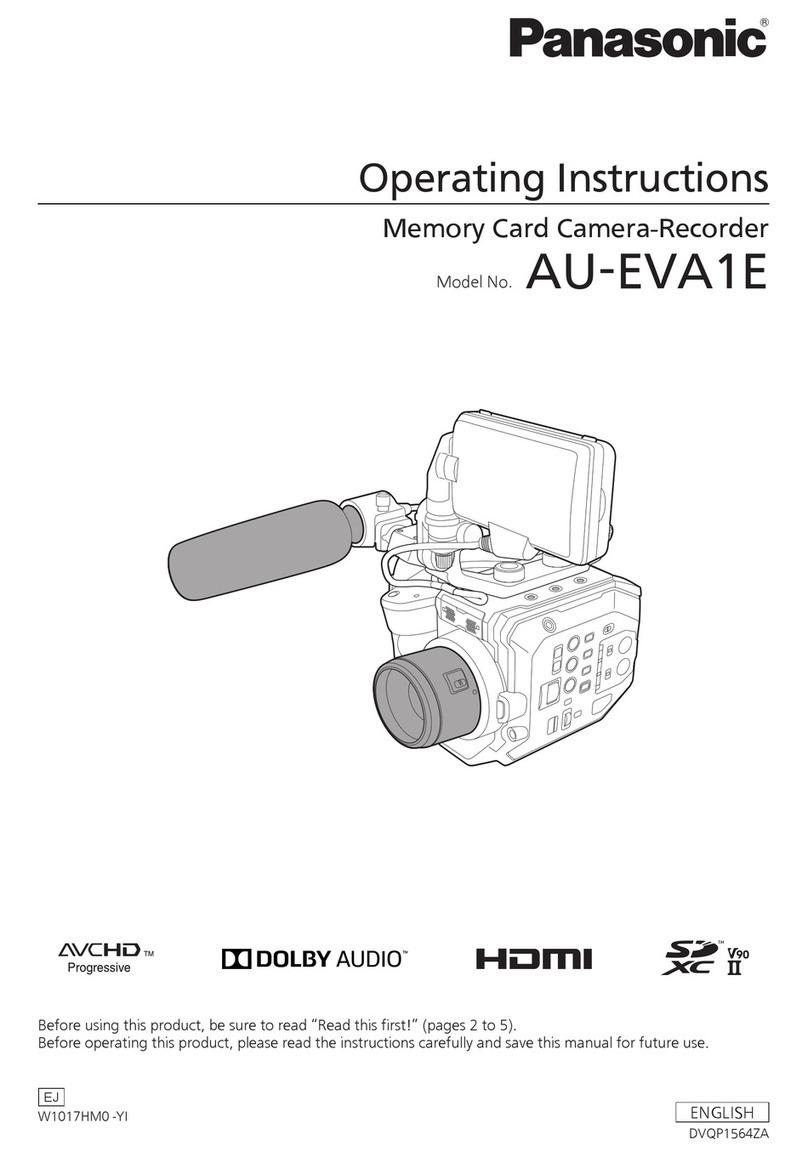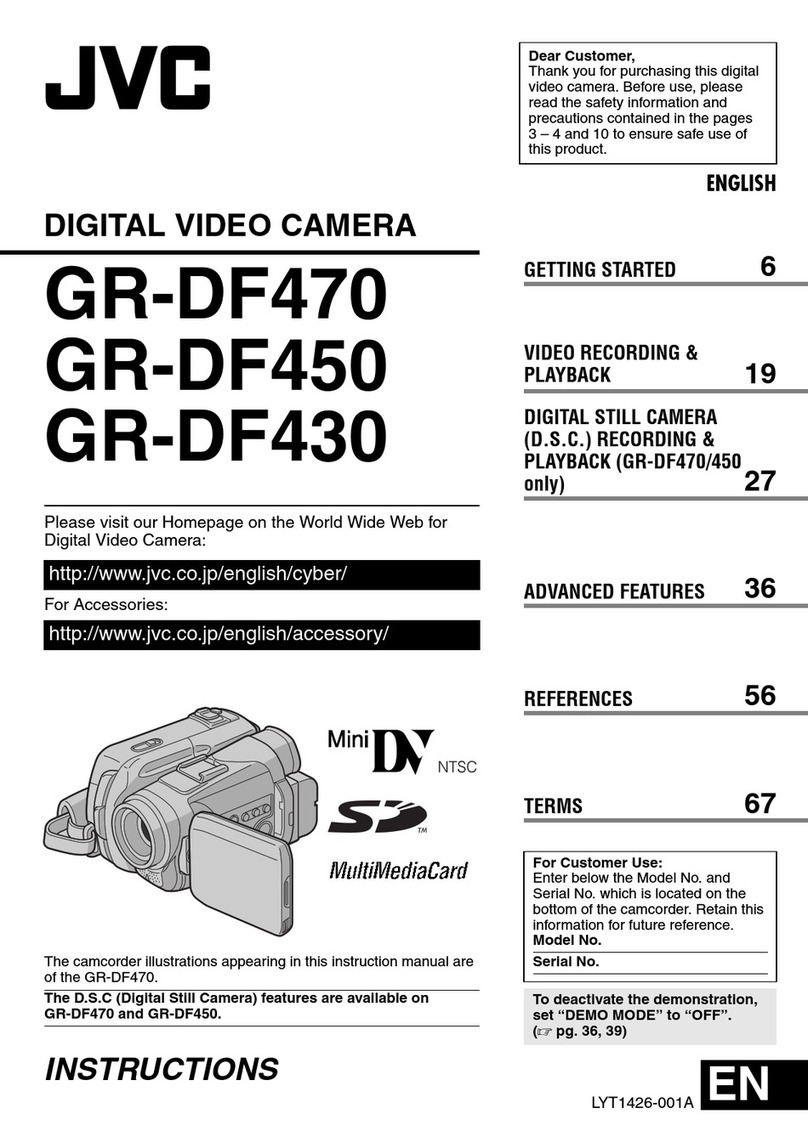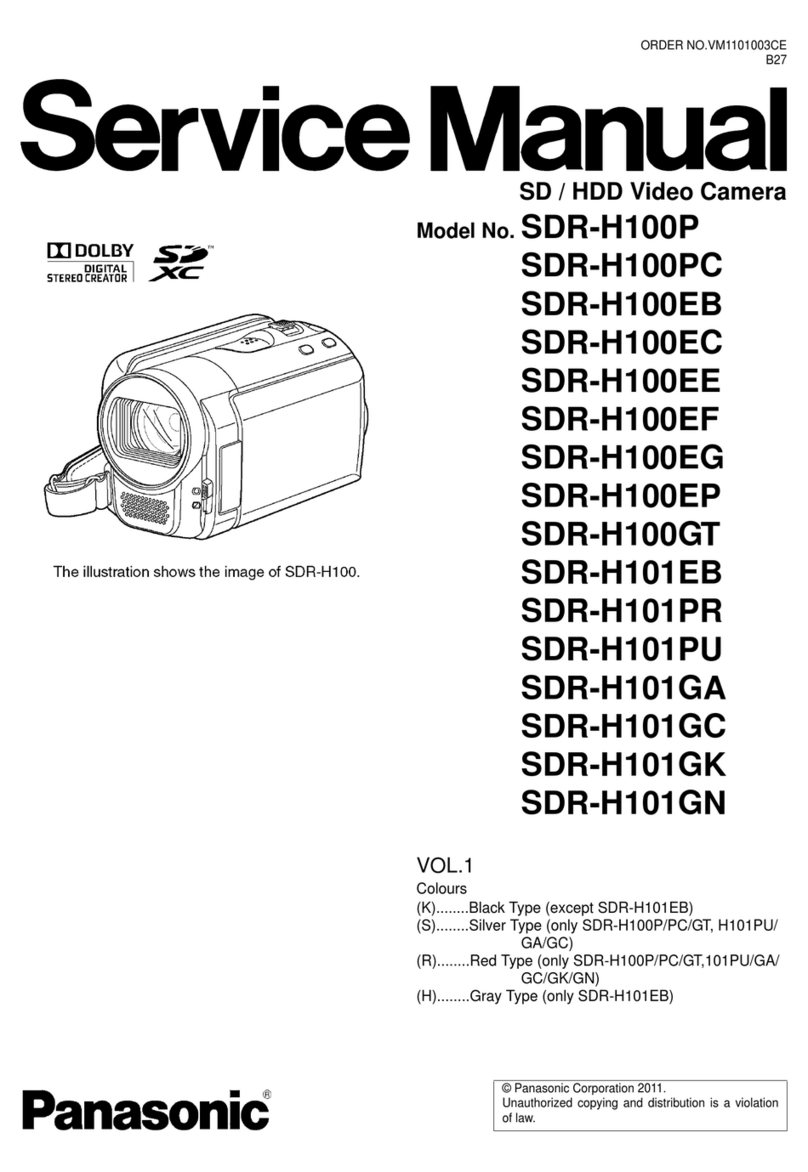Vacron VVH-MDE52 User manual

Vehicle Surveillance Camcorder
720P / 360º / 4ch
4 CH DVR / All in one 4CH Vehicle Surveillance Camcorder
Accessories
Mobile DVR Dimension
Standard Set
(1) Device
(2) Camera
(3) Power cord (black/blue/red)
(4) Alarm cable
(5) IR extension cord
(6) Remote controller
▪Installation Precautions
1. Make sure power connections clear enough to you before installation.
2. System installation is required professional installers and ventilation space.
3. Please use recommended and genuine storage device.
4. Please contact local dealers in case of service requirement.
▪In Use Precautions
1. Please keep the inner components off any solid or liquid.
2. Please do not disassemble the equipment for warranty issue. Please contact local
dealers or the manufacturer for prompt service.
3. Please remove the battery if remote control keeps idle for quite a long while.
4. The equipment best connects with ground wire in case of outdoor cameras connection
or alarm I/O connection. This is to keep the DVR away from static electricity damage.
▪Surrounding
1. Please have the DVR under recommended temperature away from the sun and
heating source.
2. Please keep this equipment away from humid surrounding.
3. Please keep this equipment away from smoke and dust.
4. Please do not drop the equipment.
5. Please keep this equipment in ventilation space.
6. Please supply rated voltage and Amp. To the equipment.
7. Please keep flammable objects away from the equipment.
Vehicle Camera Appearance
Vehicle Camera Installation Diagram
Optional Accessories
(1) USB interface SD card reader.
(2) 4/8/16/32G Class10 above SD card。
(3) GPS Module
(4) USB WIFI
(5) External connect AVM-1250 Vehicle Camera
Safety Precautions
H12AE52001
VVH-MDE52 (Vehicle DVR)
AVM-1276 (Vehicle Cam)
4 LEDs 1 M DC 12V
View 360°
360°
720P
LENS
7
10
8 9 11 12 13 14
1 2 3 4 5 6
(1). Power Light (2). Recording Light (3). Wifi Light
(4). GPS Light (5). IR receiver (6). SD Card Slot
(7). GPS Connector: For connect with G-Mouse to use GPS function.
The GPS function includes record vehicle location, speed, longitude
and latitude.
(8). EXT: Video output jack, connect with parking assist camera
(9). MIC: Microphone jack, connect and record audio with microphone.
(10). Camera Connector: Connect with dedicated vehicle camera,
which able to record 360°surrounding view.
(11). Alarm Input: Alarm input connector, use by parking assist camera.
(12). Camera Connector: Connect with dedicated vehicle camera, which
able to record 360°surrounding view.
(13). IR Extension Cable Connector: Once upon connecting with the
extension cable, the IR receiver will only receive signal from
extension cable, cannot control by remote controller.
(14). Power Connector: To cooperate with power management function
(in OSD), it can provide delay shut down function.
Power Cable (Black/Blue/Red)
1. Positive Port (Red cable): DC8~32V power input.
2. ACC Control (Blue cable): Can setup delay shut
down recording after turn off engine.
3. Negative Port(Black cable): GND
Alarm Cable(Black/Yellow)
1. Positive 12V ALARM Input (Yellow cable): Connect
with Positive port on parking assist camera.
2. Negative GND(Black cable): GND
12
3
5
6
4
1. Lens 1 (Front)
2. Lens 2 (Right)
3. Lens 3 (Inner)
4. Lens 4 (Left)
5. Cable collect slot
6. 3M Double-side tape
1. Install camera on windshield by
adhesive bracket
2. Pick up a best location for
installation.
4. To connect power cable to Mini
USB hole.
3. To adjust a best view angle.
5. To connect the other end with the “Video In” slot in DVR.
(7) Microphone
(8) Velcro strap
(9) Double-side3M tape
(10) Bracket mount
(11) CD
(12) Quick start guide
OPTIONAL
30/25 FPS
720P
DVR
4CH
Extending

Memory Card installation
Notice
(1). Suggest to use SanDisk SDHC Card (Class 10/ 4G at least)
(2). When using a new card, please format SD card in main engine or player
first
(3). Before using the memory disk, please format the disk first using the
software player in the CD-ROM. If not, device will automatically erase all
data in the memory disk before recording.
(4). Please do not use Micro SD card adapt to SD card for using, it may cause
connect error when vehicle moving and shocking.
(5). Memory card has life limit. For ensure it working correctly, please test the
memory card on PC Player regularly.
(1). To loosen the screw, twist the screw clockwise or counterclockwise.
And then open the dust cover for insert or remove memory card.
(2). Format/Restore Memory Card refer to other chapter instruction.
Viewer
Real Time Monitoring Mode
Remote Controller Introduction
WiFi (OPTIONAL)
ON /OFF Notices
Light Signal
.ON
Insert SD card into slot in main engine, connect the power to start. Turn on the
device need to be waiting for approx. 30 sec. until the power light on.
.OFF
The device requires waiting for approx. 5 sec. delay to run out supercapacity
power after turn off the power supply. After supercapacity run out completely,
user can remove SD card and read SD card files on PC.
● Power Light (GREEN)
No light = No power supply.
Light on = Stable power supply.
●Recording Light (RED)
No light = No recording.
Light Blinked = Recording.
Light Blinked Fast = Force recording.
● WiFi Light(Orange)(optional)
No light = Not connecting with WiFi
Light Blinked = WiFi connecting
(NOTE: The device cannot recording during video playback on itself .)
●GPS Light (BLUE)(optional)
No light = Not position yet.
Light Blinked = Position successfully
● For installation by none-technician, please use tapes instead of boring tools to avoid
damaging the electrical and gasoline system.
● For safety, switch off ignition before installation, and please keep away from gasoline pipeline
and tank.
● To ensure recording quality, please do not use adapter card with Micro SD card. Doing so may
lead to bad connection due to shock and vibration
● Before inserting wires through holes, temporarily wrap the terminal with tape to prevent bad
connection from accumulated dirt or debris.
● Tightly seal all electrical connection with tape to prevent loose connection or water leakage
to the connection.
● Connect the power behind the key ignition and fuse (not directly to the vehicle battery) to avoid
depleting the battery
● The device should be fixed to the vehicle. Tumbling inside the storage trunk will cause device
damage.
● GPS positioning accuracy may be affected by the installation position, sun-screen or weather
condition.
● Vehicles without electromagnetic interference certification may interfere with the operation
camera, led to abnormal interrupted recording image.
● When the connector touched sand, dust, grease and so on, cleaning the connector with alcohol,
to avoid poor video signal case abnormal video.
● Devices normally divided into two systems: NTSC or PAL. For using the correct device, ensure the
system type meet the usage environment requirement.
● Devices video output normally divided into two systems: NTSC or PAL. Ensure using suitable system
according to different devices and monitors.
● The compatibility issue may show up if manufacturer change the manufacture progress. This device
cannot ensure compatible with all memory card type. Please change different memory card brand
if have the compatibility issue.
● The device has standby current, when the vehicle is not used for a long time. Please unplug the
power supply to avoid battery power runs out, and reset the time after the reconnection.
● Before using the memory disk, please format the disk first by the software player. If not, device
will automatically erase all data in the memory disk before recording, then recording as default
setting. Some specific camera cannot record unless formatted memory card.
● The boot and real-time view screen presentation may be due to soft ware updates, revised and
changed without notice.
● Memory card has life limit. For ensure it working correctly, please test the memory card on PC
Player regularly
● The collision and high frequency vibration may cause physical damage to the memory card magnetic
field, resulting in video intermittent or unable playback.it is recommended that regular
inspection and backup important data.
● For prevent video files adjust and rewrite, please remove the SD card and setting read only
before the accident happen.
● For avoiding power supply abnormality and short circuit, switch off power supply before the
install or remove camera.
● The device will turn off without ACC signal. The device working relates on battery power. After
shut down battery power, device has to adjust the time by GPS.
1. Split screen display
2. Force Record
3. Quad display
4. Mute
5. Menu
6. Arrow keys
7. Enter
8. Fast Rewind
(not availabve yet )
9. Fast Forward
10. Play back
11. Pause
12. Stop
(1) Monitor Screen Operation Instruction:
• For display 1~4 channel separately, use
remote controller switch channel.
• To show quad display, press the quad
display button.
• To open menu, press Menu button.
• To playback, press Playback button.
(2) Icon Description:
• : Recording
• : GPS sensor position successfully.
• : Microphone ON
• : Activate event recording
• : Alarm
1 2
3 4
0 km/h
「Direction and Latitude」、「Speed」、「Google Map」by GPS function, GPS is optional.
CH3(Vehicle inside
CH1(Front view)
CH2
(Right view)
CH4
(Left view)
Direction and Latitude
Speed
Capture
Configuration
Backup
Playback
Format
Footage playback speed
MAP
G-Sensor
Footage
playback
speed
Volume Control panel
Attention
APP Player
1. Visit Google Play store and search for
”VacronPlayer ”and download.
2. Turn on WLAN name「SSID」,password
「12345678」。
3. Run APP ”VacronPlayer”, click “Device list”
then “Add”, key in a preferred device name.
4. Click on device name and choose “All Channel”
to see LIVE VIEW
5. Function: Live view image shot, Live recording,
Video playback, Video backup.
(1). There might be video transmission delay due to wireless
transmission.
(2). Remote playback video file only available for SD card record
without overwriting
(3). Please remember to restore WiFi setting to external network
after using Vacron Player.
(4). It is recommended to check regularly with the use of the Laptop
player to play the video. Make sure the video system maintain
normal operations if OBD is not installed.
This manual suits for next models
1
Other Vacron Camcorder manuals