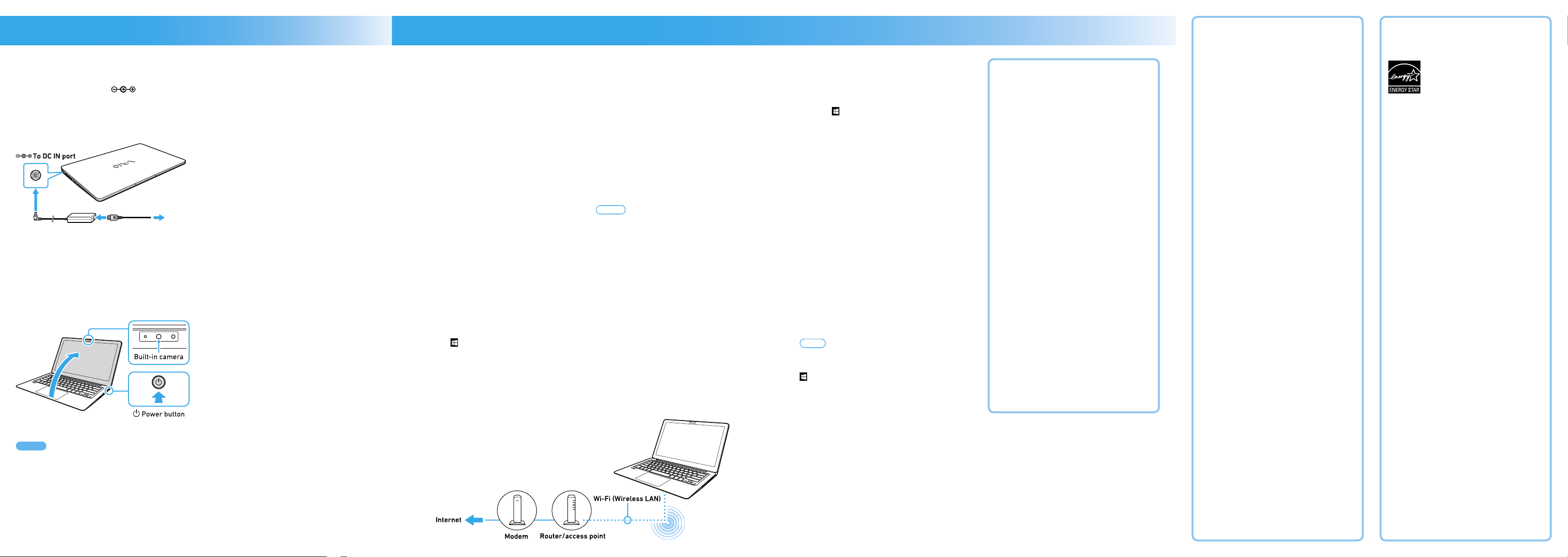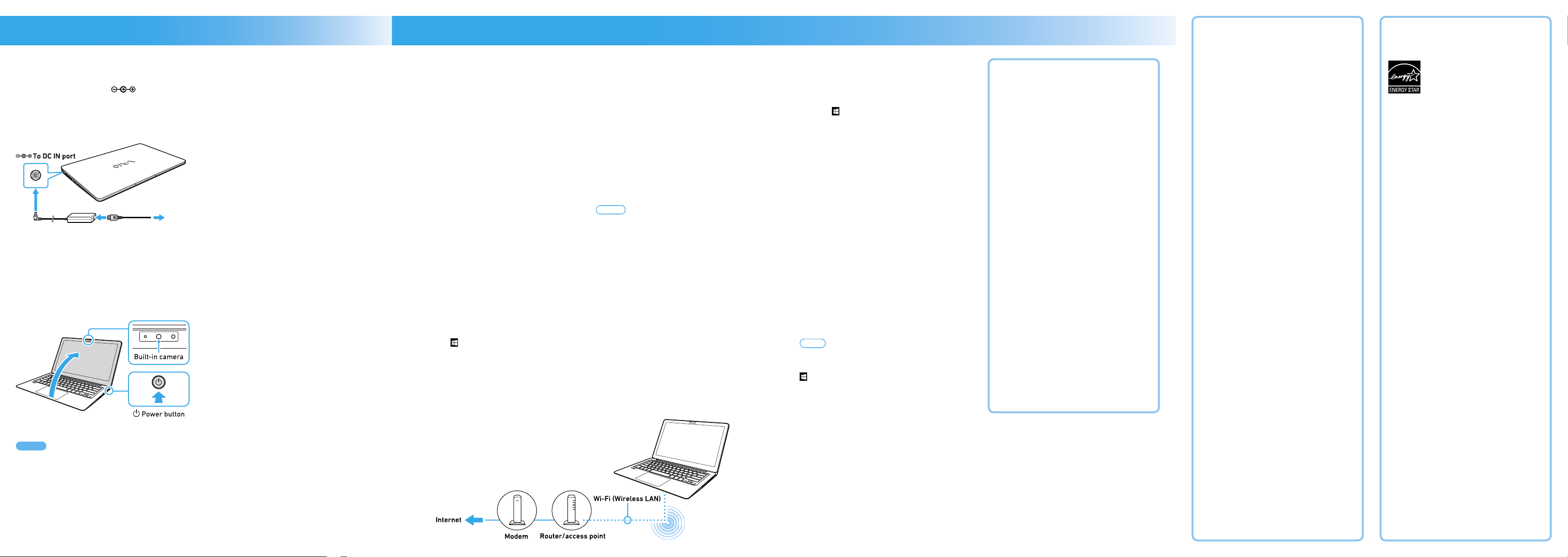
IRX-8440 US Startup Guide 4-V00-233-01(1)
The following information is applicable to
ENERGY STAR qualified/certified products
only.
ENERGY STAR logos are attached or
electronically displayed on the following
locations of ENERGY STAR qualified/
certified products.
- The product
- The product packaging
As an ENERGY STAR Partner, VAIO
confirmed that this product meets the
ENERGY STAR requirements for energy
efficiency.
The International ENERGY STAR Office
Equipment Program is an international
program that promotes energy saving
through the use of energy efficient
computers and office equipment.
The program supports the development
and dissemination of products with
functions that effectively reduce energy
consumption to contribute to cost savings
and reduction of environmental burdens.
For detailed information on the ENERGY
STAR Program, visit the following websites:
http://www.energystar.gov/
This computer is designed in compliance
with the ENERGY STAR standards and
delivered with the following power saving
settings that apply to the computer running
on AC power:
- The LCD backlight is turned off
automatically after no more than 15
minutes of inactivity.
- The computer enters Sleep mode
automatically after no more than 30
minutes of inactivity.
Press the Power button to bring the
computer back into Normal mode.
Supplied User’s Manuals
Congratulations on purchasing your VAIO
computer!
Your VAIO computer comes with the
following user’s manuals:
•Startup Guide (this user’s manual)
Please read this user’s manual first. You
can find basic information, including
connecting accessories to your VAIO
computer, setting up Windows, and
connecting your VAIO computer to the
Internet.
•Safety Guide
Please be sure to read this user’s manual.
You can find information that helps you
use your VAIO computer safely.
•Recovery and Troubleshooting Guide
You can find troubleshooting FAQs as well
as instructions on recovering your VAIO
computer and creating recovery media.
Features and apps described in these
user’s manuals may not be available or
preinstalled, depending on the model of
your VAIO computer. Also, illustrations and
screenshots used in them may look
different from what you actually see on
your VAIO computer.
VAIO Support Website
You can find the latest VAIO support
information. When you need any help for
using your VAIO computer, visit our VAIO
support website first at:
http://us.vaio.com/support/.
About the ENERGY STAR®
International Program
4. What to Do Next
Before connecting to the Internet, you need to
select a connection service, make a contract
with an Internet service provider accordingly,
and make the Internet connection settings on
your VAIO computer.
With your VAIO computer, you can connect to the
Internet via a Wi-Fi (wireless LAN).
For detailed information on the Internet
connection settings and required network
devices, refer to the manual from your service
provider and the manual that came with your
device.
The figure below illustrates network device
connections for Internet access.
1Follow the instructions in the manual from your
service provider to connect the modem and the
router or Wi-Fi (wireless LAN) access point, and
then make the settings required for Internet
access.
To make the settings, you need to connect your
VAIO computer to those devices via a Wi-Fi
(wireless LAN).
Select (start), Settings, and Network &
Internet, and then set Wi-Fi to On.
Select the desired Wi-Fi access point, and
then Connect.
When a connection is established, Connected
appears in the Wi-Fi access point field.
If you are prompted for the security key in a
new window, enter the security key as required,
select Next, and make the PC sharing settings.
Note that the security key is case-sensitive.
2Start your Internet browser software and see if
a website appears.
If appears, your VAIO computer is successfully
connected to the Internet.
Hints
•The security key is information needed for
encrypting Wi-Fi communications. It solely allows
communications between your computer and
Wi-Fi access point that share the same key
information and may also be referred to as the
encryption key or the WEP key.
The security key is assigned to an individual
Wi-Fi access point by default. (Make sure that you
change the default security key to protect against
unauthorized use.) If you are not sure about your
default security key, refer to the manual that
came with your Wi-Fi access point. If your
connection attempt failed due to wrong security
key entry, repeat the whole steps under
Connecting via a Wi-Fi network.
•Establishing a successful connection to the
Internet completes Windows license
authentication.
1Connect to the Internet 2Get Ready to Use Your VAIO
Computer
Running Windows Update
1Select (start), Settings, and Update &
security.
2Select Windows Update and follow the on-
screen instructions to update the Windows.
Updating VAIO original software
To update VAIO original software, visit our VAIO
support website at the following URL, download
update programs, and then install them on your
VAIO computer.
http://us.vaio.com/support/
Creating your own recovery media
Your VAIO computer does not come with any
recovery media. Be sure to create your own
recovery media with a USB flash drive before
you first use the computer following your
purchase. For more information, refer to the
Recovery and Troubleshooting Guide.
Hint
To turn off your VAIO computer or place it into
Sleep mode after the above preparations, select
(start), Power, and Shut down or Sleep.
3. Setting Up
1Connect to a Power Outlet
Plug the AC adapter to the DC IN port on
the VAIO computer and connect the AC adapter
and a power outlet with the supplied power
cord.
To DC IN port
2Turn On Your VAIO Computer
Lift the LCD screen lid and press the power
button on the computer.
! Notes
•When lifting the LCD screen lid, do not grasp the
area around the built-in camera as it will cause
malfunctions.
•Do not turn off your VAIO computer before the
Windows Setup window appears.
3Set Up Windows (Initial Setup)
Follow the instructions displayed on the
Windows Setup window to make initial settings.
During Windows initial setup, you create an
account for signing in to your VAIO computer.
Windows 10 allows you to sign in either with a
Microsoft account or a local account.
To create a Microsoft account, you need Internet
access and an email address for initial settings.
If you do not have Internet access, create a local
account and sign in.
Tips on Windows initial setup
•Network connection
Follow the on-screen instructions to select
your desired network and enter the security
key (the encryption key).
•Setup process selection
You can select either Use Express settings or
Customize settings.
Unless specifically needed, select Use
Express settings. If you want to make
individual settings, select Customize settings.
•PC ownership selection
You can select either My organization or I own
it for the PC ownership question.*
Unless specifically needed, select I own it. If
you want to join a domain, select My
organization.
* On Windows 10 Home, you are not asked to
select ownership of your PC.
•Signing in with a Microsoft account
If you already have a Microsoft account, enter
the email address and the password of your
Microsoft account. If not, follow the on-screen
instructions to create a Microsoft account.
•PIN setting
If you want to set a PIN that you use in place of
your password, select Set a PIN. If not, select
Skip this step.
About the Power Features of
Your VAIO Computer
•Sleep mode
Sleep mode is provided to let you suspend
your current work session while keeping
it in memory. Your VAIO computer
employs InstantGo technology to
minimize battery consumption in Sleep
mode and let you resume quickly from
Sleep mode. By placing your VAIO
computer into Sleep mode, you can use
the computer without turning it on and off,
just like smartphones and tablet
computers.
When you intend to suspend your work
session for a short period of time, it is
recommended that you place the
computer into Sleep mode.
•Shut down
When you do not intend to use your VAIO
computer for an extended period of time,
it is recommended that you shut down the
computer.
•Restart
When you changed the settings of your
VAIO computer or installed an application,
you may need to restart the computer.