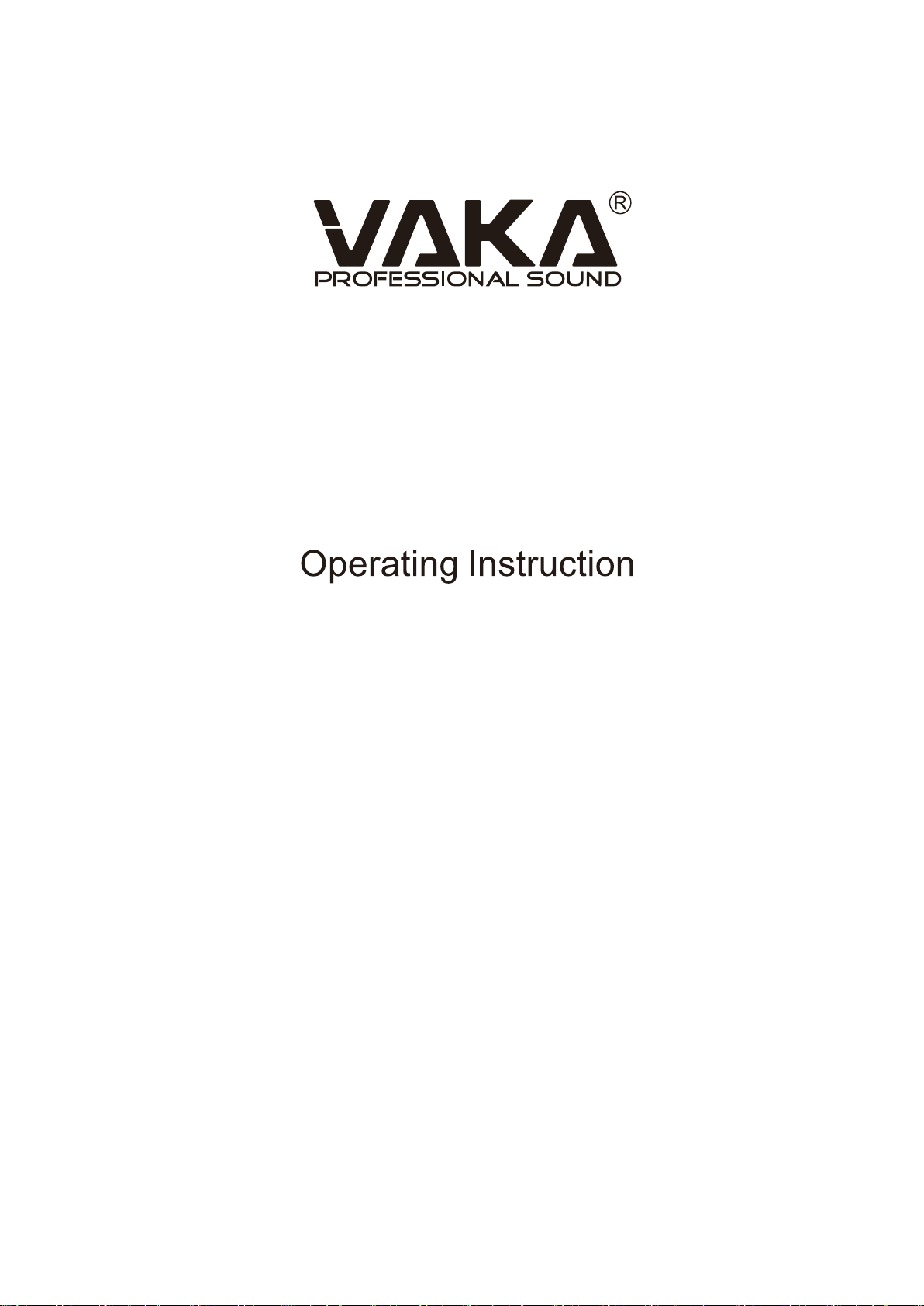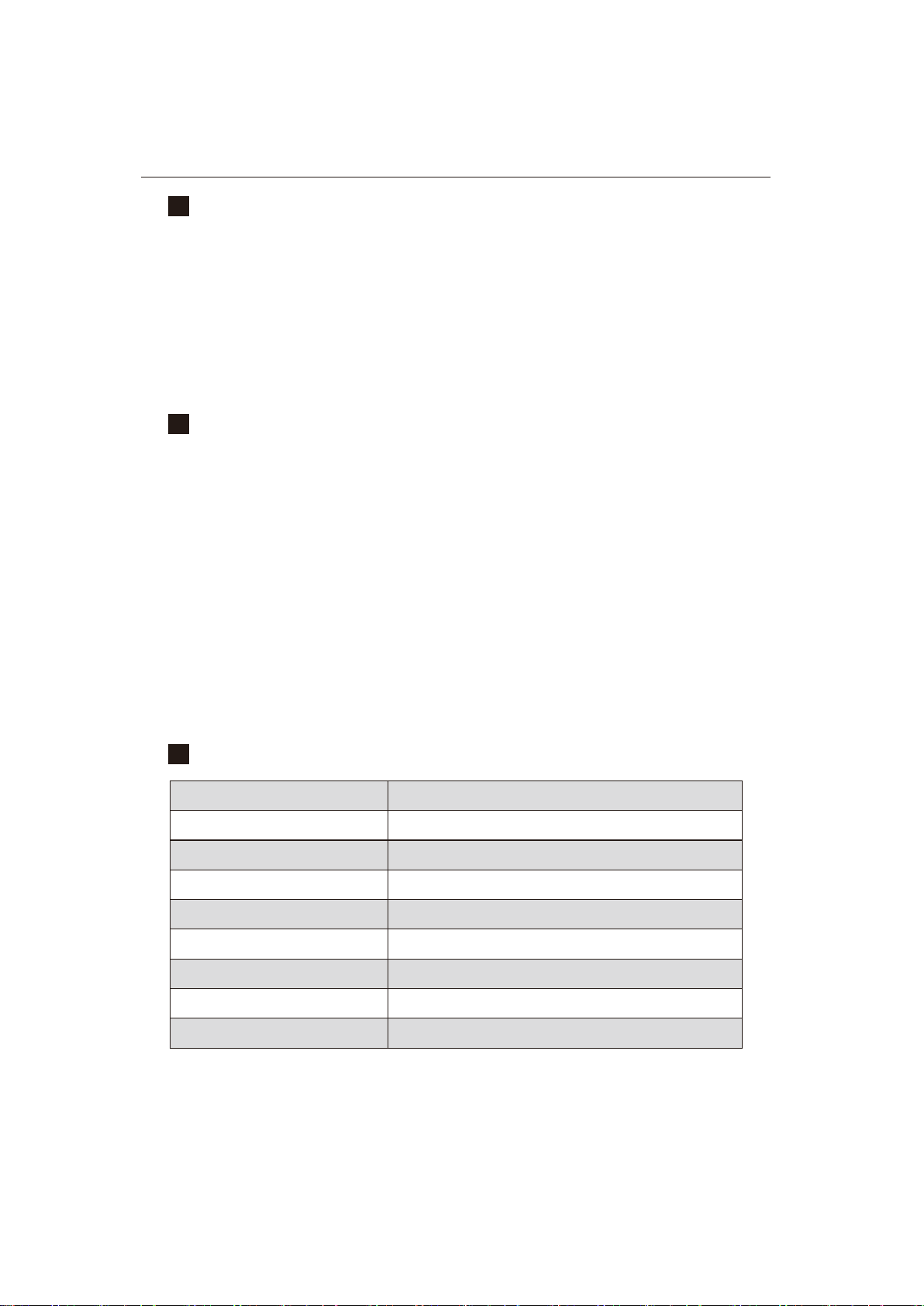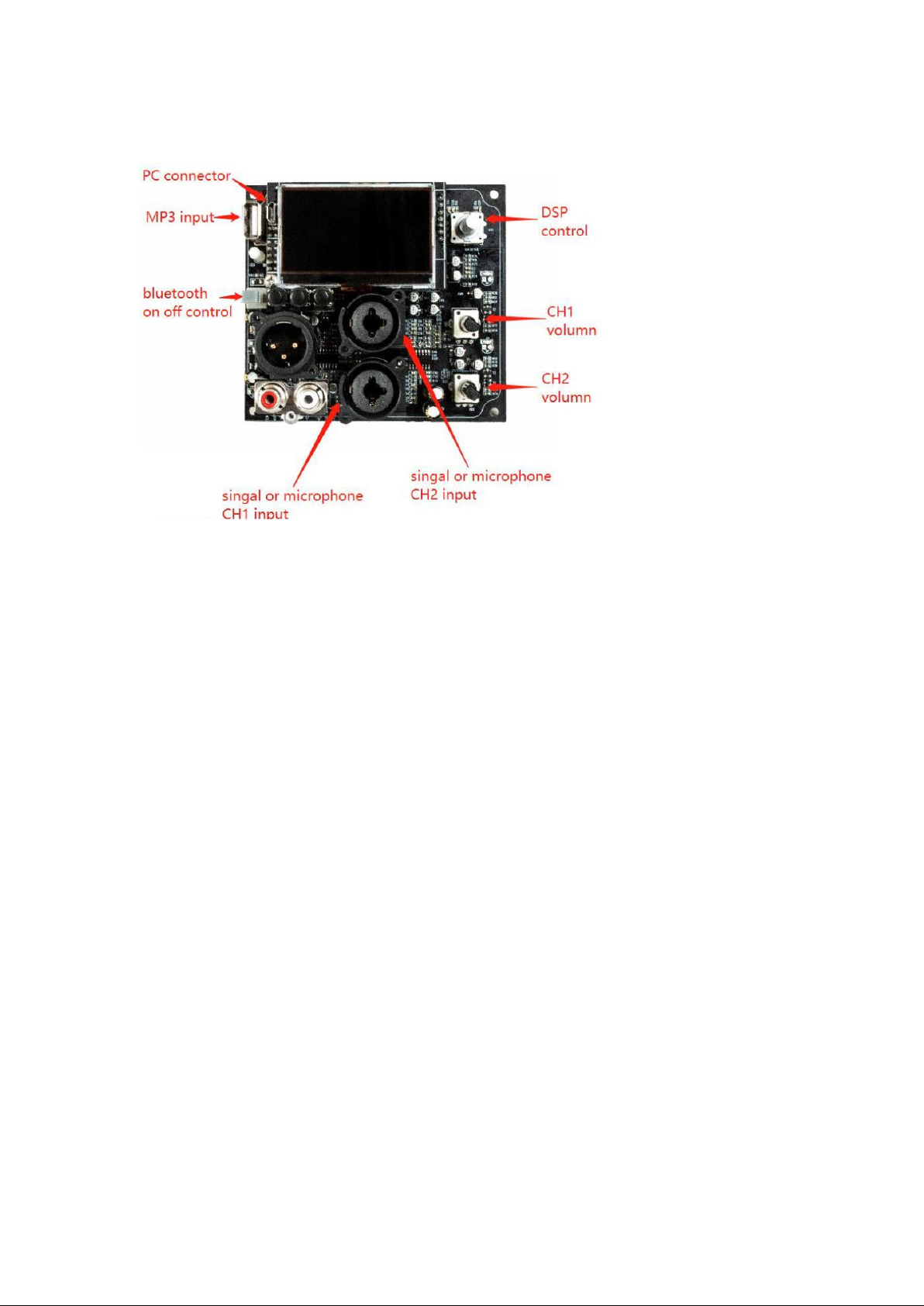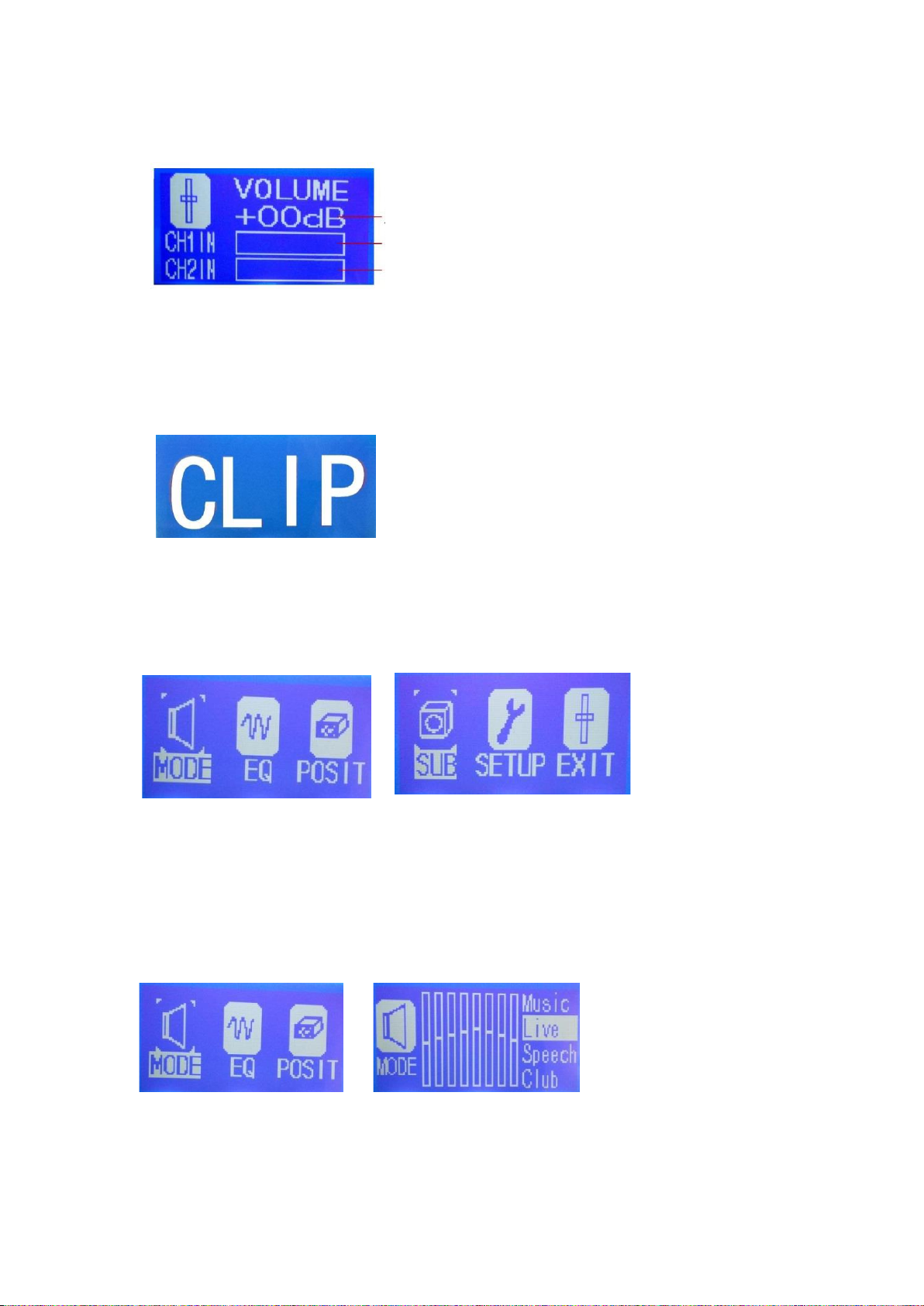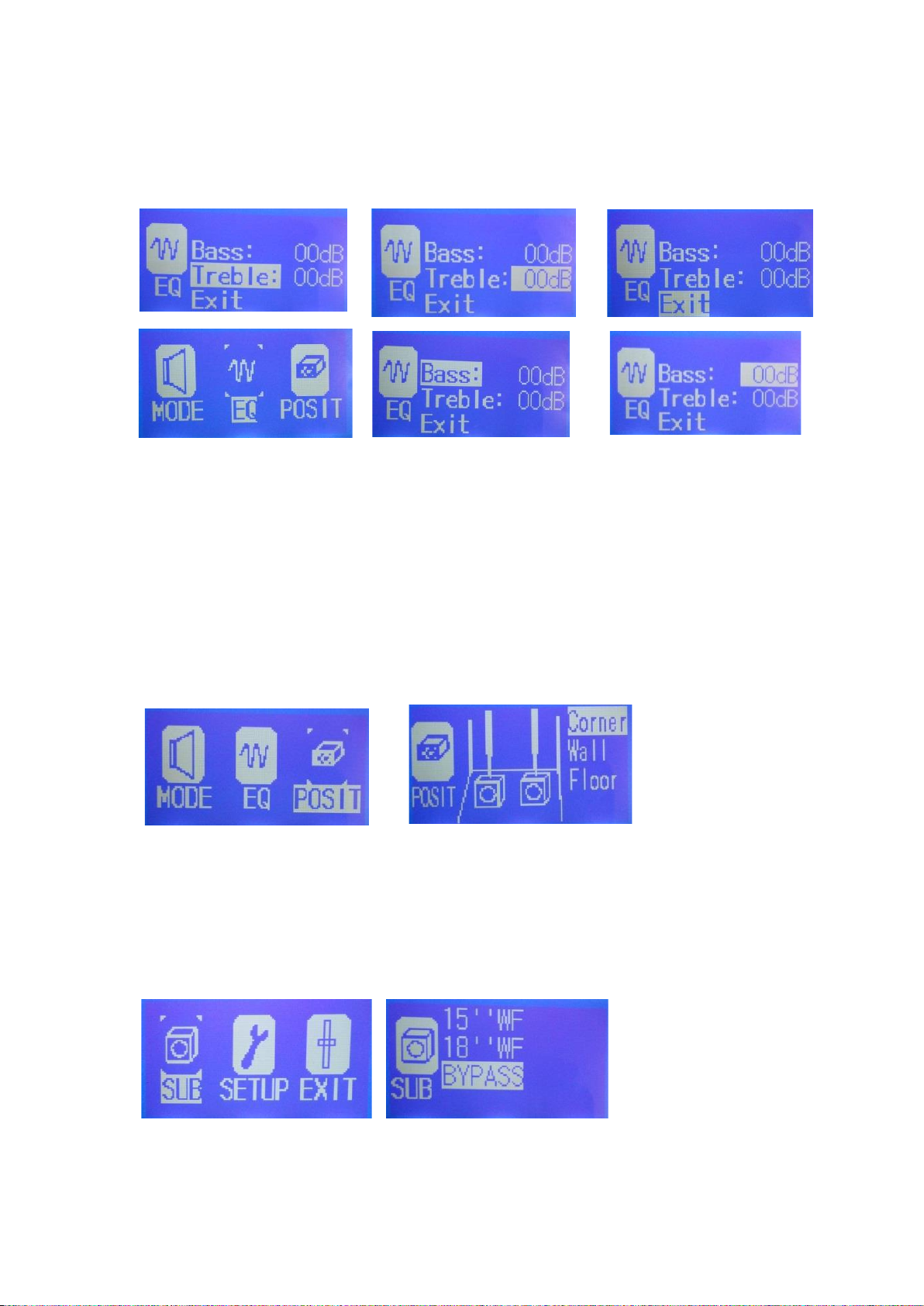the cursor to SUB, enter junior menu after pressing multifunction
key, select one of them from 15 WF,18 WF,and BYPASS, then confirm
it after pressing multifunction key.
5) SETUP
In state of main menu, turn round
multifunction key right or
left, the cursor will move to SETUP and enter junior menu after
pressing multifunction key, Operate it between CONTR and SAVE, turn
round multifunction key and move cursor to CONTR and confirm it after
pressing multifunction key, then adjust it and confirm. After
finishing adjust all parameters, then move the cursor to SAVE, it
will be appear OK after finishing save, please keep pressing 5
seconds.(It is showed that a ll parameters are recorded and saved,
they will keep same parameters for next operation.
6)EXIT
After finishing adjust all parameters, turn round multifunction
key in the state of main menu, and move the cursor to EXIT, and back
to main interface after pressing multifunction key, PS, if enter
control menu but do not operate it for 30 seconds, it will return
back to main interface.