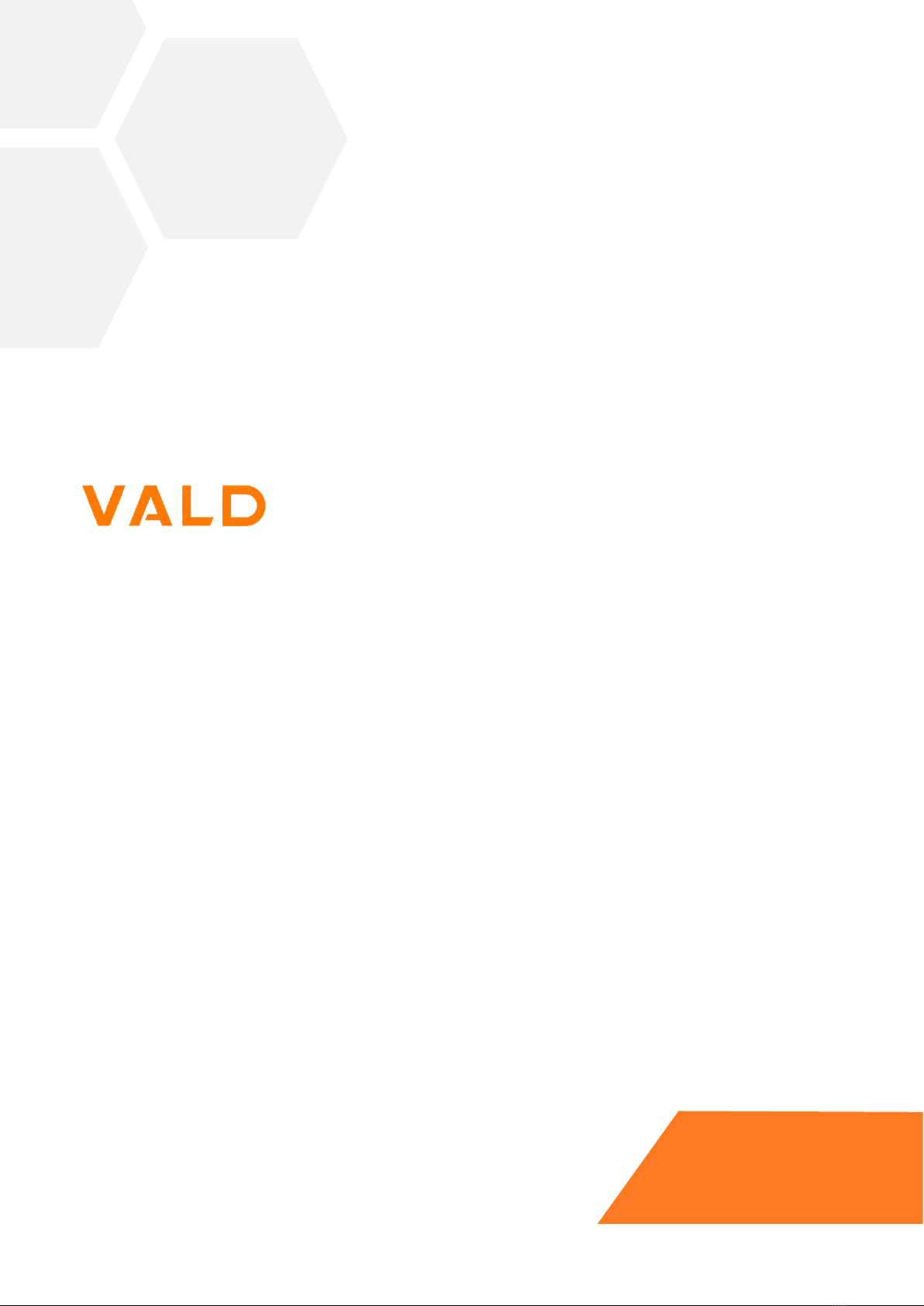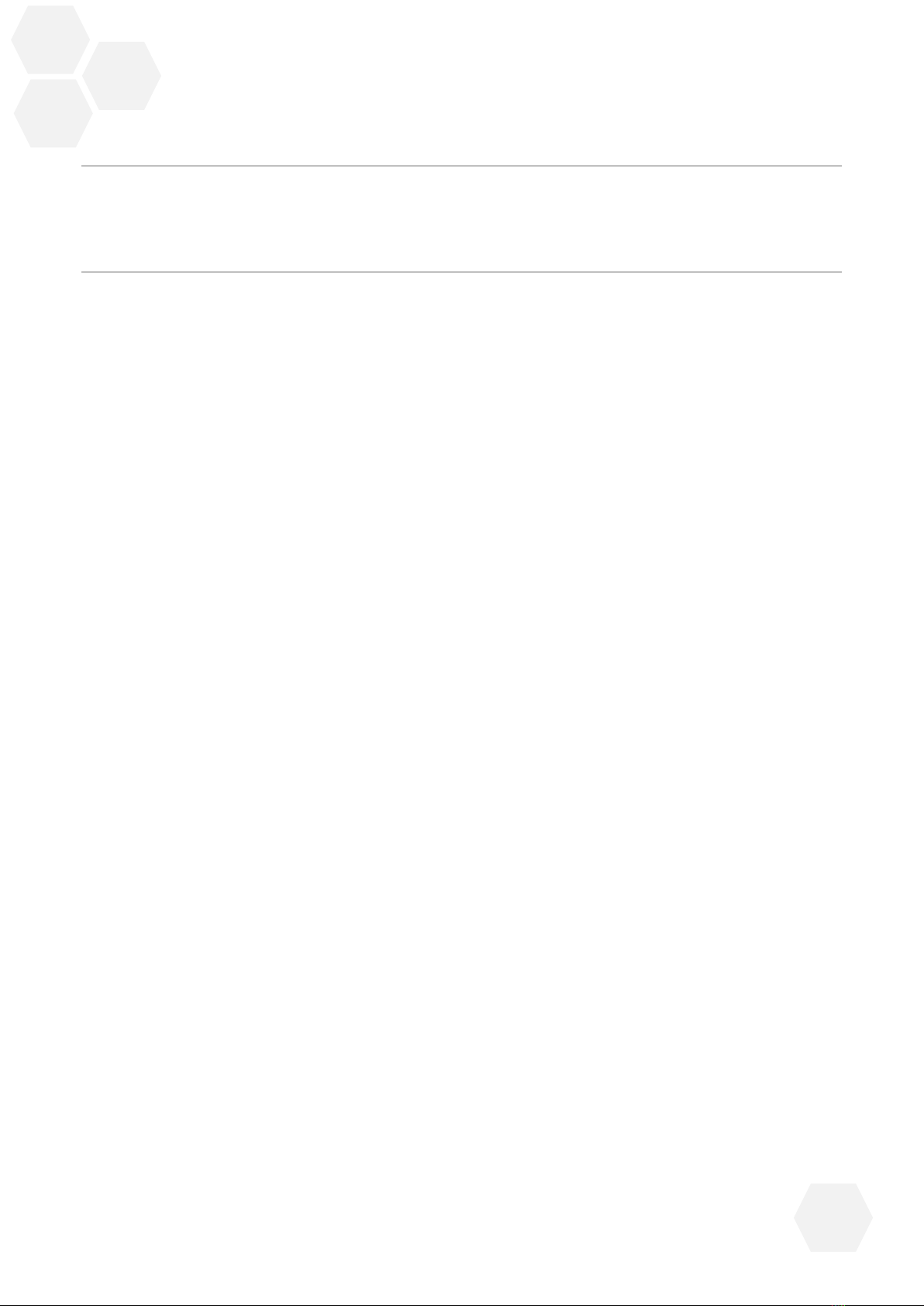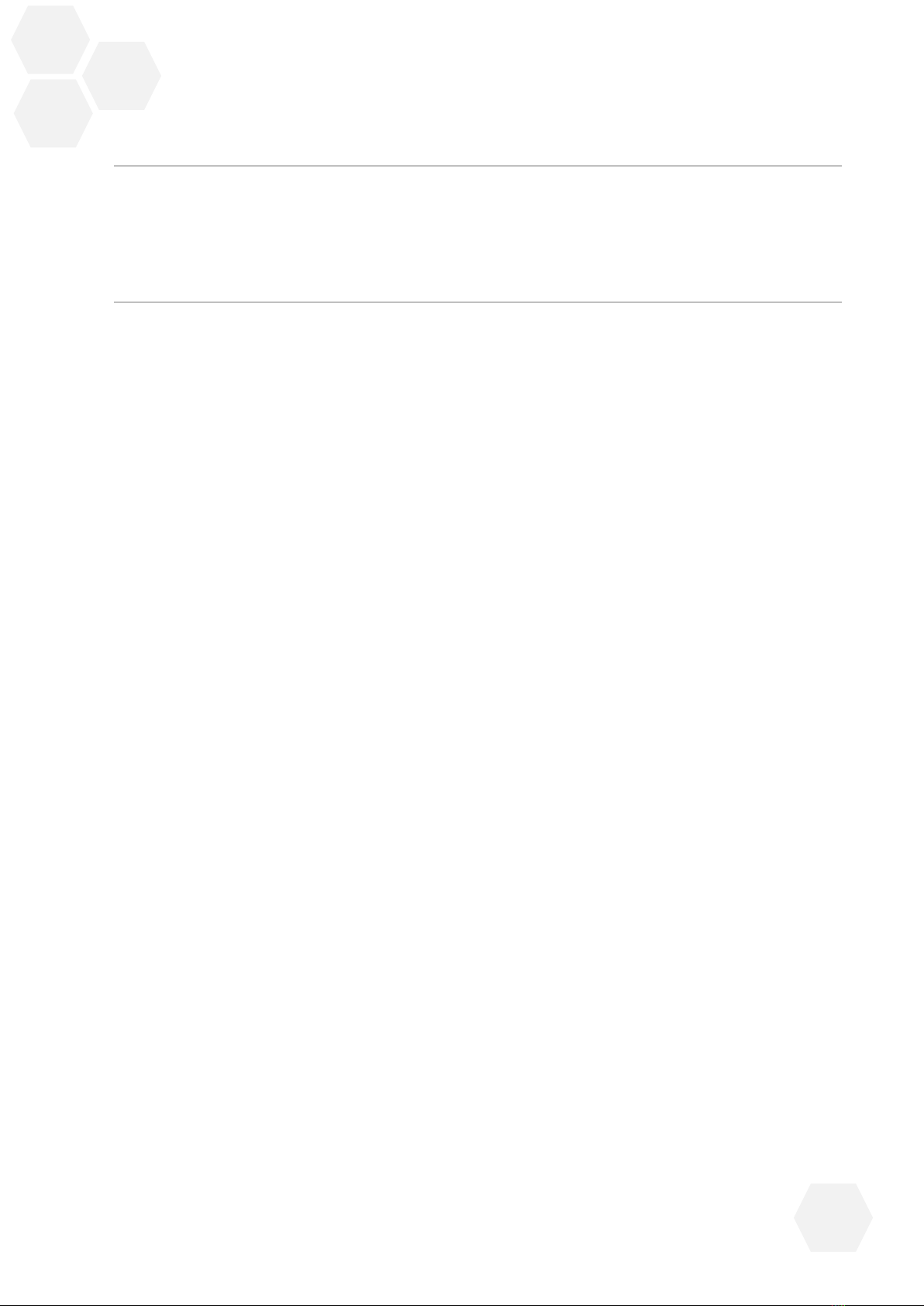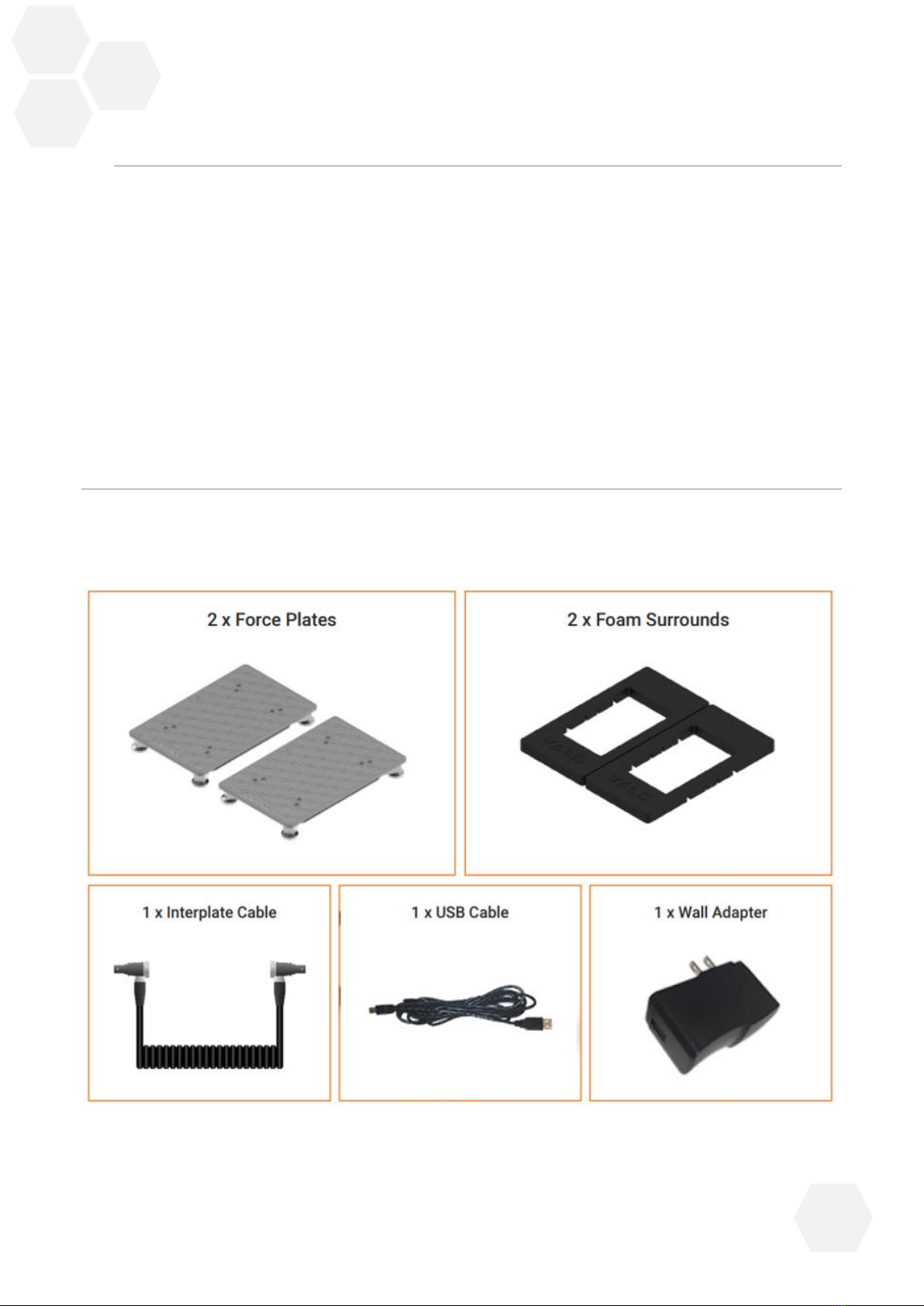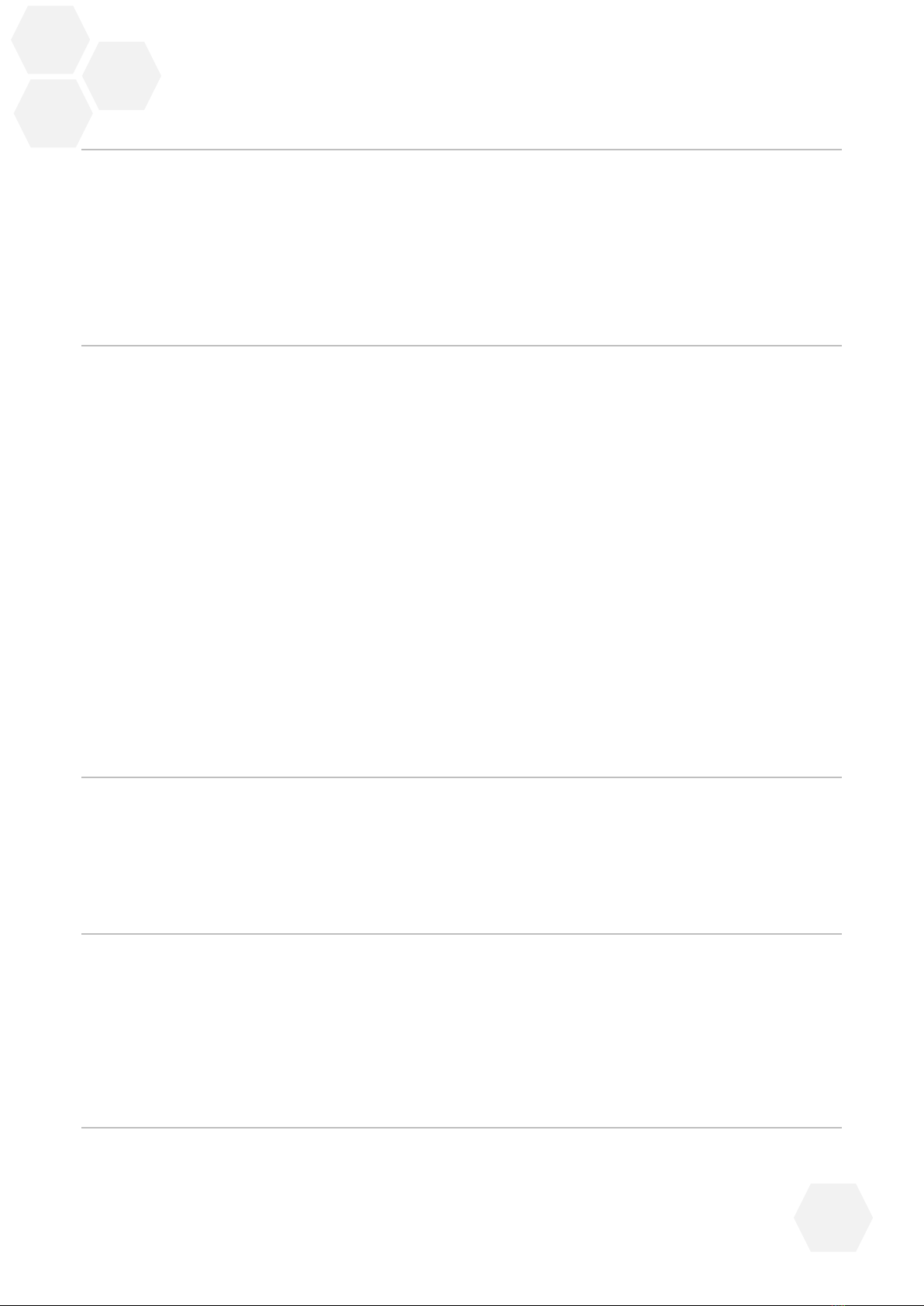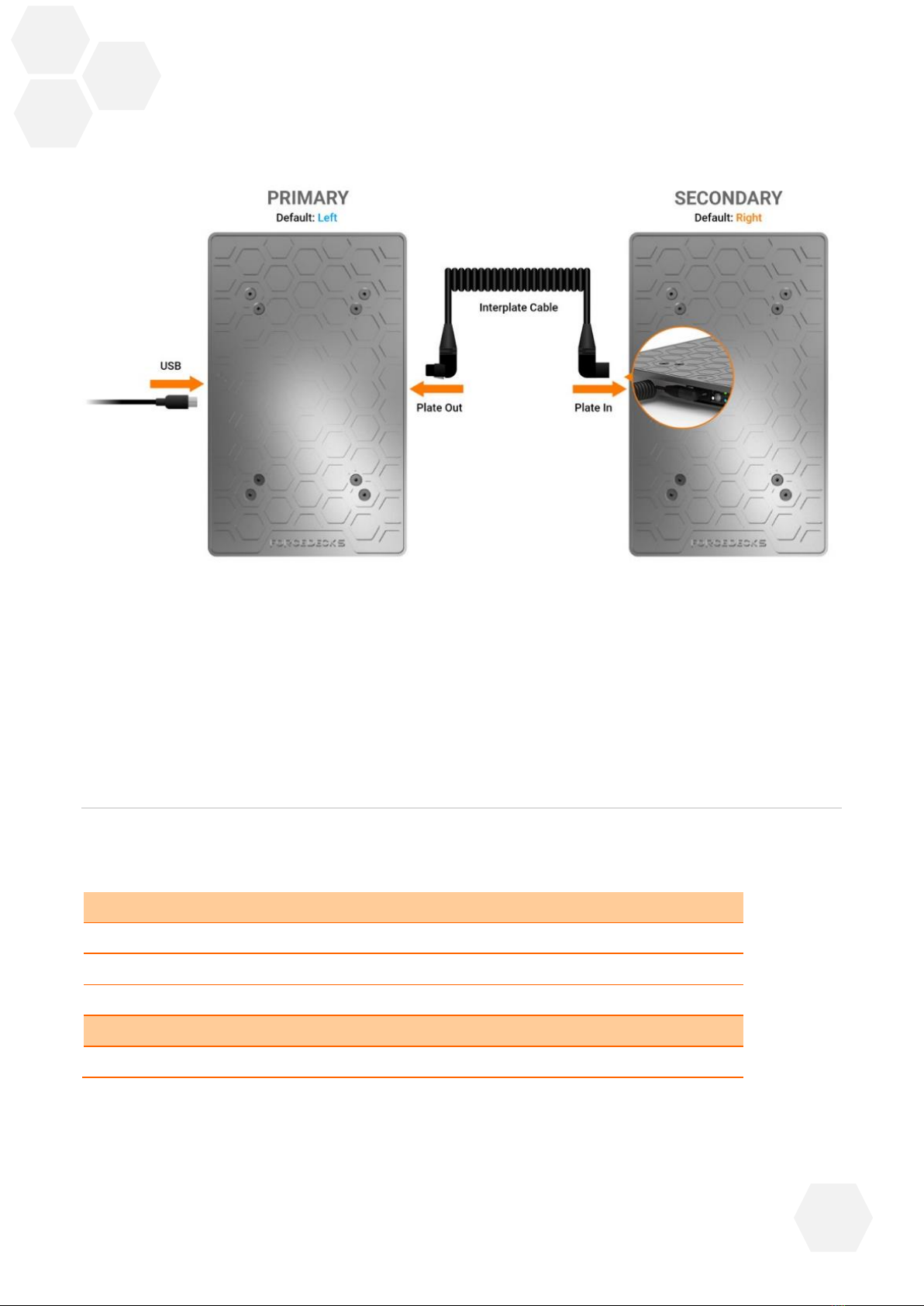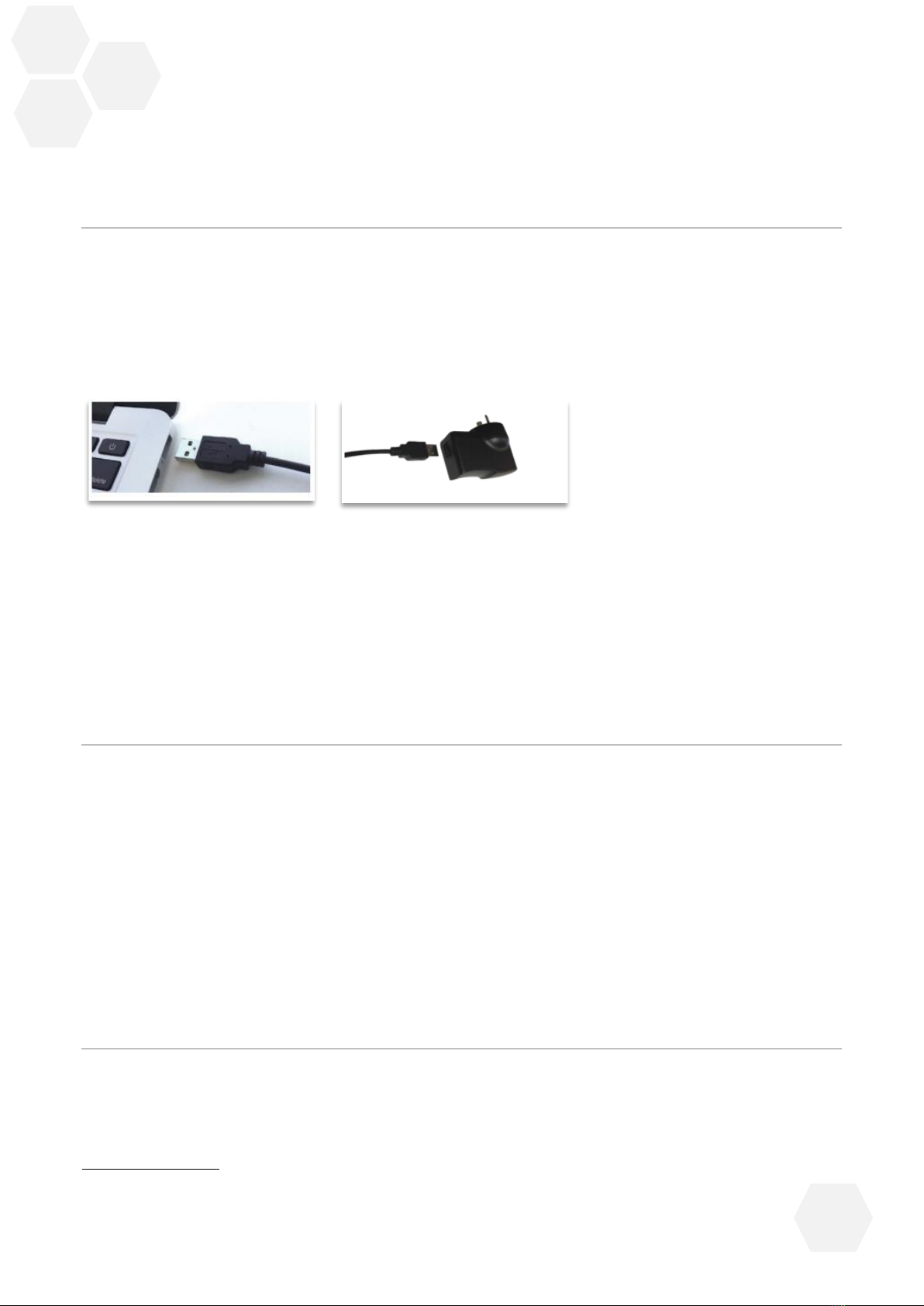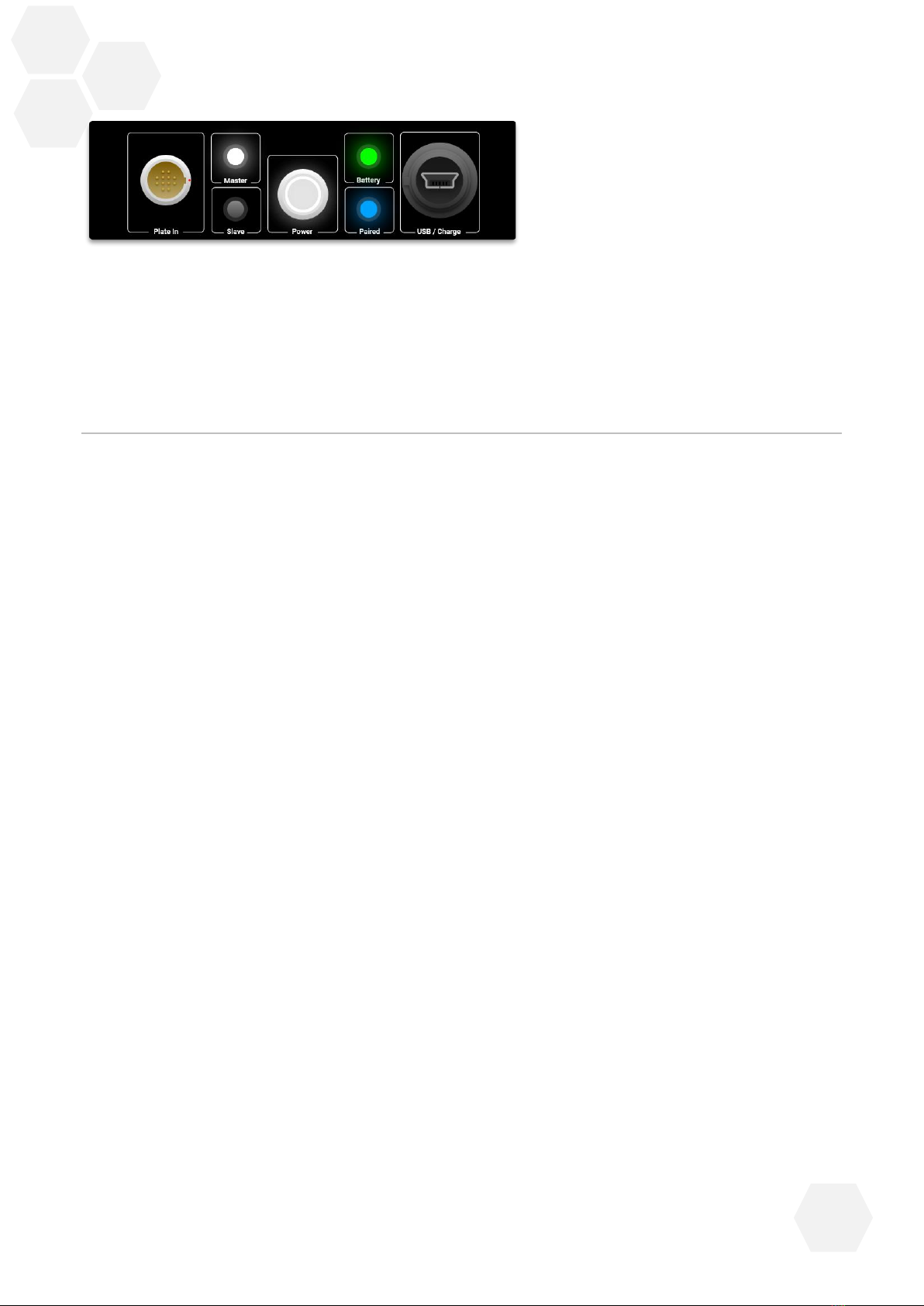Contents
1Important Notice ........................................................................................................ 3
1.1 F.C.C. Notification........................................................................................................................ 3
2Introduction................................................................................................................ 4
3Welcome to ForceDecks ............................................................................................. 4
4Getting Started: ForceDecks Hardware ....................................................................... 5
4.1 ForceDecks Components............................................................................................................ 5
4.2 ForceDecks Setup........................................................................................................................ 6
4.3 Floor Considerations ................................................................................................................... 6
4.4 Space Considerations ................................................................................................................. 6
4.4.1 Preventing Crosstalk ......................................................................................................................... 6
4.5 Cable configuration ..................................................................................................................... 6
4.6 Battery .......................................................................................................................................... 7
4.6.1 Charging ForceDecks ........................................................................................................................ 8
4.6.2 Battery Status .................................................................................................................................... 8
4.7 Turn On and Off............................................................................................................................ 8
5Getting Started: ForceDecks Software ........................................................................ 9
5.1 Setup Your Software.................................................................................................................. 10
5.2 Minimum Device Requirements................................................................................................ 10
5.3 Bluetooth Connection................................................................................................................ 11
6Using ForceDecks..................................................................................................... 11
7Safety, Care and Maintenance .................................................................................. 11