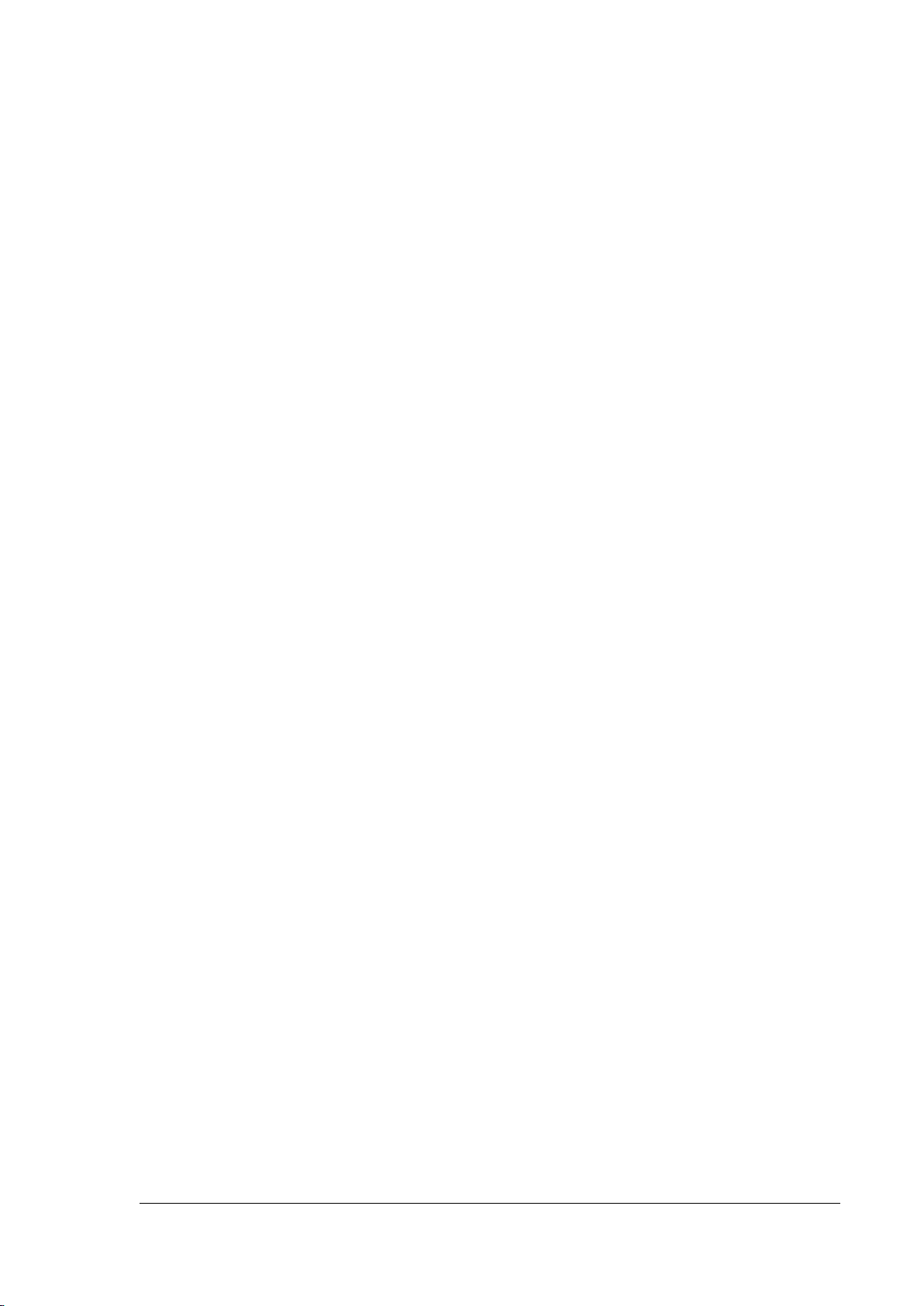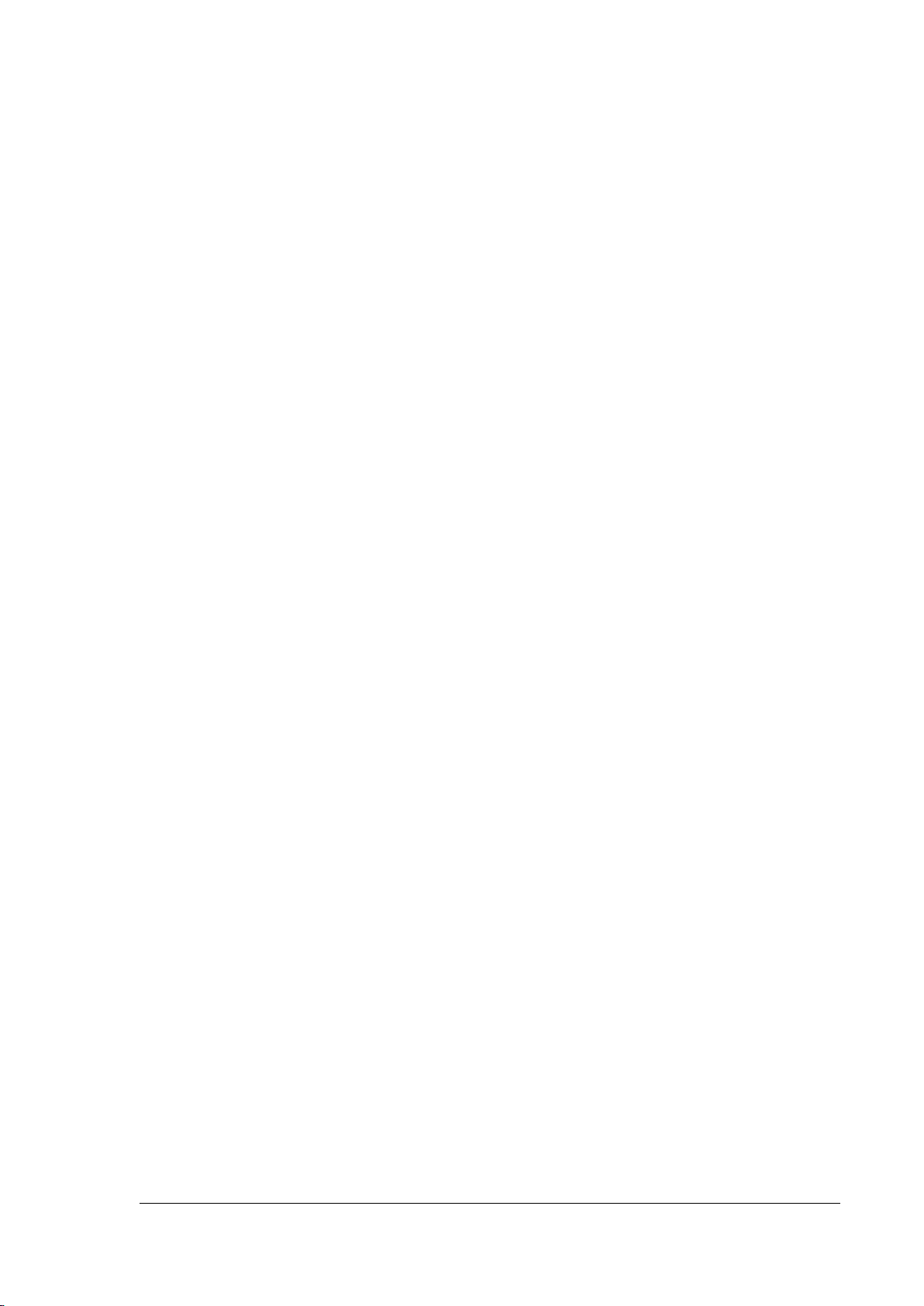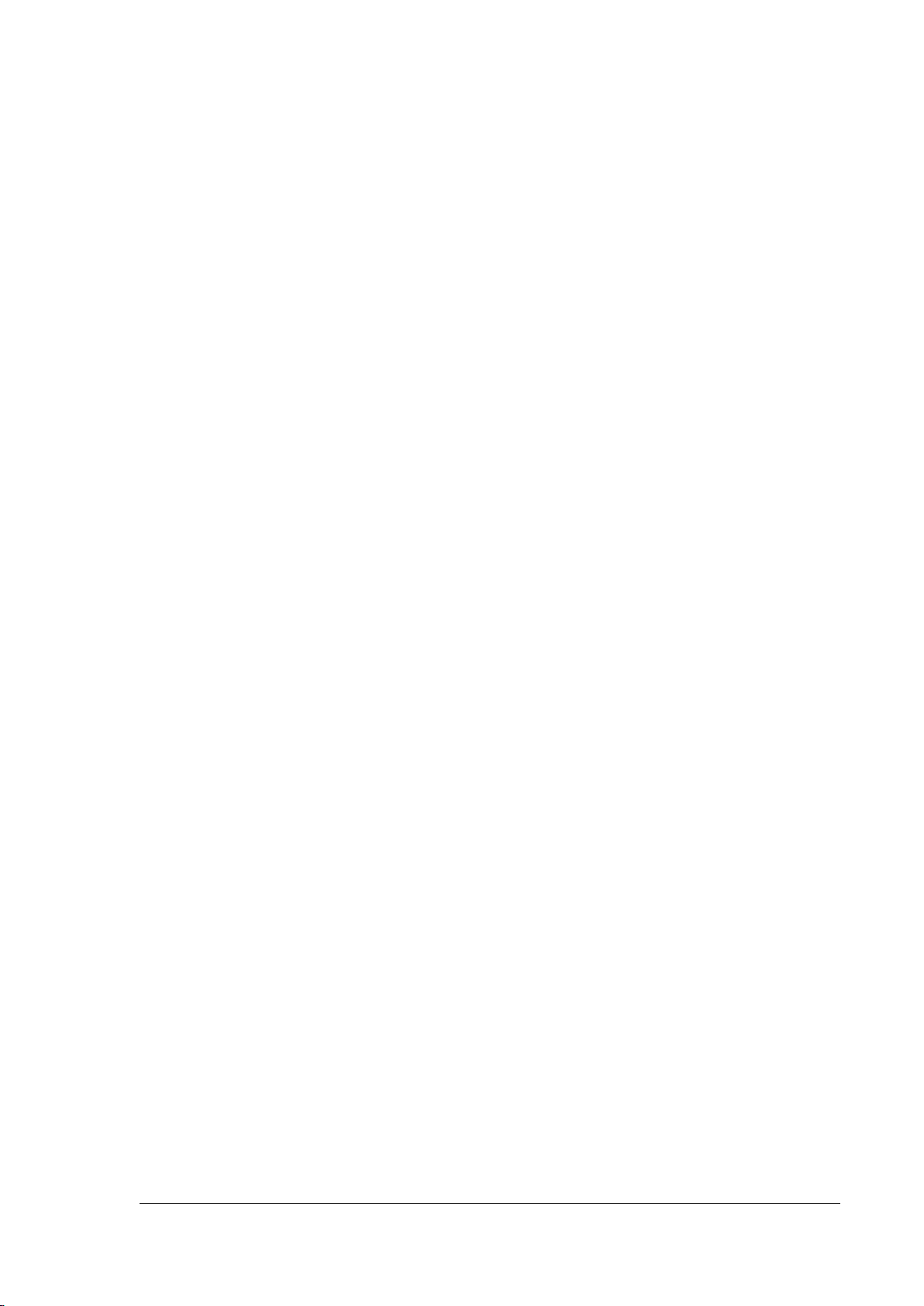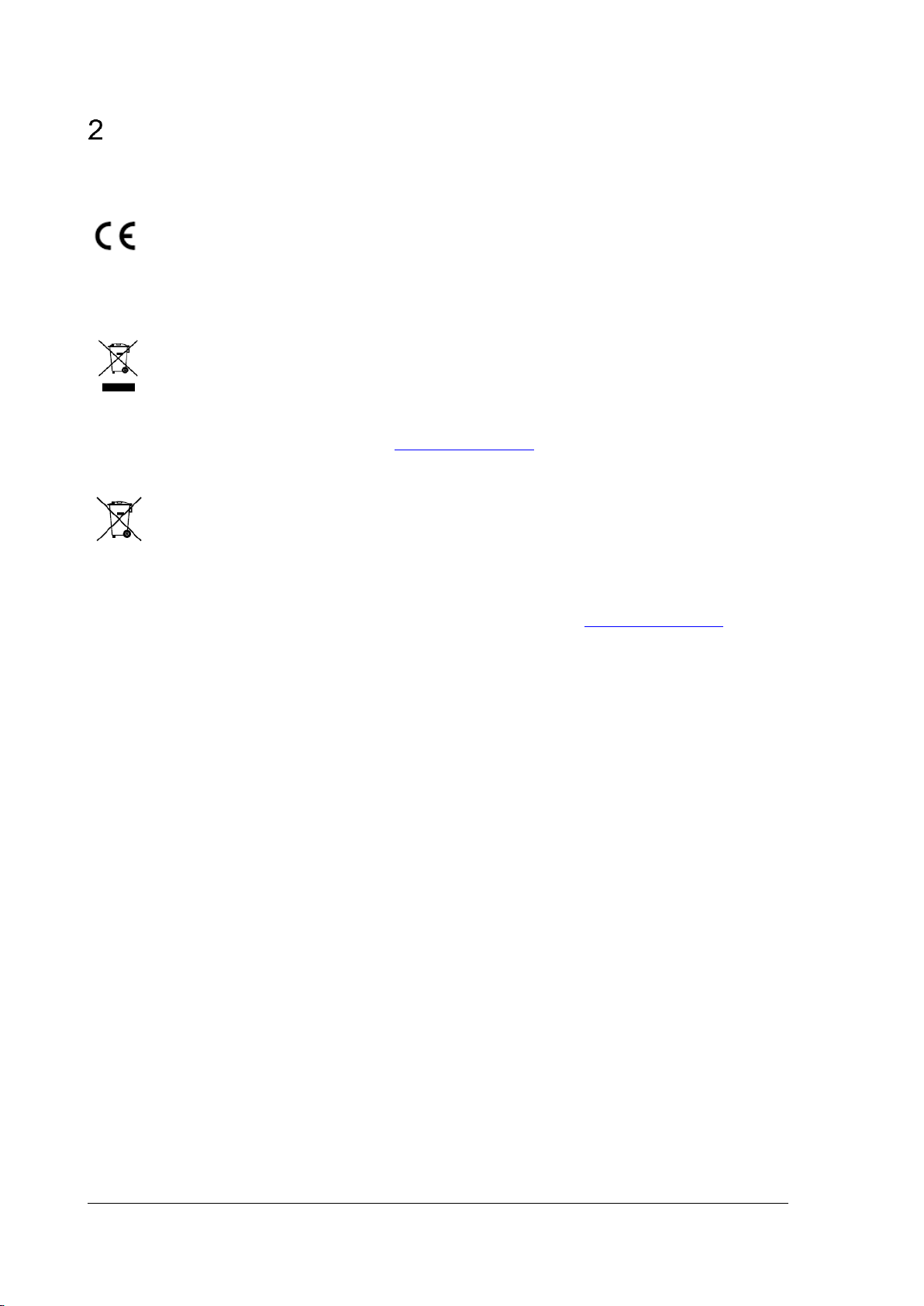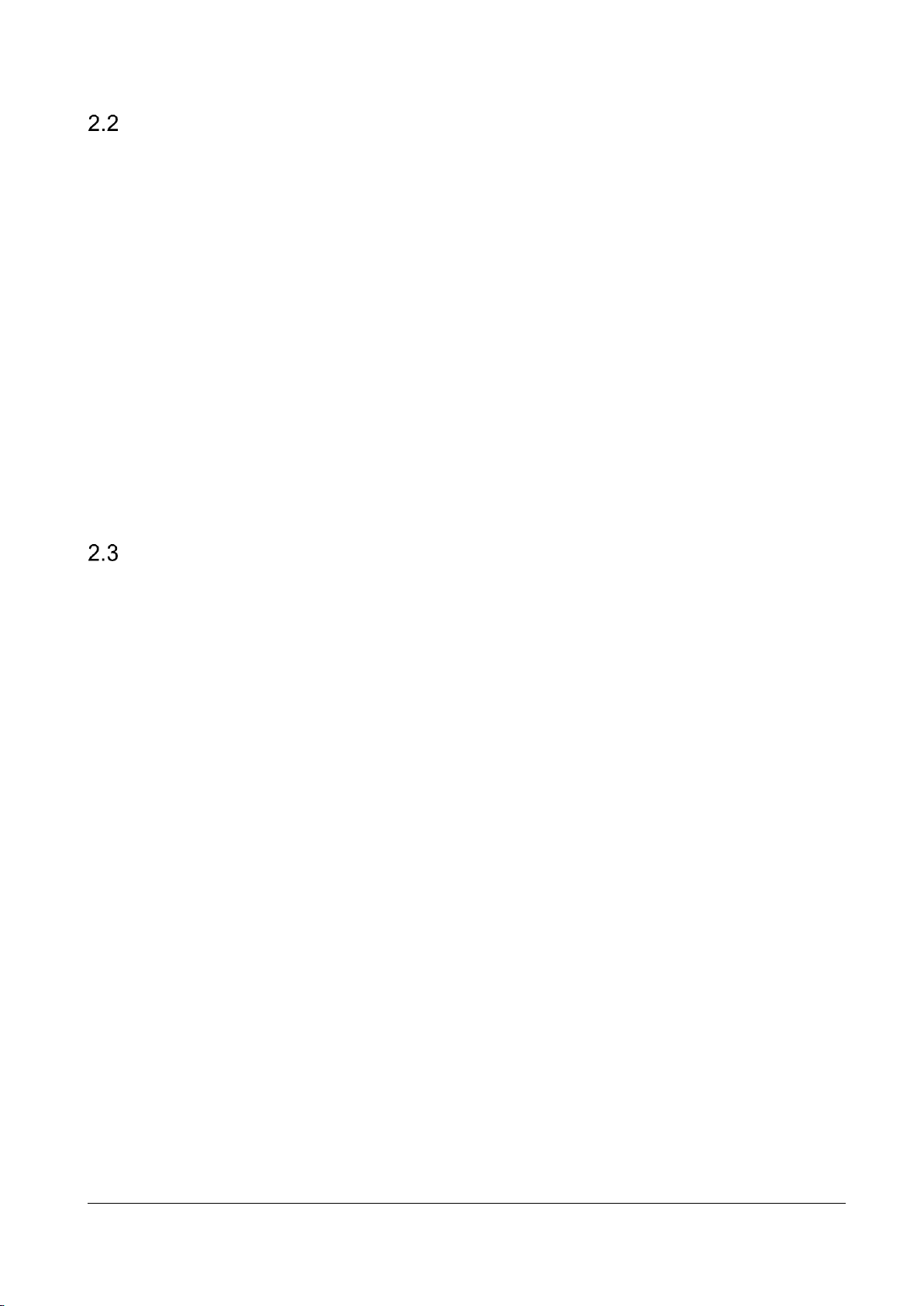Table of contents
User Manual .......................................................................................................................1
1About this Manual ..............................................................................................5
2Regulatory Information......................................................................................6
2.1 Safety Instruction..................................................................................................7
2.2 Preventive and Cautionary Tips ...........................................................................8
2.3 Power Supply .......................................................................................................8
2.4 Product Key Features...........................................................................................9
3Introduction ......................................................................................................10
3.1 Front Panel .........................................................................................................10
3.2 Interfaces and Joystick.......................................................................................10
3.3 Functional Buttons..............................................................................................12
4Getting Started .................................................................................................14
4.1 Activating Your Device........................................................................................14
4.2Logging in ...........................................................................................................14
4.2.1 Local Login .........................................................................................................15
4.2.2 Remote Login (via Web browser).......................................................................15
4.3 System Menu......................................................................................................16
5Basic Configuration .........................................................................................17
5.1 Network Access Settings....................................................................................17
5.2 Device Mangement ............................................................................................17
5.2.1 Managing Devices by Web Browser ..................................................................17
5.2.2 Managing Input/Output Channels ......................................................................19
5.3 User and User-related Device Management......................................................21
6Keyboard Operation.........................................................................................22
6.1 Keyboard Operation ...........................................................................................23
6.1.1 Video Wall Control..............................................................................................23
6.1.2 Preset/Patrol/Pattern Calling..............................................................................24
6.1.3 Scene Calling .....................................................................................................25
6.1.4 AUX Functions ...................................................................................................25
6.2 MAG by IP ..........................................................................................................27
6.3 DVR by IP...........................................................................................................28
6.4 MAG by RS-422 .................................................................................................29
6.5 DVR by RS-485 ..................................................................................................31
6.6 Dome by RS-485 ................................................................................................32
6.7 Shortcut Operation .............................................................................................32
7System Menu Configuration ...........................................................................33
7.1 Version................................................................................................................33
7.2 User Management..............................................................................................33
7.3 RS-485/RS-422 Settings ....................................................................................34