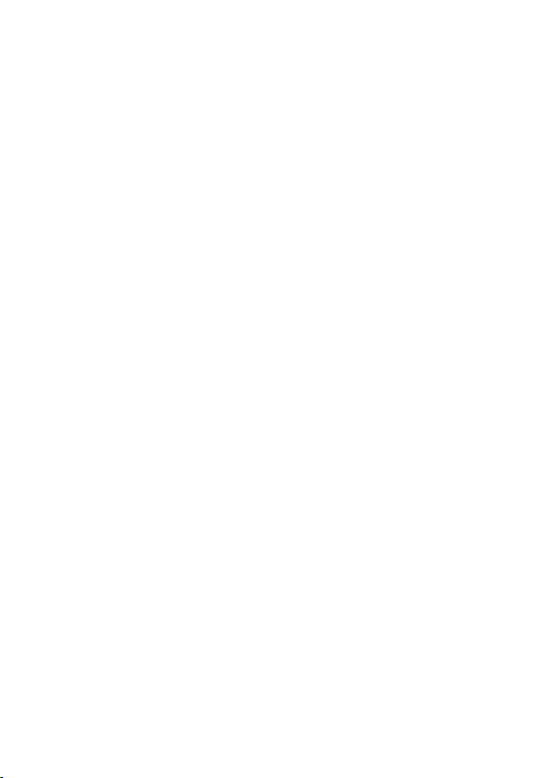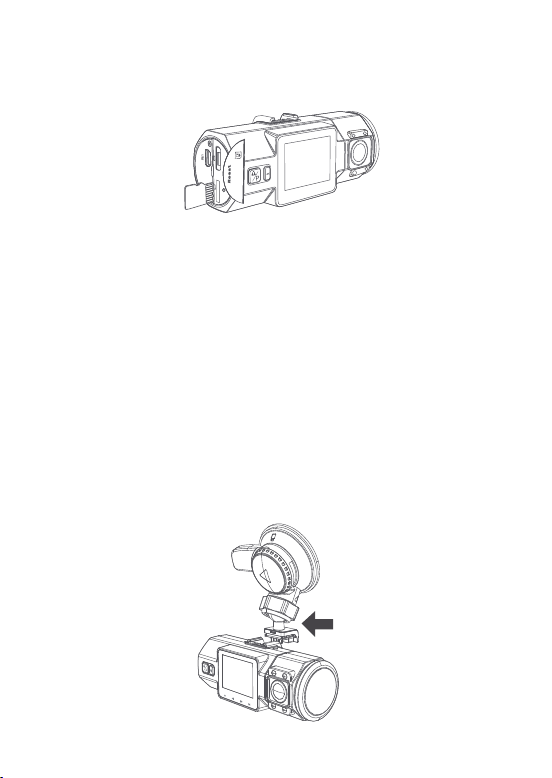- 8 -
Note: Please use a genuine micro SD memory card
from 32GB to 256GB with a speed rating of class 10
or higher. We recommend Samsung Pro Endur-
ance 32GB-128GB SD card or Samsung Evo Plus
32GB-256GB SD card. Samsung Micro SD cards
would only be made in either Korea or the Philippi-
ans. Please be sure to buy a genuine Samsung
card. To insert the card, power off the camera first,
then carefully insert the memory card into the
camera’s card slot until it clicks, otherwise the dash
cam will say goodbye and shut off. To remove the
card, power off the camera first too.
•
•
•
Press MENU to enter setup; if the camera is
recording video, press Confirm button to stop
the recording
Press the DOWN button to highlight the System
Setup option, press Confirm.
Press the DOWN button to highlight the Format
option, press Confirm followed by the DOWN
button to select YES.
NOTE: If you are using a 64GB, 128GB or 256GB
MicroSD card, please format it to FAT32 on the
camera first. Please insert the card into the
camera, (if it says 'please insert TF card' or sd 'card
error'here, please press the recording button(OK
button) and press M button to access into the
menu, go 'system setup' and choose 'format'. Then
the card will work well on the camera.
Before using the card, please format it correctly
using these steps: