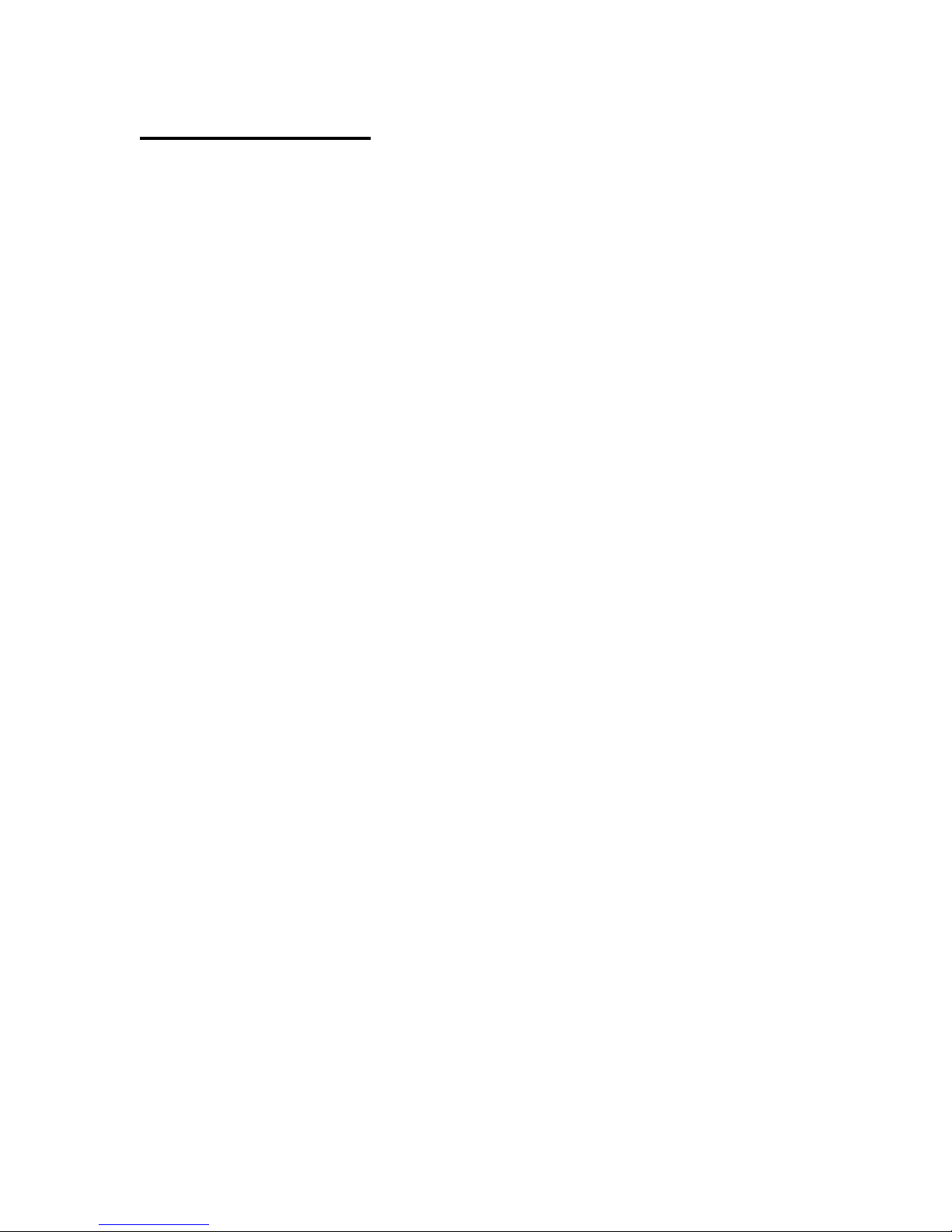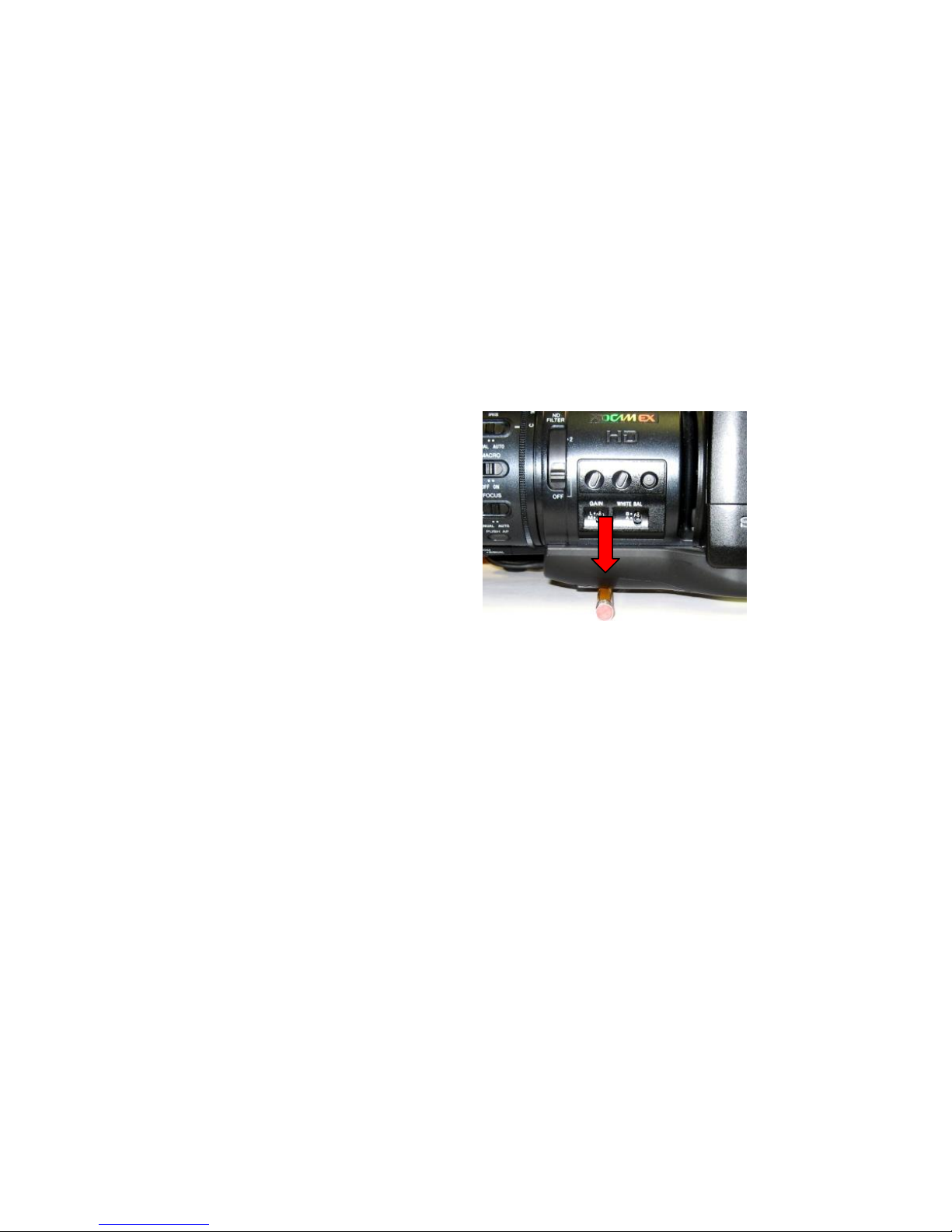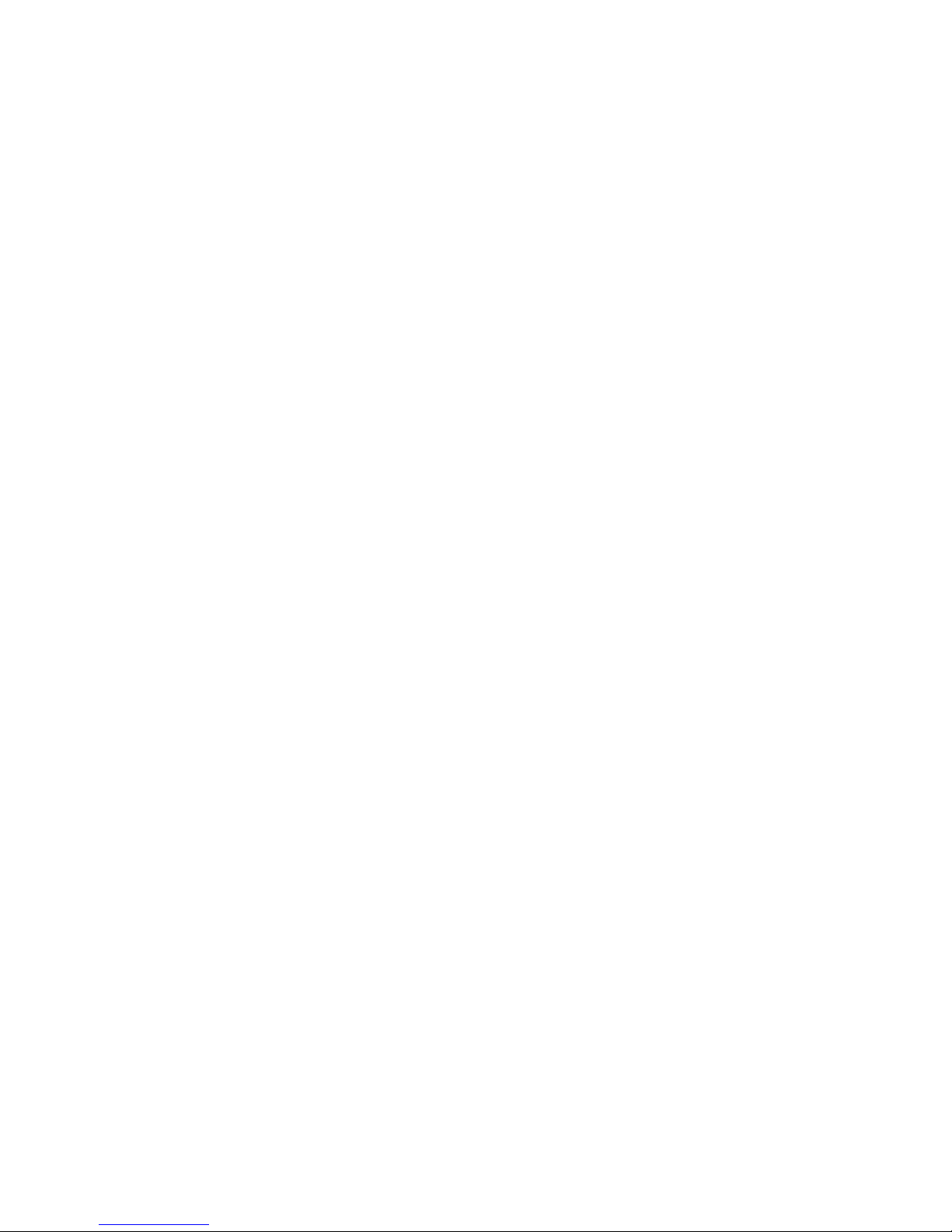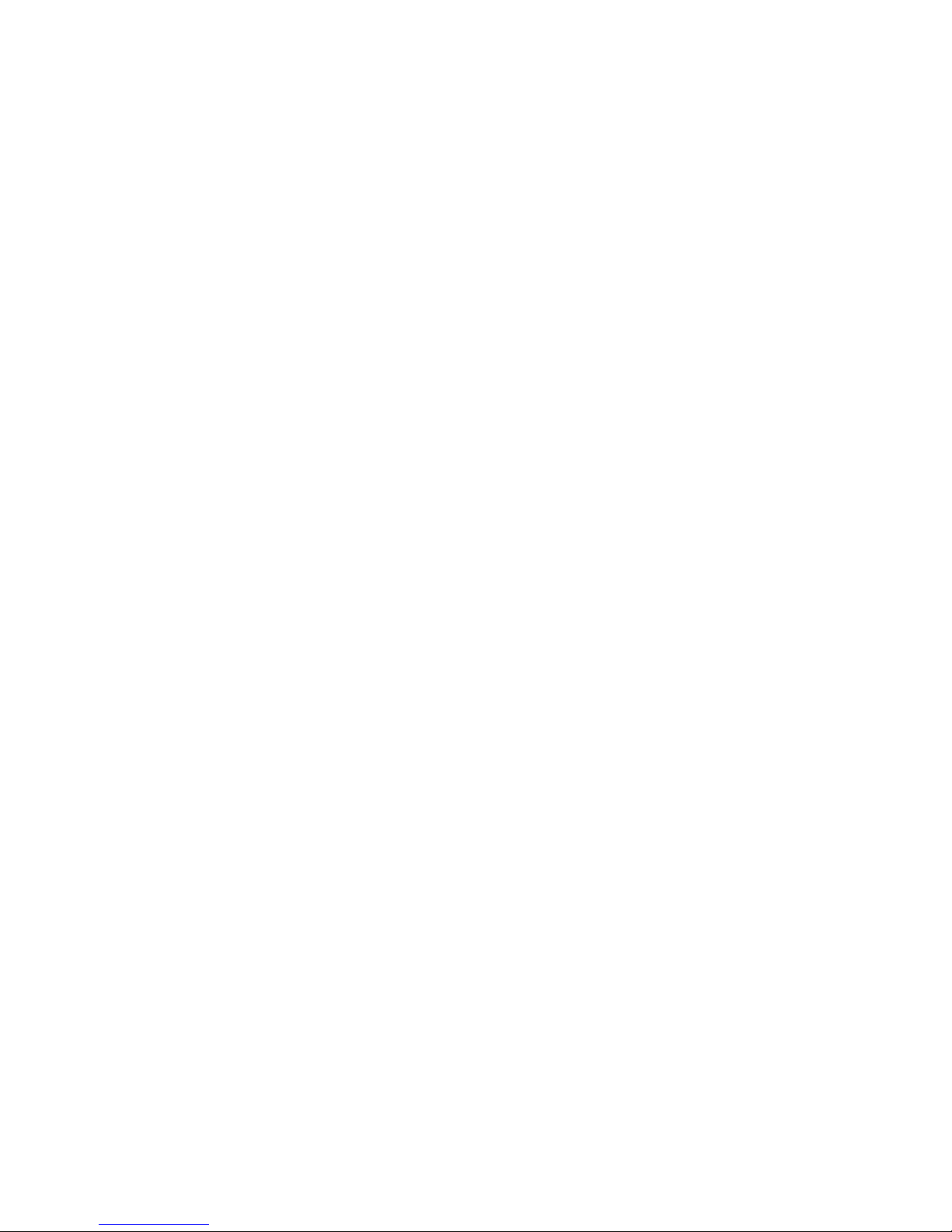Balance the Camera –Although the head will hold position very well, it operates best when the camera
is balanced on the mounting platform. With heavier cameras, it is essential, as an out-of-balance load
will cause the servos to constantly fight to hold position. Make sure that the motor power is turned off
before balancing. This will allow you to move the tilt axis by hand. To balance the camera
horizontally, you need to place the camera’s front-to-back center of mass at the center of the mounting
platform slot. You can do this by trial and error, sliding the camera front-to-back on the mounting
platform until it stays level.
The simplest accurate way to find the camera’s center of mass is to lay a pencil/pen on a table
and try to balance the camera on it front-to-back. The spot on the camera where it comes closest to
balancing on the pencil is the center of mass. Place the camera’s center of mass at the center of the
mounting slot and secure the camera with mounting screws (2 if possible). When horizontally balanced,
the platform should stay level.
With smaller cameras (under 10lbs), you may not need to adjust the vertical balance. For larger
cameras, you may want to adjust it for optimal performance and to minimize the effort the servos have
to make to hold position. To get the vertical balance right, raise or lower the platform to get the
camera’s vertical center of mass located on the center of tilt rotation. To adjust, you will have to loosen
the lockdown screws (2) on each of the camera platform tubes. Once they are loose, turn the fluted
knob on the underside of the platform (between the tubes) to precisely raise or lower it. Rotate the
platform to various angles and adjust until it holds position at any angle. If it falls down, you need to
adjust the platform upward. If it drifts upward, you need to lower the platform. Note that if you can’t
get the vertical balance just right, the head will compensate when the servos are powered up. When
balance is achieved, tighten the lockdown screws on the platform tubes.
After all connections have been made and the camera is balanced, switch on power located on the
power brick.
After sync is established (the “sync” light on the jibstick should be illuminated), switch on motor power
(See below for location)