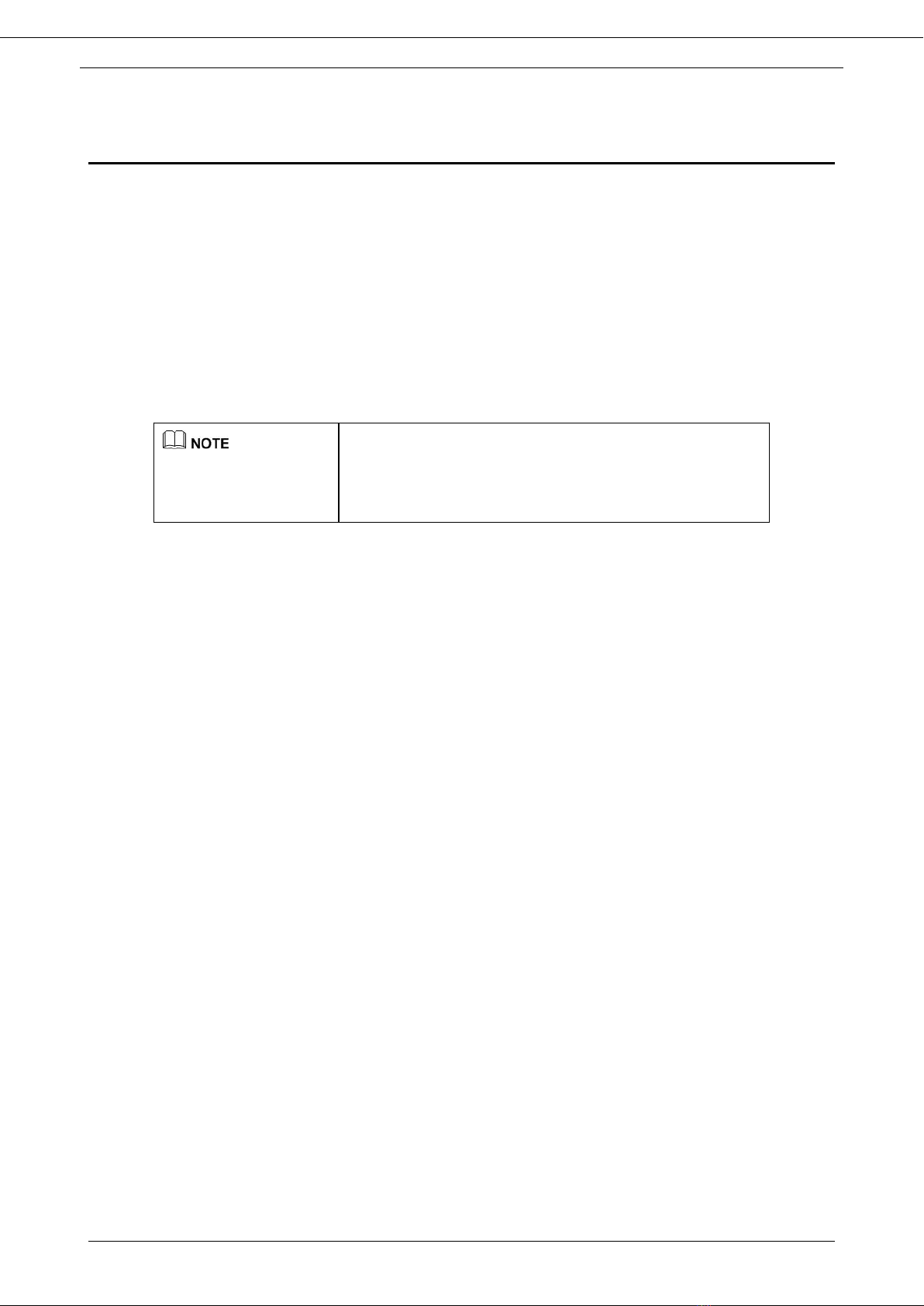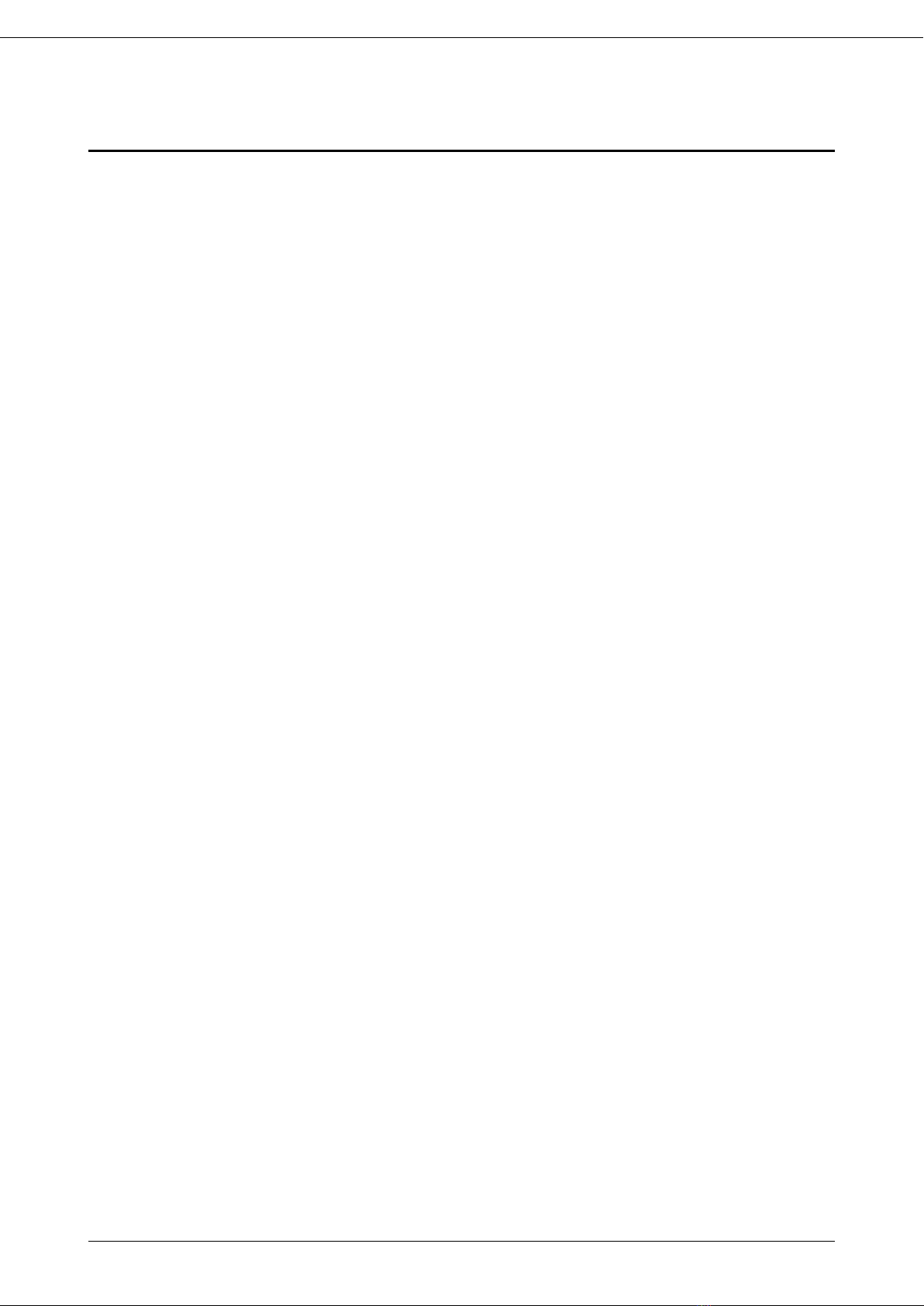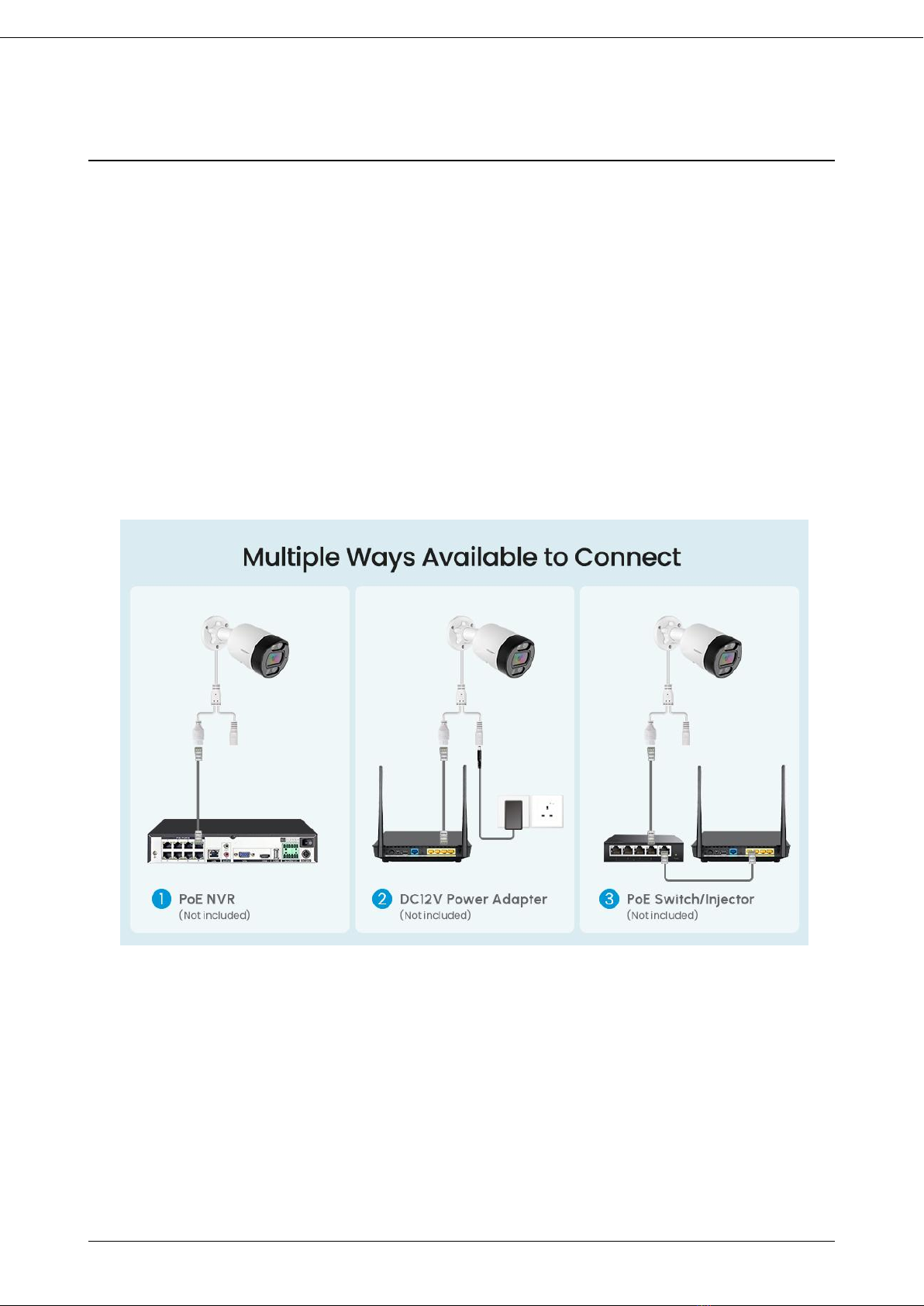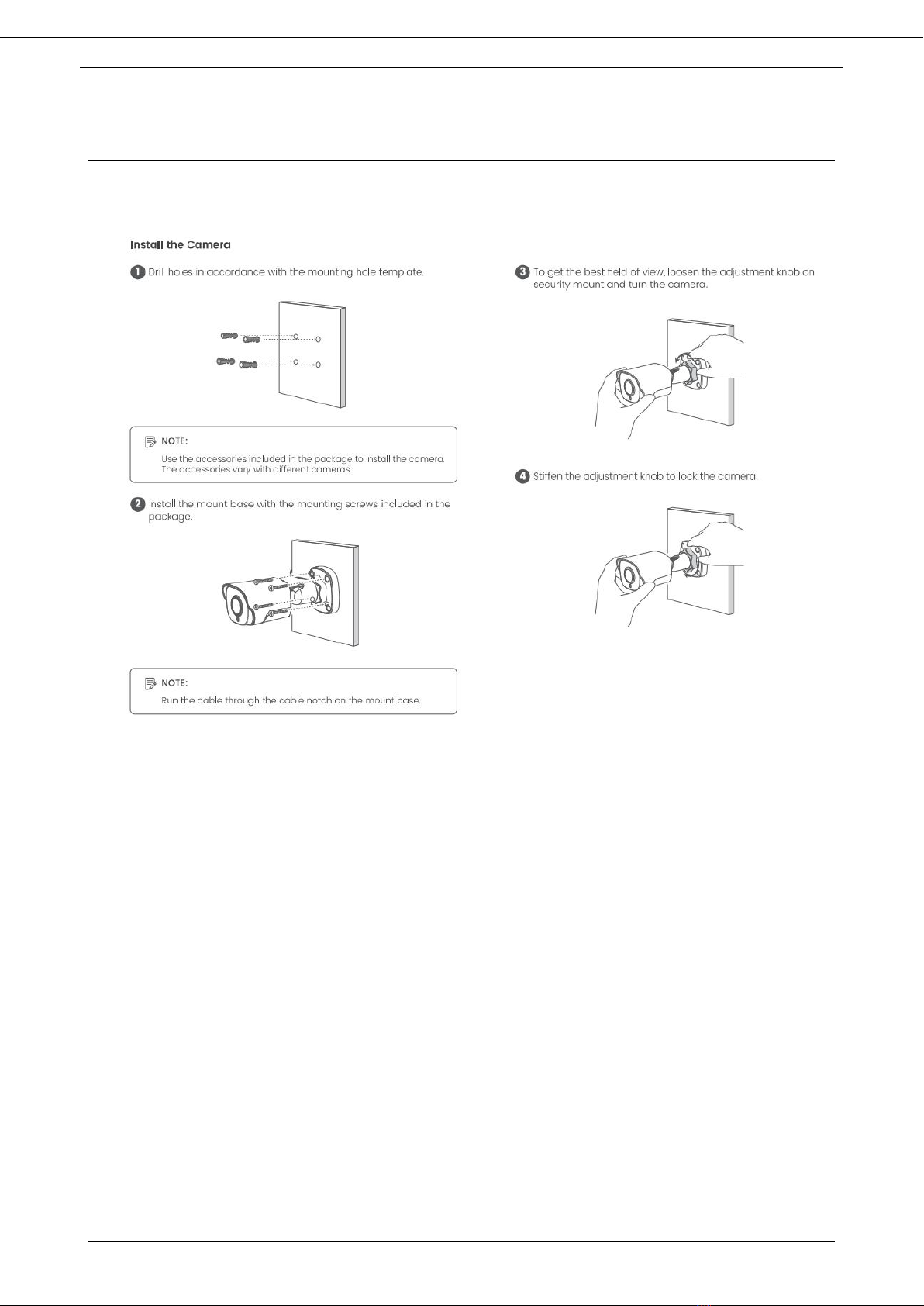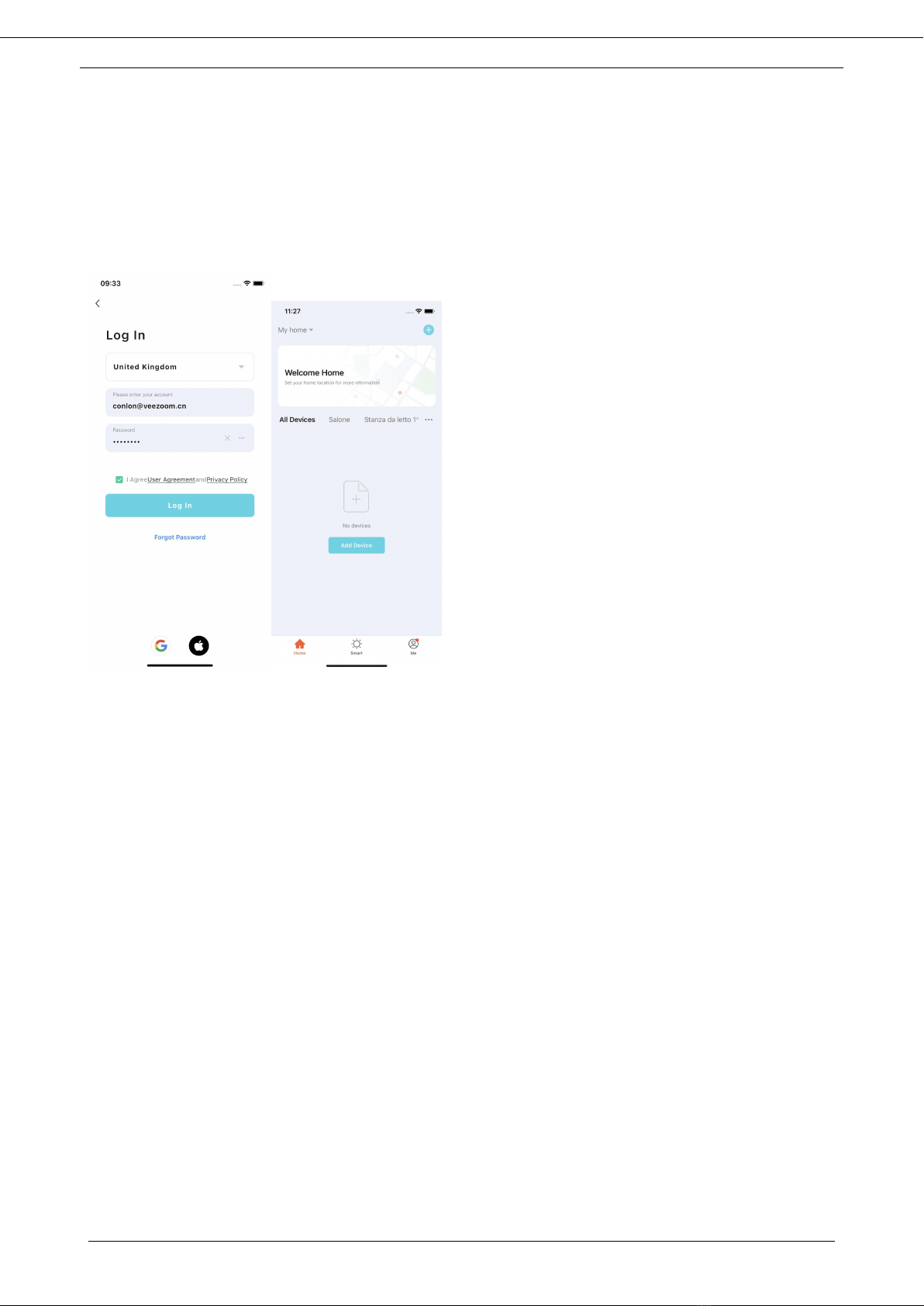User Manual
Contents
About This Document................................................................................................................... ii
Purpose.........................................................................................................................................................................ii
Symbol Conventions..................................................................................................................................................... ii
Important Statement....................................................................................................................................................ii
Contents....................................................................................................................................... iii
1 Camera Introduction................................................................................................................1
1.1 Device Overview...................................................................................................................................................1
1.2 Device Interface....................................................................................................................................................2
2 Setup and Installation..............................................................................................................3
3 Install the Camera.................................................................................................................... 4
4 Set up PoE Cameras on Veezoompro APP...............................................................................5
4.1 Download Veezoompro APP.................................................................................................................................5
4.2 Registered Account.............................................................................................................................................. 5
4.3 Account Login....................................................................................................................................................... 6
4.4 Add devices to APP...............................................................................................................................................6
5 View Your Camera....................................................................................................................9
5.1 Live View...............................................................................................................................................................9
5.2 Display Settings................................................................................................................................................ 10
5.3 Lights and LED.................................................................................................................................................. 17
5.4 Set up Motion Detection..................................................................................................................................18
6 Recording and Playback.......................................................................................................21
6.1 Set up Recording.............................................................................................................................................. 21
6.2 Replay and Download Recordings....................................................................................................................22
7 APP Settings......................................................................................................................... 23
7.1 Family and family member management........................................................................................................ 23
7.2 Environmental information.............................................................................................................................. 25
8 Camera Settings................................................................................................................... 26
8.1 Device configuration........................................................................................................................................ 26
8.2 Micro SD card Storage......................................................................................................................................26
8.3 Remove the Micro Micro SD card.................................................................................................................... 29
8.4 Device Information...........................................................................................................................................31
8.5 Remove Device.................................................................................................................................................32
8.6 Firmware OTA and automatic firmware upgrade............................................................................................32
9 FAQs and Troubleshooting...................................................................................................34
9.1 FAQs................................................................................................................................................................. 34
9.2 Troubleshooting............................................................................................................................................... 35