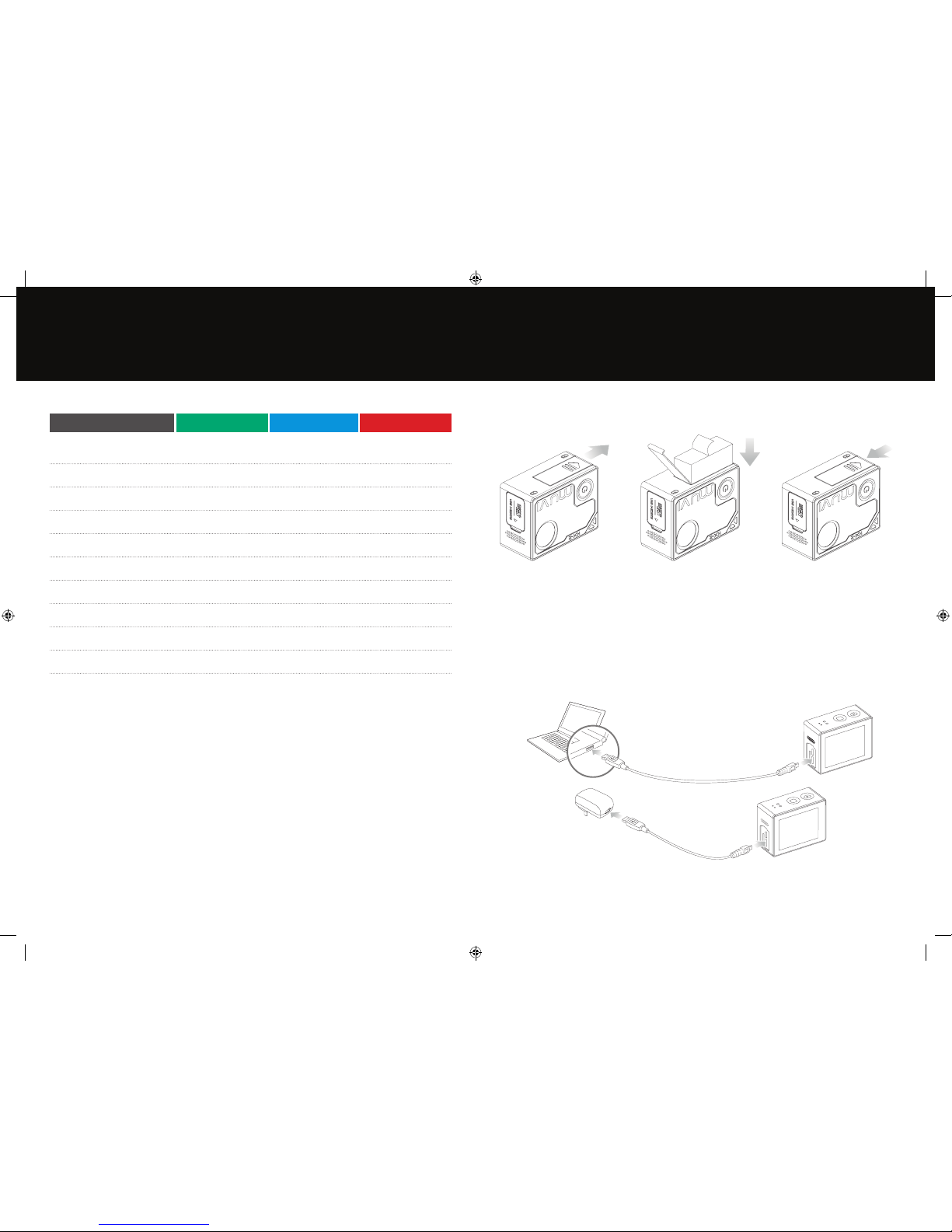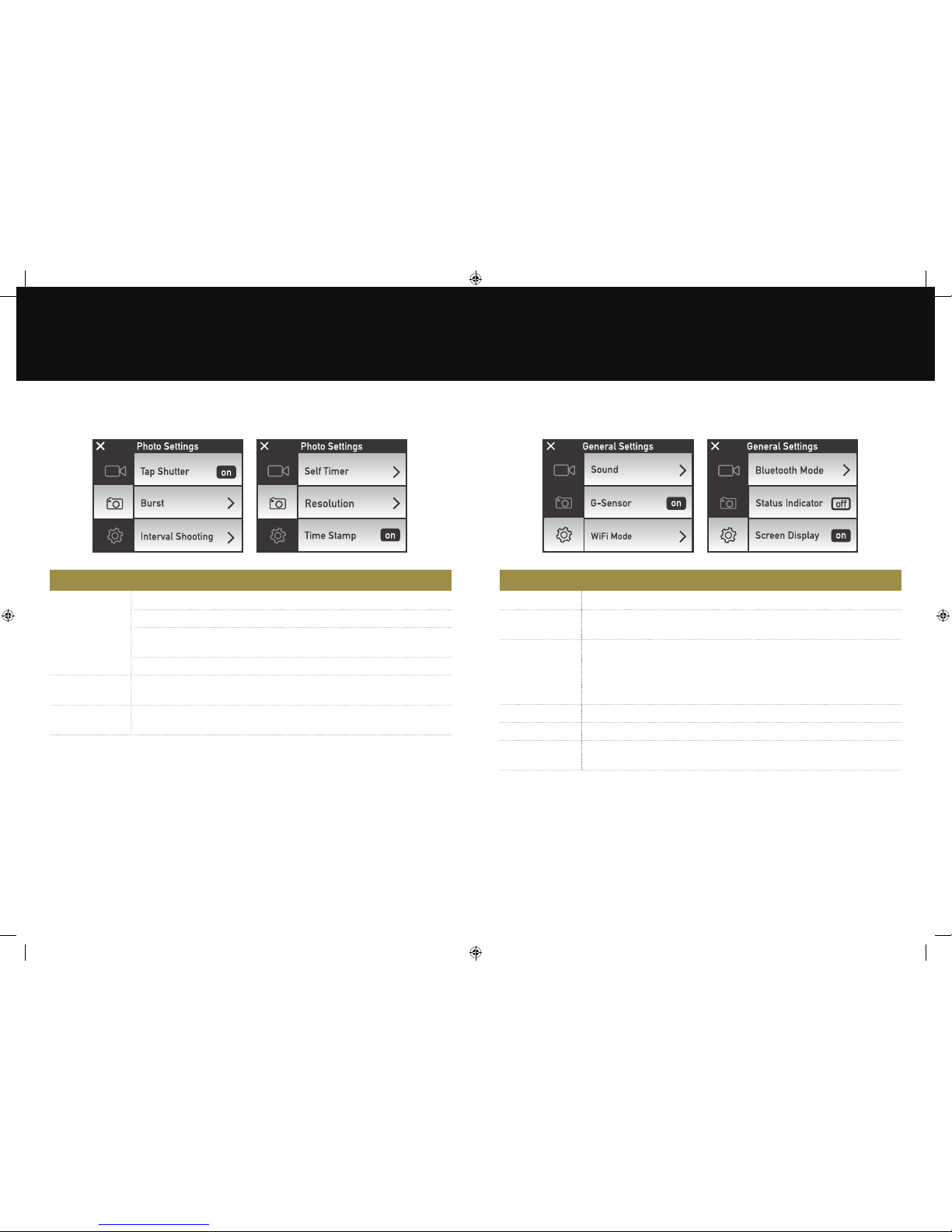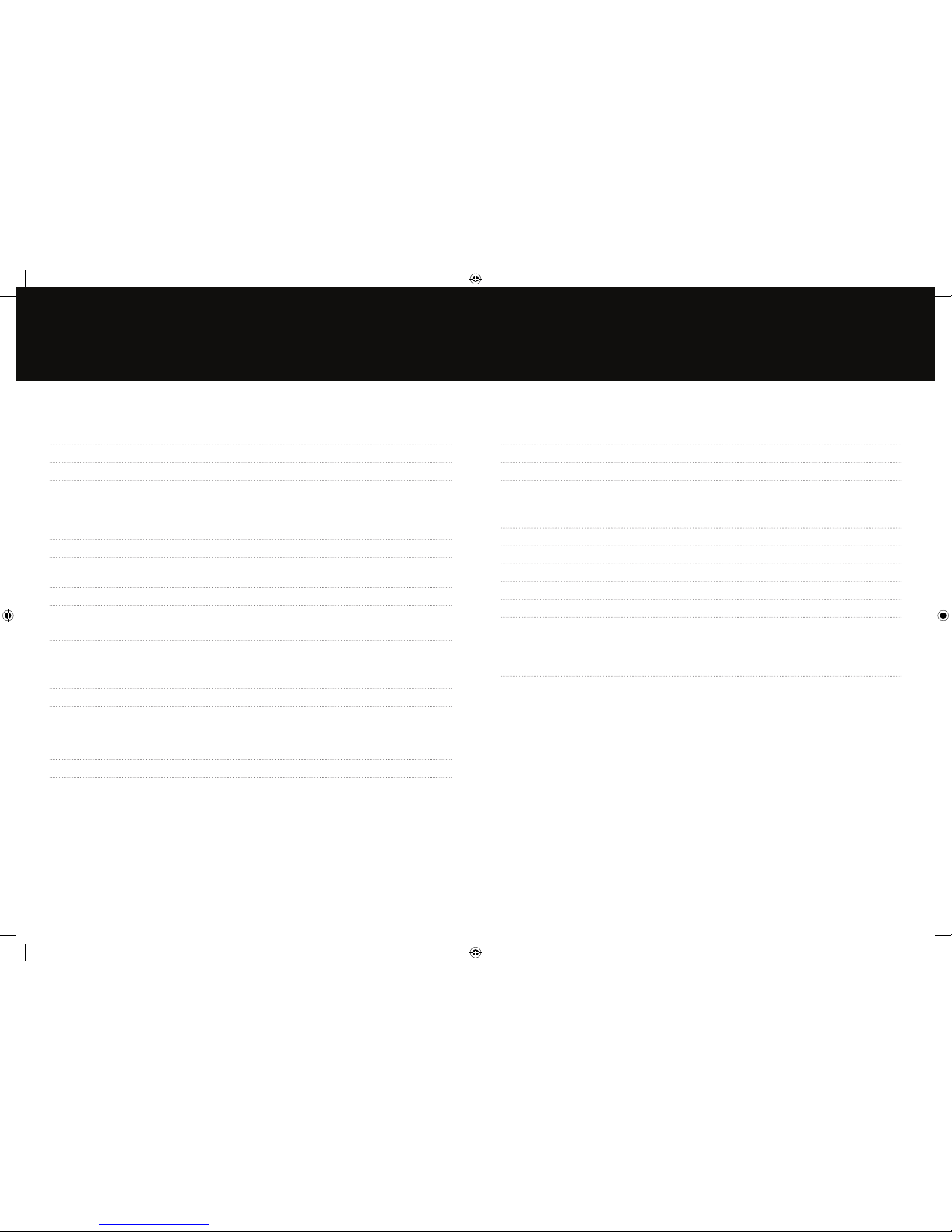18 19
10. Specifications
Camera
Lens Angle 140°
Aperture 2.7f
Screen 1.8“ Touchscreen integrated
Video
Video Resoluon 4k@30fps, 1440P@60fps/30fps, 1080P@100fps/60fps/30fps,
960P@60fps, 720P@200fps/120fps/60fps
Bit Rate 30Mb/s
Video Mode Record, Video Only, Audio Only, Interval Record,
Auto Record, Video + Photo
Auto Record 5s, 10s, 20s
Self Timer 3s, 5s, 10s
Interval Record 1s, 2s, 5s, 10s, 30s
Photo
Photo Resoluon 16MP, 12MP, 8MP
Photo Mode Tap Shuer, Burst, Self Timer, Interval Shoong
Burst Mode 3 photos/1s, 6 photos/1s, 8 photos/1s
Photo & Video 5s, 10s, 30s, 60s or Manual
Self Timer 3s, 5s, 10s
Interval Shoong 1s, 2s, 3s, 5s, 10s, 20s
Power & Baery
Baery 1050mAh
Baery Life Up to 2 hours, depending on the resoluon and framerate used
Charging Time Up to 2 hours, depending on the charger used
Other
Interface Micro USB, Micro HDMI, microSD
Memory microSD card (up to 64GB)
Operang Temperature -10°C to 50°C
Storage Temperature -20°C to 60°C
Weight 67g
Dimension 52mm x 26mm x 40mm
Funcons
Other Funcons Built-In WiFi, Built-In Bluetooth, 4x Digital Zoom, Video Loop,
Auto Record, 180° Image Flip, Sleep Mode (2min, 5min, 10min)
VCC-009-KX2-PRO Manual.indd 18-19 27/02/2018 09:24