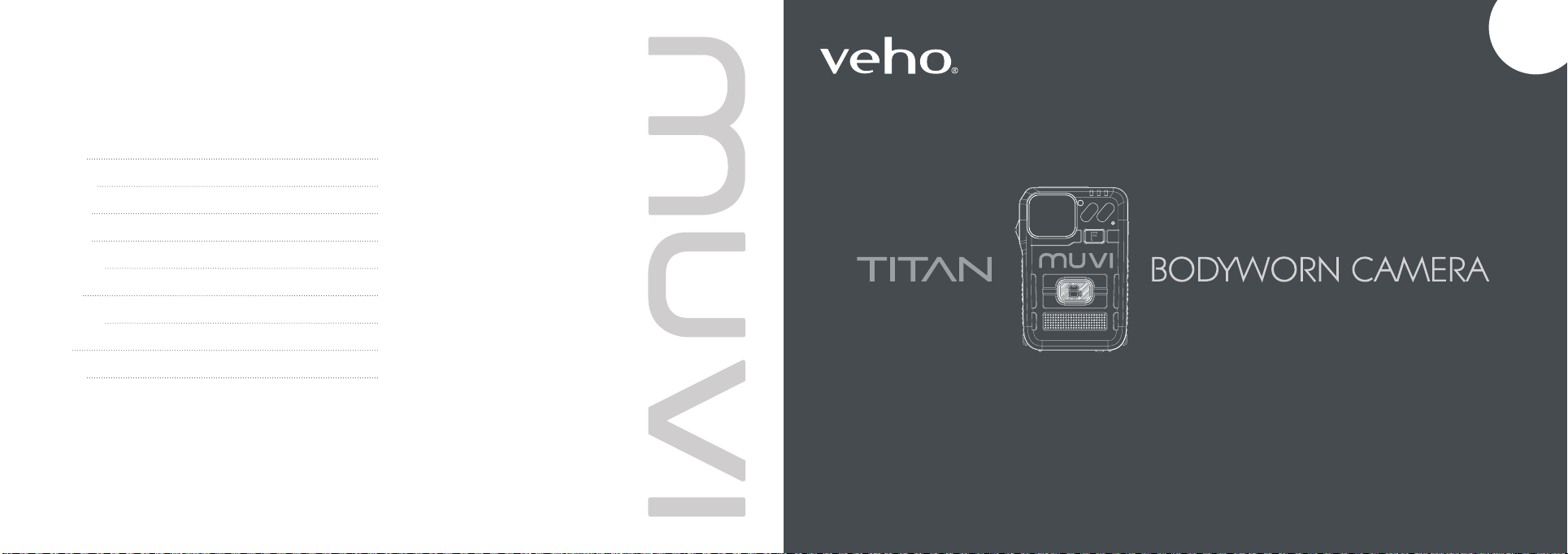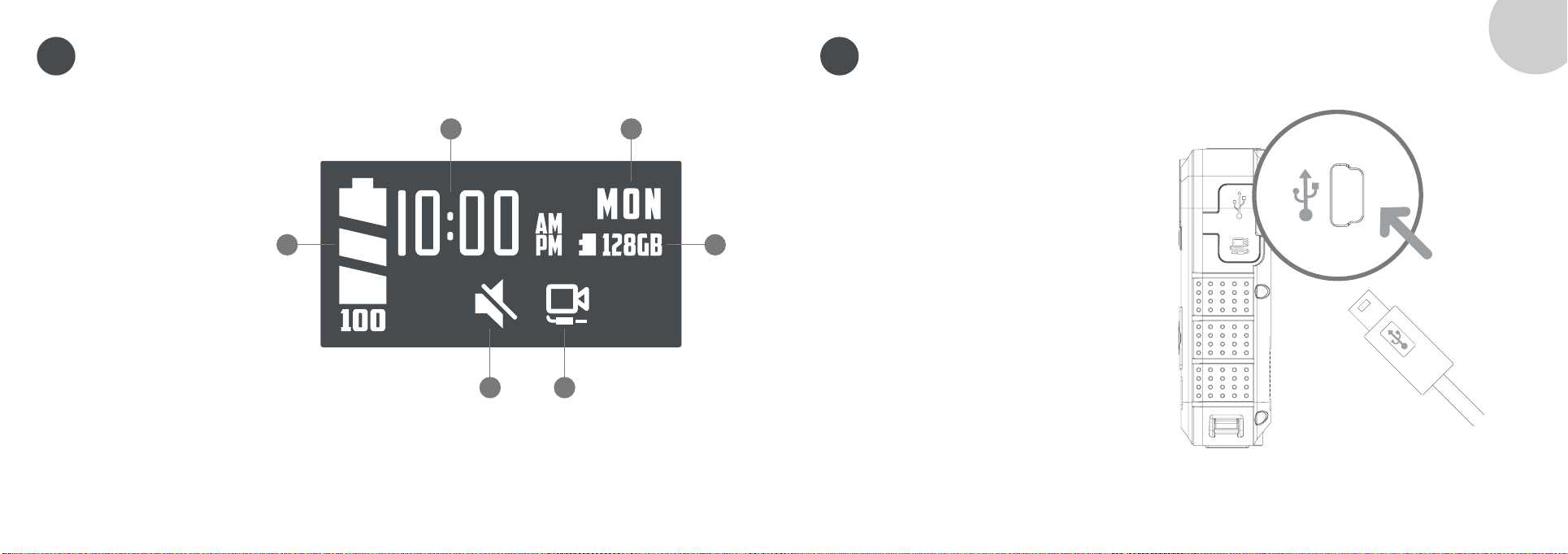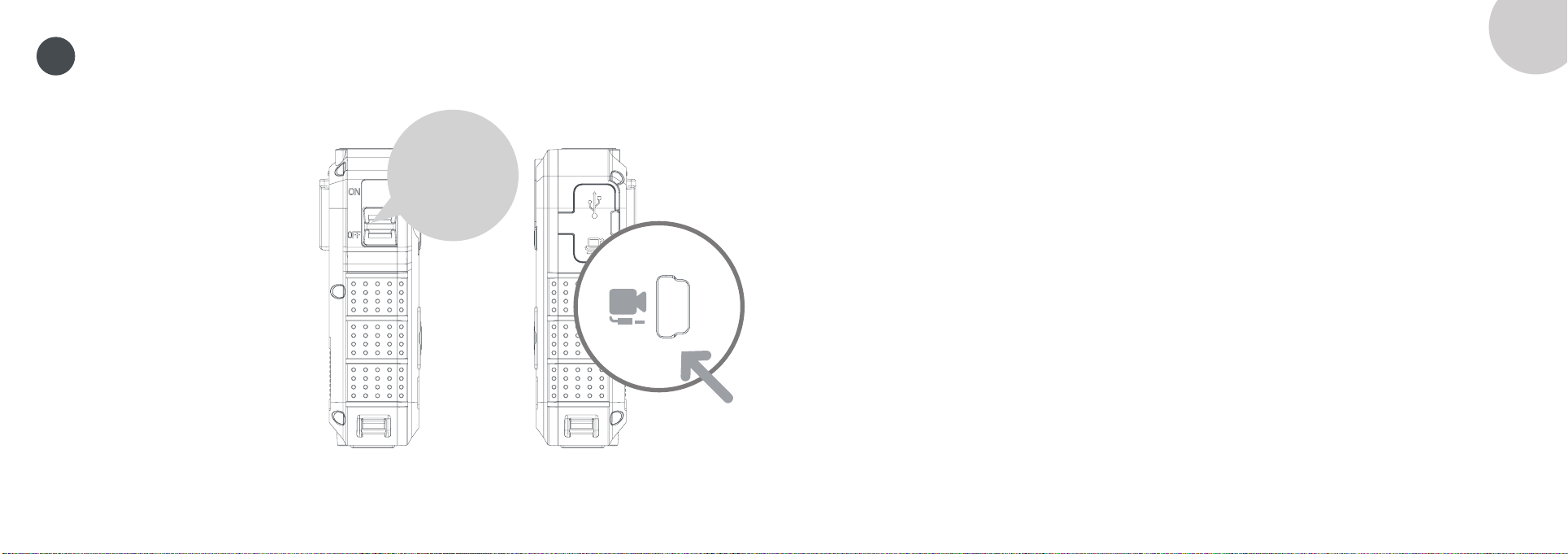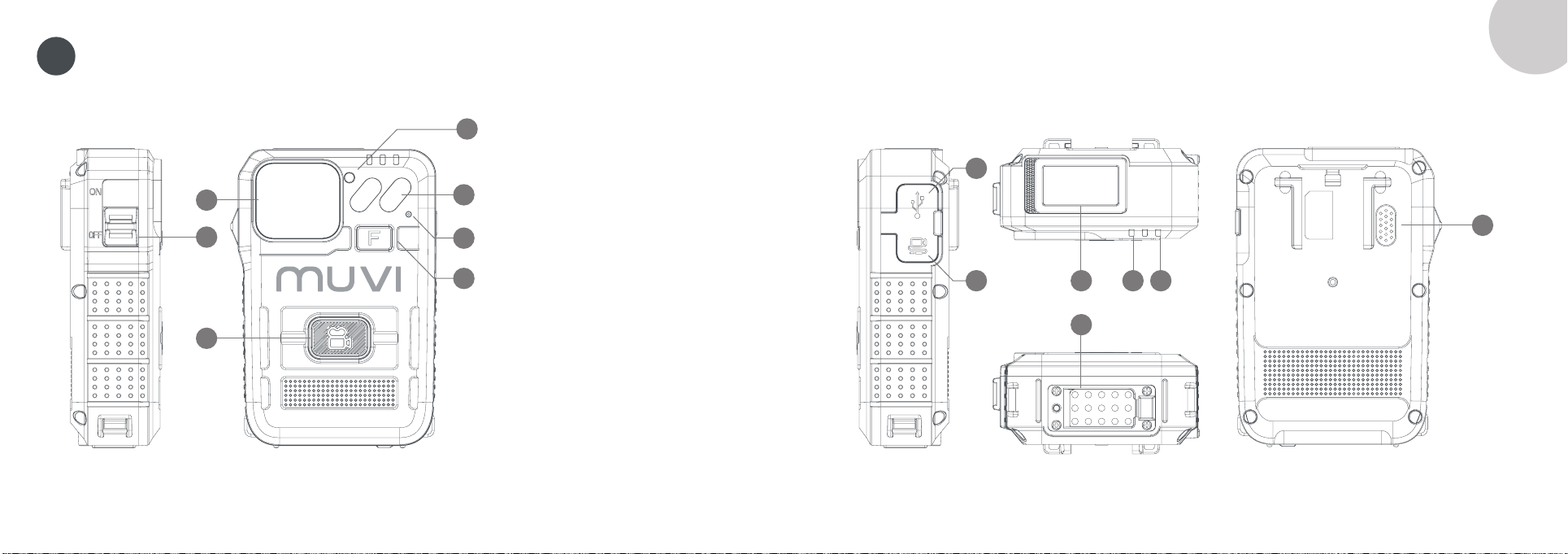EN
Camera settings
To update camera settings, open the
camera software, ensure the camera
is switched off, and plug the camera
into your PC using the provided USB
cable. If the software does not open,
please right- click, and select ‘Run as
administrator’.
Enter the default password ‘000000’
and change the operation option to
‘Parameter Settings’, click ‘Apply’ to
access camera settings. The camera
password can be updated in settings,
please ensure to use 6 characters only.
Downloading footage
To download footage from the camera,
open the camera software, ensure
the HD Pro 3 is switched off, and plug
the camera into your PC using the
provided USB cable. If the software
does not open, please right-click, and
select ‘Run as administrator’.
Enter the camera password and
change the operation option to
‘Removable Disk’, click ‘Apply’ and the
footage should open into a folder on
your PC.
Importing data
To import data from the camera,
open the camera software, ensure
the HD Pro 3 is switched off, and plug
the camera into your PC using the
provided USB cable. If the software
does not open, please right-click, and
select ‘Run as administrator’.
Enter the password and change the
operation option to ‘Import Data’, click
‘Apply’ and the user will be able to view
camera data.
Camera settings
5
Downloading camera software
Download the latest software from our
website at
https://veho-world.com/downloads/
Please read and follow the on screen
set up information.
OFF