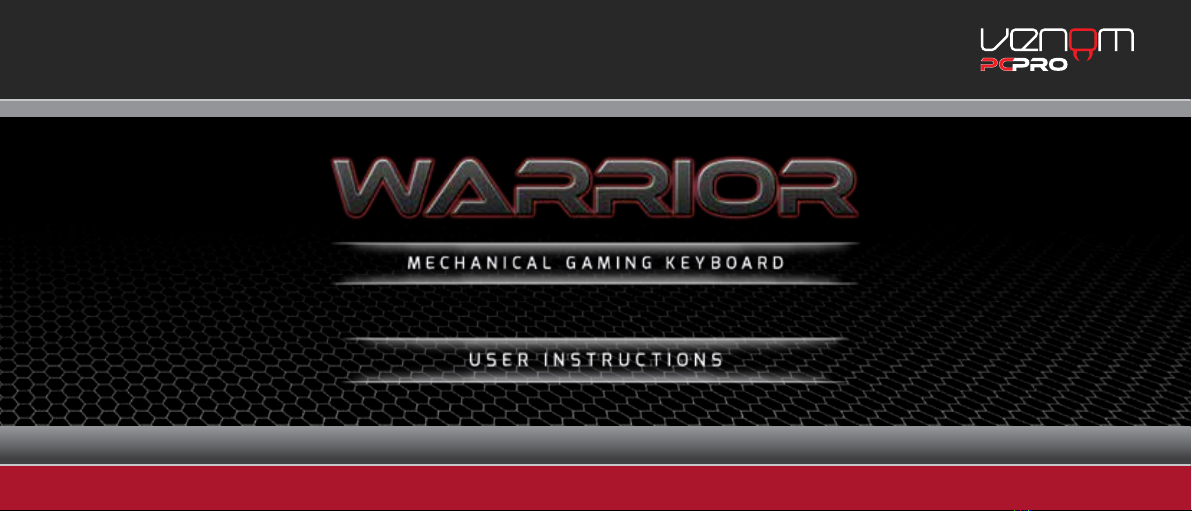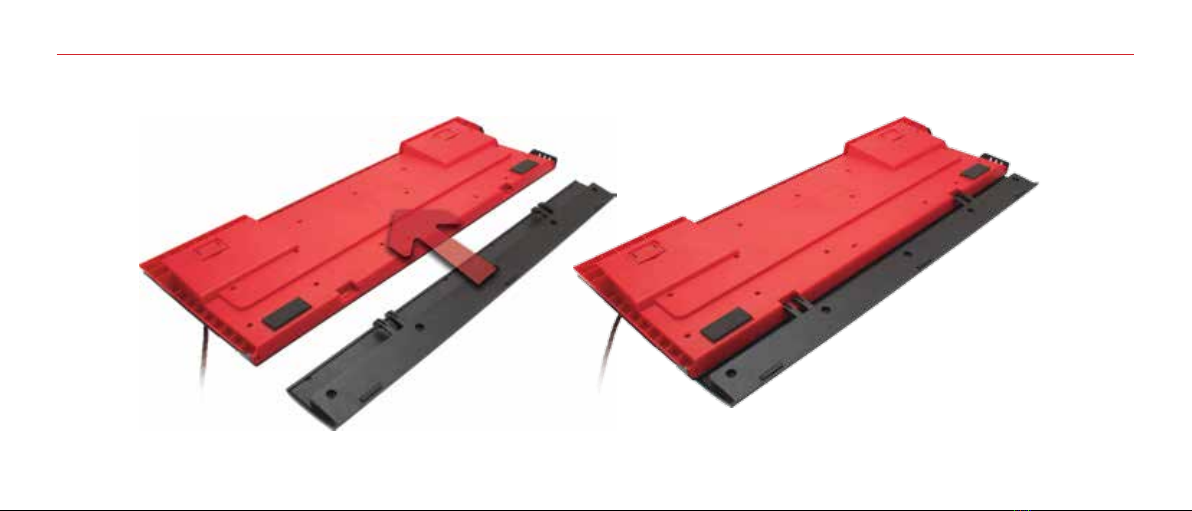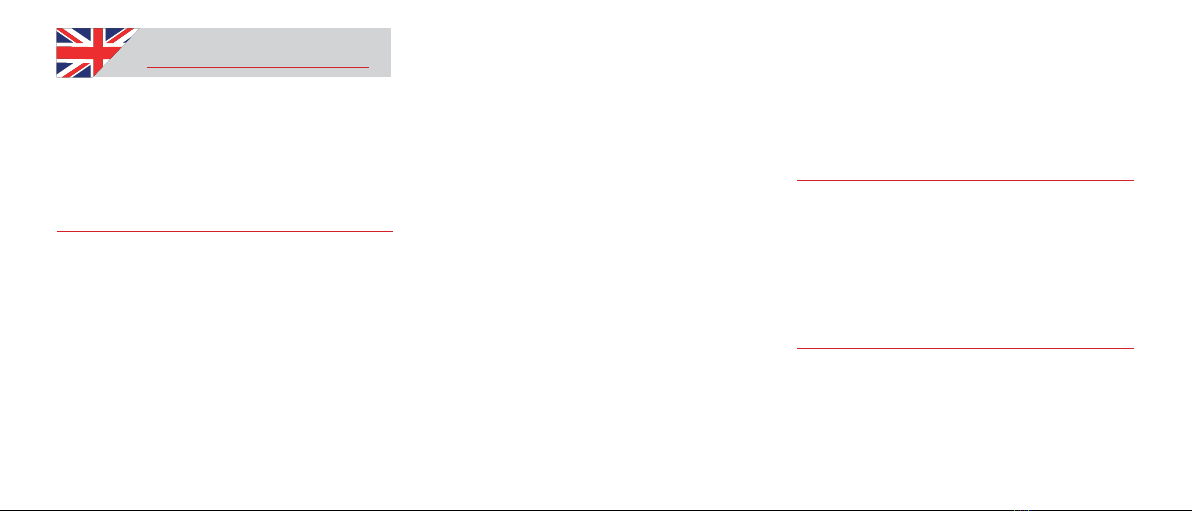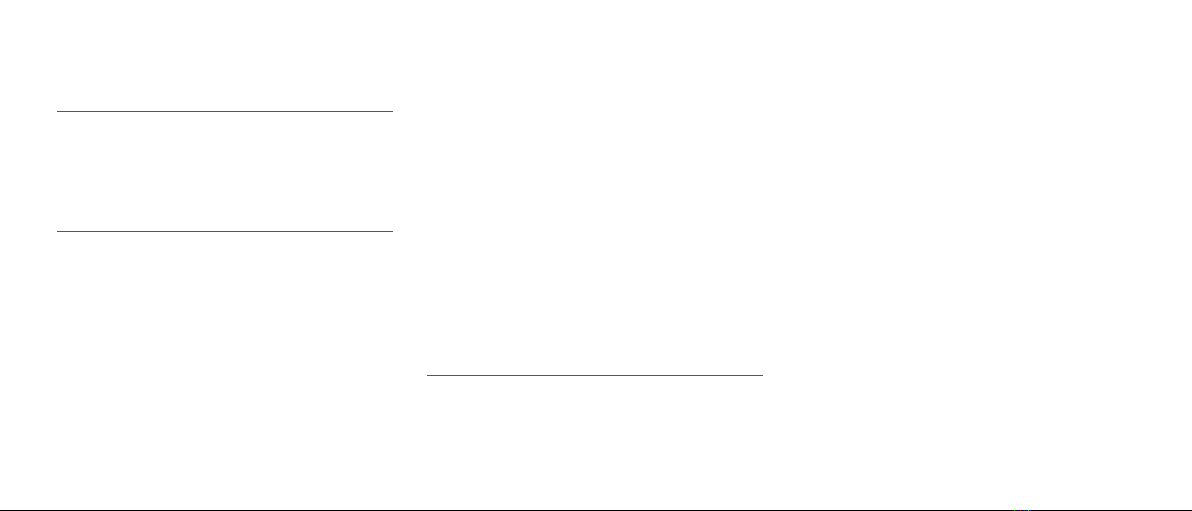English
Warrior Mechanical Gaming Keyboard
For use with PC
Model number: PC0002
User Guide
Thank you for purchasing the Warrior
Mechanical Gaming Keyboard.
Venom designs and manufactures personal
interface products that enable you to
effectively work, play and communicate in
the digital world. Our accessories are packed
with time-saving, intuitive and customisable
features – you’ll soon wonder how you ever
managed without them!
So what’s special about your Venom gaming
accessory? To start with, programmable
Macro keys allow you to create a collection of
useful custom commands which is great for
games; you can even stay in the game while
you create them. You can also control your
music and movies at the touch of a button.
This high speed USB mechanical keyboard
has been designed and tested for endurance
extreme conditions. Each key can positively
react up to 4x presses per second and with
liquid silicon internals, each key stroke is
smooth and comfortable. There is also a
backlit LED feature that lets your keyboard
breathe with you on your digital journey. The
Warrior keyboard is the ultimate interface for
your computing needs.
If you require any more help please contact
our helpline.
Contents
1 x Warrior Mechanical Gaming Keyboard
1 x Wrist Rest
1 x User Guide
Setting Up Your Warrior Mechanical
Gaming Keyboard
1. Turn on your computer.
2. Connect the keyboard to a USB port.
Note: the computer will identify the
keyboard and install the USB hardware