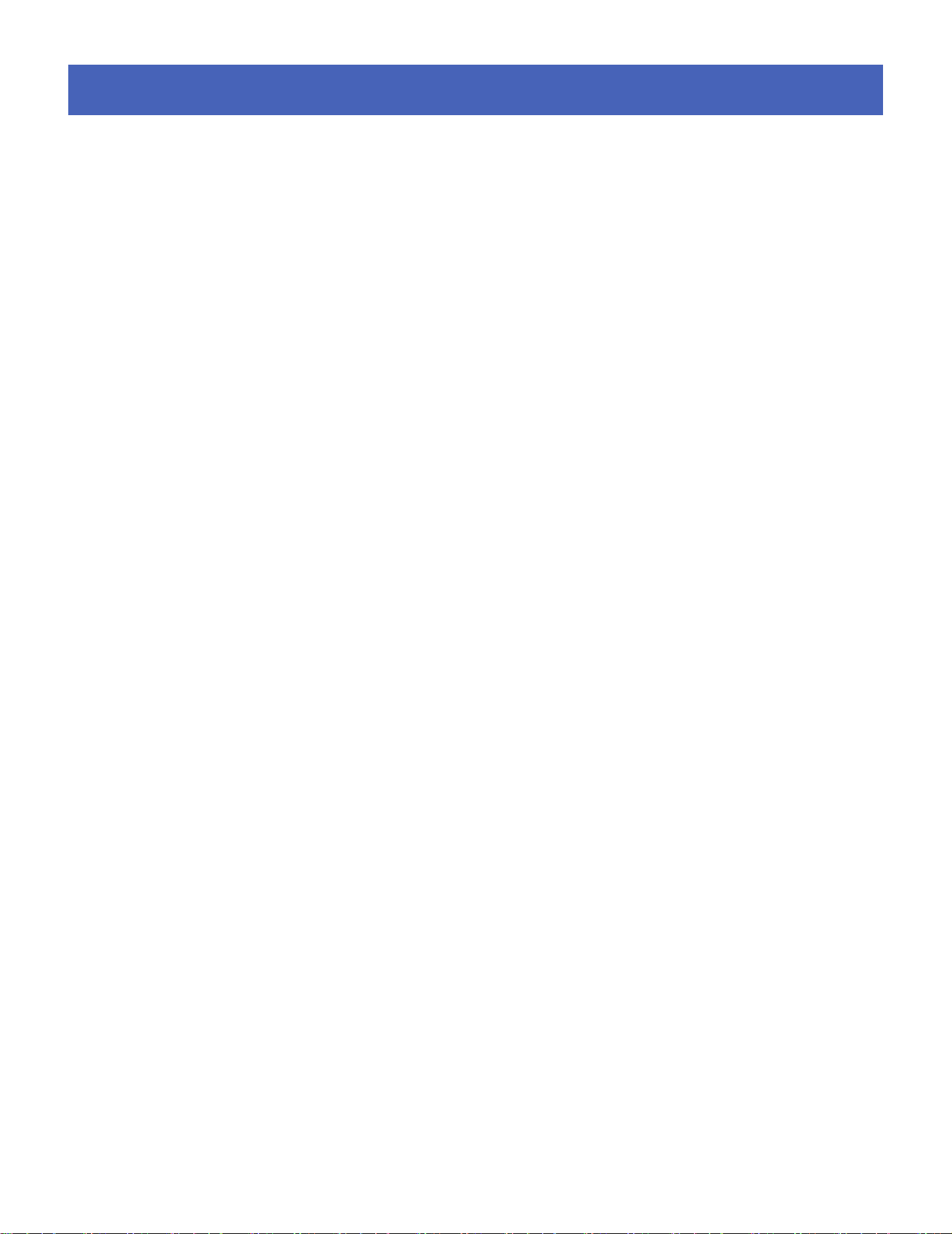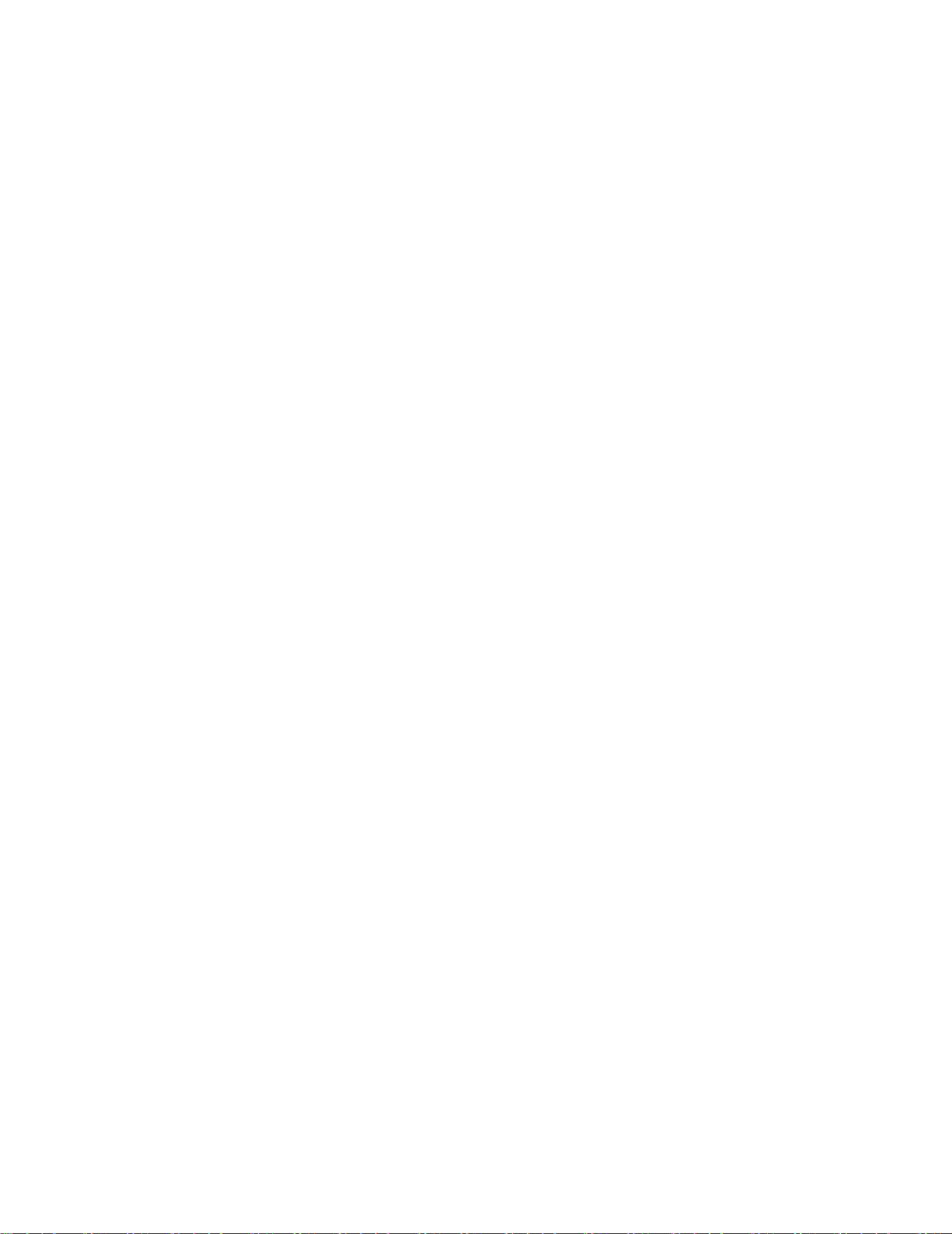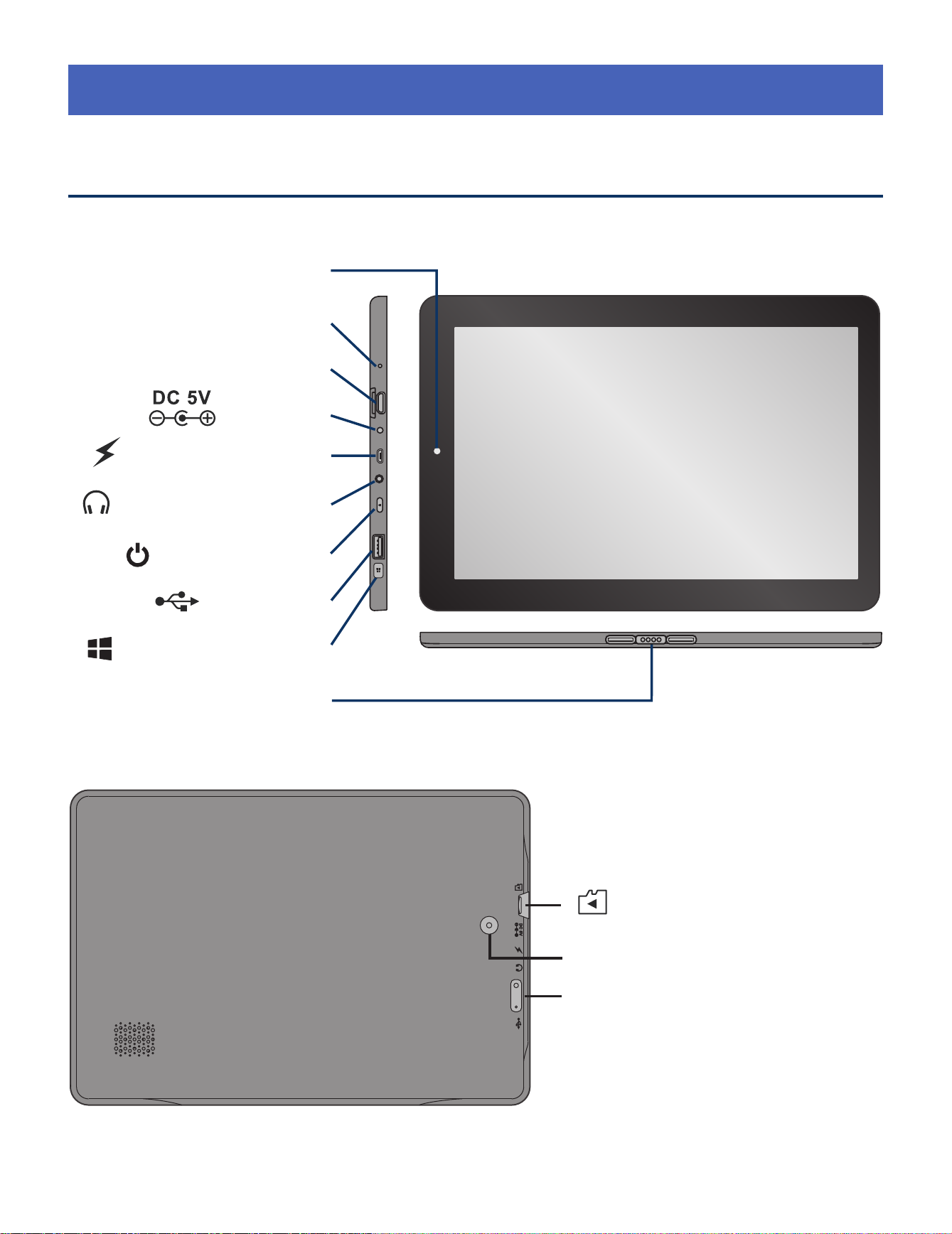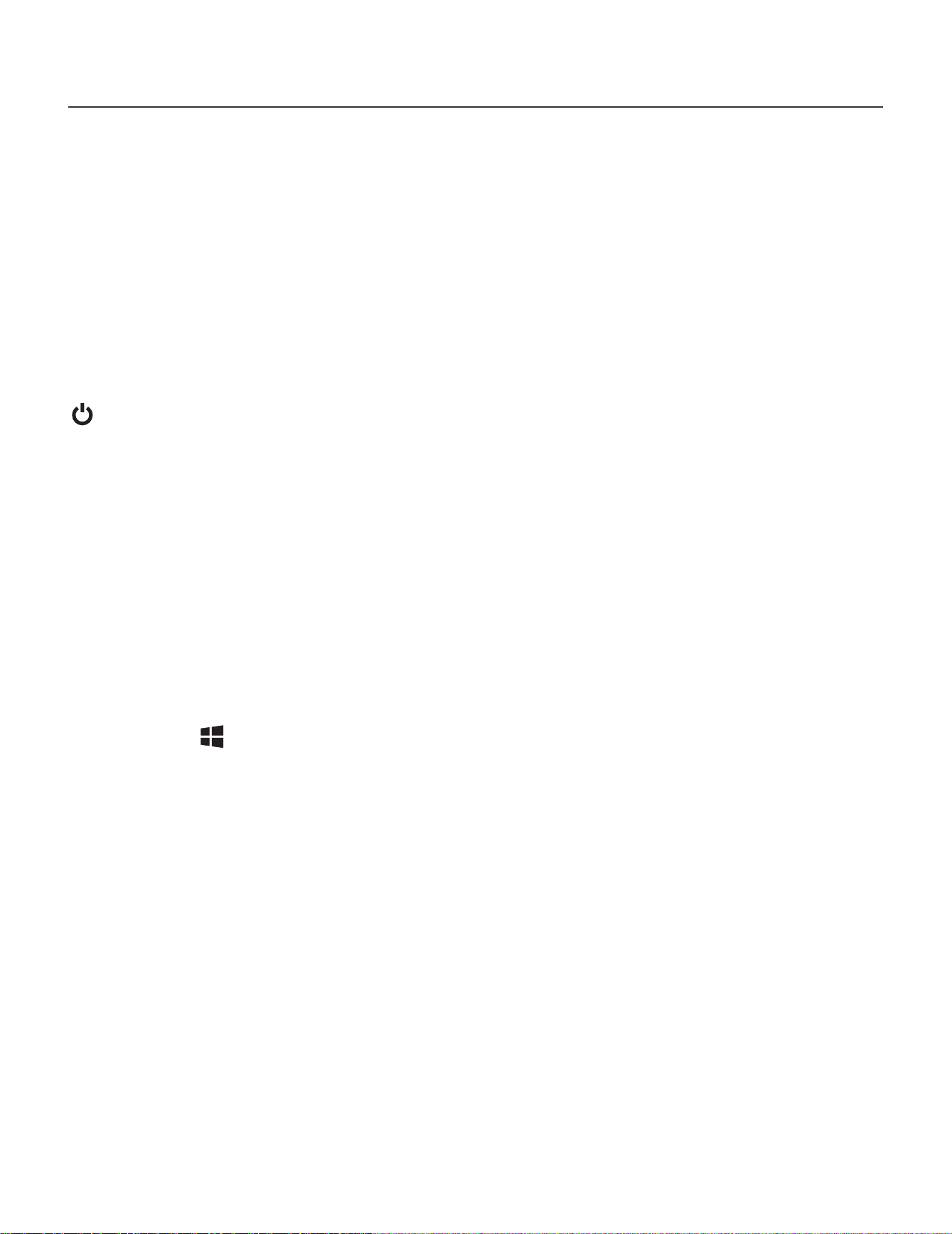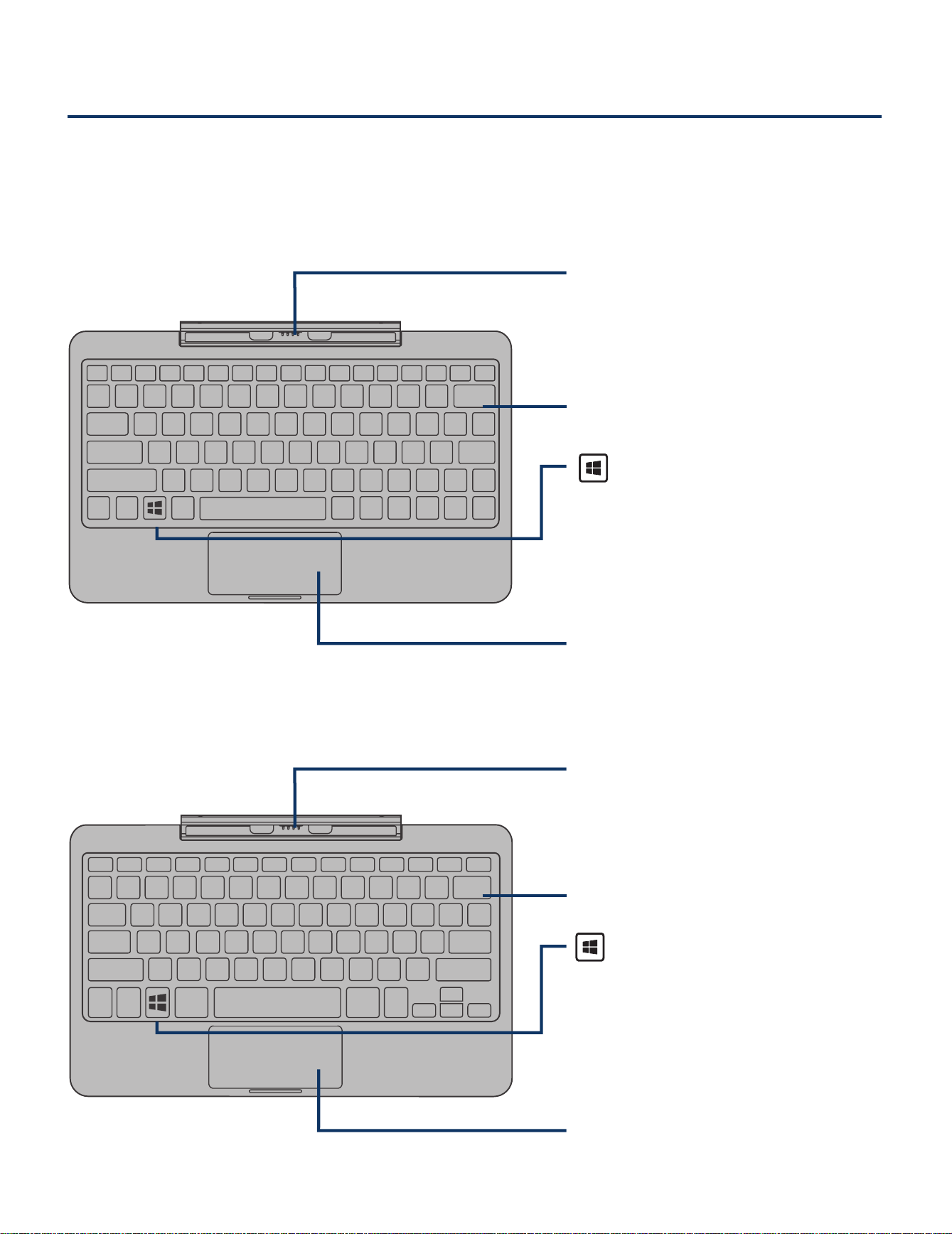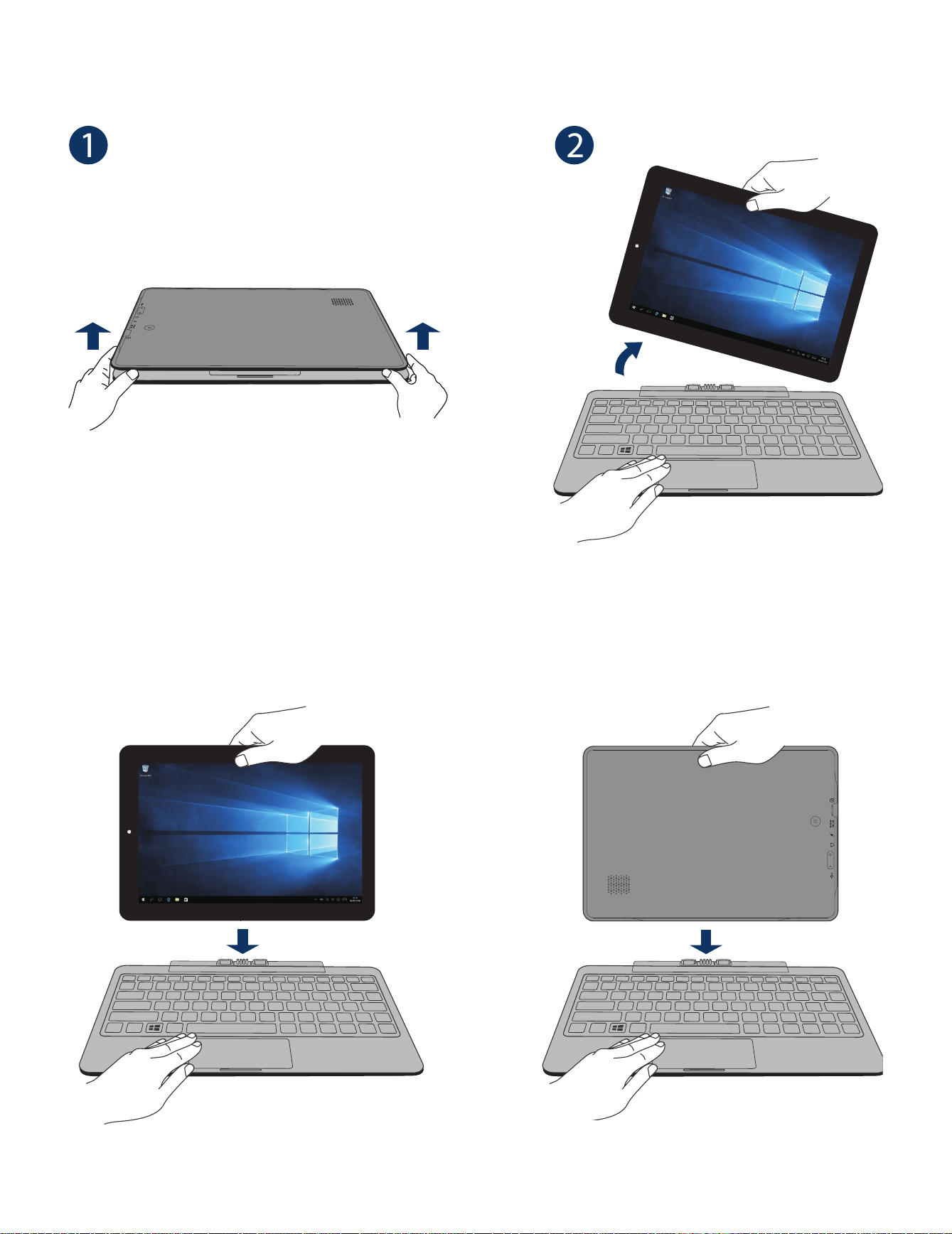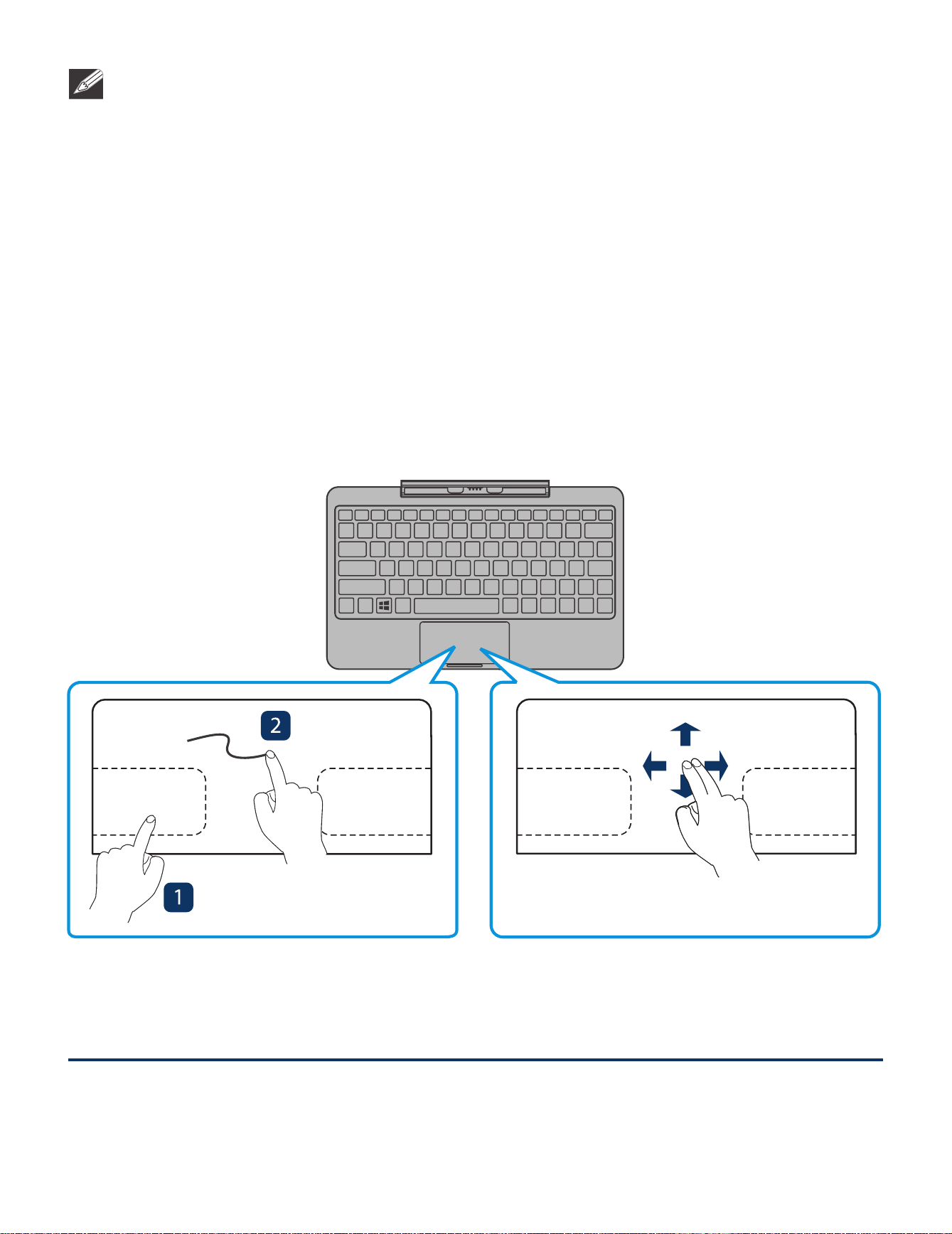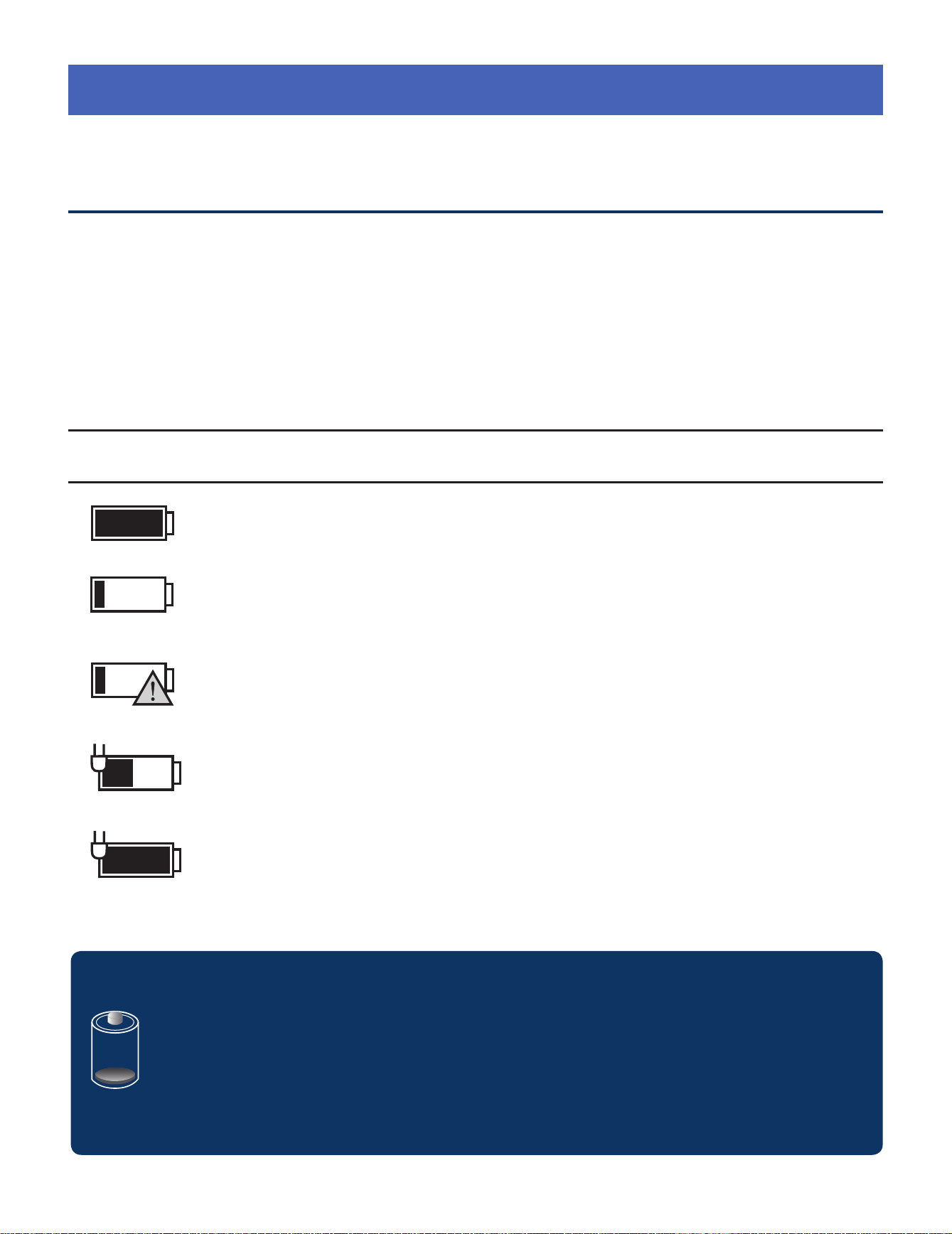- 3 -
Contents
Safety Precautions .....................................................1
Startup ..................................................................... 4
Overview of Controls ........................................................ 4
Keyboard ................................................................ 6
Accessory ................................................................... 8
Connections ............................................................. 9
Battery Management and Charging ............................... 9
USB ..............................................................................11
MicroSD ........................................................................11
HDMI .............................................................................. 12
Headphone ..................................................................... 12
Using your Laptop ....................................................... 13
Turning your Laptop on ...................................................... 13
Turning your Laptop off ...................................................... 14
Using the Touchscreen...................................................... 16
Windows Start Screen ............................................... 18
Action Center .................................................................. 21
Tablet Mode Screen .......................................................... 24
Customizing Apps ............................................................ 26
Connecting to a Wi-Fi Network ............................... 27
Bluetooth ............................................................ 28
Synchronizing your Laptop ................................................ 28
Recovery your Laptop ....................................................... 29
Additional Information ............................................ 30
Trouble Shooting .............................................................. 30
Legal and Safety Notices ................................................. 31
Specifications ................................................................ 32