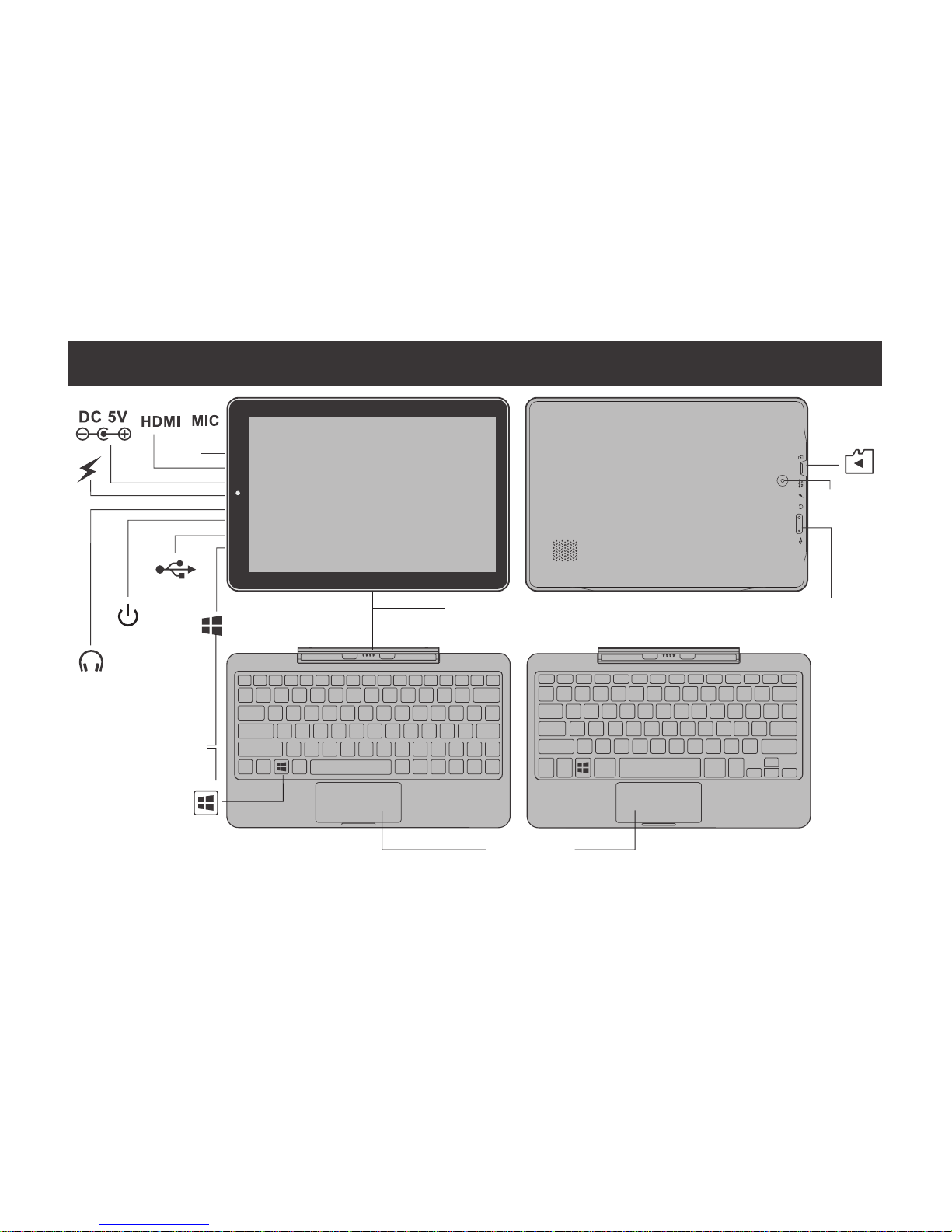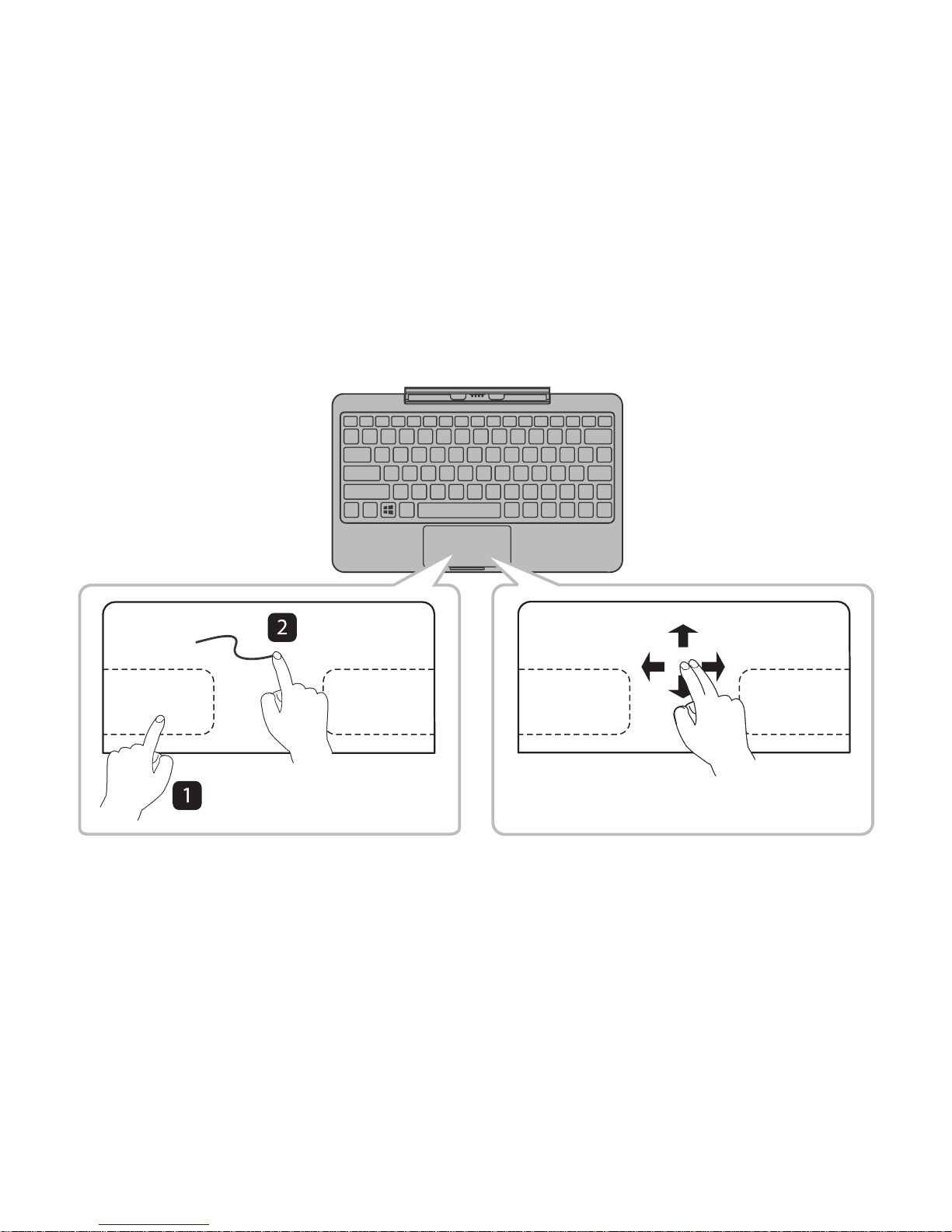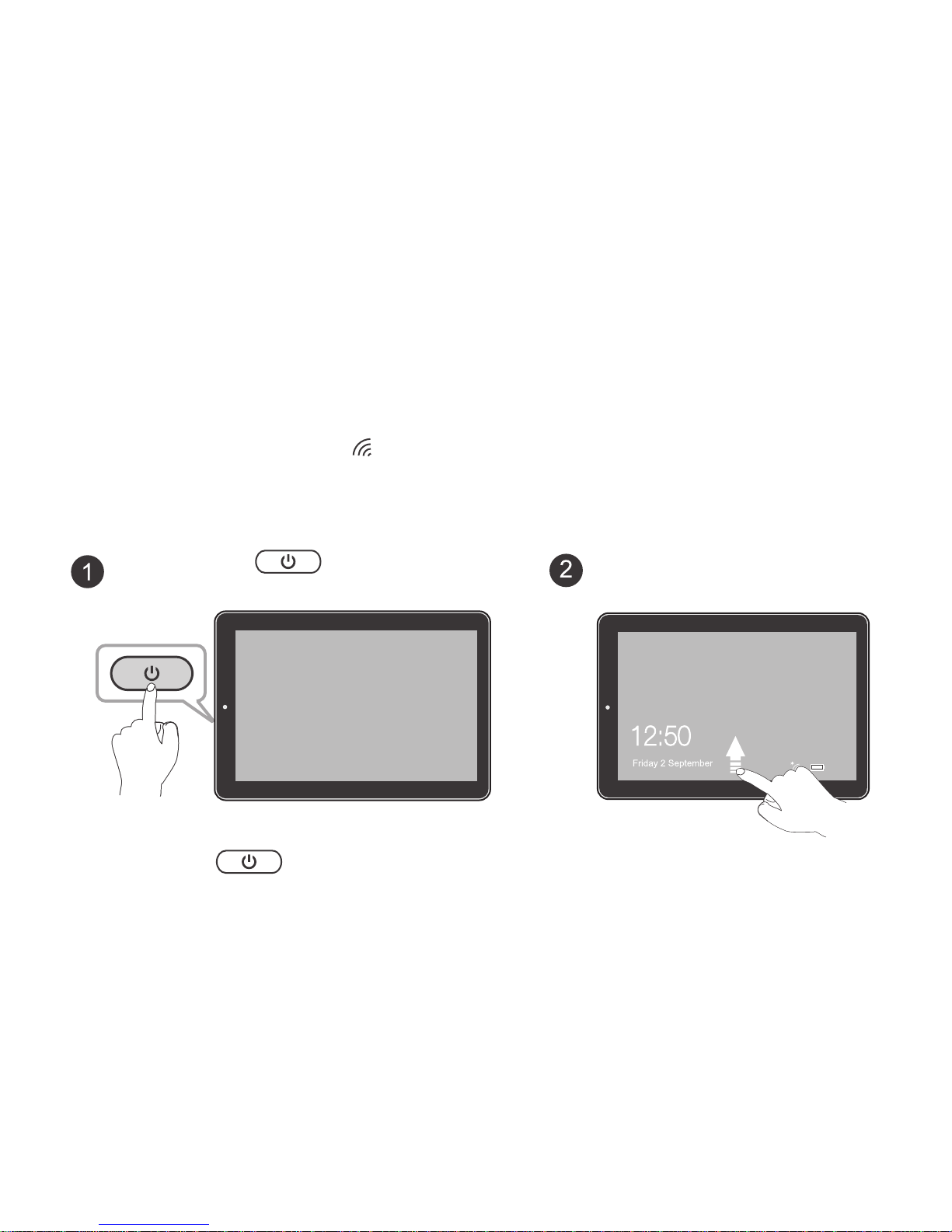SAR statement
TheSARlimitofEuropeis2.0W/kg.LaptophasalsobeentestedagainstthisSARlimit.Thehighest
SAR value reported under this standard during product certication for use at the body is 1.506 W/kg. This
device was tested for typical body-worn operations with the back of the handset kept 0 cm from the body. To
maintaincompliancewithRFexposurerequirements,useaccessoriesthatmaintaina0cmseparationdistance
between the user’s body and the back of the handset.The use of belt clips, holsters and similar accessories
should not contain metallic components in its assembly. The use of accessories that do not satisfy these
requirementsmaynotcomplywithRFexposurerequirements,andshouldbeavoided.
CAUTION: RISK OF EXPLOSION IF BATTERY IS REPLACED BYAN INCORRECTTYPE. DISPOSE OF
USEDBATTERIESACCORDINGTOTHEINSTRUCTIONS.
Thefollowingaccessoryisincluded.
AC Adapter ................................................................................................................................................................................................................................x1
ACCESSORY
-2-
• Do not use the device while driving a car or doing any other activities in which loss of concentration could
leadtopotentialharmtoselforothers.
• Duetotheusedenclosurematerial,thelaptopshallonlybeconnectedtoaUSBinterfaceofversion2.0or
higher.TheconnectiontosocalledpowerUSBisprohibited.
• Theadaptershallbeinstalledneartheequipmentandshallbeeasilyaccessible.
• When charging, please place the laptop in an environment that has a normal room temperature and good
ventilation. It is recommended to charge the laptop in an environment with a temperature that ranges from
5℃~25℃. Please ensure to use only the charger offered by the manufacturer. Using unauthorized charger
may cause danger and violate the authorization of the laptop and the guarantee article. The maximum
operatingambienttemperatureoftheequipmentdeclaredbythemanufactureris40℃.
• Excessivesoundpressurefromearphonesandheadphonescancausehearingloss.