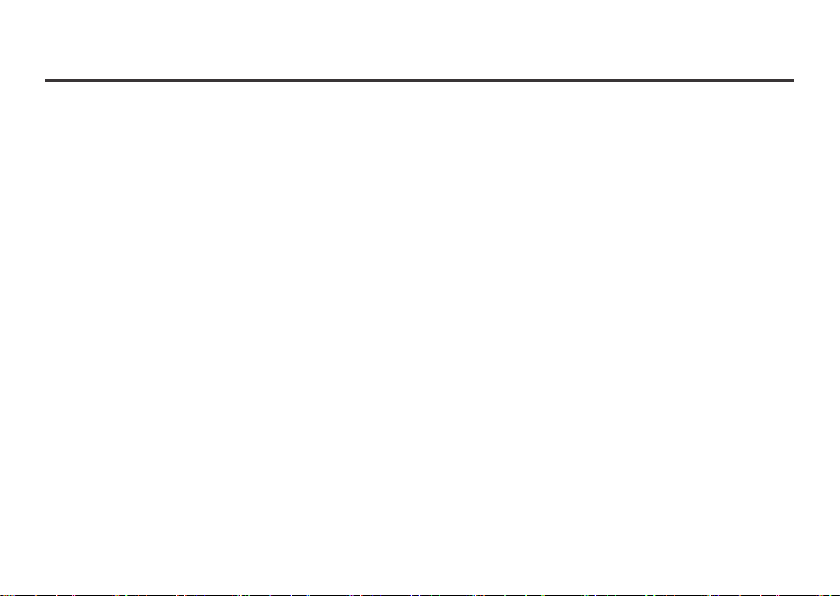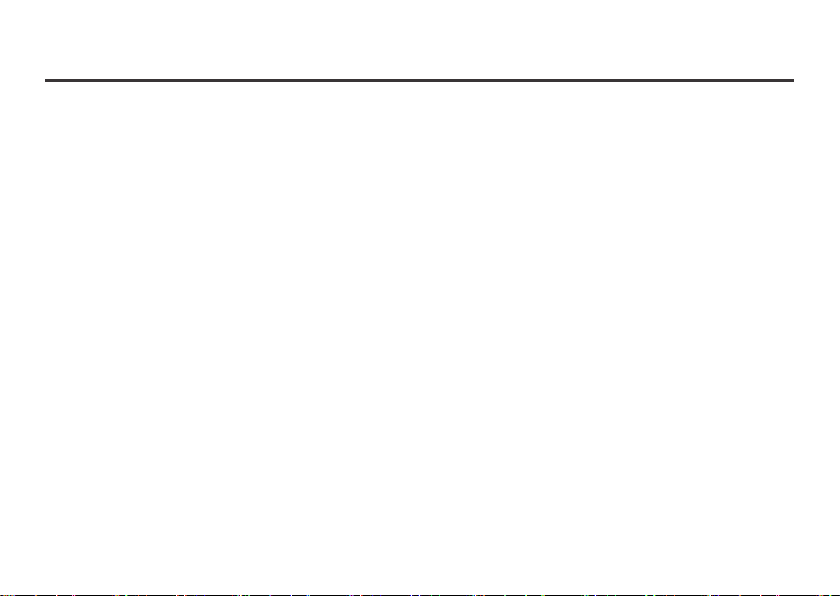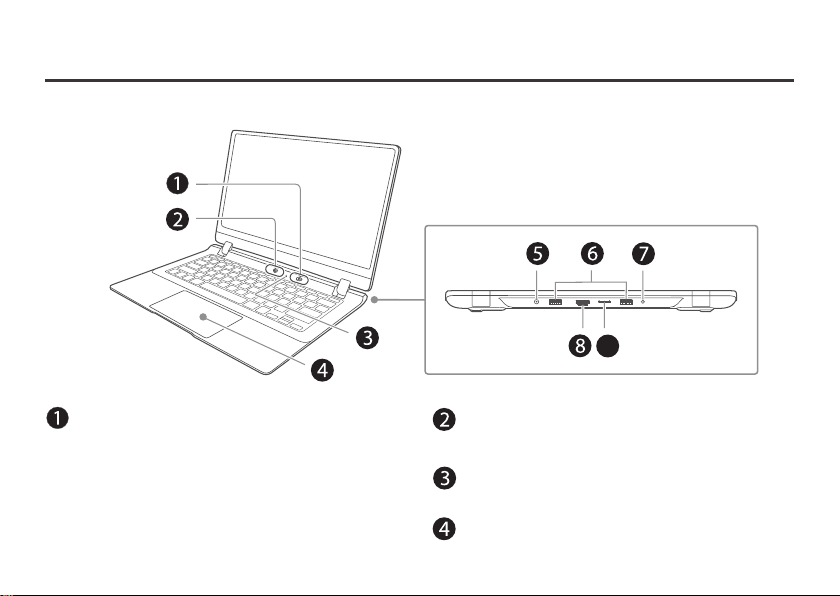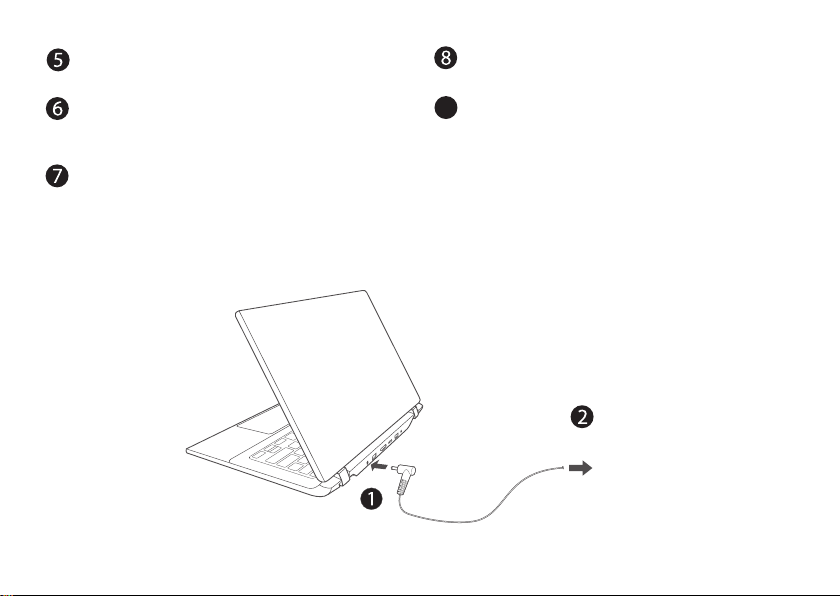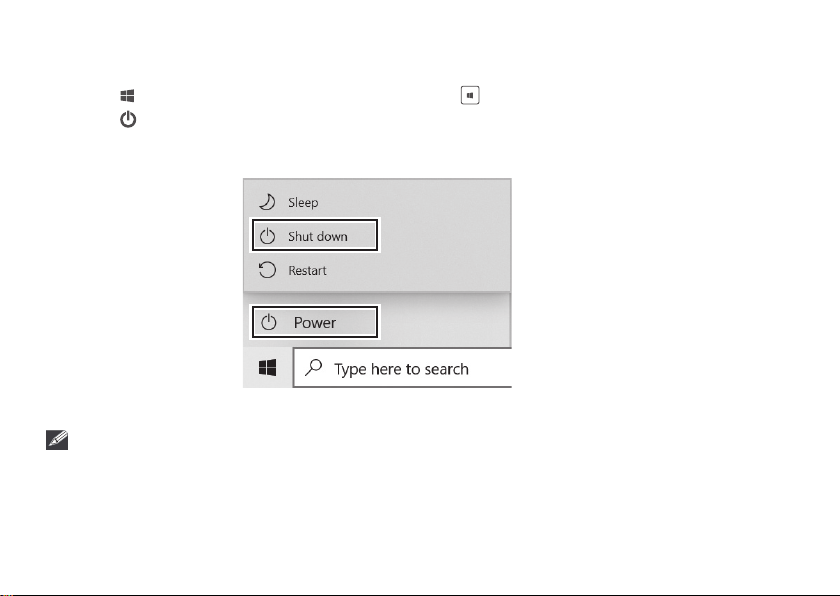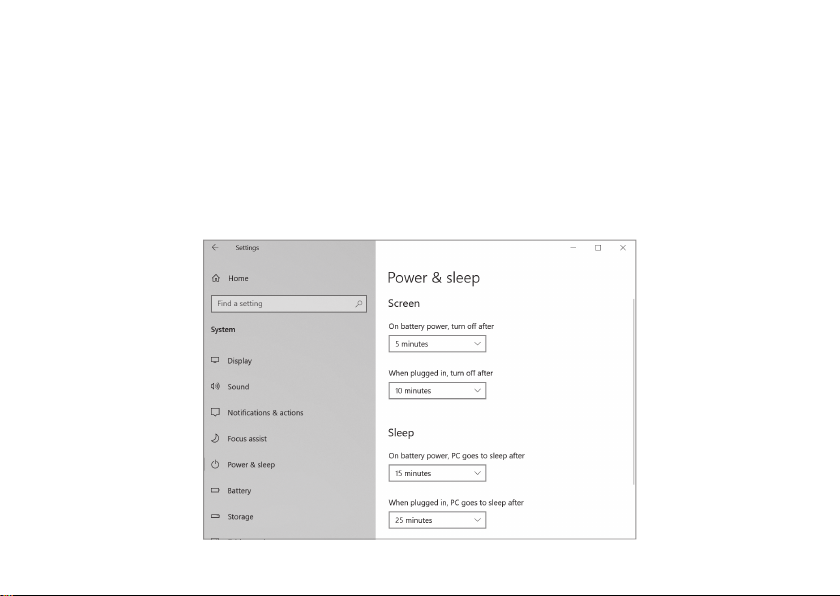- 3 -
Contents
Improtant Safety Instructions .................................................................................................................................................... 1
Getting Started ...................................................................................................................................................................... 4
Getting to know your Notebook PC .................................................................................................................................................................. 4
Charging your Notebook PC ........................................................................................................................................................................................ 5
Turning on your Notebook PC ................................................................................................................................................................................... 7
Turning off your Notebook PC ................................................................................................................................................................................... 8
Power Management ....................................................................................................................................................................................................... 9
Basics ........................................................................................................................................................................................... 10
Start menu ......................................................................................................................................................................................................................... 10
Action center ..................................................................................................................................................................................................................... 12
Task view ............................................................................................................................................................................................................................. 14
Using the keyboard ......................................................................................................................................................................................................... 15
Using the touchpad ........................................................................................................................................................................................................ 17
Connections and Setup ............................................................................................................................................................... 19
Inserting a microSD card ............................................................................................................................................................................................... 19
External display ................................................................................................................................................................................................................ 20
Connecting to a Wi-Fi network ................................................................................................................................................................................... 22
Flight mode ........................................................................................................................................................................................................................ 23
Bluetooth ............................................................................................................................................................................................................................ 24
Brightness ........................................................................................................................................................................................................................... 25
Volume ................................................................................................................................................................................................................................ 26
Troubleshooting .......................................................................................................................................................................... 27
Specifications ............................................................................................................................................................................... 29
Copyright and Trademarking Notices ........................................................................................................................................ 30