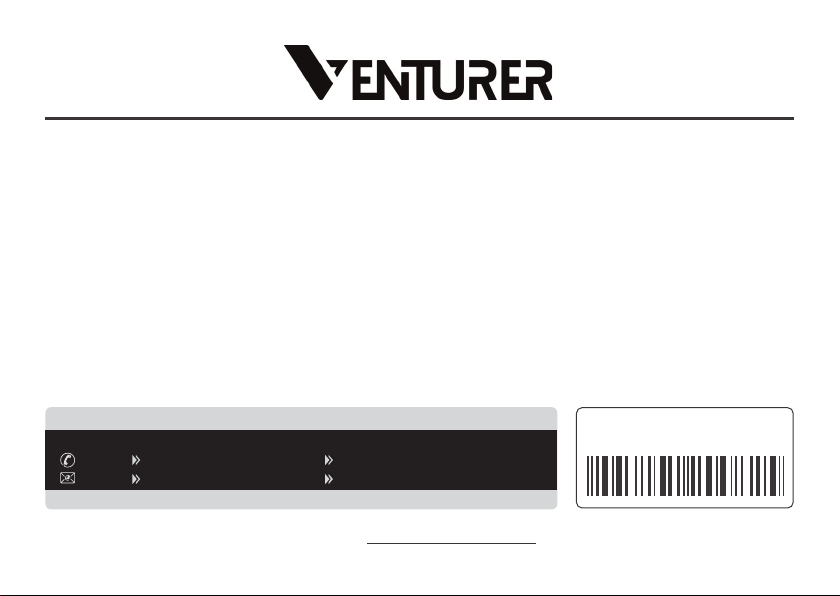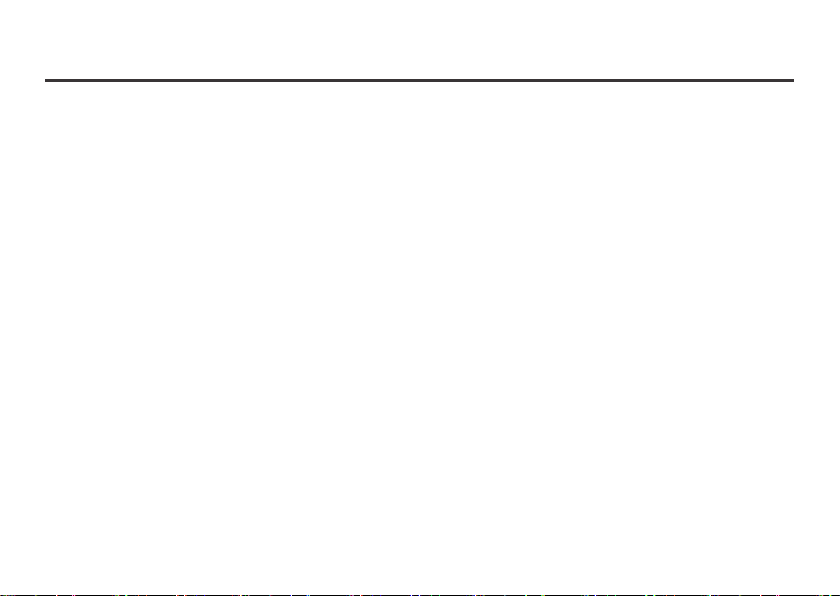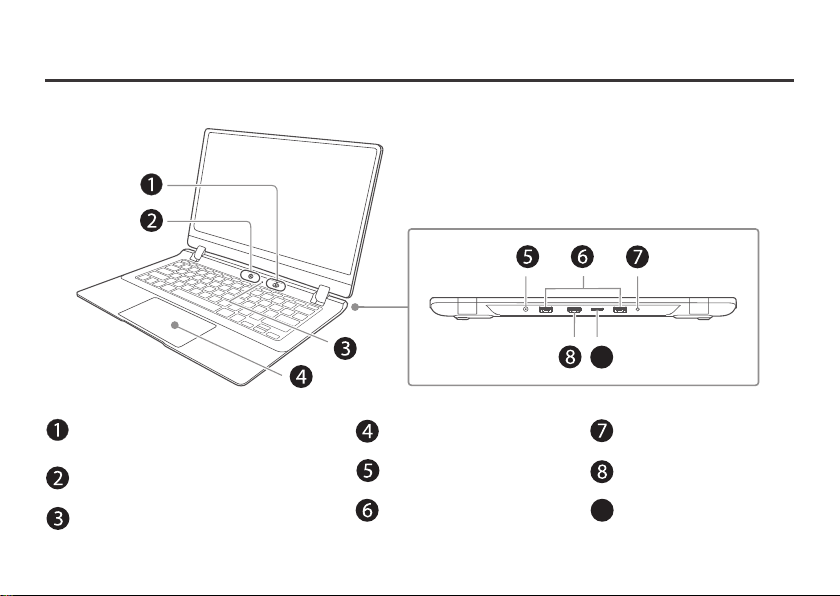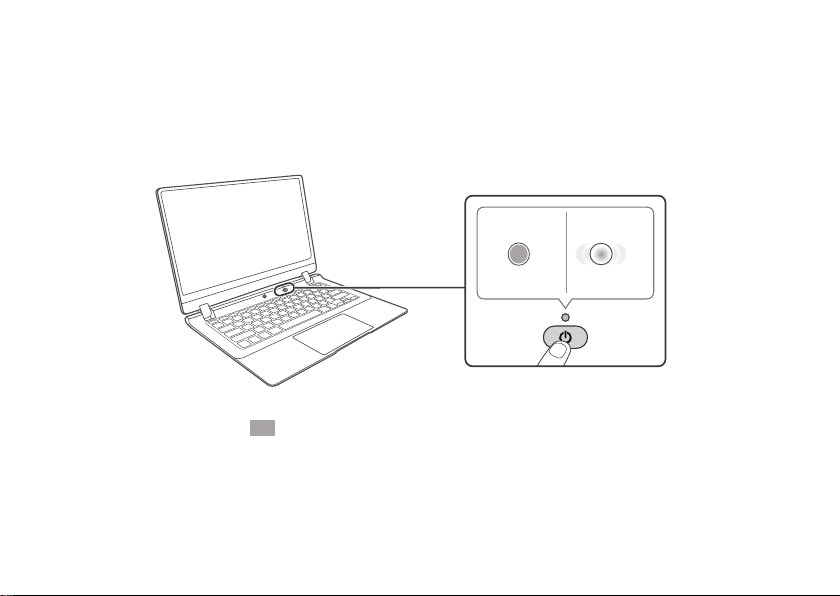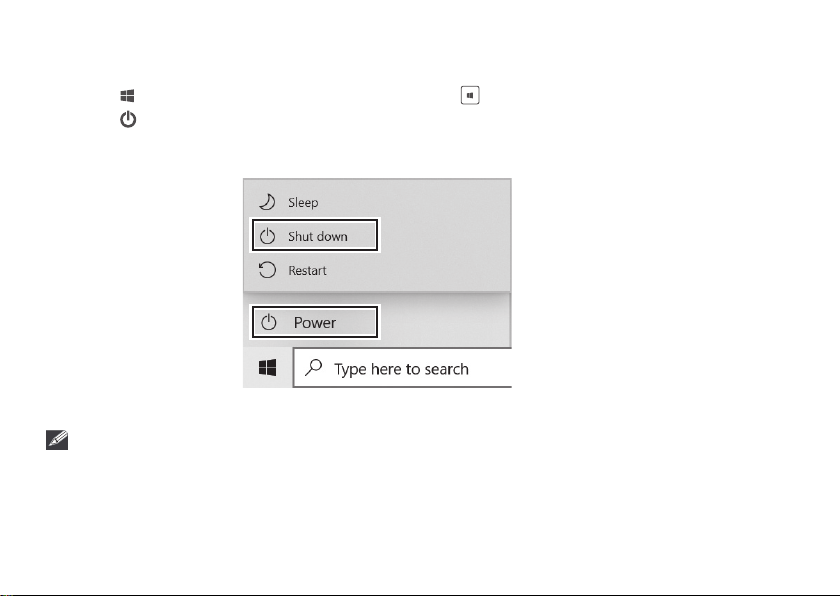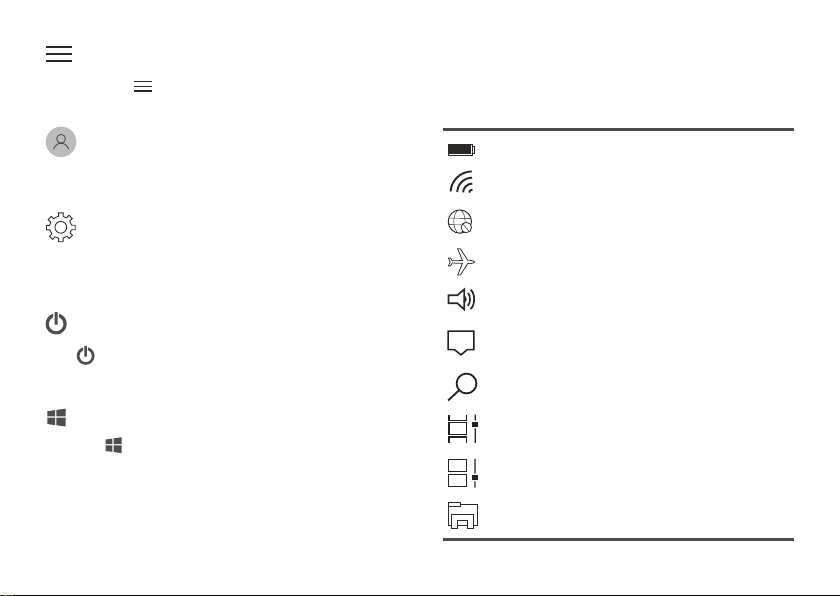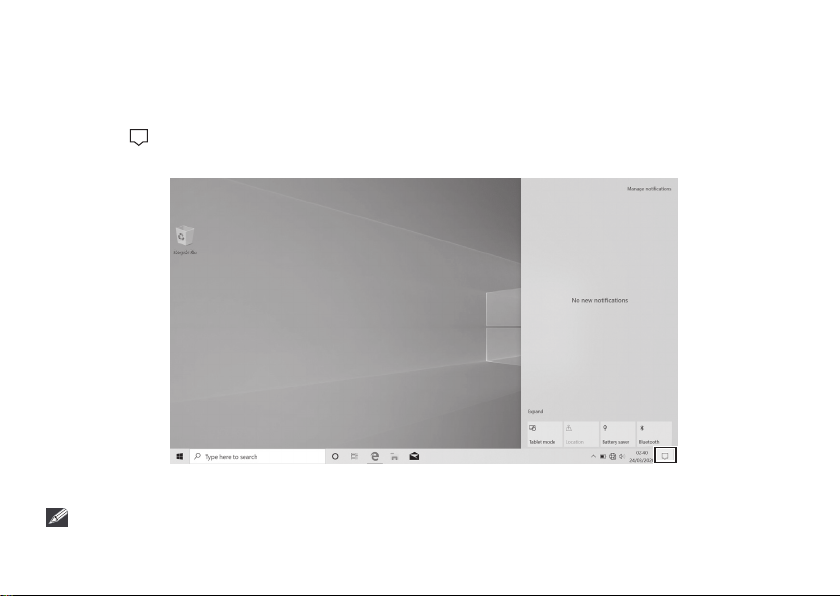SAR statement
The SAR limit of Europe is 2.0 W/kg. Notebook PC has also been tested against this SAR limit. The highest SAR value reported
under this standard during product certification for use at the body is 1.506 W/kg. This device was tested for typical body-worn
operations with the back of the handset kept 0 cm from the body. To maintain compliance with RF exposure requirements,
use accessories that maintain a 0cm separation distance between the user’s body and the back of the handset. The use of belt
clips, holsters and similar accessories should not contain metallic components in its assembly. The use of accessories that do
not satisfy these requirements may not comply with RF exposure requirements, and should be avoided.
CAUTION: RISK OF EXPLOSION IF BATTERY IS REPLACED BY AN INCORRECT TYPE. DISPOSE OF USED BATTERIES
ACCORDING TO THE INSTRUCTIONS.
- 2 -
Battery safety
This device contains a built-in battery, improper use of which may result in explosion. Do not heat, open, puncture, mutilate,
or dispose of the product in fire. Do not leave the device in direct sunlight for an extended period of time, which could cause
melting or battery damage. The battery in this device is not user replaceable and should only be replaced by Venturer or a
Venturer Authorized Service Provider.
EU Conformity Statement
Disposal of Batteries and Product
This Product is labeled with CE Mark in accordance with the related European Directives, notably Low Voltage
Directive 2014/35/EU, Electromagnetic Compatibility Directive 2014/30/EU,Radio Equipment Directive 2014/53/
EU and RoHS (EU) 2017/2102. Furthermore the product complies with the Ecodesign Directive 617/2013 (ErP)
and its related implementing measures.
Responsible for CE-marking is Alco International Limited
11/F, Metropole Square, 2 On Yiu Street, Sha Tin, New Territories Hong Kong
This crossed-out wheelie bin symbols on products and batteries, or on their respective packaging, indicates they
must be disposed of in domestic waste as they contain substances that can be damaging to the environment
and human health.
The chemical symbols of Hg, Cd or Pb, where marked, indicate that the battery contains more than the specified
value of mercury (Hg), cadmium (Cd) or lead (Pn) set out in Battery Directive (2013/56/EU).