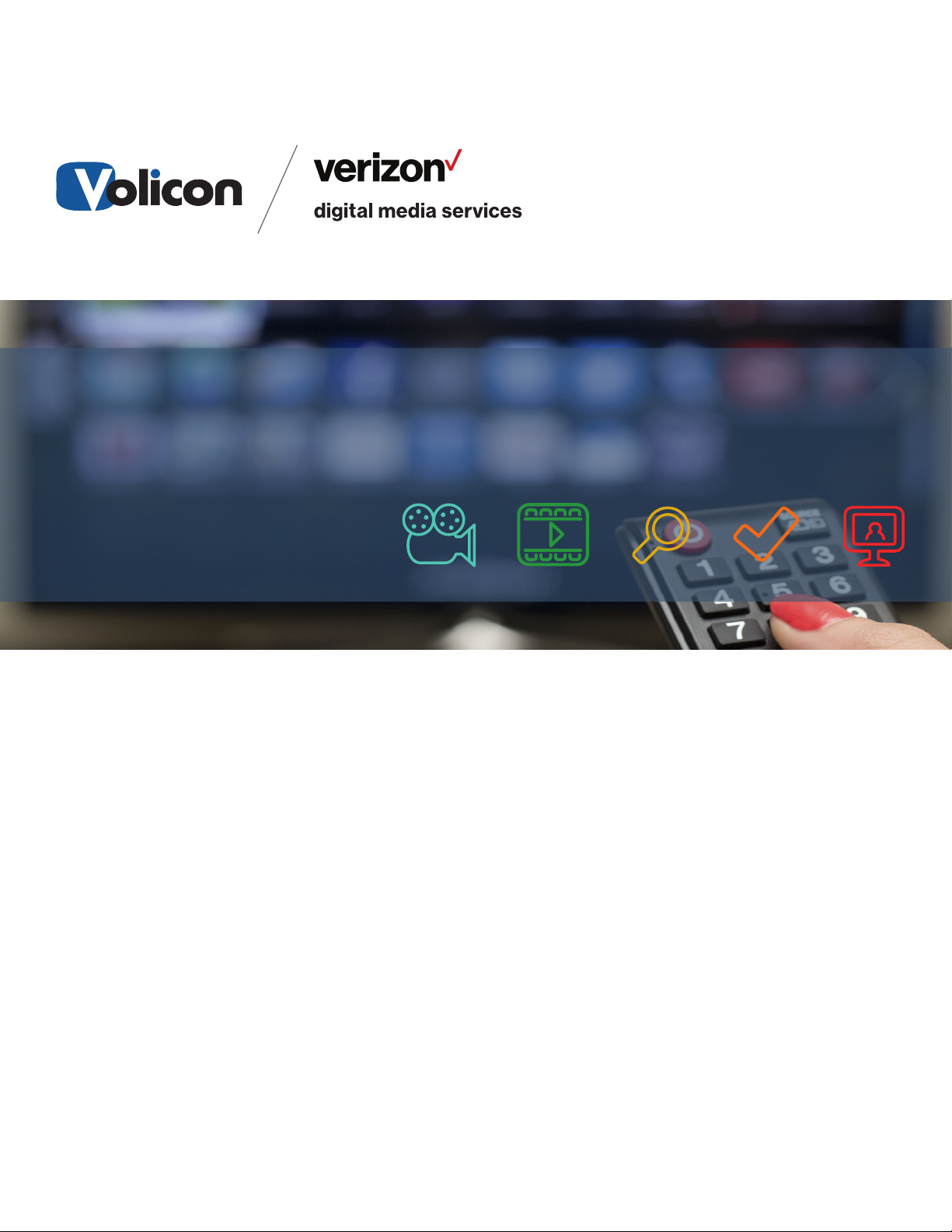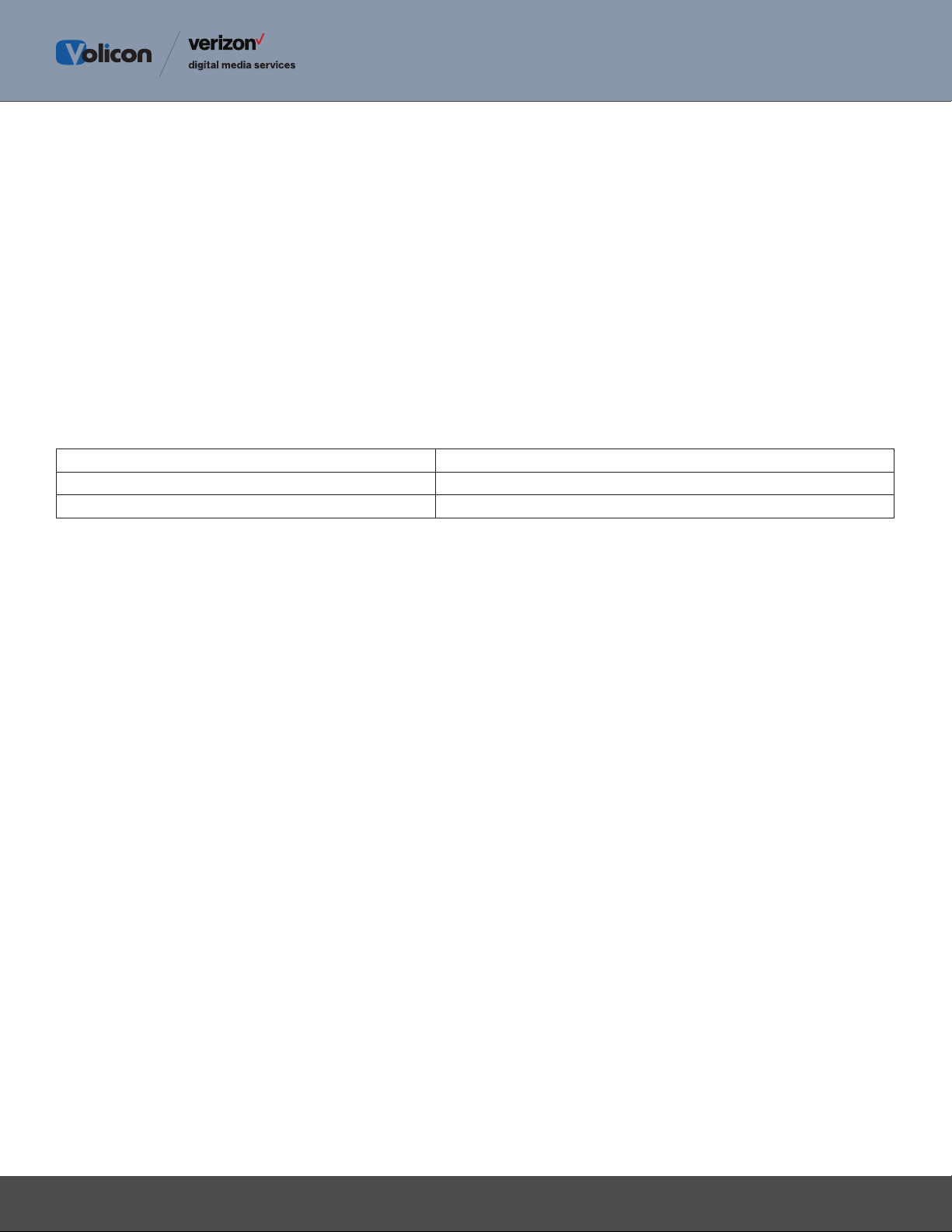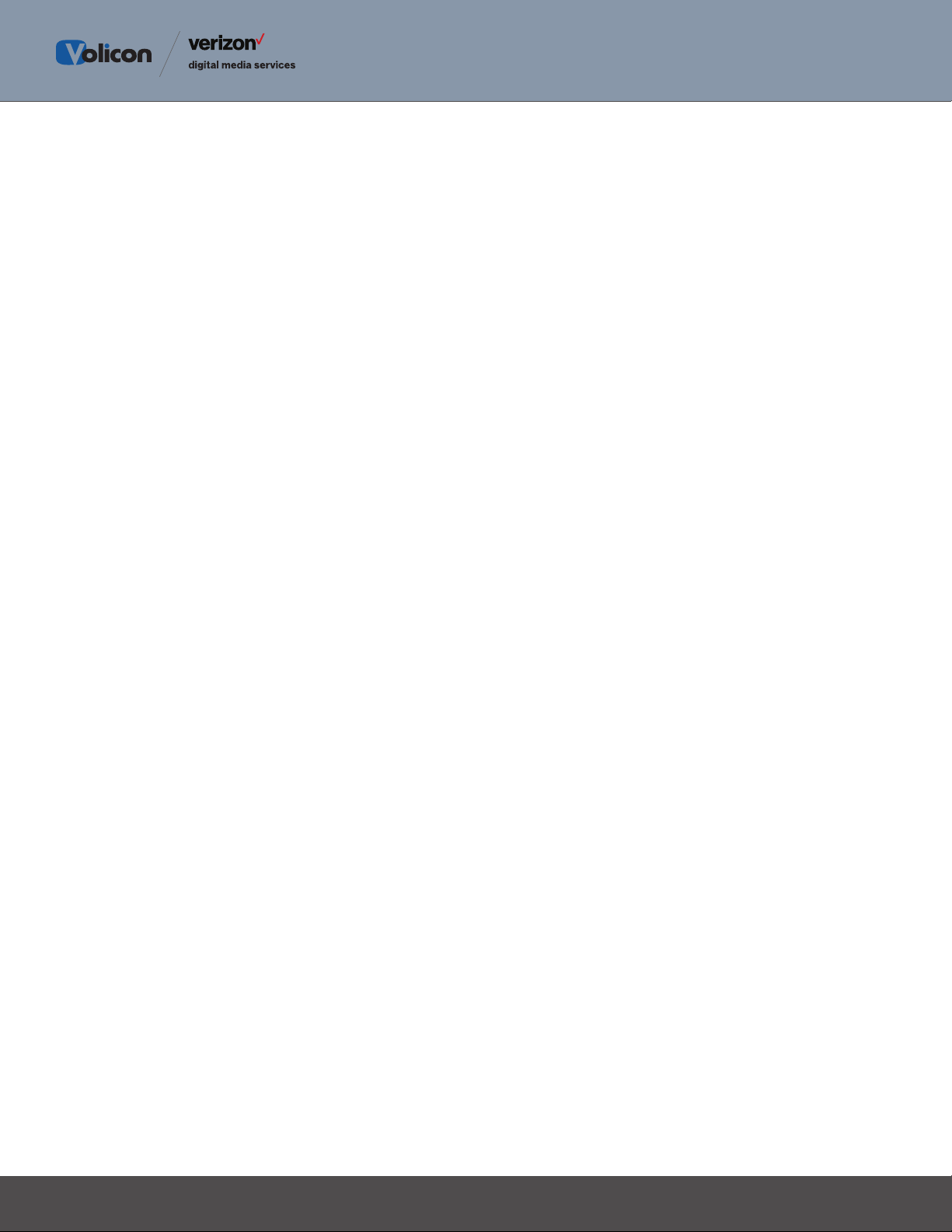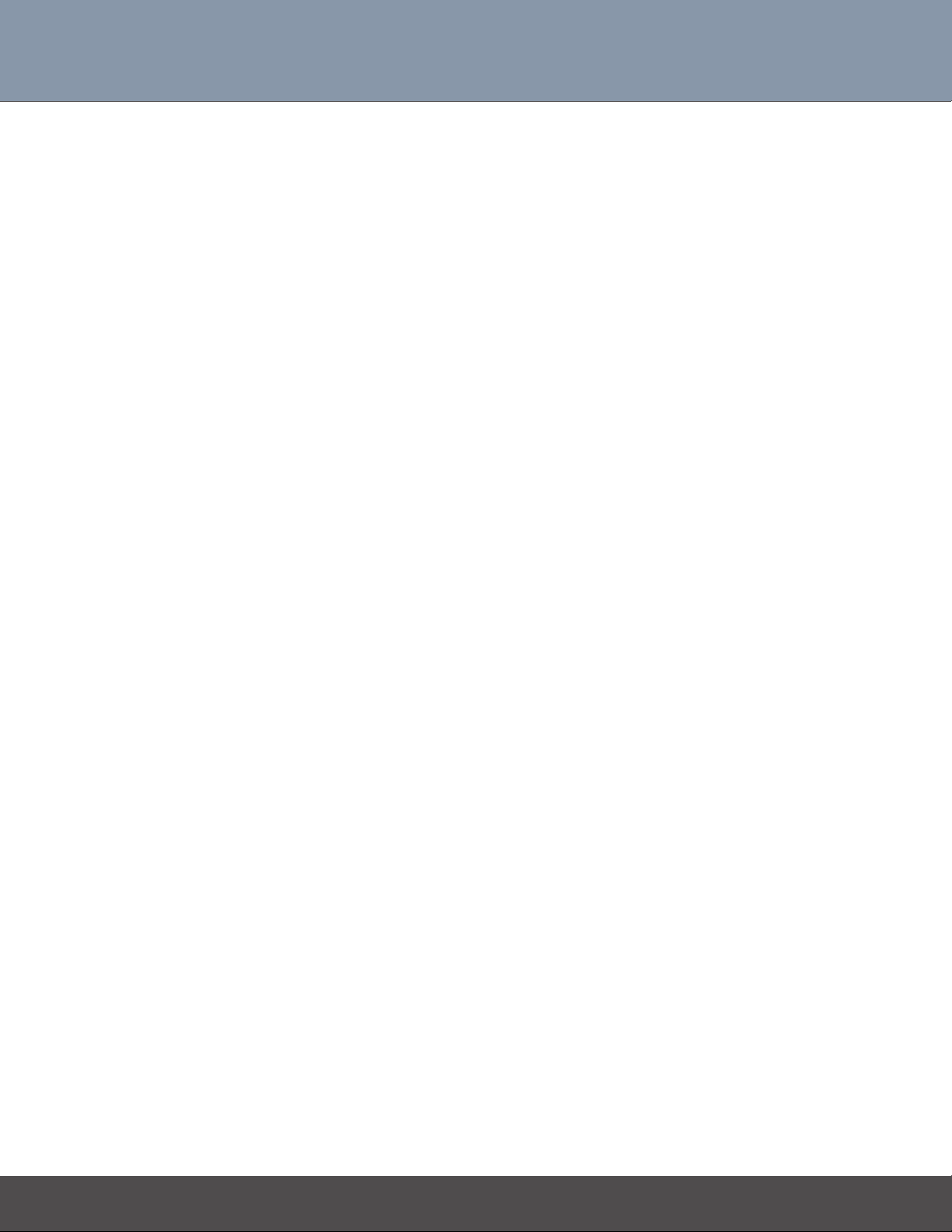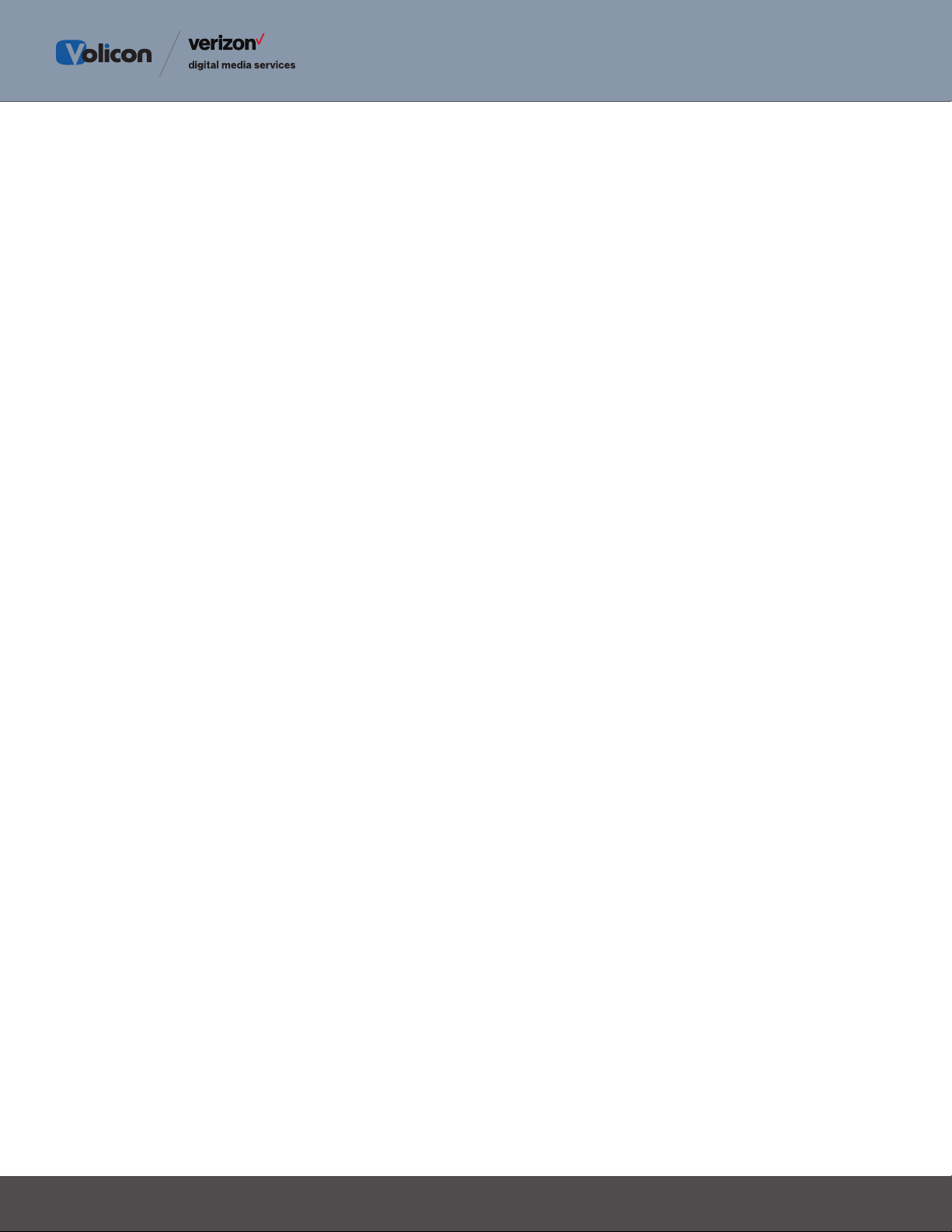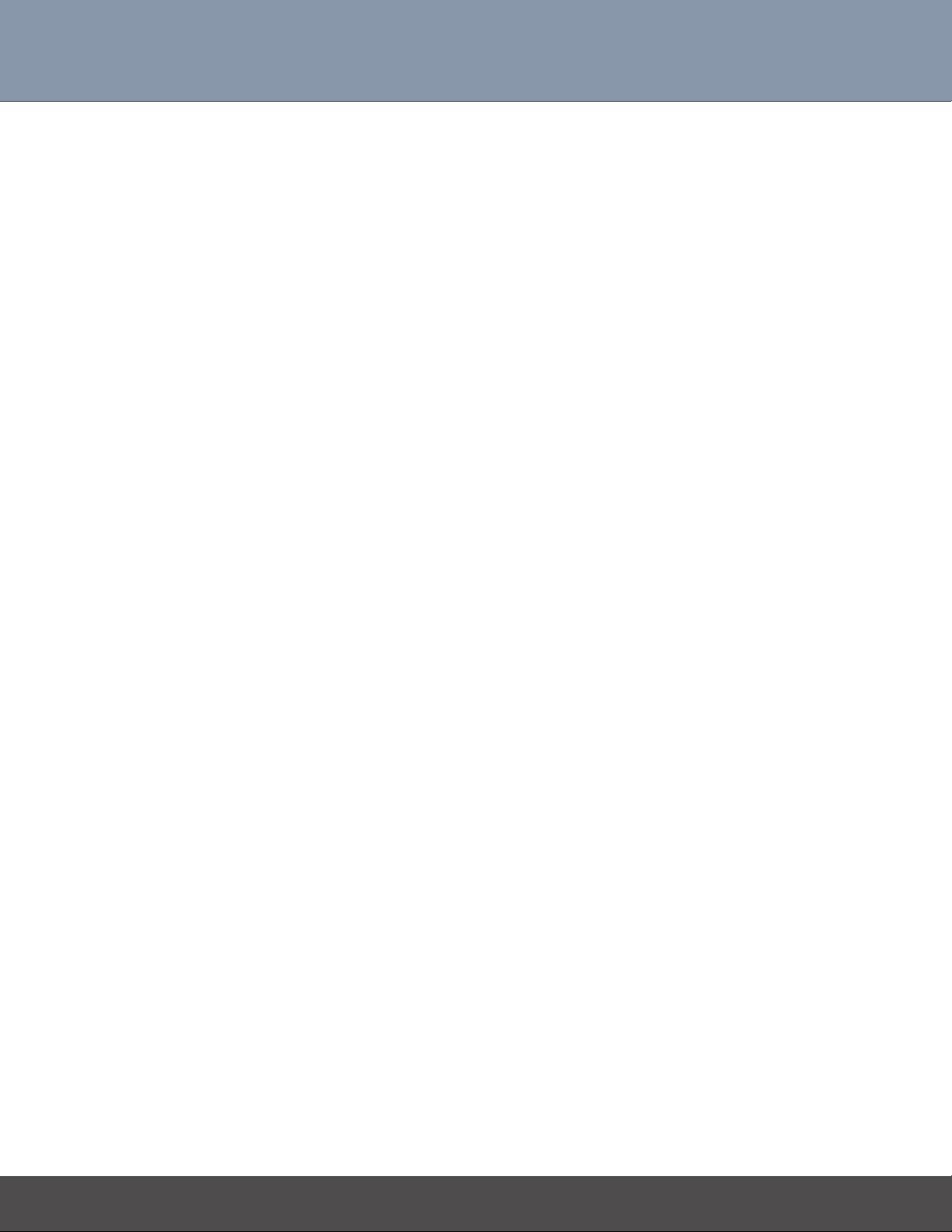4
AG-7.2.B1-092414 • Restricted - customer use only
5.1 IP Port Utilization .........................................................................................................26
5.1.1 Central Server ..................................................................................................26
5.1.2 Probe Server.....................................................................................................27
5.1.3 Client...................................................................................................................27
5.2 Network Bandwidth....................................................................................................27
6Initial O/S Level Setup.................................................................................................. 28
6.1 Active Directory (AD) Integration ..........................................................................28
6.1.1 Prerequisites ....................................................................................................28
6.1.2 AD Operation ...................................................................................................28
6.2 Antivirus Excluded Storage Areas.........................................................................29
6.3 Remote Server Access ...............................................................................................29
6.3.1 Server Side Microsoft RDP............................................................................30
6.3.2 RDP Client .........................................................................................................30
6.3.3 Login ...................................................................................................................32
6.3.4 Terminate Remote Session ..........................................................................33
7RAID Disk Drive Array .................................................................................................. 34
7.1 RAID Variants.................................................................................................................34
7.2 RAID Controllers...........................................................................................................35
7.3 Accessing the RAID Controller ...............................................................................35
7.4 Main MegaRAID Screen.............................................................................................37
7.4.1 Silencing RAID Alarm......................................................................................37
7.5 Email Alerts.....................................................................................................................38
7.6 Hard Disk Drive (HDD) Replacement ..................................................................38
8Capture Cards and Breakout Cables ..................................................................... 39
8.1 BlackMagic ......................................................................................................................40
8.1.1 Intensity PRO 4K..............................................................................................40
8.1.2 Decklink Extreme 4K ......................................................................................41
8.1.3 Decklink SDI 4K................................................................................................42
8.1.4 Decklink Studio 4K..........................................................................................43
8.1.5 Decklink Duo ....................................................................................................44
8.1.6 Decklink Quad SDI ..........................................................................................45
8.1.7 Decklink Mini Recorder .................................................................................46