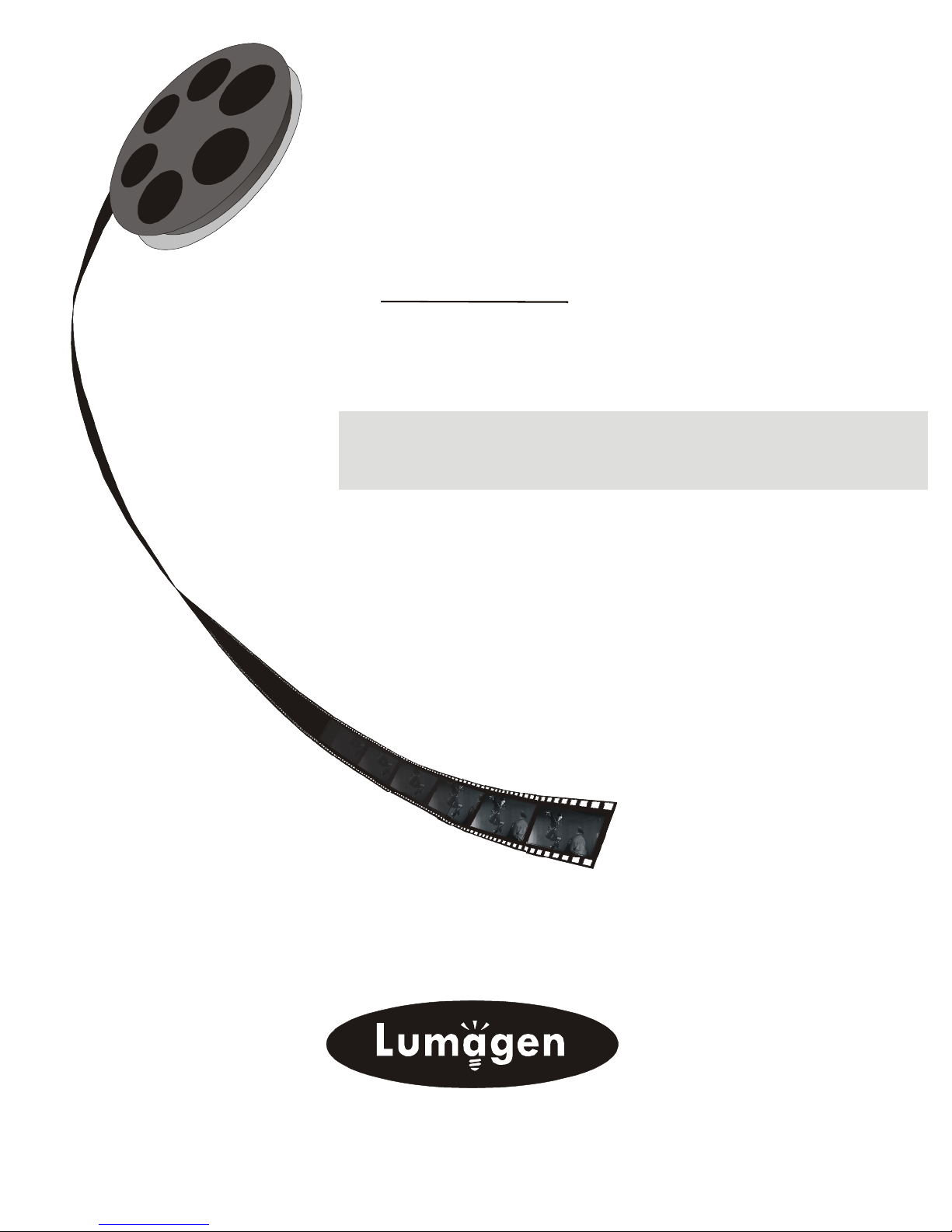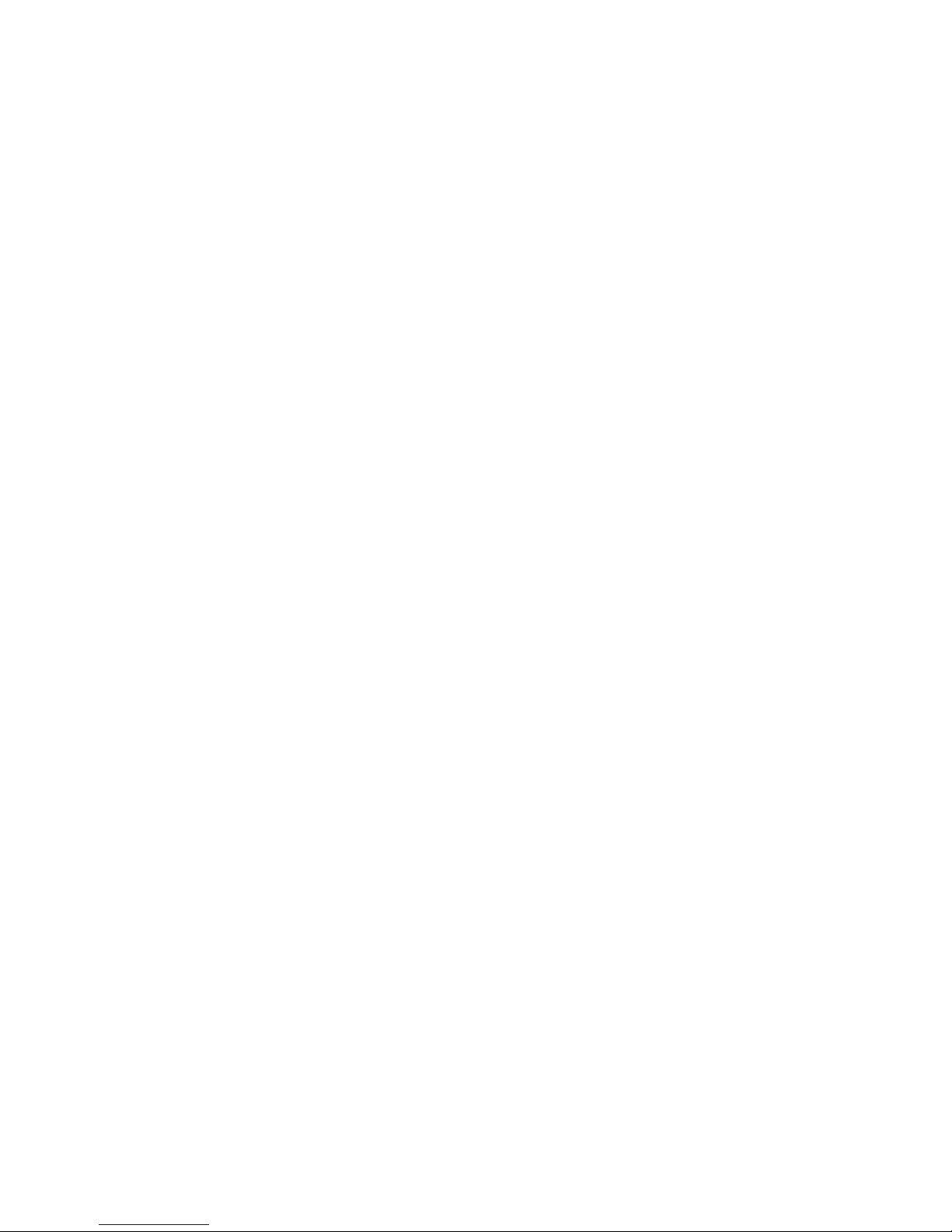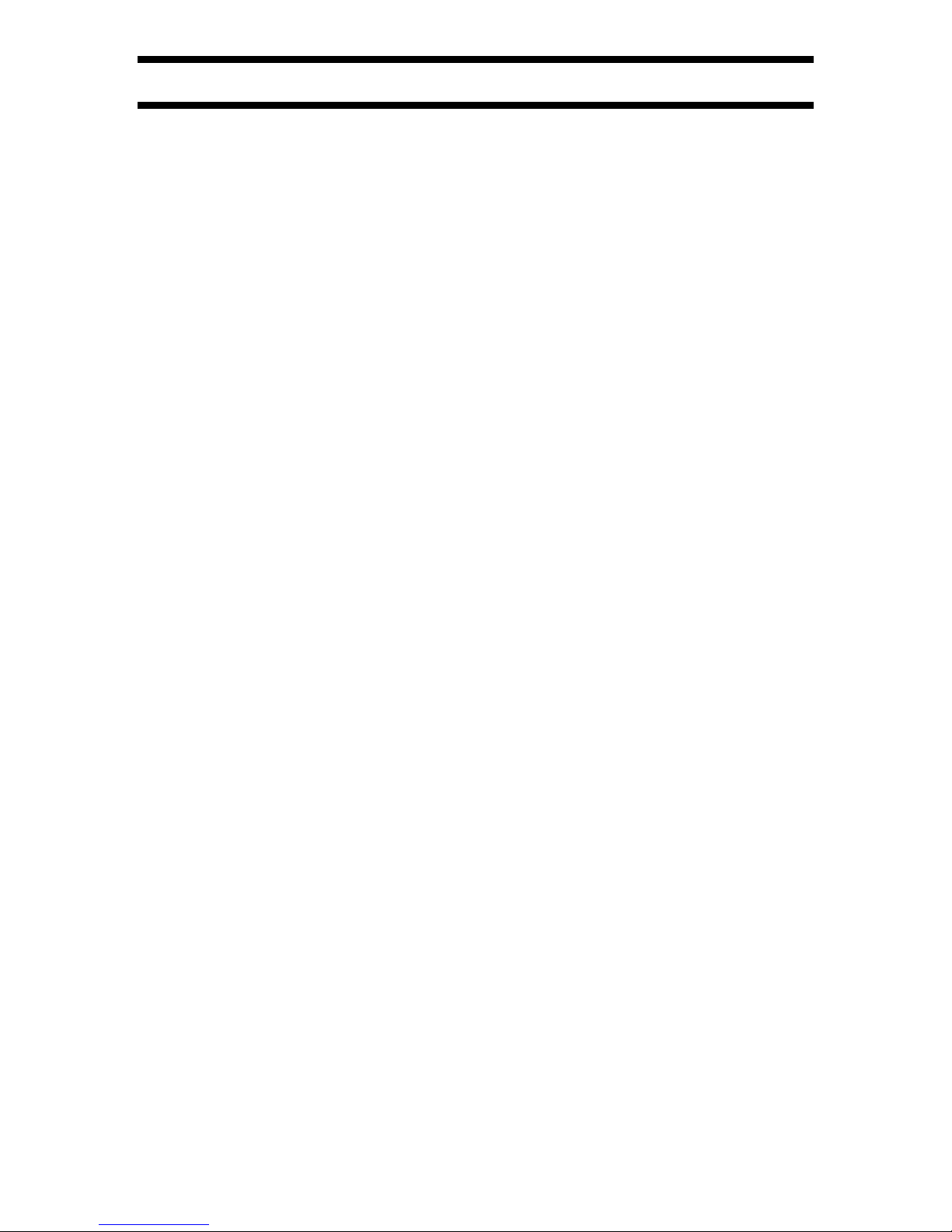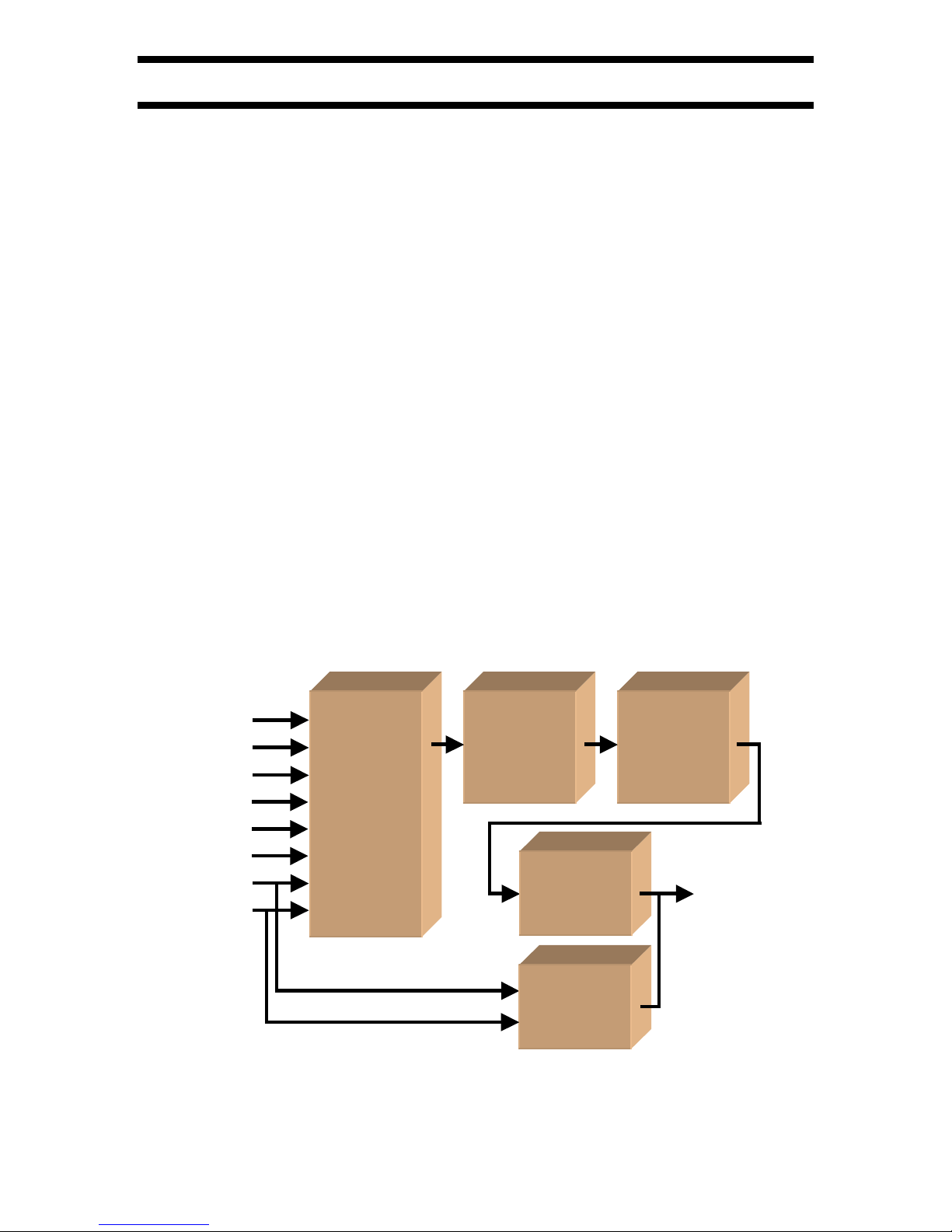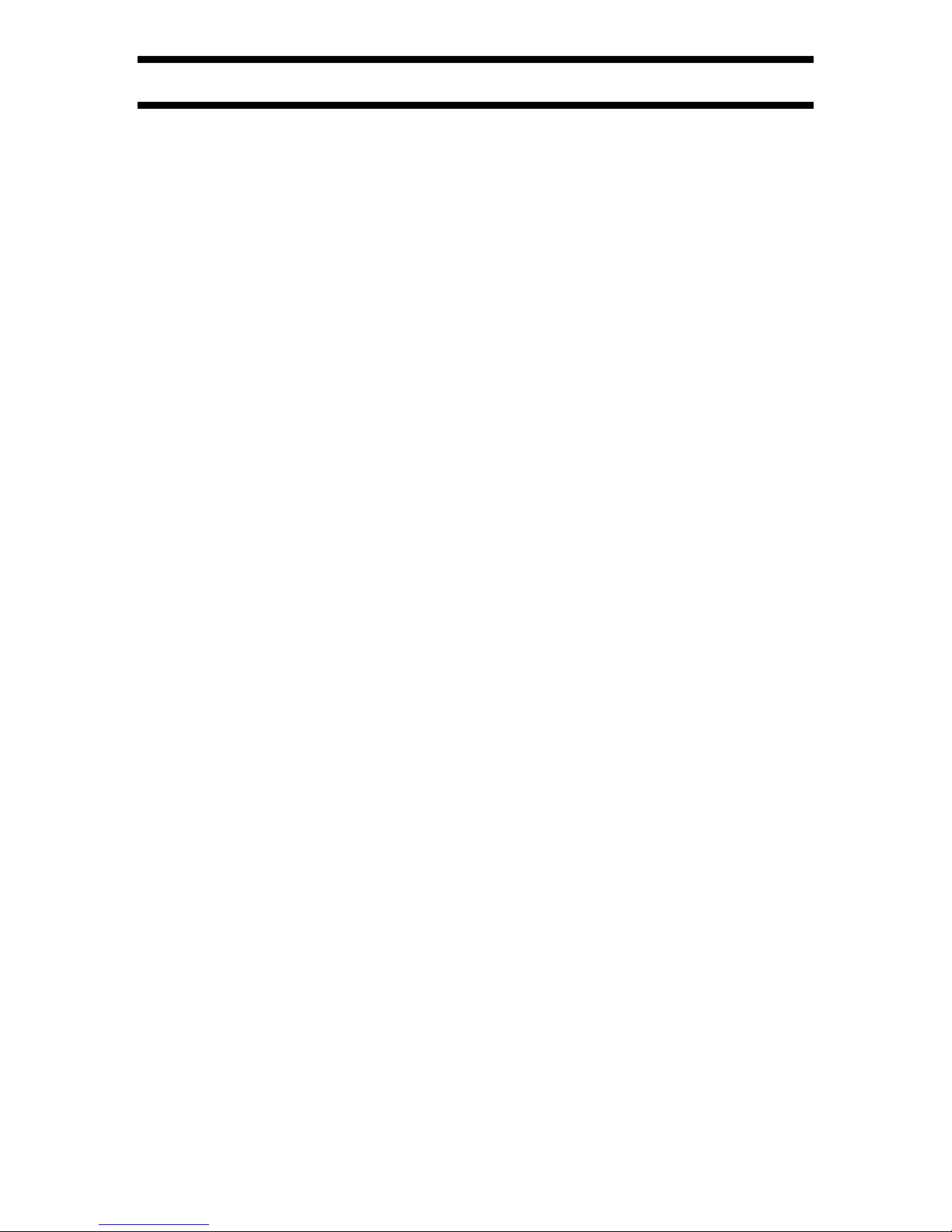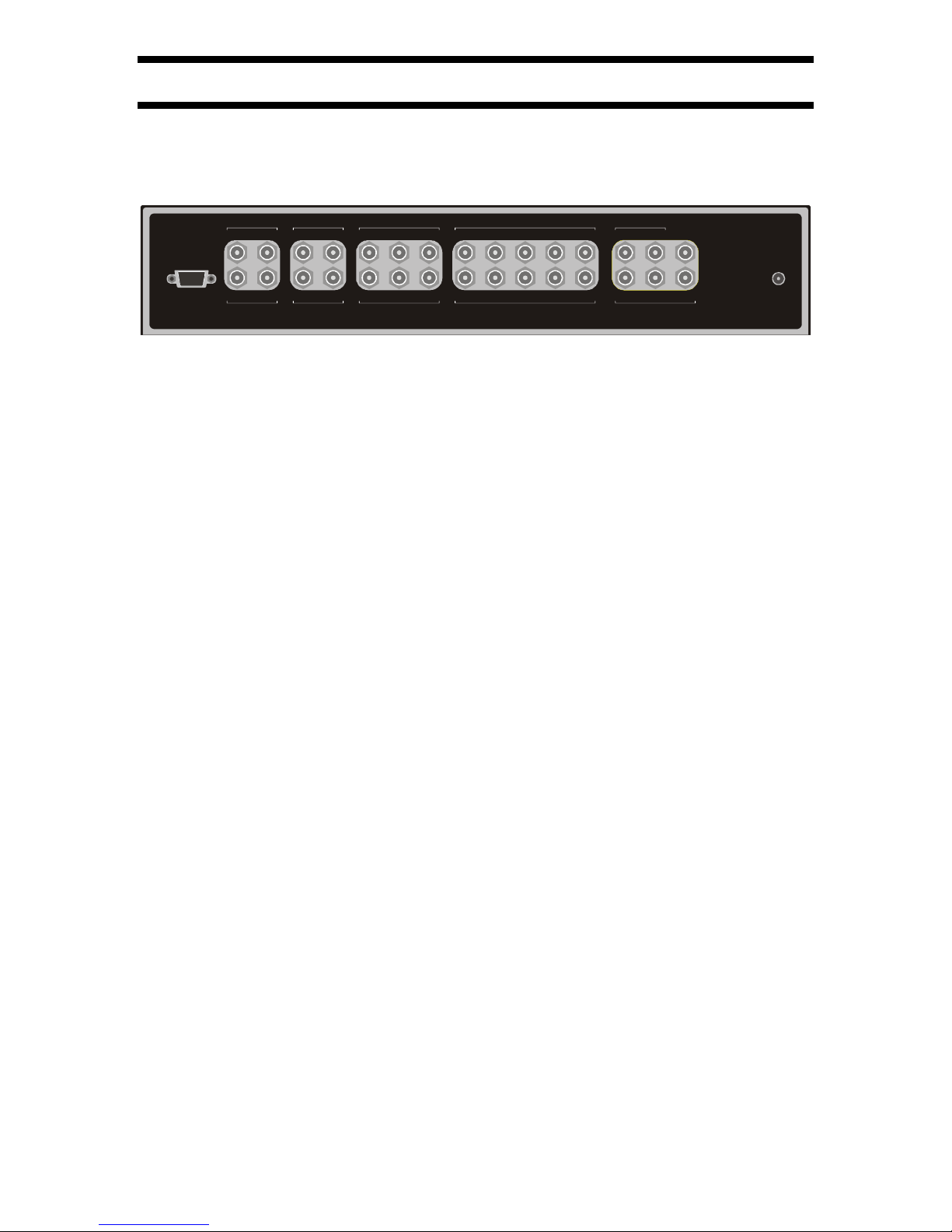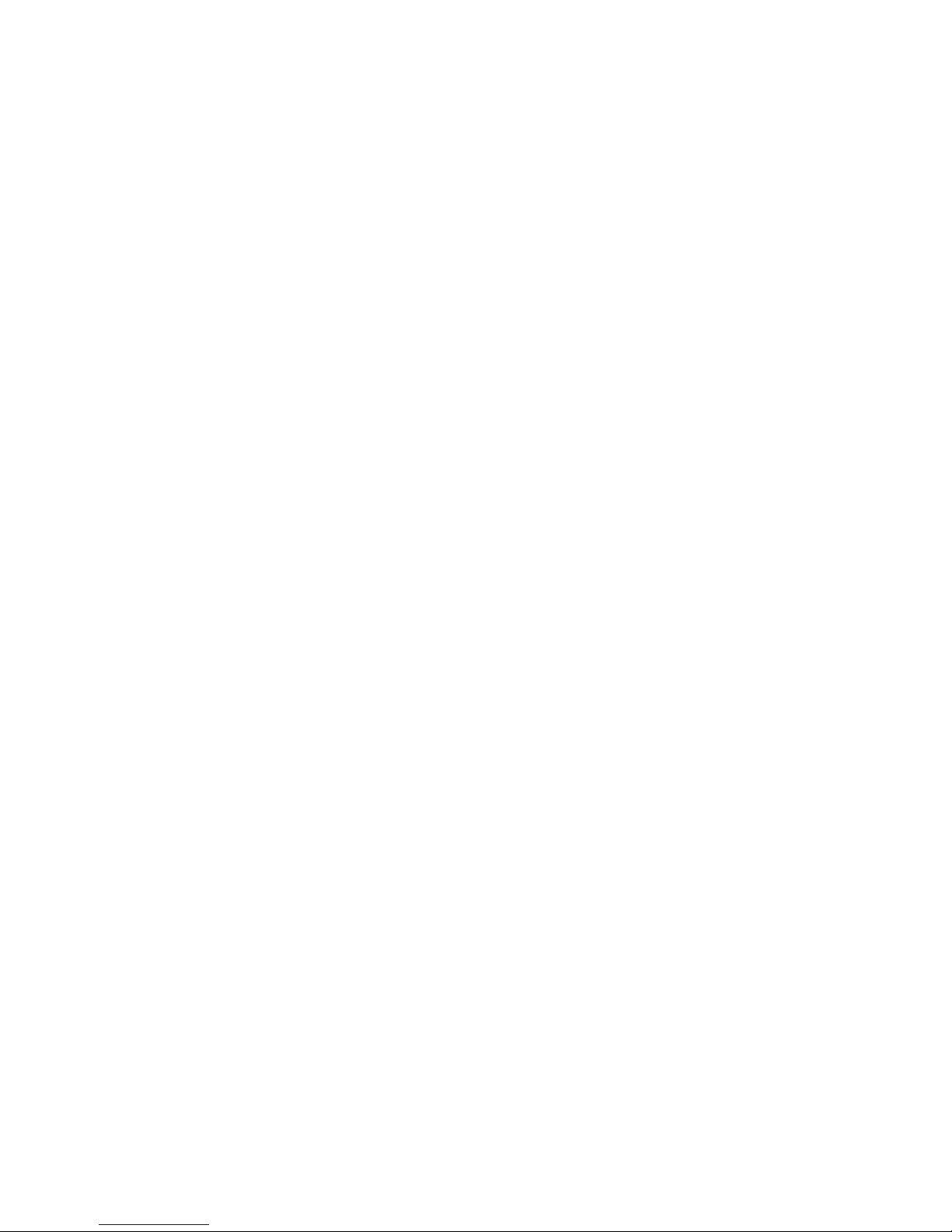
LEGAL NOTICES:
BEFORE USING THIS PRODUCT YOU MUST ACCEPT THE TERMS OF THE
LICENSE AGREEMENT. READ THE LICENSE AGREEMENT. IF IT IS MISSING,
CONTACT LUMAGEN, INC. TO OBTAIN A COPY. IF YOU DO NOT AGREE TO BE
BOUND THE TERMS OF THE LICENSE AGREEMENT, RETURN THE PRODUCT TO
THE POINT OF SALE IMMEDIATELY. BY DISASSEMBLING OR USING THE
PRODUCT, YOU ACCEPT ALL TERMS OF THE LICENSE AGREEMENT.
TO THE EXTENT NOT PROHIBITED BY LAW, IN NO EVENT SHALL LUMAGEN,
ITS SUPPLIERS, OR ITS DEALERS, BE HELD LIABLE FOR INJURY TO PERSONS
OR PROPERTY, ANY LOST REVENUE, LOST PROFIT, SPECIAL, INCIDENTAL,
INDIRECT, CONSEQUENCIAL, OR PUNITIVE DAMAGES, IMPAIRMENT OF OR
DAMAGE TO OTHER GOODS, HOWEVER CAUSED REGARDLESS OF THE
THEORY OF LIABILITY, RESULTING FROM THE USE OF, OR INABILITY TO USE,
THIS PRODUCT, EVEN IF LUMAGEN, ITS SUPPLIERS, OR ITS DEALERS, HAS
BEEN ADVISED OF THE POSSIBILITY OF SUCH DAMAGE.
LUMAGEN SHALL NOT BE LIABLE FOR OMISSIONS OR ERRORS IN ITS
DOCUMENTATION OR SOFTWARE. LUMAGEN RESERVES THE RIGHT TO MAKE
CHANGES TO ITS PRODUCTS AND DOCUMENTATION WITHOUT NOTICE.
Unless you are experienced in the installation and set-up of high-performance video
electronics, we suggest you hire a professional home-theater specialist to do installation and
configuration of this product. We recommend that you choose a professional who has been
certified by the Imaging Science Foundation™ (ISF).
This equipment has been tested and found to comply with the limits for a class B digital device, pursuant to
Part 15 of the FCC rules, Canadian ICES-003, and CISPR 22. These limits are designed to provide
reasonable protection against harmful interference in a residential installation. This equipment generates,
uses, and can radiate radio frequency energy and, if not installed and used in accordance with the
instructions, may cause harmful interference to radio communications. However, there is no guarantee that
interference will not occur in a particular installation. If this equipment does cause harmful interference to
radio or television reception, which can be determined by turning the equipment off and on, the user is
encouraged to try to correct the interference by one or more of the following measures:
- Reorient or relocate the receiving antenna.
- Increase the separation between the equipment and receiver.
- Connect the equipment into an outlet on a circuit different from that which the receiver is connected.
- Consult the dealer or an experienced radio/TV technician for help.
Unauthorized modifications to this equipment may void Lumagen’s limited warranty and the user’s
authority to operate this equipment.
Lumagen and VisionPro are trademarks of Lumagen, Inc. Other trademarks are the property of their
respective owners.
WARNINGS:
Do not defeat the safety features of the power supply or power cord, such as, but not limited
to, removing the ground pin connection.
Do not open, insert objects into, or spill liquid into, this equipment.
Do not block the cooling vents.
Do not program an output resolution that exceeds the maximum specified refresh rate of
the attached television, or projector.
Improperly set gray-bar intensity may accelerate screen burn-in. Consult a home-theater
specialist for help setting gray-bar intensity.