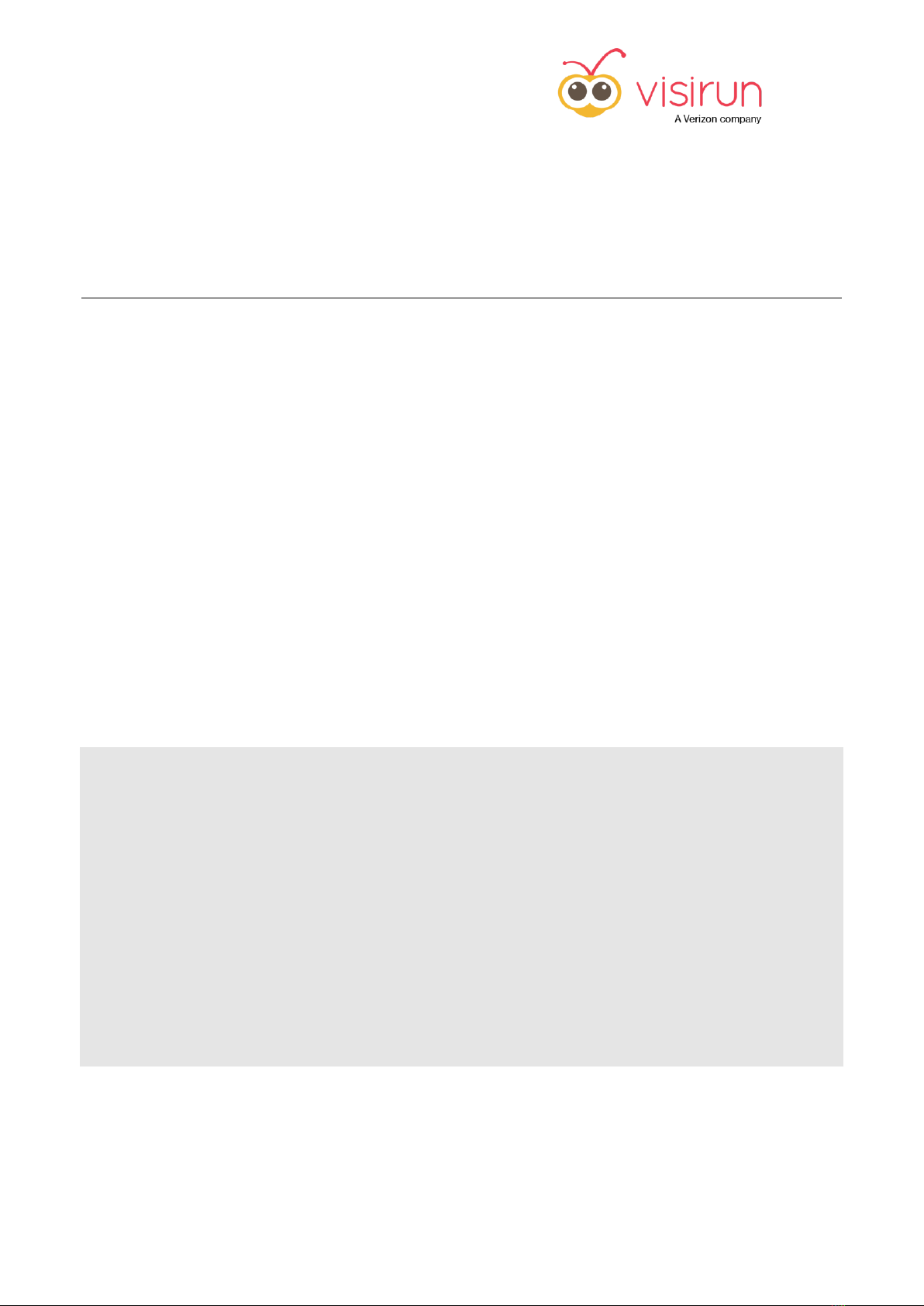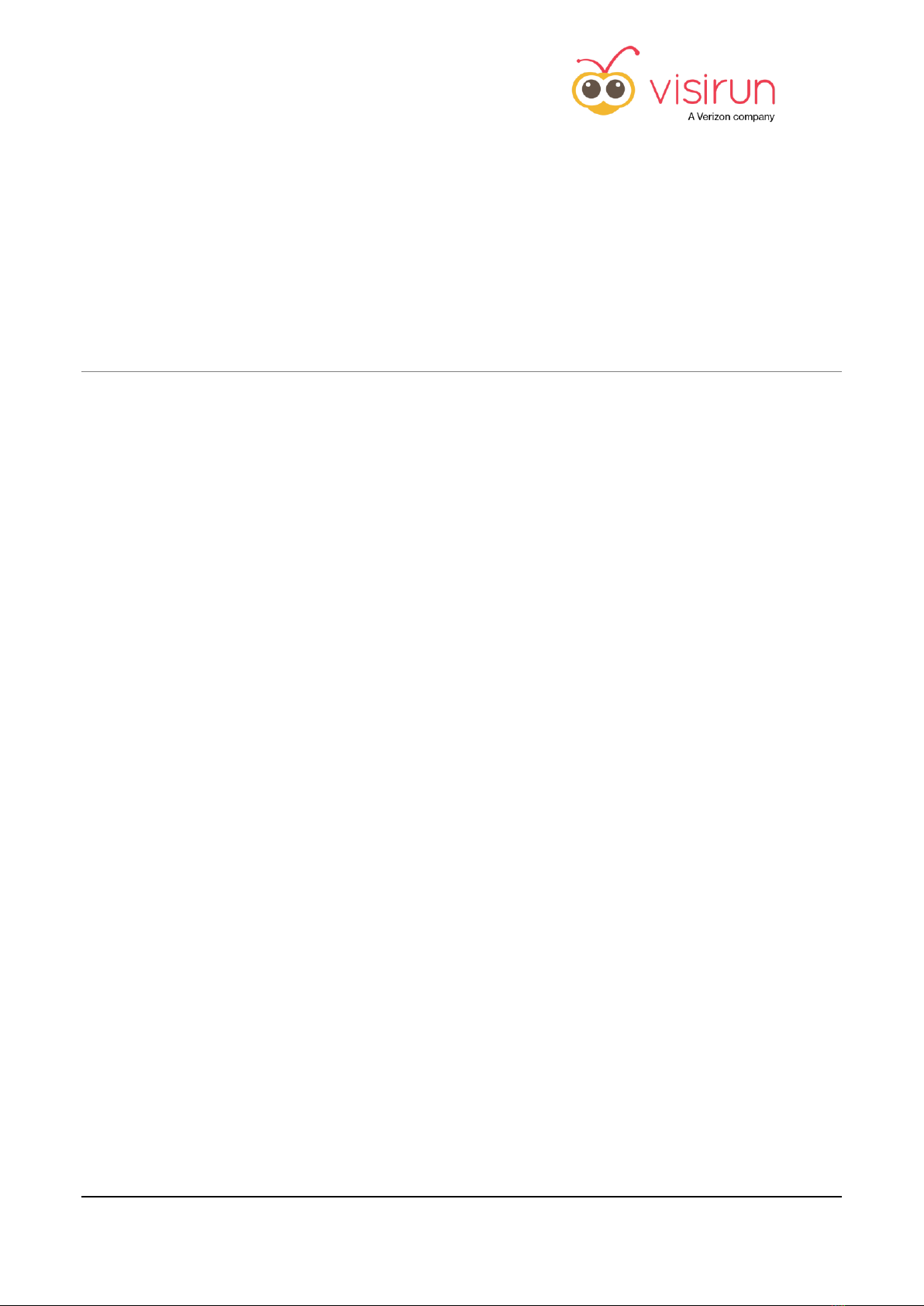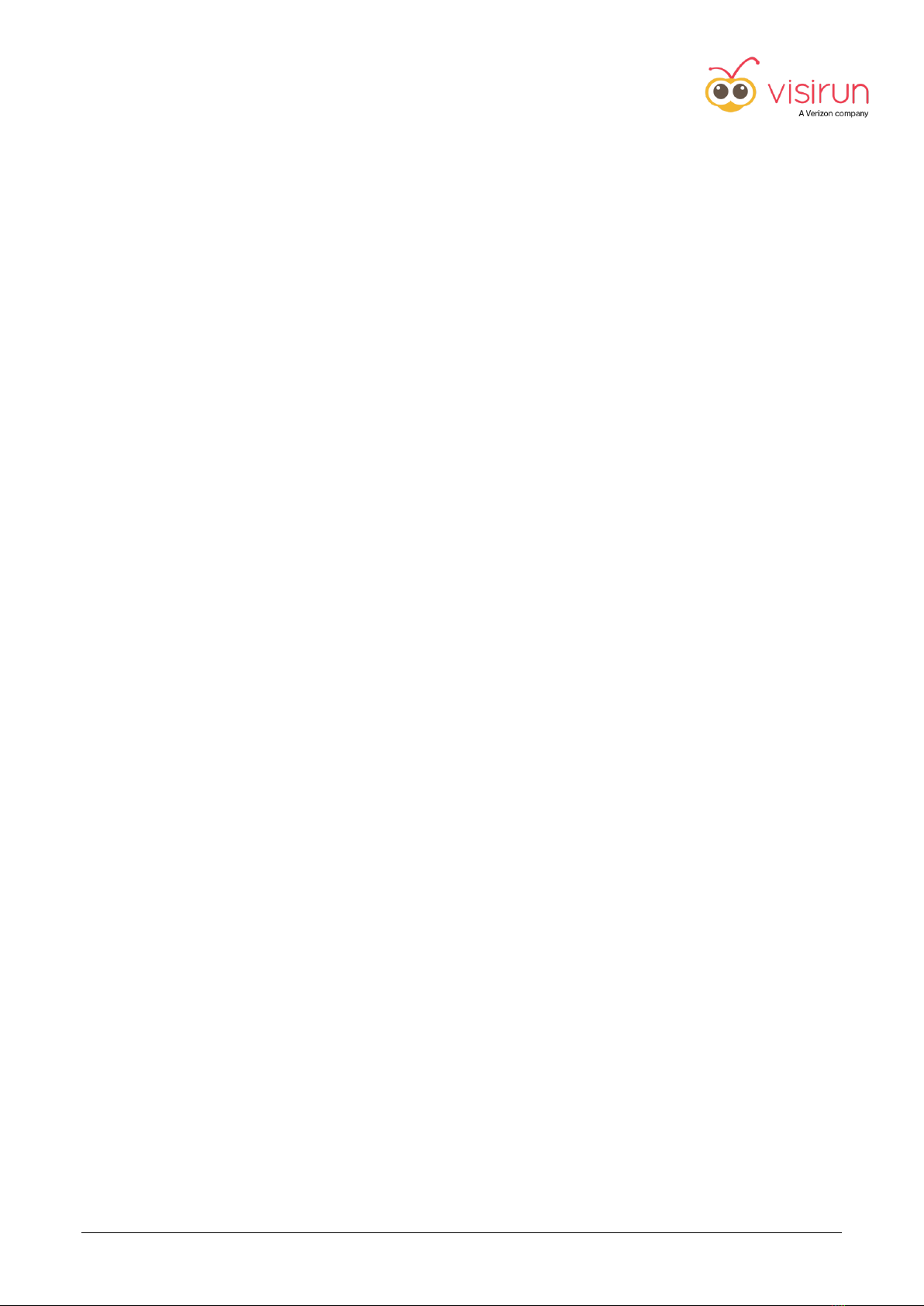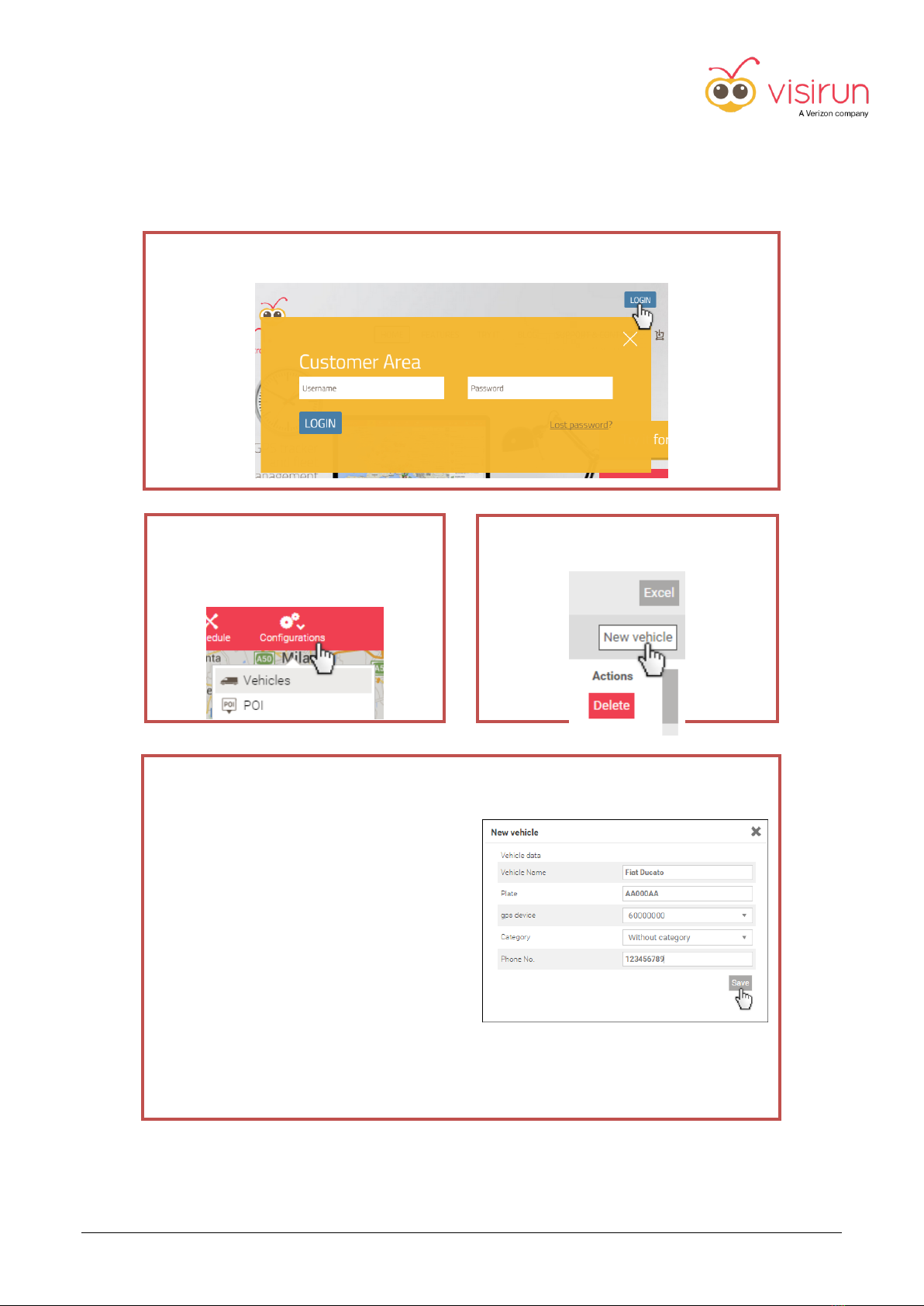Installation Manual v1.16
TableofContents
Table of Contents................................................................................................................................. 2
Security warnings................................................................................................................................. 3
Package contents................................................................................................................................. 4
Important notes for the installer......................................................................................................... 5
GPS tracker configuration.................................................................................................................... 5
GPS tracker positioning........................................................................................................................ 5
GPS tracker installation........................................................................................................................ 6
GPS/GSM combined Antenna connection and positioning................................................................. 7
GPS tracker fastening........................................................................................................................... 7
Installation check ................................................................................................................................. 8
GPS tracker activation.......................................................................................................................... 9
Optional connections......................................................................................................................... 11
General connection schemes............................................................................................................. 13
Real-time data from digital tachograph via K-Line............................................................................ 14
Tachograph Remote Download Kit.................................................................................................... 15
IP67 Outdoor Kit ................................................................................................................................ 16
IP67 Outdoor kit for Containers......................................................................................................... 17
Mobile Document Scanner ................................................................................................................ 18
Mobile Document Scanner installation ............................................................................................. 19
How to use the Mobile Document Scanner....................................................................................... 19
GNU Licenses for B2/B1N/R1N-T tracker .......................................................................................... 20