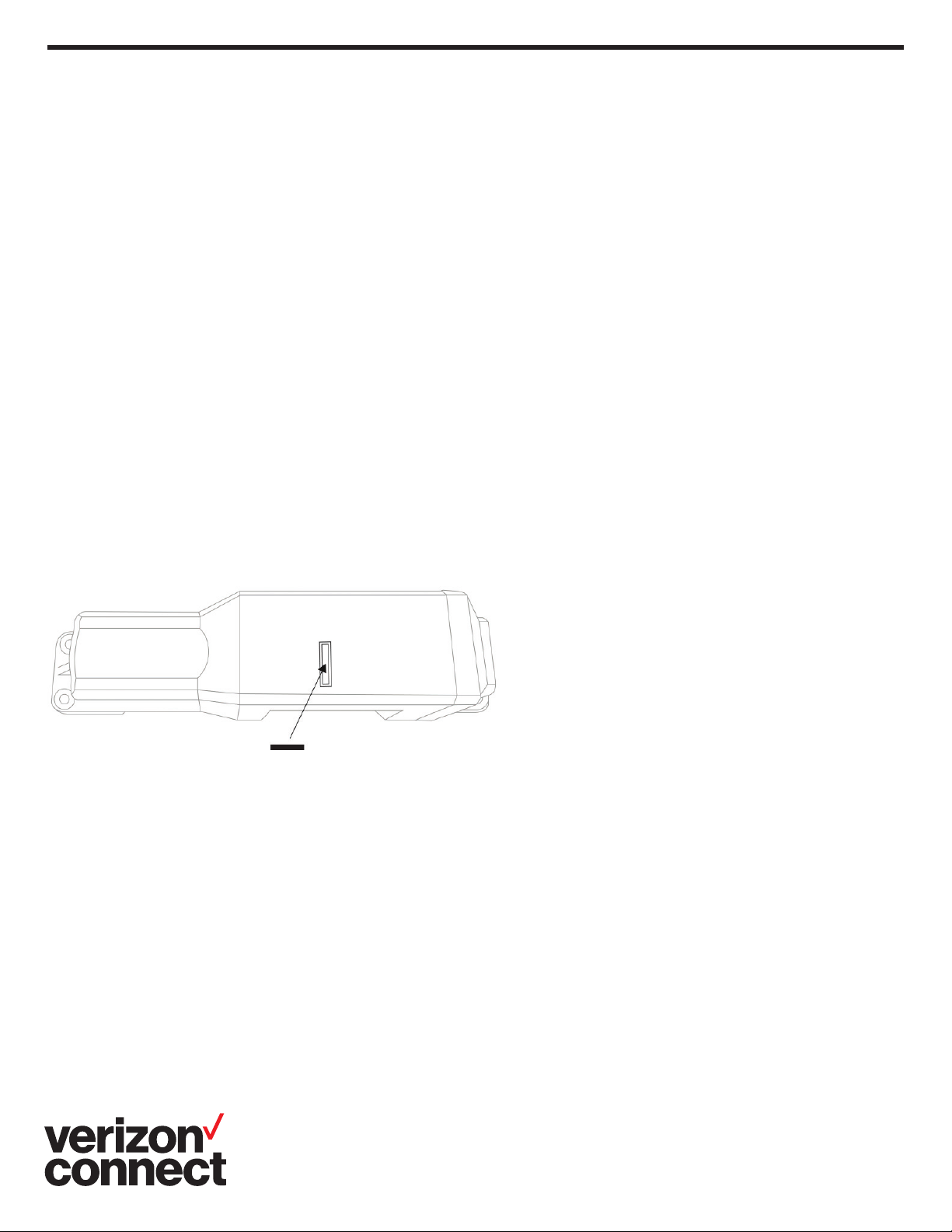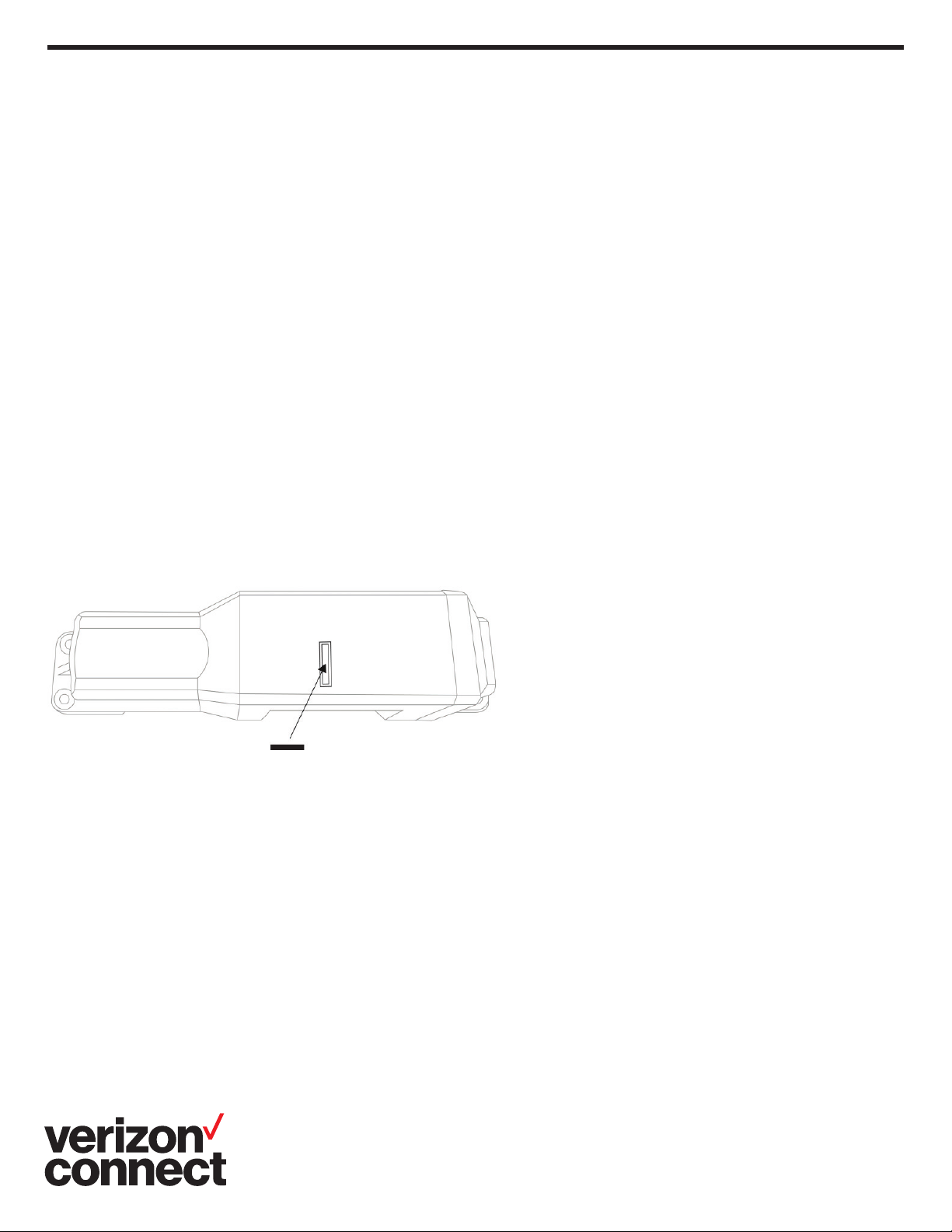
2
Getting Started
Asset Guard Overview
Asset Guard provides battery powered tracking for your fixed
and movable fleet assets such as trailers, sheds, generators,
heavy duty equipment, and any other property that you may
need to monitor.
The Asset Guard unit includes a replaceable battery, internal
antenna, activation/deactivation magnet and mounting hardware.
Registration & Activation Notes
Fill out the enclosed registration form for your records before
starting physical installation. Be sure to record the Asset Guard
Unit serial number (ESN) along with the label or serial number
used to identify the piece of equipment being managed.
Installation and Verication Notes
• Units need to be activated with Verizon Connect
Networkfleet prior to removing the activation magnet.
• Always remove and retain the activation magnet from the
front of the device enclosure in order to activate device
reporting. Use the activation magnet to disable reporting
upon removal of the device.
• The unit is shipped with a magnet placed on top of the
unit. Upon installation, always remove the magnet from the
front of the device enclosure in order to activate device
reporting. Retain this magnet for future use to disable
reporting upon removal or deactivation of the device.
• If you want to disable reporting in the future you will need
to retain this magnet in order to do so. To disable reporting
place the magnet back in the designated groove as seen in
the diagram and secure it with tape.
• Device must be mounted facing up or down for optimum
GPS reception and accuracy.
• Call Verizon Connect Networkfleet Customer Care to verify
successful installation at 1-866-227-7323 opt. 5 (provided
on the device registration card).
• Refer to the following installation examples and select an
installation location where Asset Guard can be mounted
securely and will not be damaged during normal use of the
equipment.