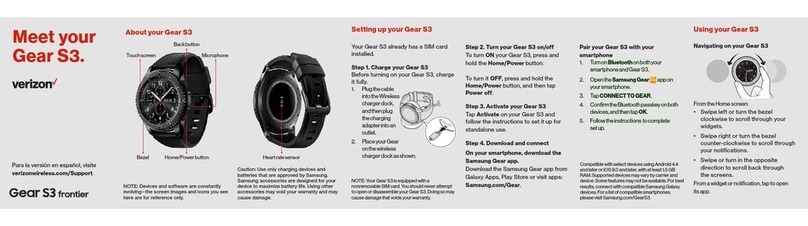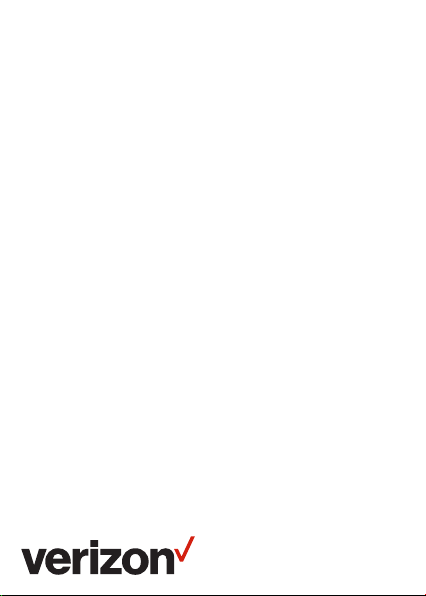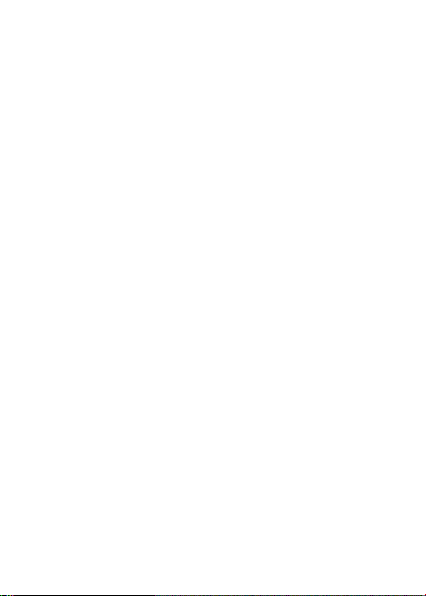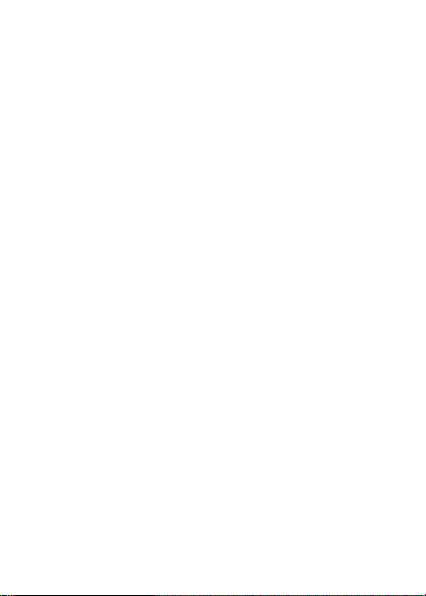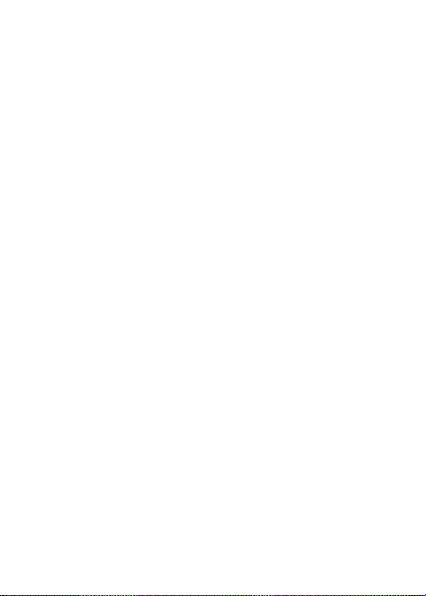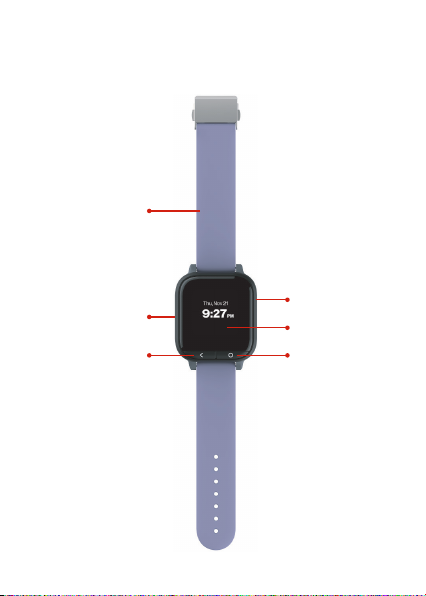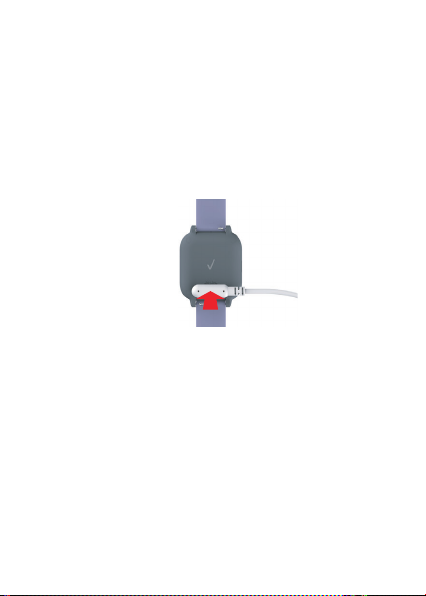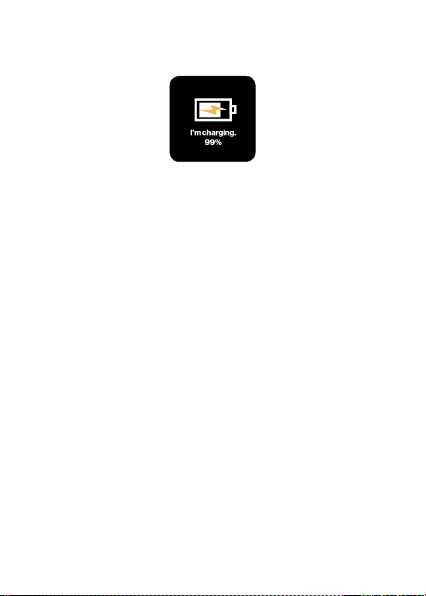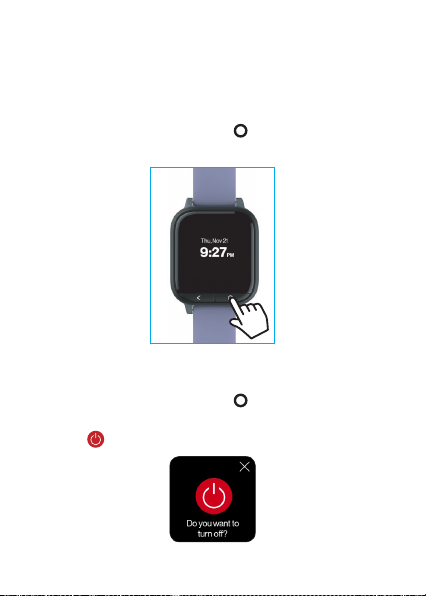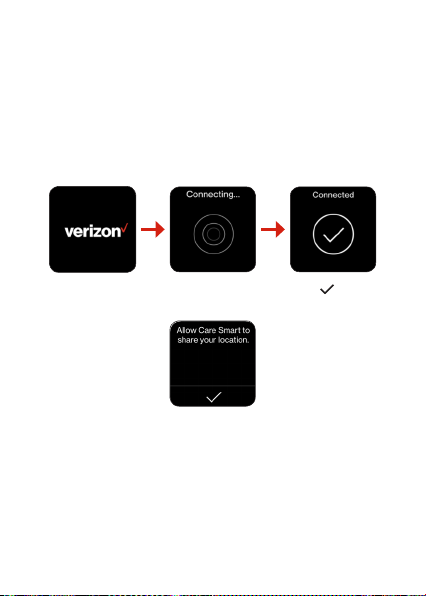3
Managing Care Smart Watch Settings............................. 51
Make Care Smart Watch Alarm Ring ............................... 53
Reset Your Care Smart Watch........................................... 54
Setting Up a PIN for Security............................................. 56
Care Smart Help.....................................................................57
Using Care Smart Watch......................................... 58
Wearing Care Smart Watch................................................ 58
Home Screen.......................................................................... 60
Making and Receiving Calls ............................................... 62
Sending and Receiving Messages.................................... 64
Configuring Care Smart Watch Settings.........................67
Other Features........................................................................ 71
Health and Safety Information ...............................75
Important Safety Precautions............................................75
Additional Safety Guidelines ..............................................77
Caring for Your Device..........................................................78
Federal Communication Commission Interference
Statement ............................................................................... 80
RF Exposure Information (SAR) ........................................ 81
WEEE........................................................................................ 84
Warranty Information.............................................. 85
Warranty Period .................................................................... 85
Limited Warranty Statement ............................................. 85
Disclaimer of Warranties; Exclusion of Liability ........... 86
IEEE 1725 Battery Safety Statement............................... 88