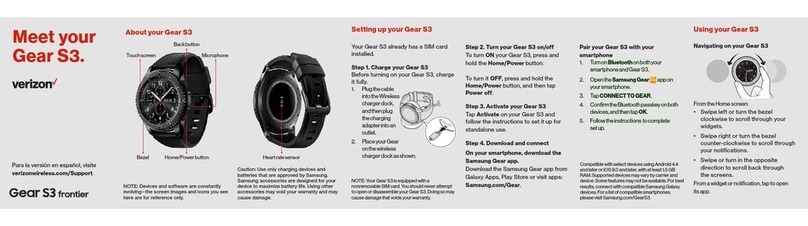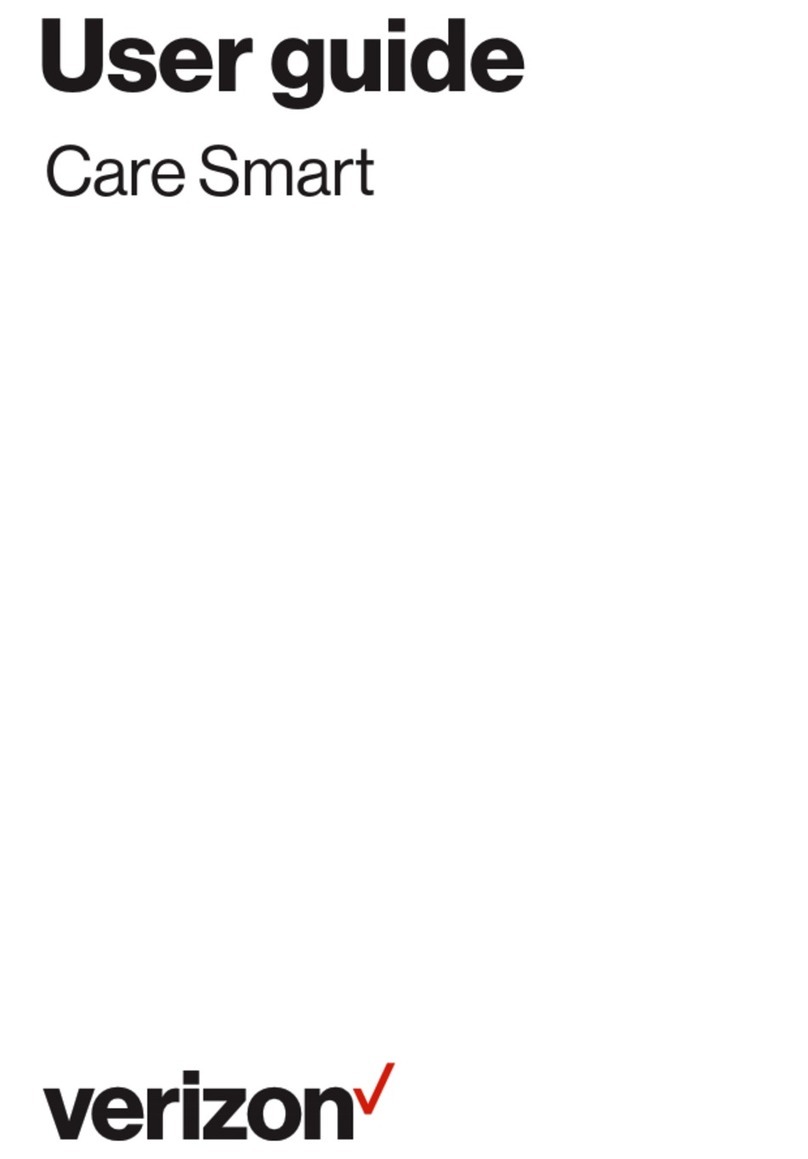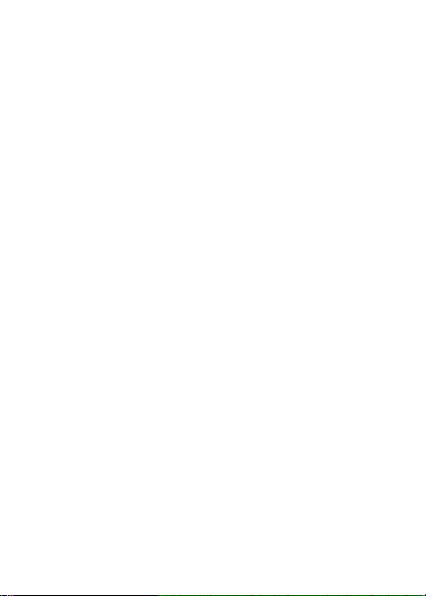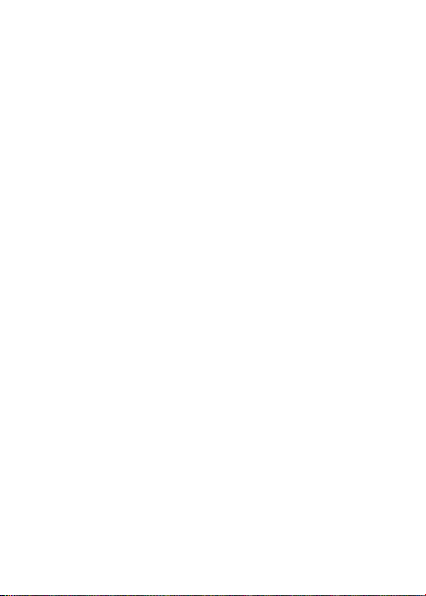3
Managing Your Child’s To-Do List ..................................... 45
School Mode............................................................................47
Managing Gizmo Settings................................................... 48
Make Gizmo’s Alarm Ring................................................... 50
Reset Your GizmoWatch ...................................................... 51
Setting Up a PIN for Security..............................................52
About the GizmoHub App................................................... 54
Using GizmoWatch .................................................. 55
Wearing the GizmoWatch ................................................... 55
Swapping the Loop Strap ................................................... 56
Replacing the Wristband..................................................... 58
Home Screen.......................................................................... 59
Making and Receiving Calls ............................................... 60
Sending and Receiving Messages.................................... 62
Changing a Contact’s Avatar ............................................. 65
Adding a Gizmo buddy..........................................................67
Configuring GizmoWatch Settings................................... 68
Other Features........................................................................74
Safety Information...................................................90
Watch Water Resistance Information.............................. 90
Important Safety Precautions............................................ 91
Additional Safety Guidelines ............................................. 93
Caring for Your Device......................................................... 94
Federal Communication Commission Interference
Statement ............................................................................... 96
RF Exposure Information (SAR) ........................................97
WEEE........................................................................................ 99