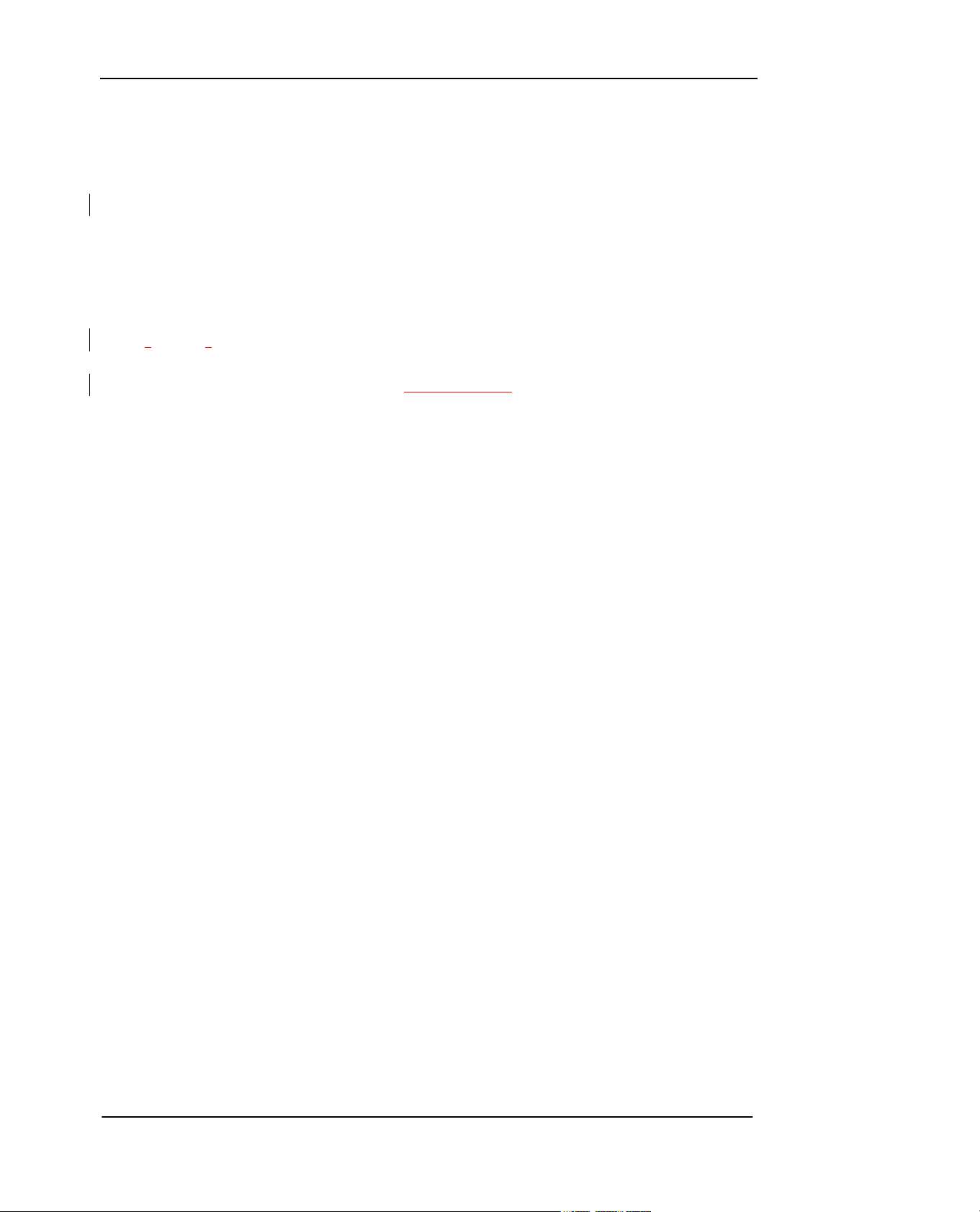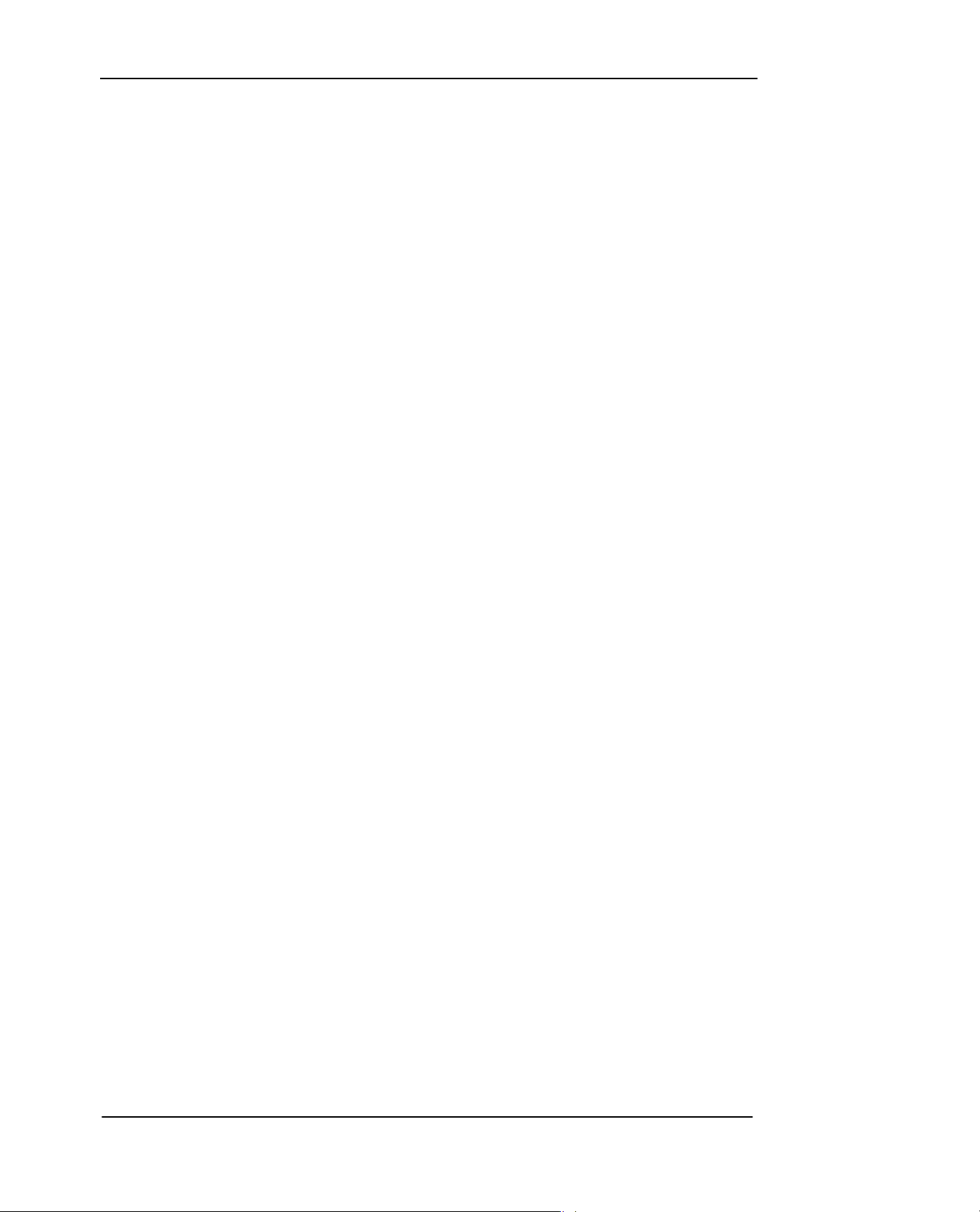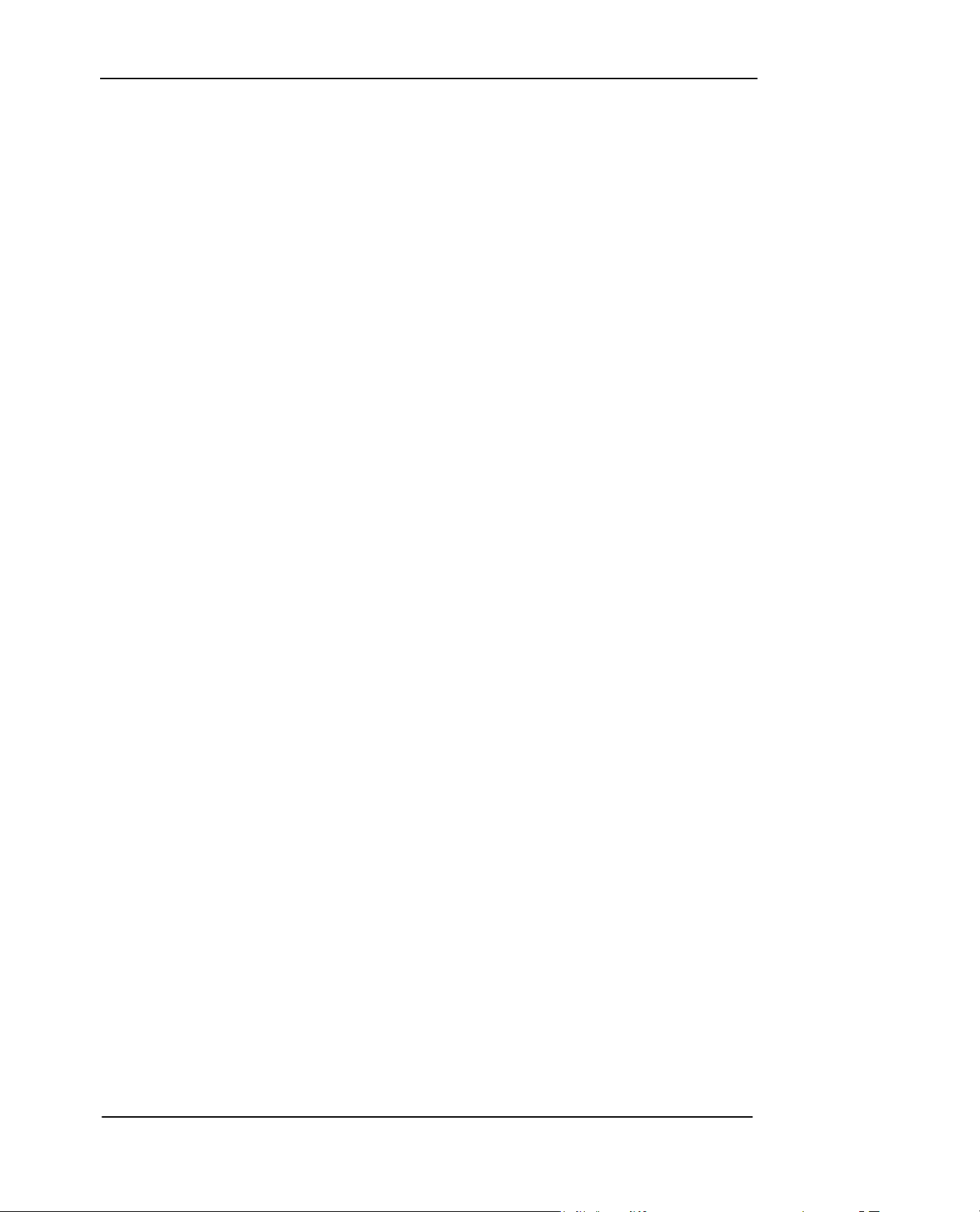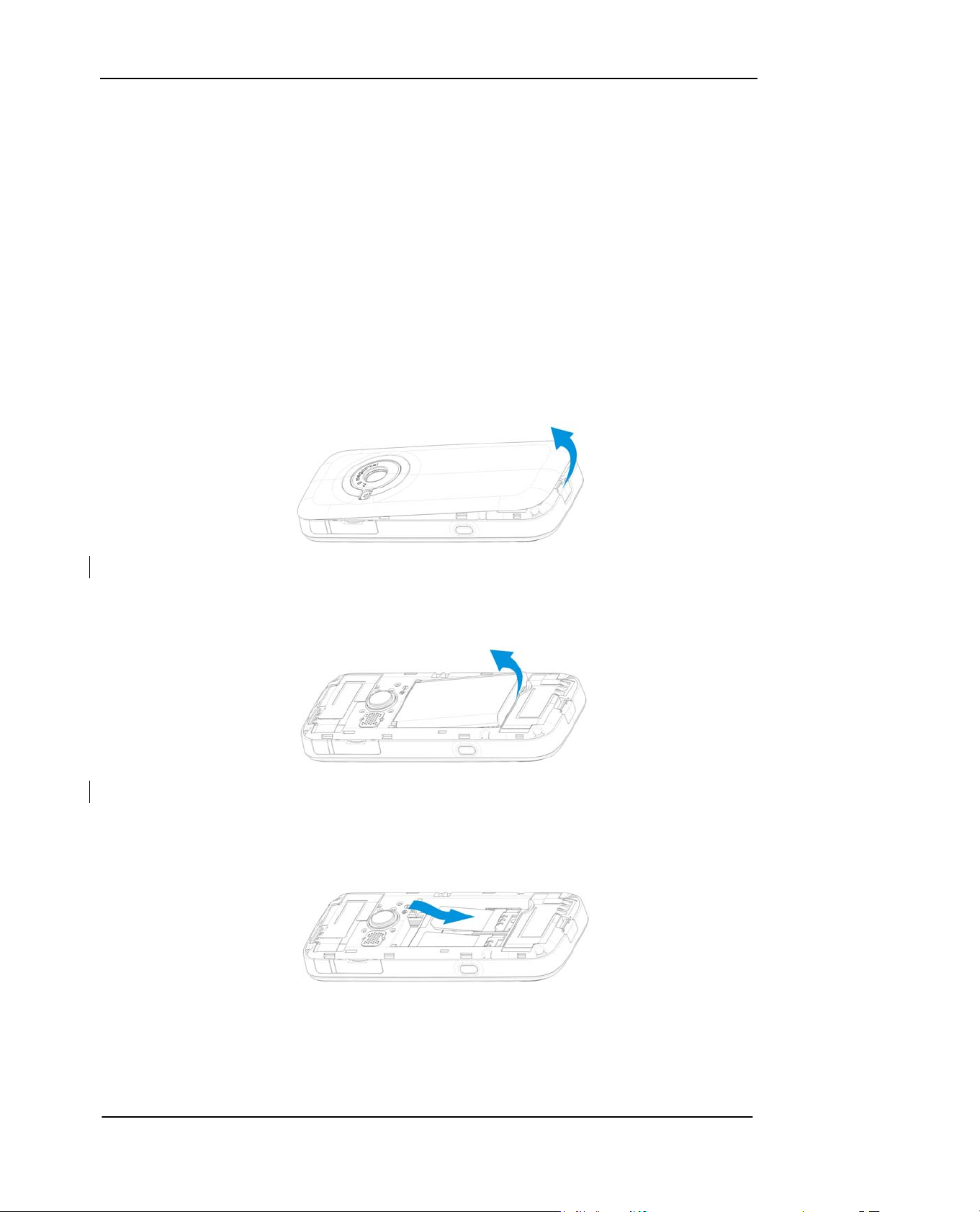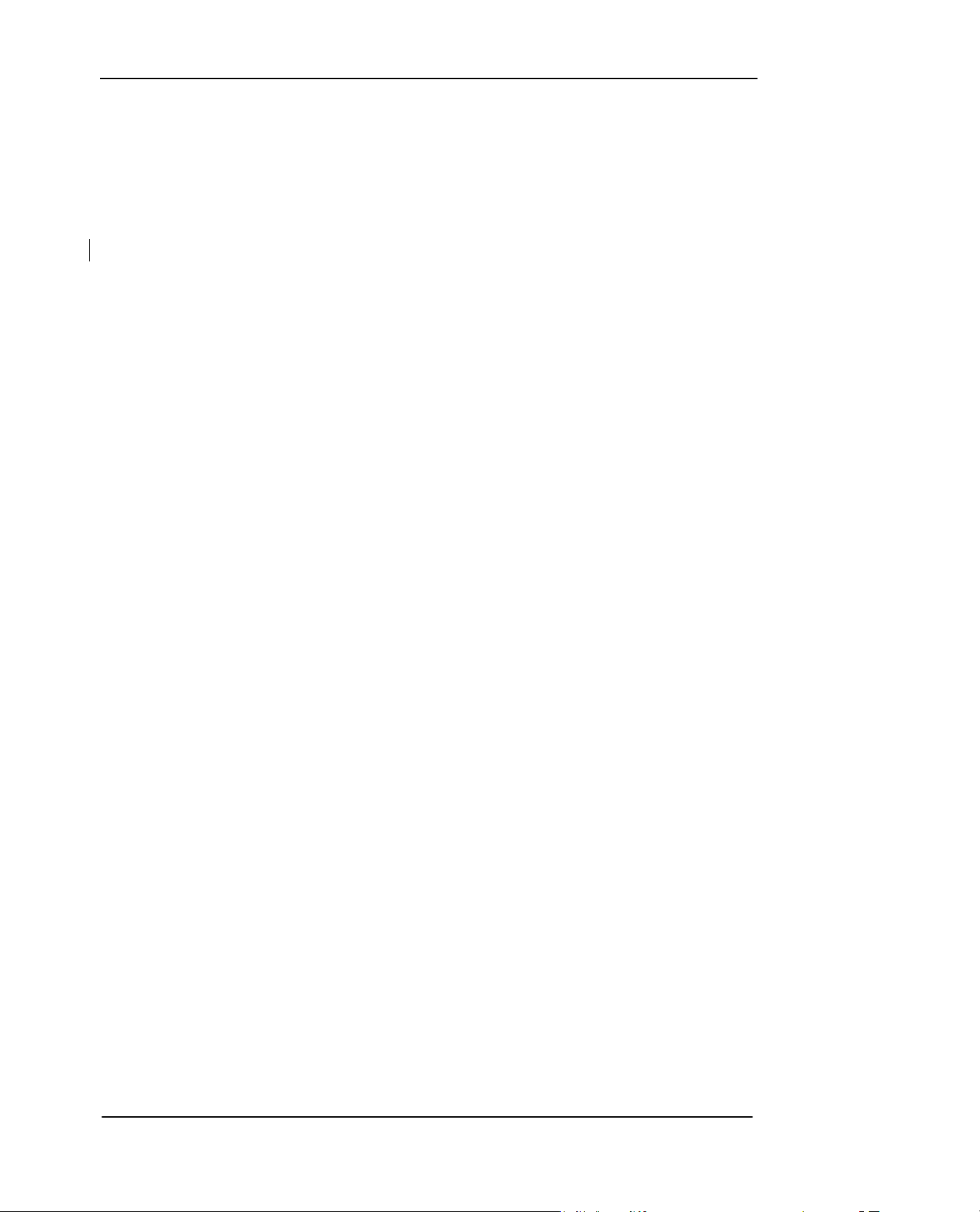Page 4 of 56
Important Safety Information
◆Emergency Services
To make an emergency call in any country
• Ensure that your phone is switched on and in service.
• Press 112 followed by the Send key.
Follow the instructions and do not end the call until told to do so.
Tell the operator which service you require: Police, Ambulance, Fire Brigade, Coastguard
or Mountain Rescue Service. Give your location and, if possible, remain where you are to maintain
contact.
The 112 emergency number service is available on every digital network service.
Alternatively, use 117 for Philippines.
Due to the nature of the cellular system, connection to emergency calls cannot be guaranteed.
◆General Care
A phone contains delicate electronic circuitry, magnets and battery systems. You should treat it
with care and pay attention to the following:
• This phone is fitted with an internal battery that can only be replaced by a qualified service
engineer. There is a risk of explosion if the battery is replaced with an incorrect battery type.
Dispose of the used battery in accordance with the manufacturer's instructions.
• Do not allow the phone, battery or accessories to come into contact with liquids or moisture at
any time. Do not immerse in liquid.
• Do not paint the phone.
• Do not drop, throw or subject the phone to rough treatment.
• Do not place the phone alongside computer disks, credit cards, travel cards and other magnetic
media. The information contained on disks or cards may be affected by the phone.
• Do not leave the phone or the battery in places where the temperature could exceed 60°C, e.g.
on a car dashboard or a window sill, behind glass in direct sunlight, etc.
• Do not remove the battery while the phone is switched on.
• Take care not to allow metal objects, such as coins or key rings to contact or short-circuit the
battery terminals.
• Do not dispose of batteries in a fire. Dispose of Li-ION batteries at a Li-ION recycling point.
• Do not put the battery in your mouth, as battery electrolytes may be toxic if swallowed.
• Do not attempt to dismantle the phone or any of its accessories.
• Do not put the battery into a microwave oven, dryer or high-pressure container.
• Do not let the battery come into direct contact with an electric outlet or cigarette lighter charger.
Use only authorized charger units.
• Do not pierce the battery with a sharp object such as a needle.
• When the battery is thrown away, be sure it is non-conducting by applying vinyl tape to the (+)
and (-) terminals.
• Do not disassemble or modify the battery.
• Do not solder the battery directly.
• Stop using the battery if you detect any abnormalities, such as odor, discoloration or heat during