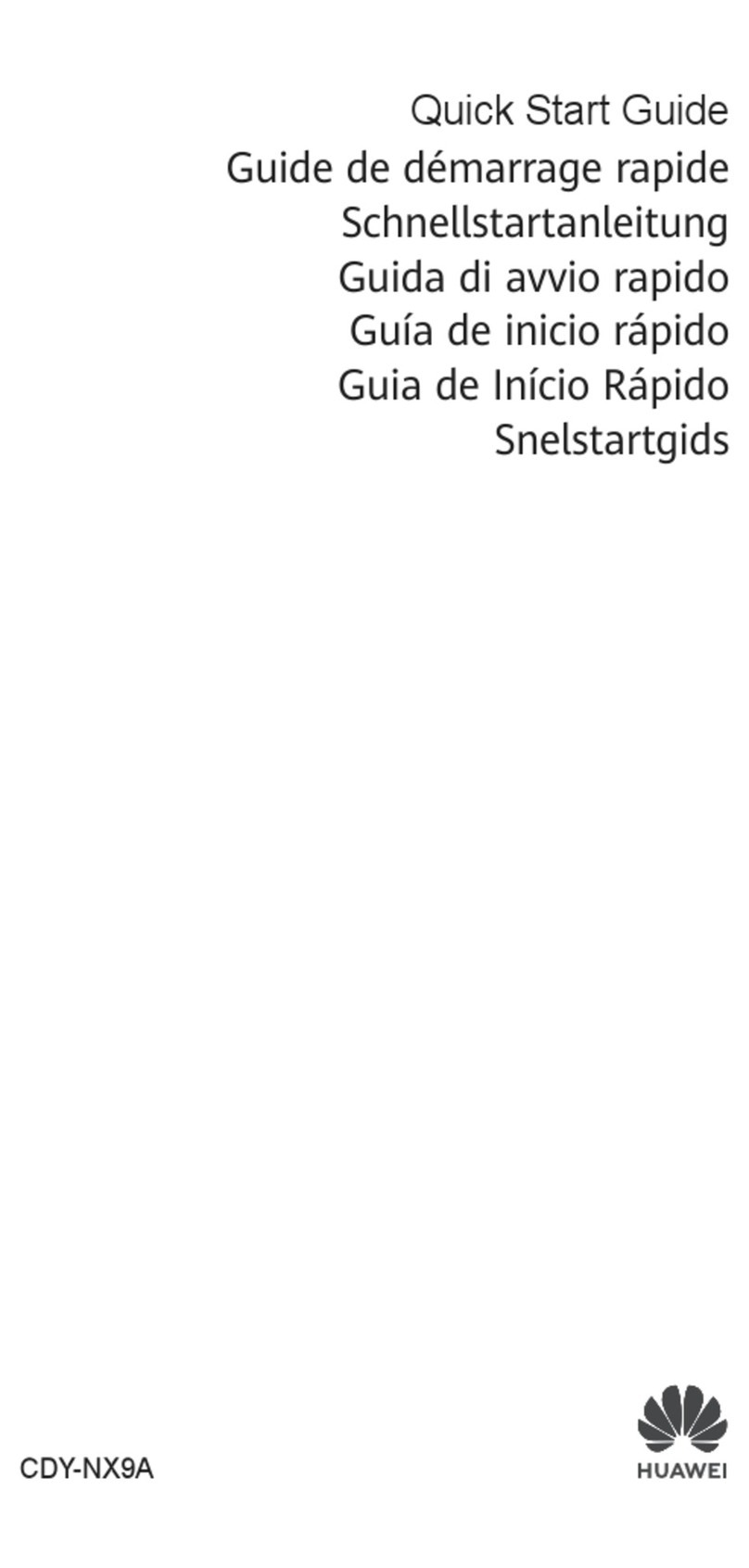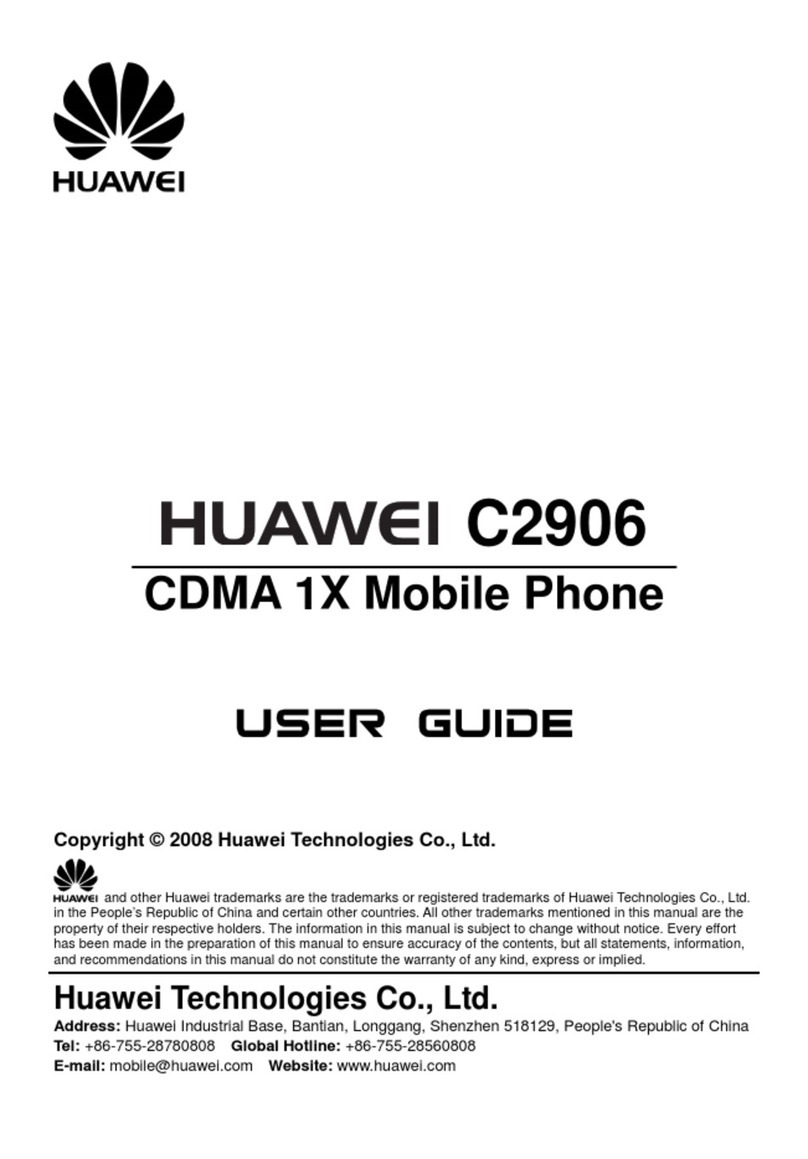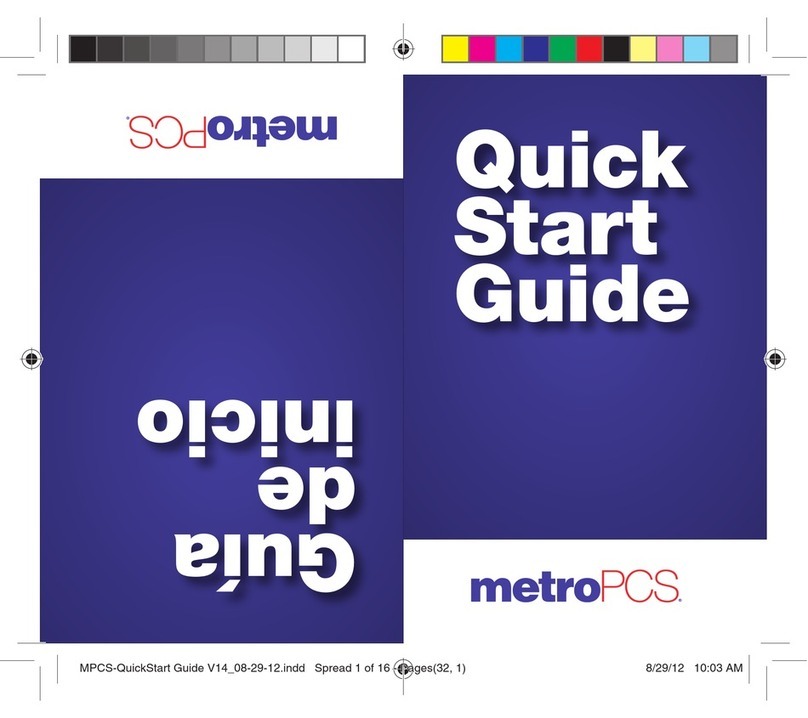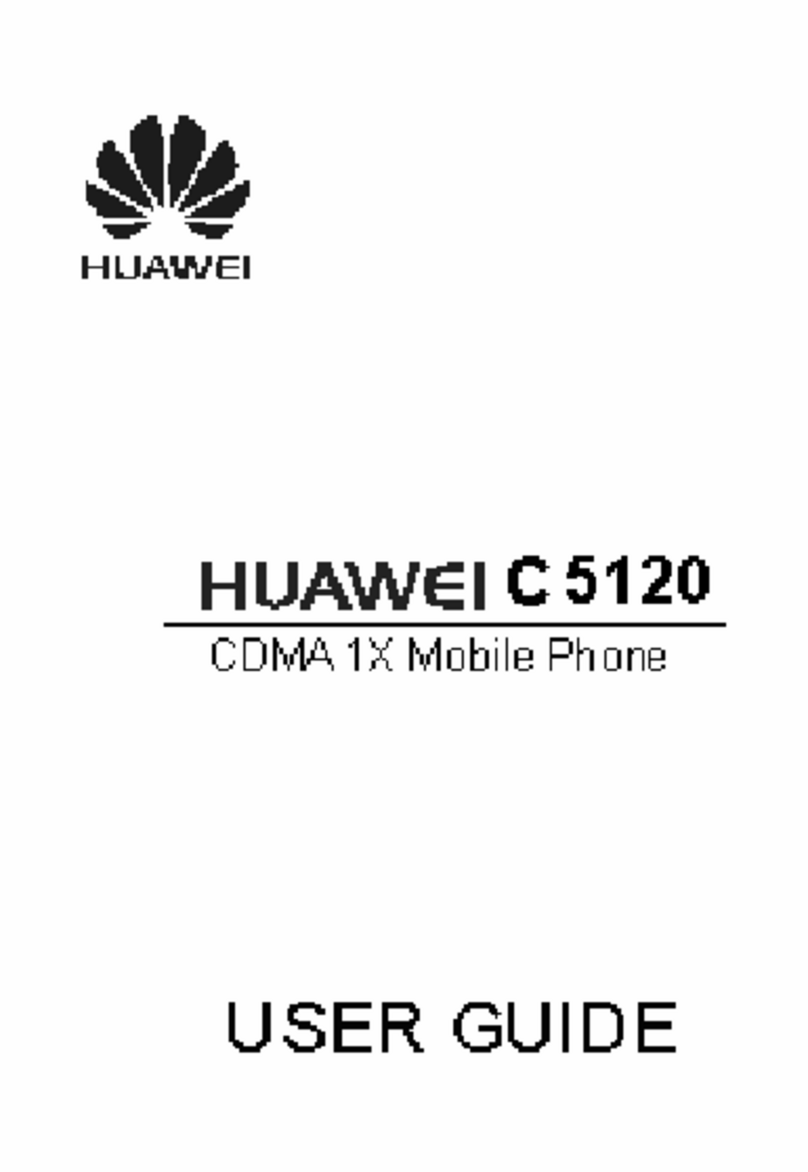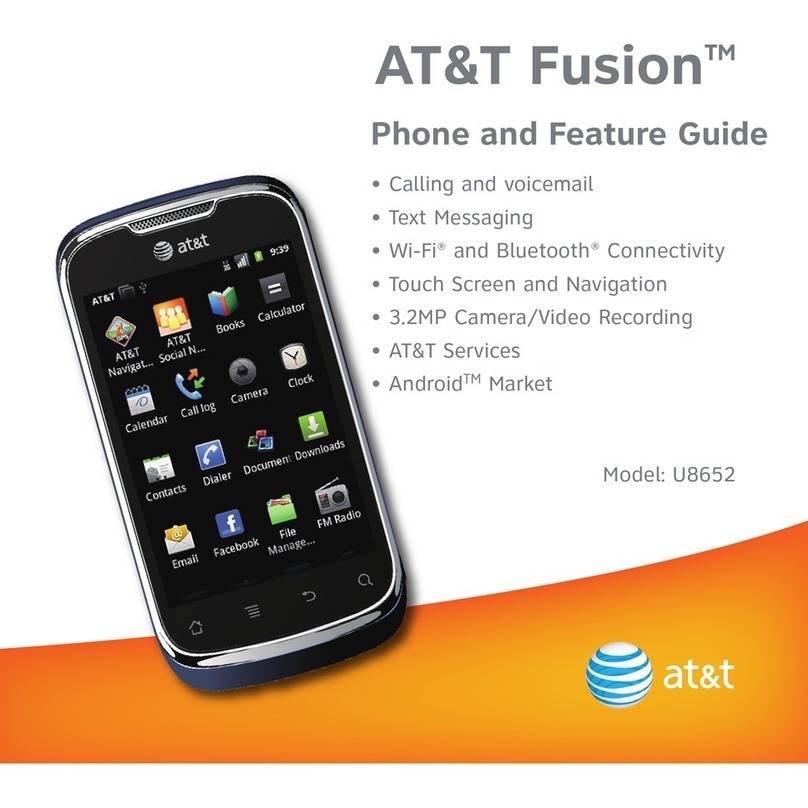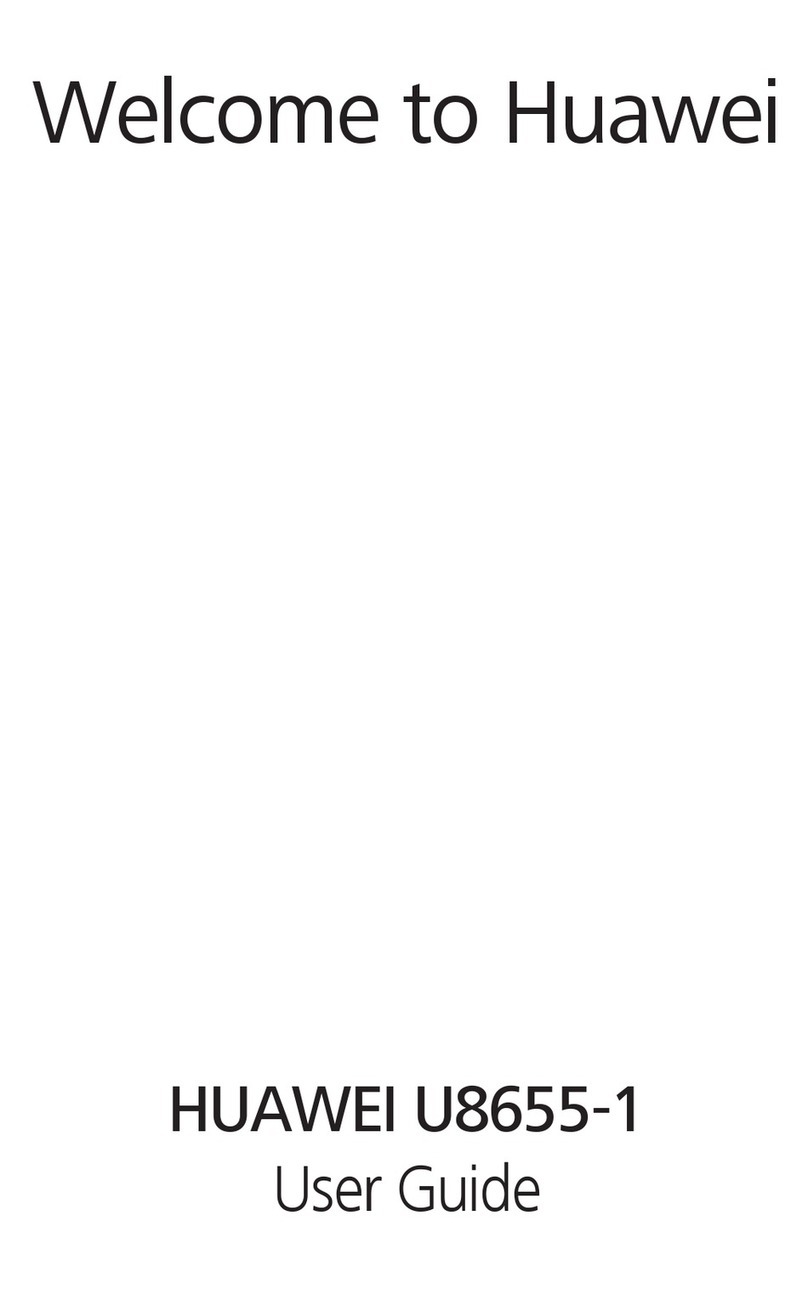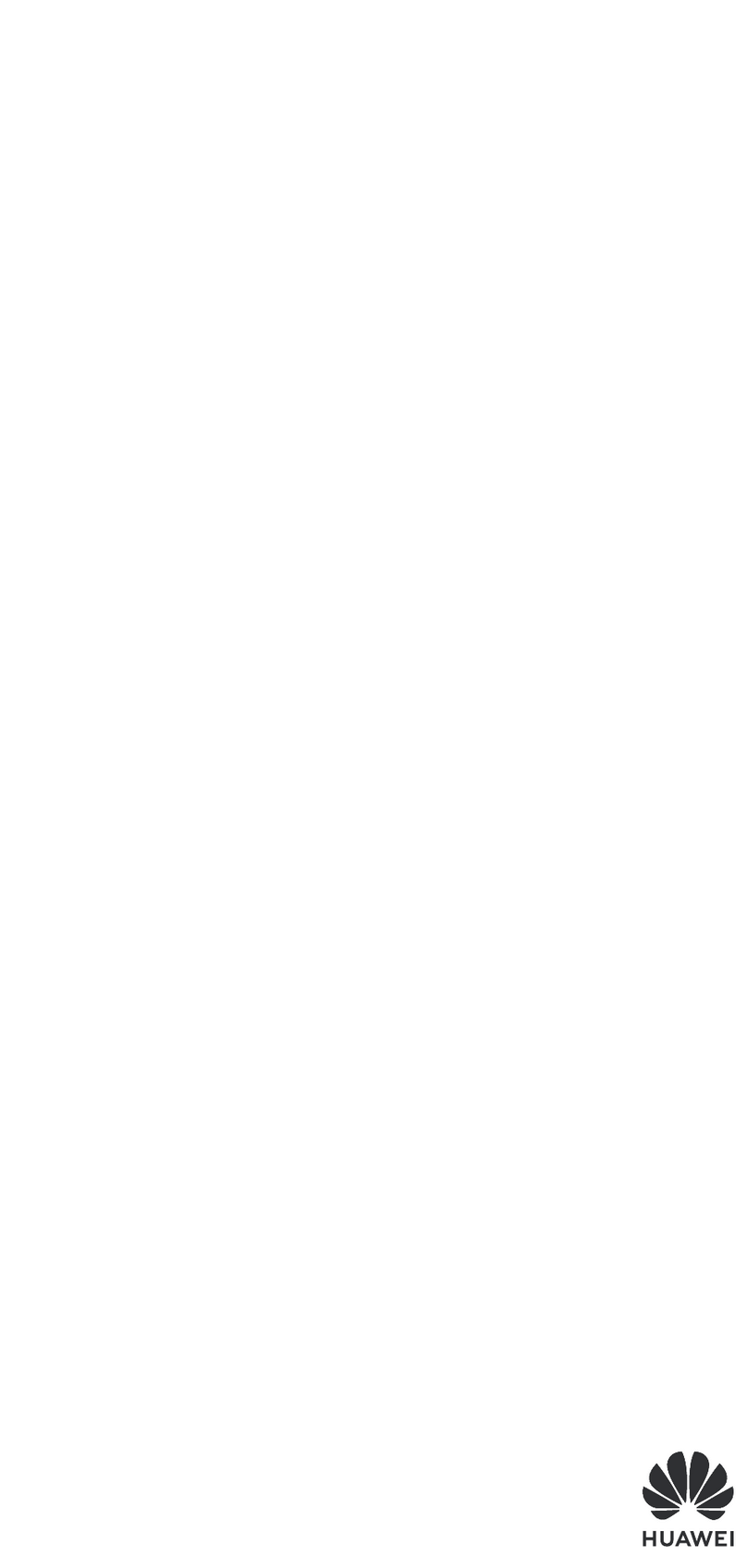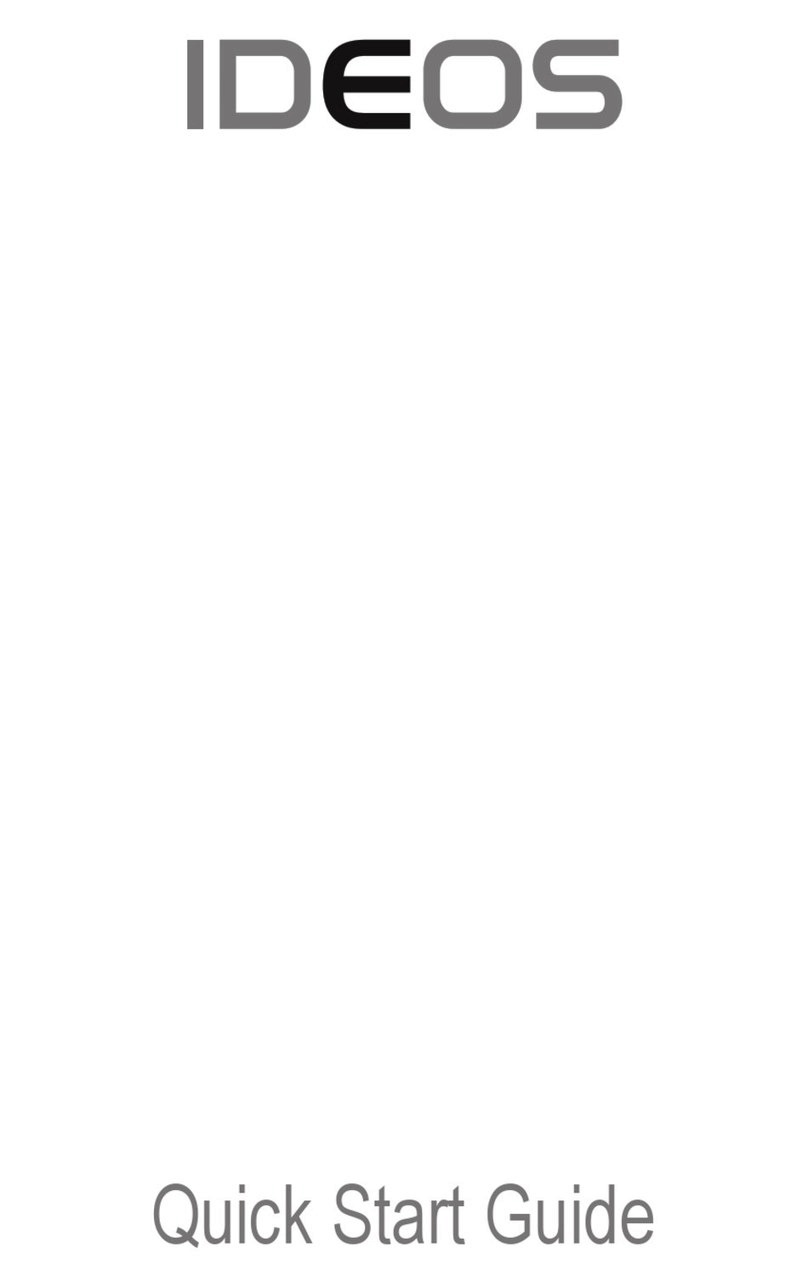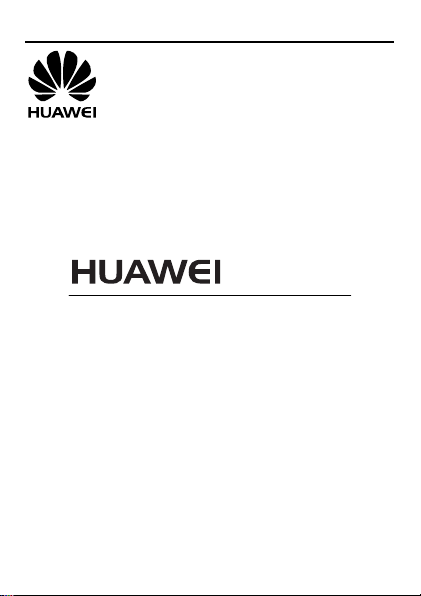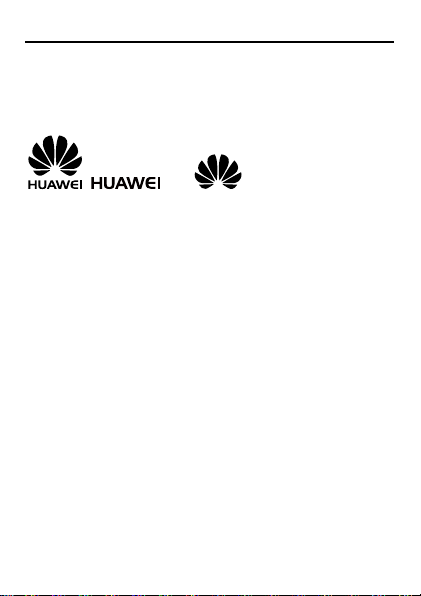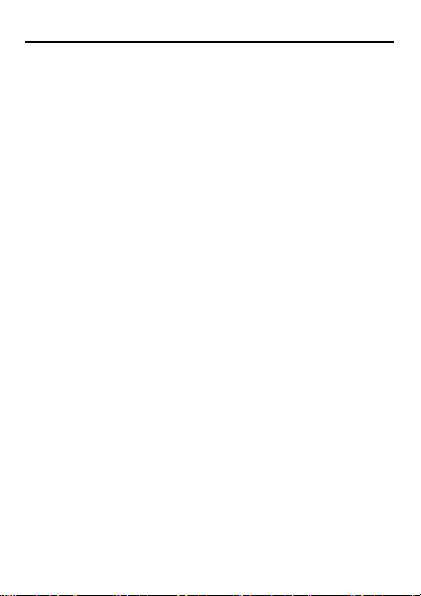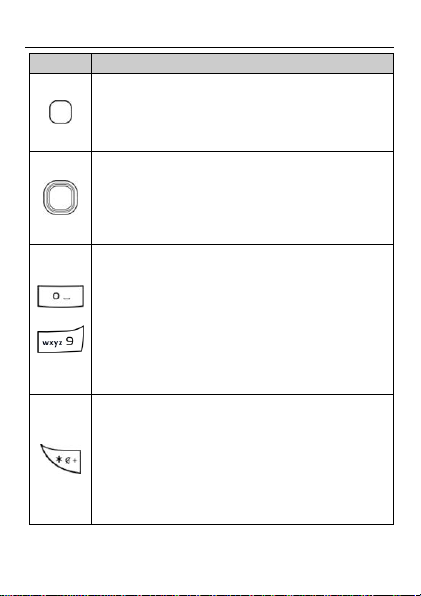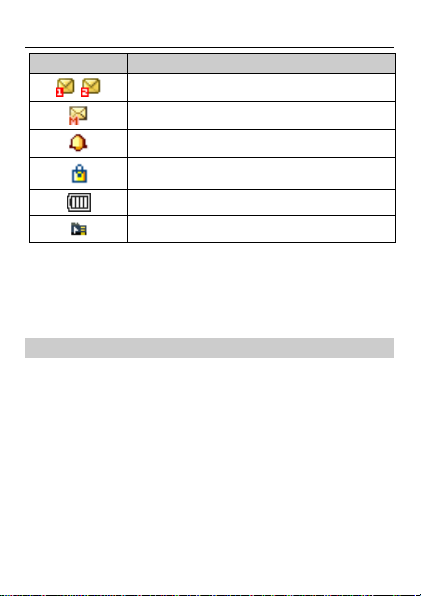5 Services...............................................................................13
Network Settings..........................................................................13
Connecting to a Network.......................................................... 14
Chat Function ................................................................................14
6 Phonebook .........................................................................15
Creating a Contact....................................................................... 15
Searching for a Contact .............................................................15
7 File Manager.......................................................................15
8 Messaging ..........................................................................16
Sending a Text Message ............................................................ 16
Sending a Multimedia Message .............................................17
9 Multimedia .........................................................................17
Audio Player...................................................................................17
Video Player................................................................................... 18
Image viewer ................................................................................. 18
FM Radio......................................................................................... 19
Sound Recorder............................................................................ 19
10 Organizer..........................................................................20
Calendar .......................................................................................... 20
Tasks..................................................................................................21
Alarm ................................................................................................21
Calculator........................................................................................ 21
Stopwatch ....................................................................................... 21