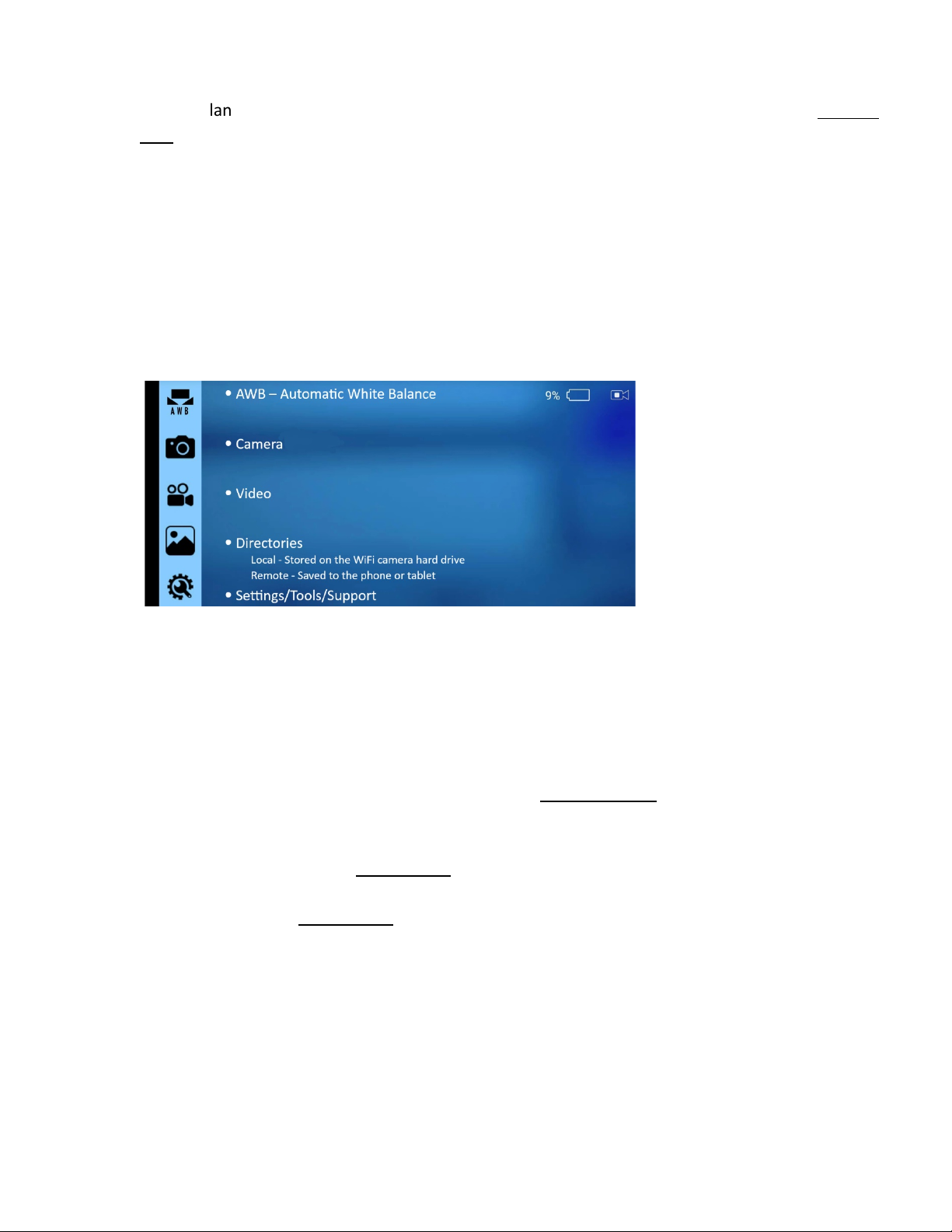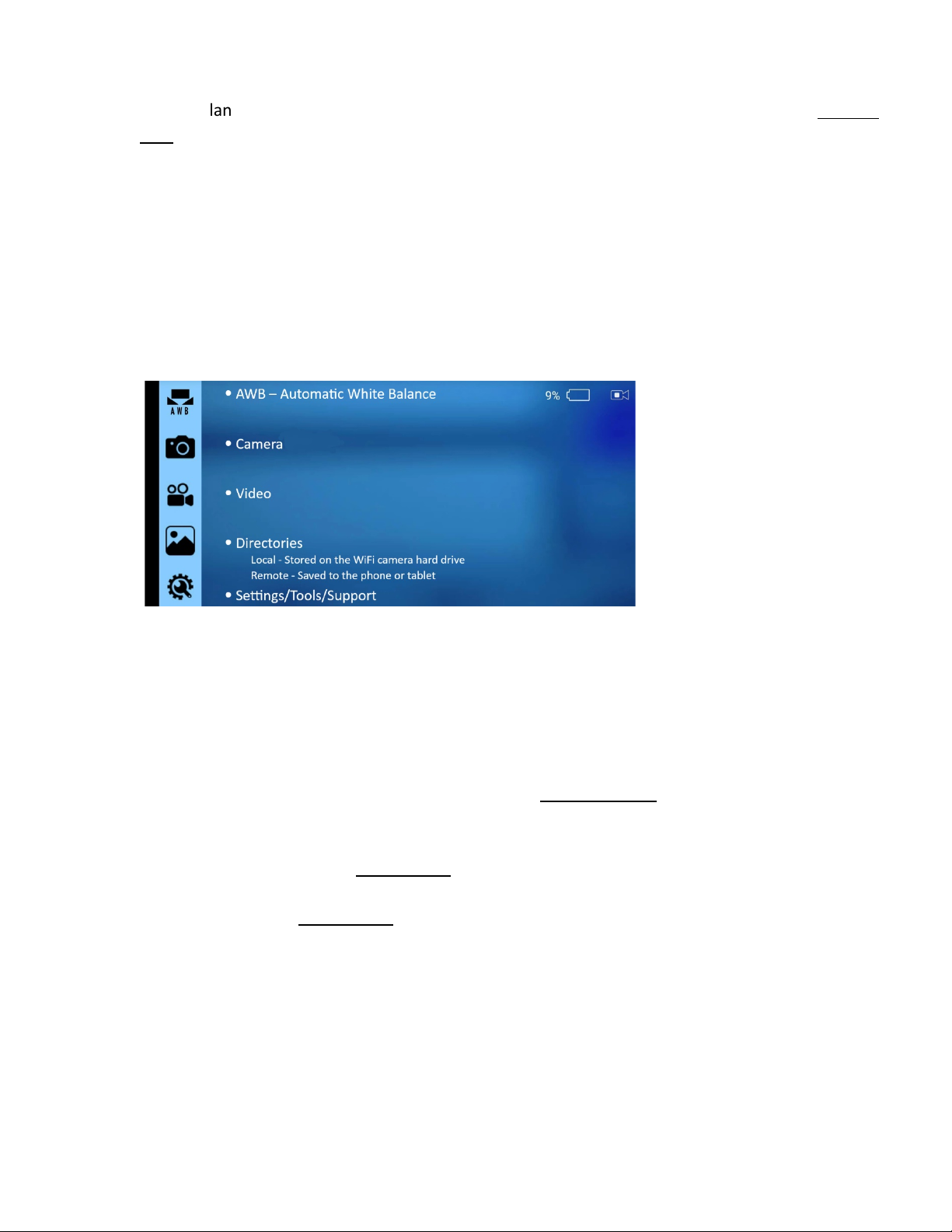
4. Scope Setup & Use
•White balance the camera b pointing the tip of the scope at a white paper or gauze then press &
hold the AWB button (below camera On/Off button) for approximatel 3 seconds. The screen will
confirm when white balance parameters are set
•Focus scope in closed hand using black dial behind the coupler (f)
•Warm the scope in closed hand or warm water to prevent lens from fogging
•Watch screen as the scope is advanced into an ear to avoid collecting wax or debris on lens
5. Utilizing the App
•The app will orient the phone/tablet screen horizontall
•App S mbols (on left) include:– Au
Alance
•To show/hide our icons and s mbols, tap the screen at an time
•To close the app, swipe up on the lower white bar
6. Capturing Images & Video
•To capture still images:
oVisualize target image on viewing screen and press & release the handle trigger (g) and the
screen will displa “Snap Successful”.
•To capture videos:
oVisualize target then press & hold the trigger (g) for 2 seconds and the screen will displa
“Start Local Recording”. Note: Video camera icon turns red and flashes when recording.
oTo end video press & hold trigger button again and the screen will displa “Finish Local
Recording”. Note: Video camera icon returns to normal.
oStill images ma be captured while recording video b quickl depressing and releasing the
trigger. The device screen will confirm image capture.
oStill images and videos can also be initiated using the app if the device screen is touch
activated. To capture a still of video simpl tap the icons on the left of screen.
Thank you for purchasing the IntelliScope System by VetOvation
Please call (919)247-0328 for assistance if needed.