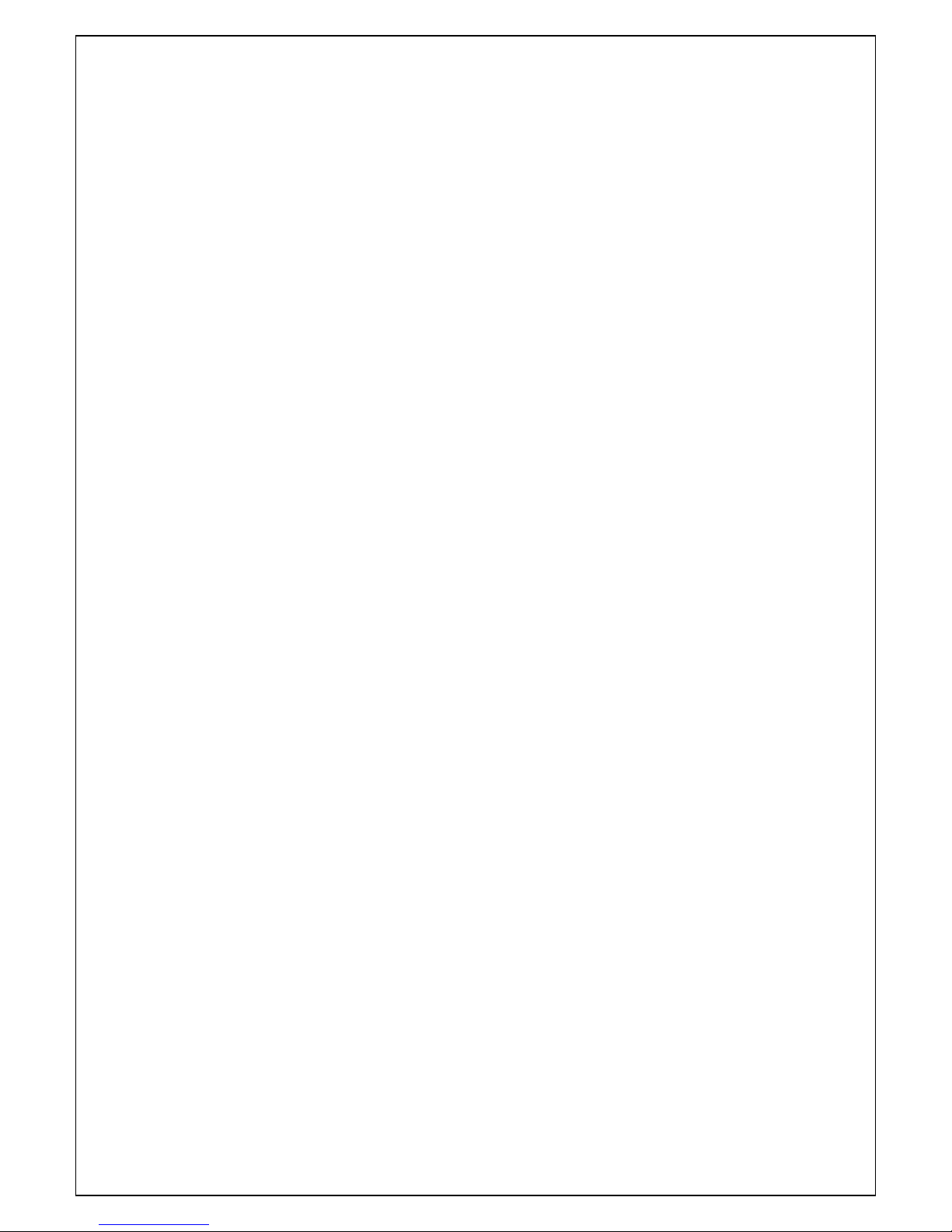2
Contents
Installation Notes:................................................................................................................................... 3
Note to Installer: ................................................................................................................................. 3
Additional Channels: ........................................................................................................................... 3
Safety First: ............................................................................................................................................. 4
Mains Supply:...................................................................................................................................... 4
Liquid:.................................................................................................................................................. 4
Ventilation:.......................................................................................................................................... 4
Cleaning: ............................................................................................................................................. 4
Connection:......................................................................................................................................... 4
Uncover:.............................................................................................................................................. 4
Product Overview ................................................................................................................................... 5
General:............................................................................................................................................... 5
Front Panel:......................................................................................................................................... 5
Rear Panel: .......................................................................................................................................... 6
Remote Control Unit ........................................................................................................................... 7
Channel Selection: .................................................................................................................................. 8
Info: (Yellow Button)............................................................................................................................... 8
EPG (Electronic Program Guide): ............................................................................................................ 8
HDMI: ...................................................................................................................................................... 8
Menu List: ............................................................................................................................................... 9
Channel Update Feature:........................................................................................................................ 9
IP Setting: ................................................................................................................................................ 9
Broadband Connection Using WiFi: ...................................................................................................... 10
Audio Description: ................................................................................................................................ 10
Subtitle Settings: ................................................................................................................................... 10
Basic Troubleshooting........................................................................................................................... 11
CALL OUT CHARGE ................................................................................................................................ 11