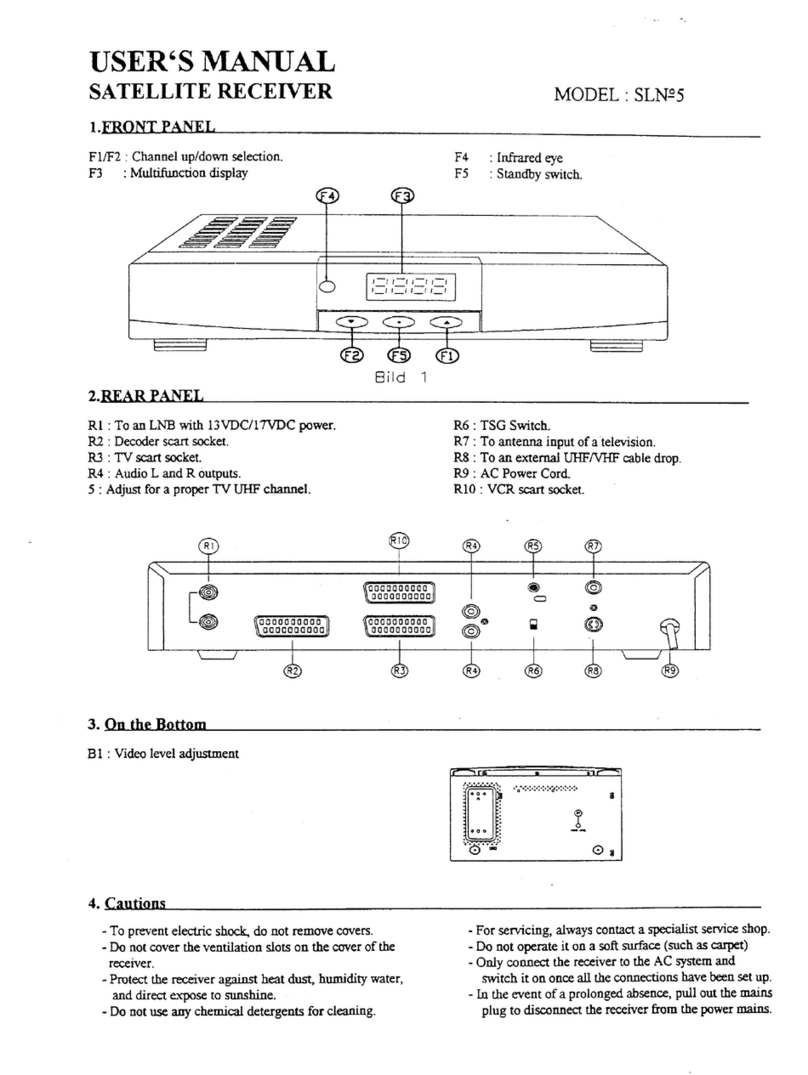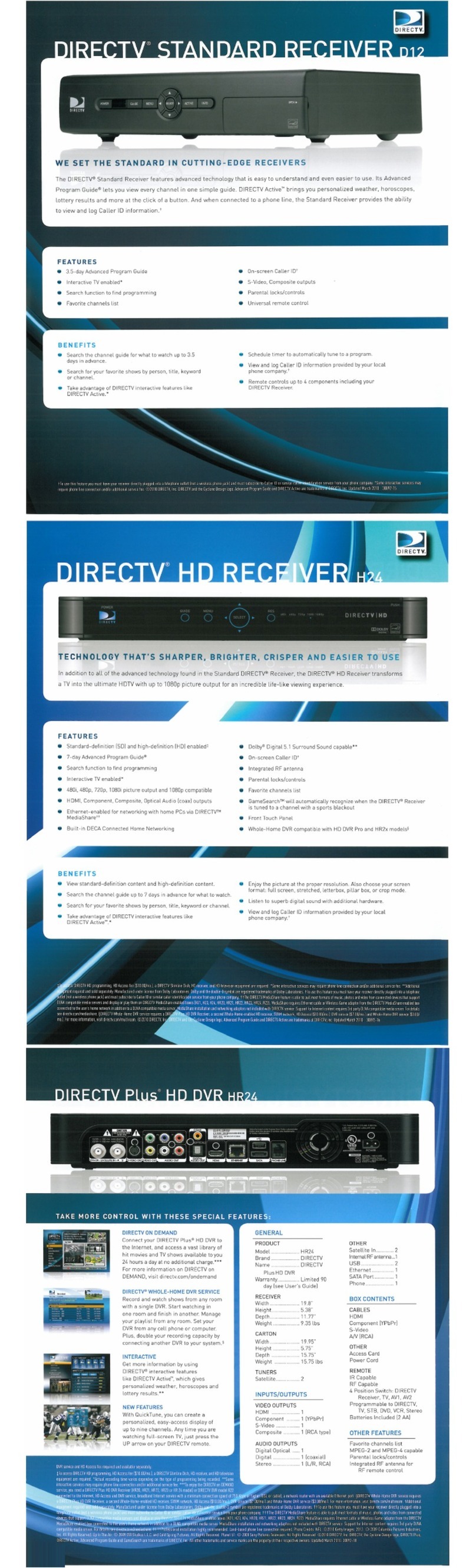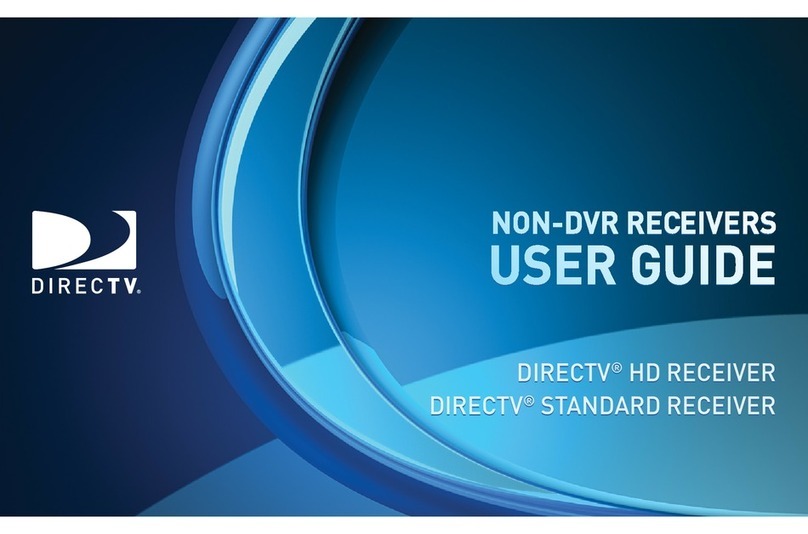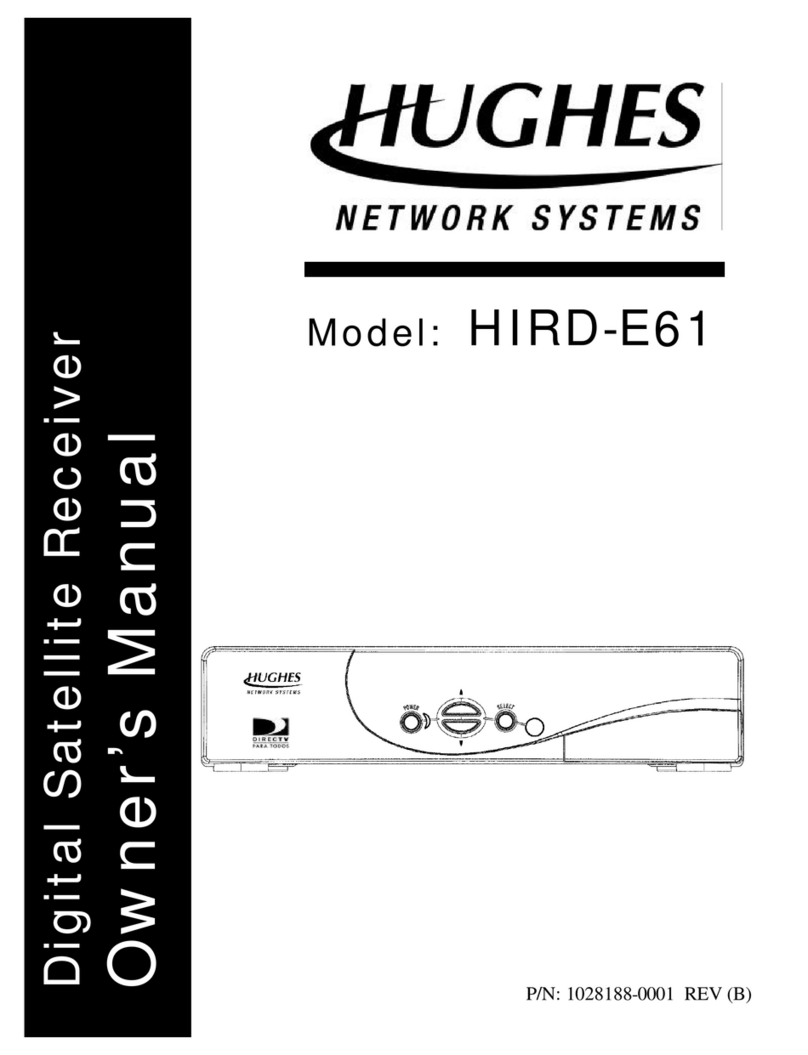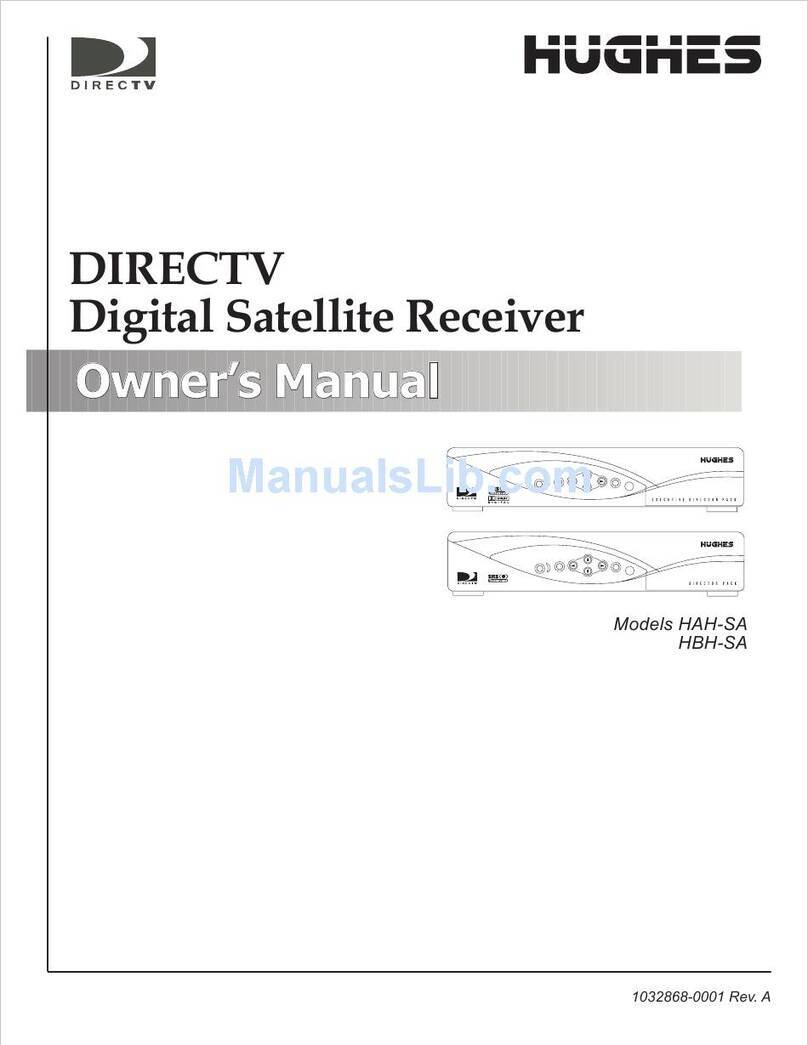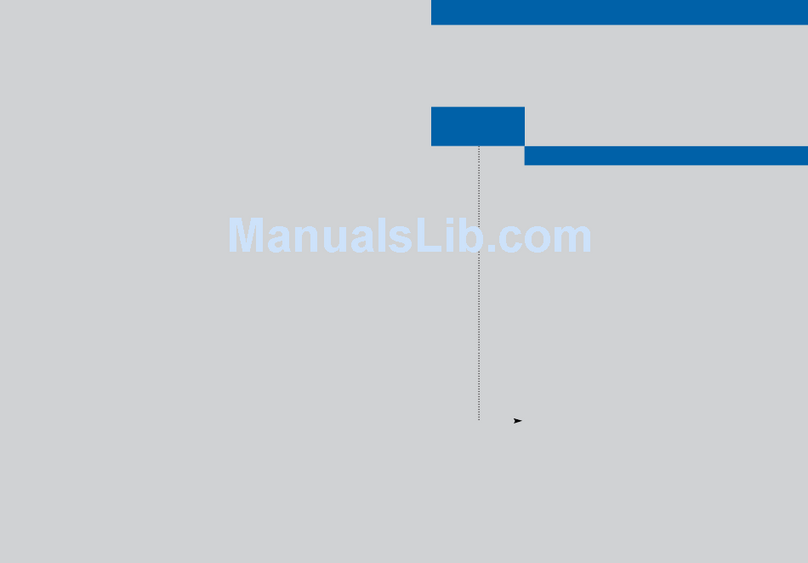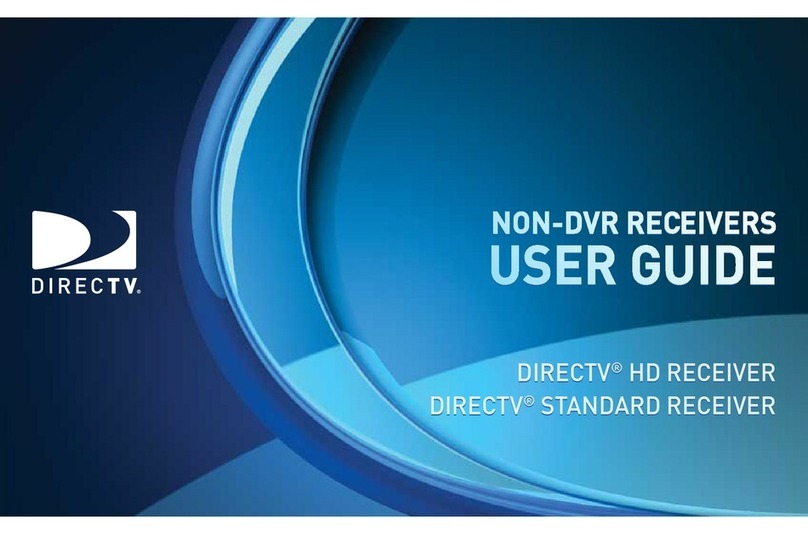Follow these steps to get started using your DIRECTV Receiver with TiVo:
'
following instructions in the Installation Guide.
( )!!**
of this Viewer’s Guide to complete
Guided Setup and activate the DIRECTV® and TiVo services.
+ $ -
• Learn the basics by browsing the back of the Start Here poster.
• Take the five tours in chapter two of this Viewer’s Guide for a quick introduction
and overview of the DIRECTV Receiver with TiVo’s most exciting features. After
you finish the tours, look through “Cool Things You Can Do” for tips on how to get
the most from your new Receiver.
• Chapters three through six of this guide provide detailed coverage of your
Receiver’s features. You can read through these chapters to become more familiar
with your Receiver’s capabilities, or refer to them from time to time if you have
specific questions.
• Many graphic symbols, or icons, are used by the Receiver to provide information
and options for actions you can take. Each of these icons is explained on the inside
back cover in the “Glossary of Icons.”
Note: If you have both DIRECTV and a signal from either cable or an antenna, you
may be interested in the description of using standby mode to switch between
DIRECTV and your cable/antenna signal. For more information, see example 4 in
chapter 2 of your Installation Guide.
!
#
$%&'
()*+
,(-*.
.
*
(/
,(-*.0-#!
1
*
GC Viewer's Guide.book Page viii Tuesday, March 13, 2001 8:59 AM