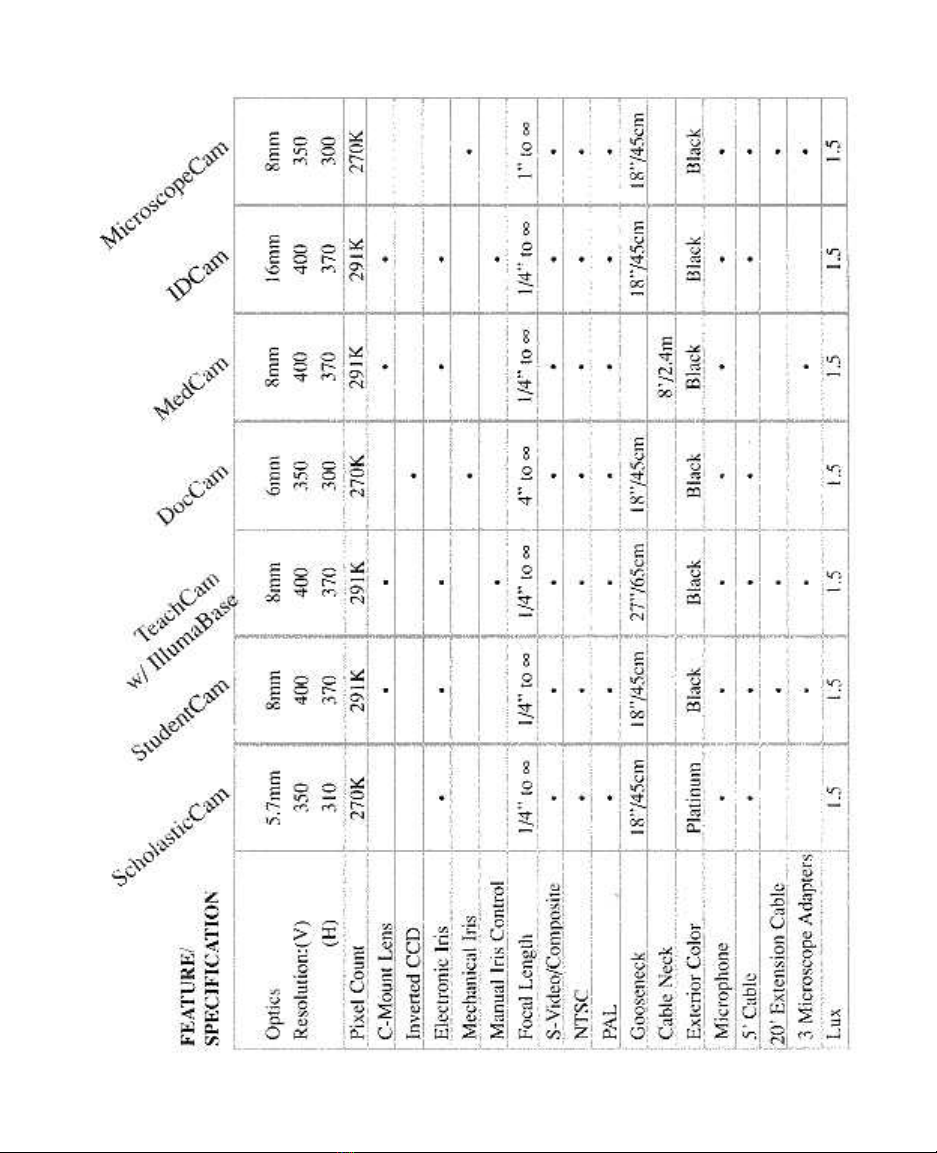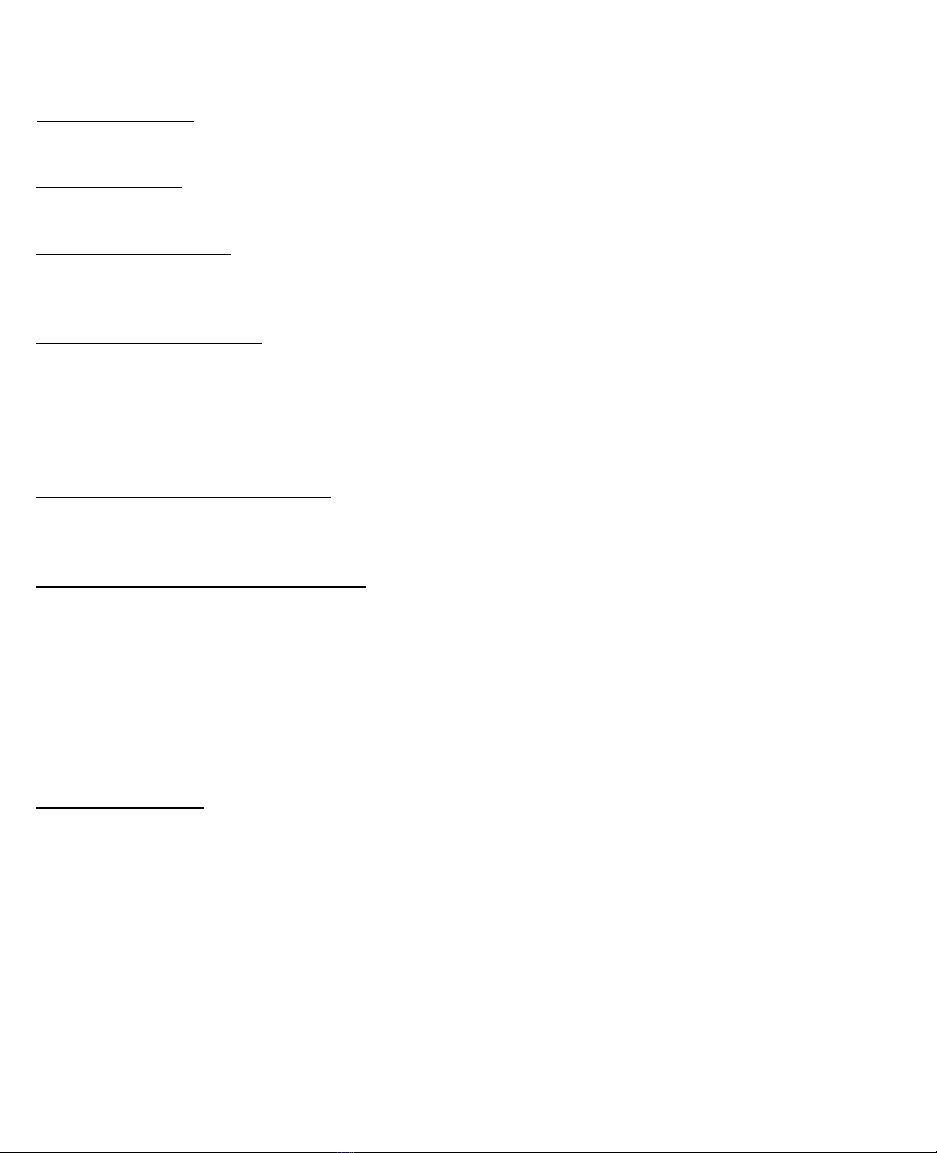VideoLabs' Warranty
WHAT IS COVERED
A1l defects and faulty workmanship in the camera for one year, five years for the gooseneck.
WHO IS COVERED
As the original purchaser of the camera, you are covered under this warranty.
LENGTH OF WARRANTY
One Year. The warranty will be extended to a five year limited if the original purchaser returns
the warranty card within 30 days of purchase with a copy of the invoice.
WHAT VIDEOLABS WILL DO
lf the camera is in warranty, we will repair or replace the product without charge, at our option,
and return it to an authorized Videotapes reseller, freight prepaid. VideoLabs will not pay
inbound shipping, transportation or insurance charges, or accept any responsibility for loss/dam-
age in transit. If out of warranty, normal repair charges apply, and will be estimated prior to
repair.
BEFORE RETURNING YOUR CAMERA
Call VideoLabs technical support at (612)542-0061 with a description of the problem you're
having. We'll do our best to help you.
IF YOU NEED TO RETURN YOUR CAMERA
Call VideoLabs Return Goods at (612)542-0061 , ext 236 to obtain an RMA (Return Material
Authorization) number. Return the product with cable, manual and power supply with the insur-
ance and transportation charges prepaid, to an authorized VideoLabs reseller in the country of
your original purchase or you may ship it directly to VideoLabs. Please include a copy of a bill
of sale bearing a VideoLabs serial number as proof of the original purchase, along with your
name, address, telephone number and a description of the problem you encountered. lf you need
to know the location of a VideoLabs reseller in your area, please call Videotapes or visit our web-
site at www.videolabs.com.
OTHER CONDITIONS
This warranty does not apply if the VideoLabs serial number has been removed or if the product
has been disassembled or damaged by misuse, accident, modification or unauthorized repair.
VideoLabs may use remanufactured, refurbished or used parts and modules in making warranty
repairs.