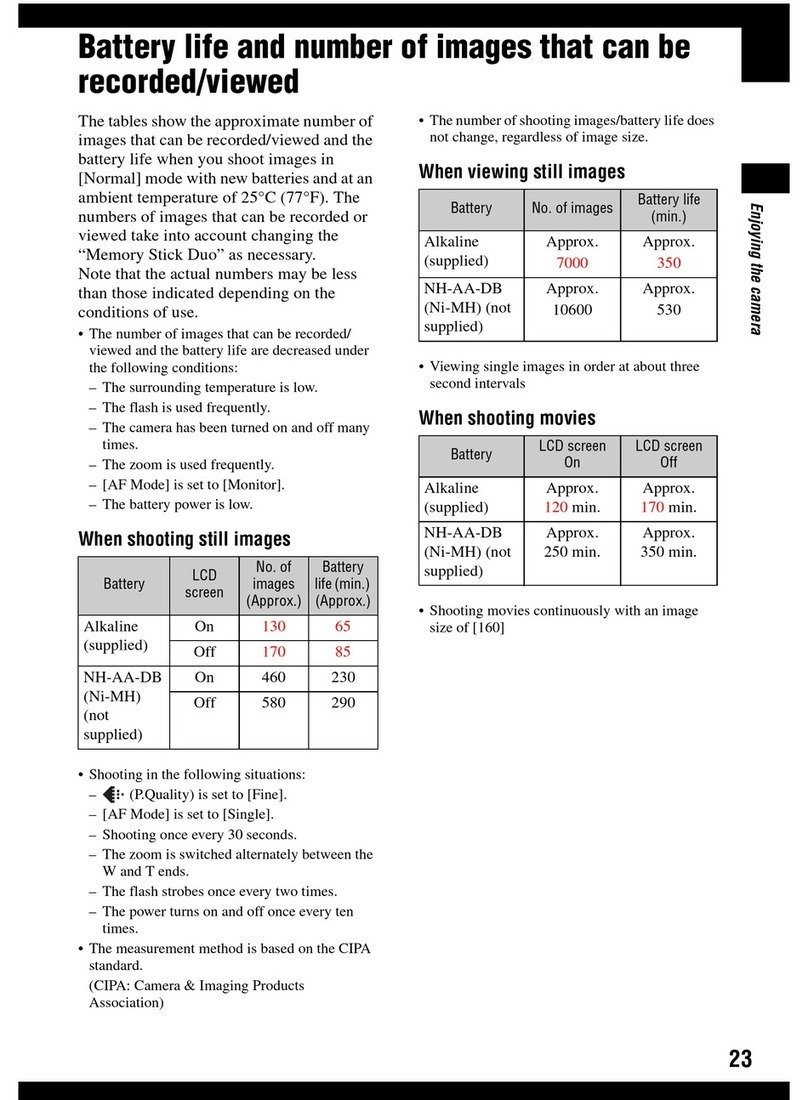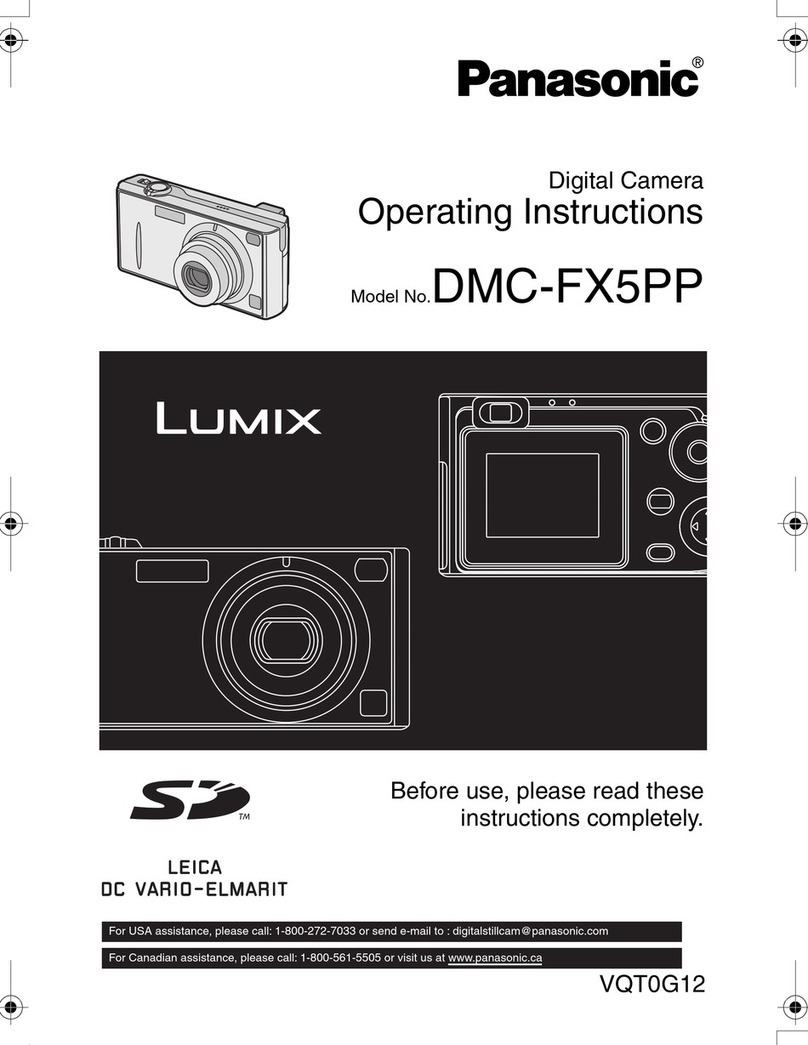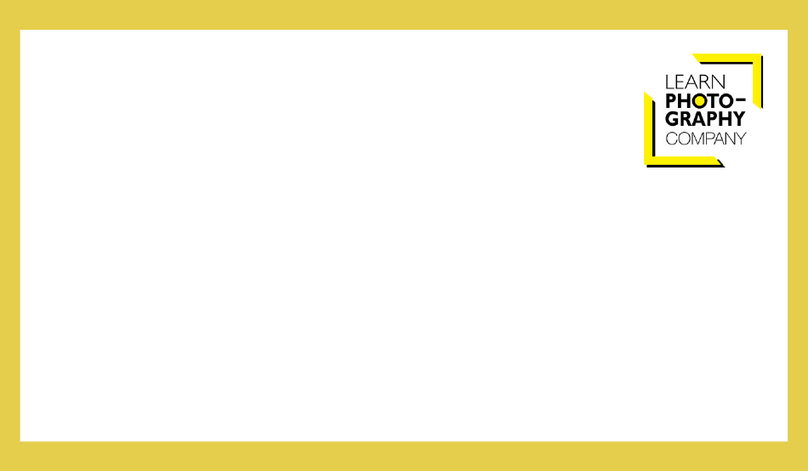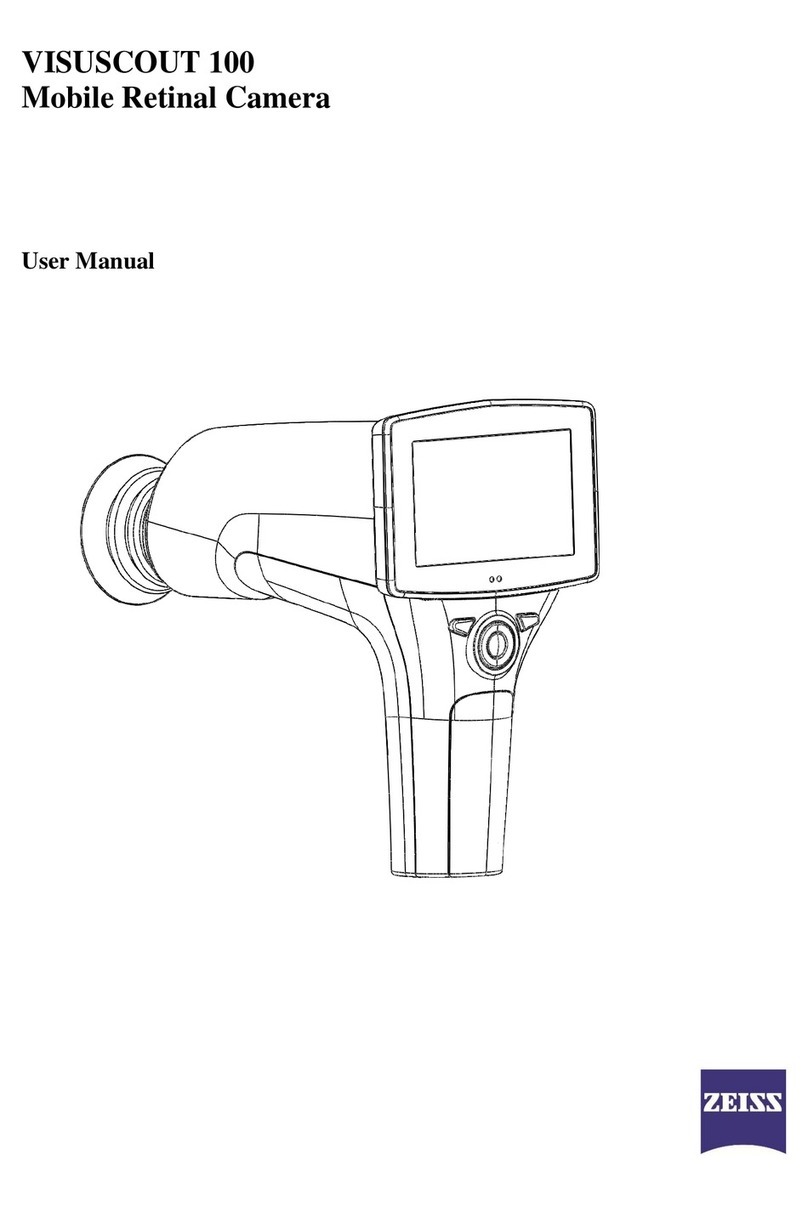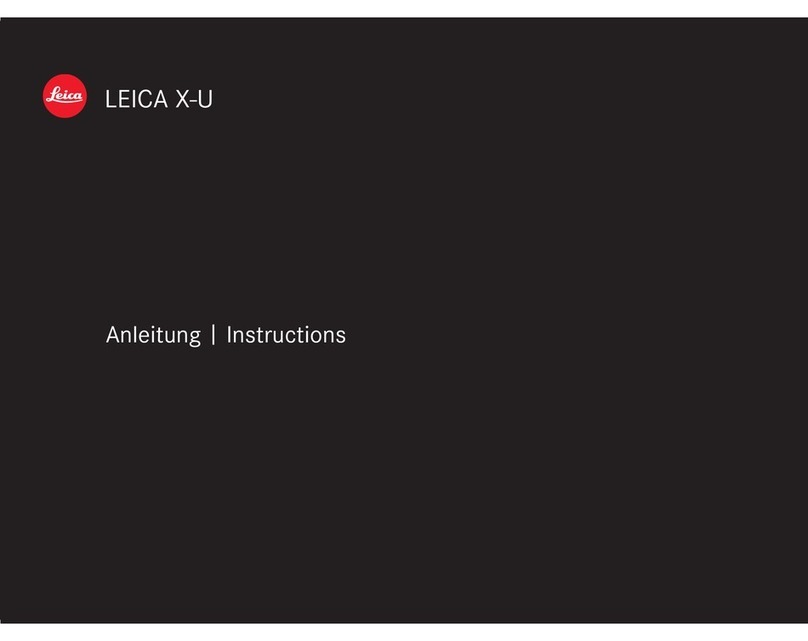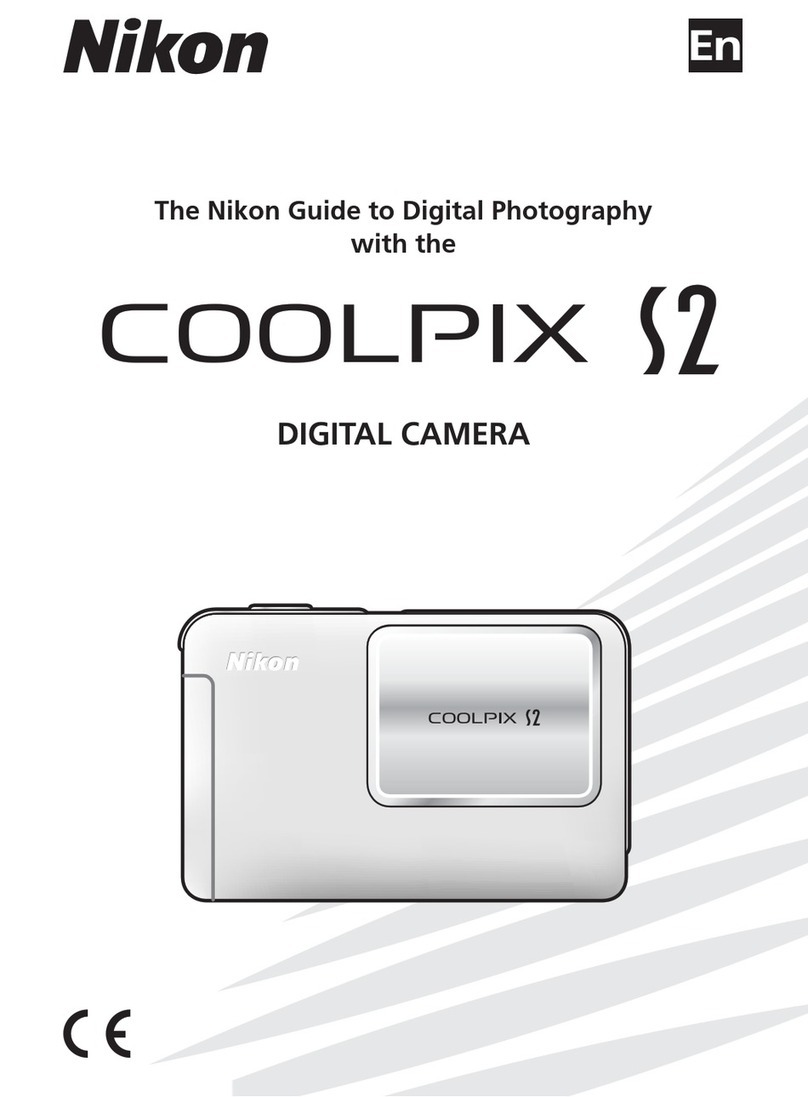Soloshot 3 User manual

First-Time Tracking

2 • FIRST-TIME TRACKING
In the Box
3. Approved Micro SD Card
sold separately
See www.soloshot.com/sdcards
1. Sturdy Tripod
sold separately
1/4” or 3/8” mounting screw
1. SOLOSHOT3
Camera Lens, Camera Base, Tag and
Armband
MicroSD
GETTING READY

FIRST-TIME TRACKING • 3
Where to Set-Up
TRACKING IS FOR OUTDOOR USE ONLY
The SOLOSHOT3 Camera and Tag have several setup requirements:
FLAT AREA
For this tutorial, setup and
perform your activity on a flat area.
SOLOSHOT3 and the subject being
tracked should be roughly on the
same level.
CLEAR VANTAGE POINT
Ensure that the Camera has an
unobstructed view of the subject who
will be wearing the Tag.
For Example, ensure that people won’t
be consistently standing or passing
directly in front of the Camera.
LEVEL SET-UP
For best results, make sure the horizon
is level in your Camera. Use your
tripod’s bubble level to confirm a
level setup.
Choose a park, field or beach, so that
both Camera and Tag have a good
view of sky.
IMPORTANT: Your Camera has a built
in GPS and compass. Setting up near
buildings, clis, trees, large metal
objects, and power lines can aect
tracking accuracy.
OPEN AREA
GETTING READY

4 • FIRST-TIME TRACKING
Power on Camera and Tag early
Prepare the Tag
Tracking requires a strong GPS signal to work.
The stronger the signal, the better the tracking
will be.
Power on the Camera and Tag when first arriving
to your location in order to give SOLOSHOT3
a few minutes to acquire the best GPS signal
possible.
Make sure that your Tag is on and has a good GPS signal.
Finding a GPS signal can take up to 3 minutes.
STEP 1
STEP 2
IMPORTANT
After powering Tag on, place on a flat surface
with logo facing the sky. Do not keep in your
hand or put in a pocket or bag.

FIRST-TIME TRACKING • 5
A. From the Home Screen on the back of the
Camera, Tap the Track icon to launch the
Track App.
B. Tap the Tag icon ( ) to view available Tags.
D. Ensure that Tracking is toggled ON ( ) by
tapping slider.
If OFF ( ), tap the slider to toggle on.
C. The name of the Tag will match what’s
displayed on the Base.
Left number:
Tags being tracked
Right number:
Paired tags in range

6 • FIRST-TIME TRACKING
TROUBLESHOOTING
If the Tag is not shown in the Tag Manager
A. Dock the Tag to the front of the Camera Base.
B. You will see your Tag appear in the list.
Ensure Tracking is toggled ON ( ).
C. Undock your Tag.
Tap the back arrow ( ) in the top left to
return to the main screen of the Track App.
E. Tap the back arrow ( ) in the top left to
return to the main screen of the Track App.

FIRST-TIME TRACKING • 7
Prepare the Camera
A. Tap the blue Tracking button ( ).
B. Select TRACK.
The default settings will be used:
MODE: Video
RESOLUTION: 1080p60
FRAMING: Bottom Middle
FOV: Medium
STEP 3
C. Select Field Mode.
Tap CONTINUE.

8 • FIRST-TIME TRACKING
Tag must always be 30 ft. away from the Camera
The Camera will not track well when the Tag is less than 30 feet from the Camera.
IMPORTANT!
Outside 30 ft.
Outside 30 ft.
10-30 ft.
10-30 ft.
10 ft.
10 ft.

FIRST-TIME TRACKING • 9
D. Select START to begin calibration.
E. Make sure Tag is at least 30 feet (15 paces
from Base during calibration as illustrated on
page 8.
Flight
• RC Airplanes
• Paragliding
Terrain
• Mountain Sports
• Motocross
• Large Race Tracks
Water
• Surf
• Kiteboarding
• Wakeboarding
Field
• Soccer
• Equestrian
• Flat Track Racing
NOTE: For purposes of this tutorial, we’re using Field Mode. In the future, feel free to try
the other Track Modes based on what activity you’ll be filming.
NOTE: The Camera will spin for about one minute as it calibrates
its sensors. It will let you know if it thinks the GPS signal in the
area is not sucient for tracking.

10 • FIRST-TIME TRACKING
Successful Calibration
The Camera will point at the Tag after calibration
and automatically begin recording.
Refer to Step 8 for instructions on recording.
If the Camera is not pointing at the Tag after
calibration, begin walking back and forth at least
30 feet away (15 paces) from the Camera until the
green light can be seen.
What does good Tracking look like?
There is a green LED that points in the same
direction as the Camera. As you move around
with the Tag, you should continue to see the
green light clearly as the Camera tracks the Tag.
If you do not see the green light see steps 5 & 6
below.
STEP 4
STEP 5
How To Improve Tracking: Automatically
SOLOSHOT3 constantly works to center framing
and tighten zoom during use.
Typically, initial tracking inaccuracies and limited
zoom will be resolved after a few minutes of
tracking.
TO IMPROVE TRACKING ACCURACY
Walk side to side 5-6 times at least 50 feet from
the Camera.
ZOOMING
Your SOLOSHOT3 will limit zoom until it hones in
on the Tag. Once this is achieved, it will maintain
your desired field of view.

FIRST-TIME TRACKING • 11
A. Place the Tag down (logo up) at least 30-ft. from the Camera.
B. Access the dropdown menu from the top of
the screen on the back of the Camera.
C. Tap the Arrows button.
D. Use the arrows to manually center the Tag
in the screen.
E. Tap the empty area on the left-side of the screen to exit and continue Tracking.
How To Improve Tracking: Manually
STEP 6

12 • FIRST-TIME TRACKING
Wear the Tag
A. Snap the Tag into the Clip with the button side
aligned to the clip window.
B. Wear the Tag with buttons facing upward and
logo facing out.
IMPORTANT
Holding the Tag upside-down, holding it in a closed hand or putting it in a pocket may
cause poor tracking.
STEP 7

FIRST-TIME TRACKING • 13
Start/Stop Recording
Record starts automatically after calibration by default.
You can start and stop recording from either the Tag or the Base.
From the Tag
Press and hold the ( ) plus button to toggle
record on or o
From the Base
Tap the ( ) record button to start or stop
recording.
STEP 8

14 • FIRST-TIME TRACKING
Ending your Session
To end the session, close out of the Track App.
A. Access the dropdown menu.
B. Tap the Home button.
C. You’ll now be in the main menu.
STEP 9

FIRST-TIME TRACKING • 15
Power O
STEP 10
You can power o the device at any time, even if you’re actively recording and/or
tracking.
Powering down the Camera
Hold down the power button for 3-seconds, then
tap Power O to confirm your selection.
Powering down the Tag
Press the power button for 2 seconds.
Other manuals for 3
4
Table of contents
Other Soloshot Digital Camera manuals
Popular Digital Camera manuals by other brands

Optika Italy
Optika Italy C-HA instruction manual
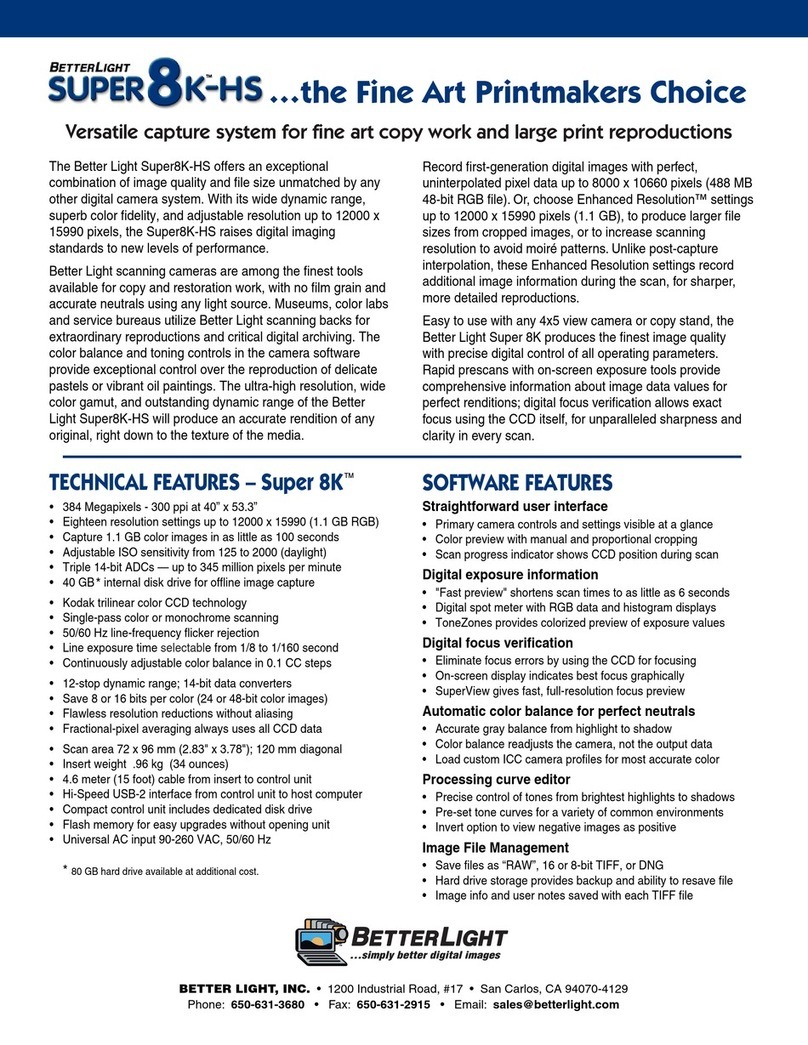
Better Light
Better Light SuperModels Super 8K-HS datasheet

Trust
Trust 735 POWERC@M ZOOM Quick installation guide
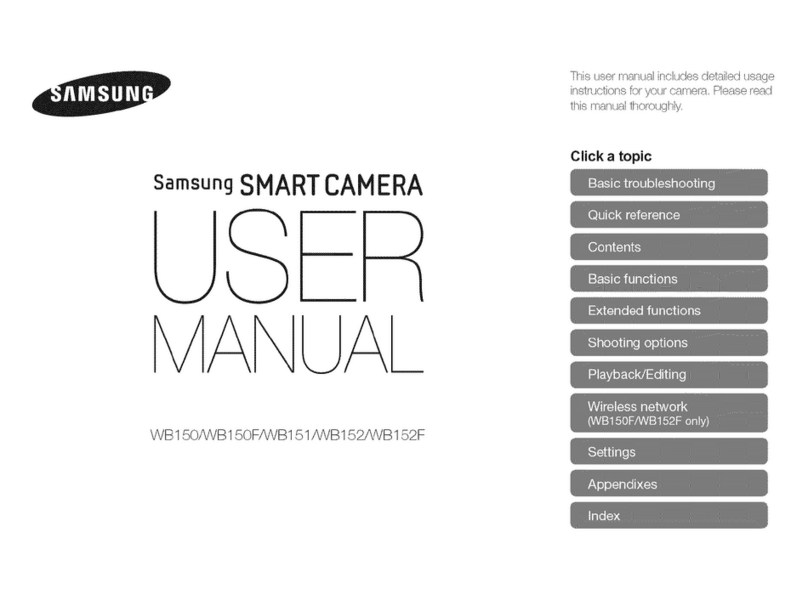
Samsung
Samsung SMARTCAMERA WB152F user manual

FujiFilm
FujiFilm FinePix S2800HD Series Manual del propietario
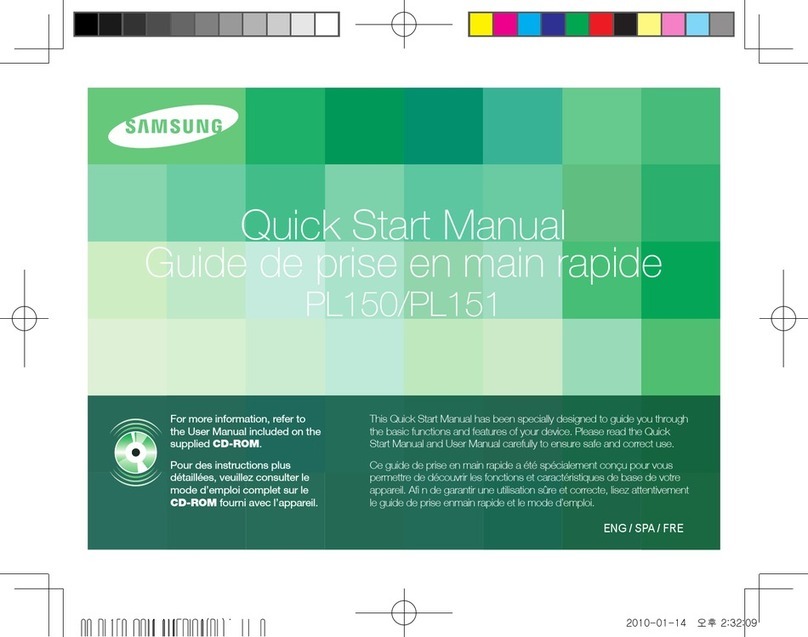
Samsung
Samsung AD68-04795A Quick start manual