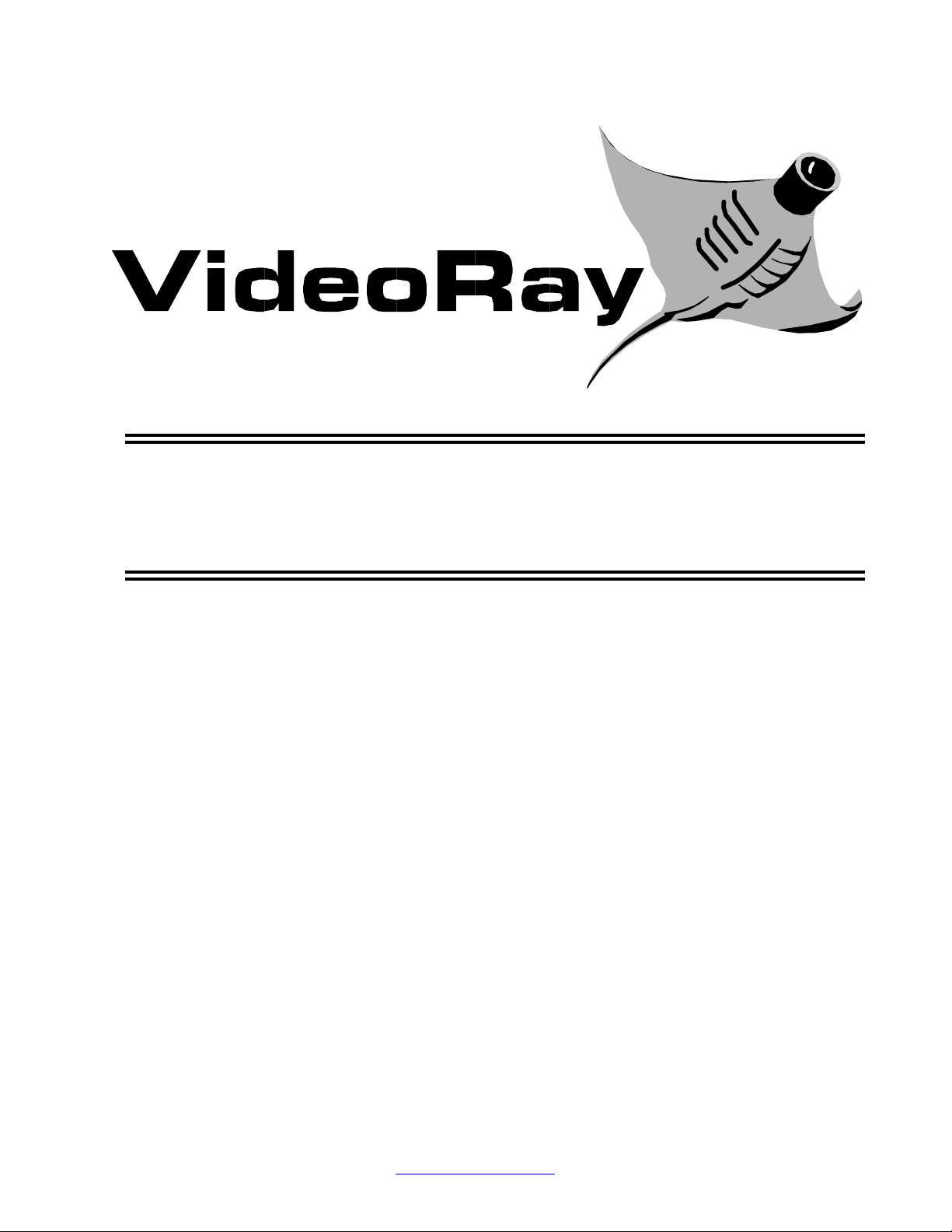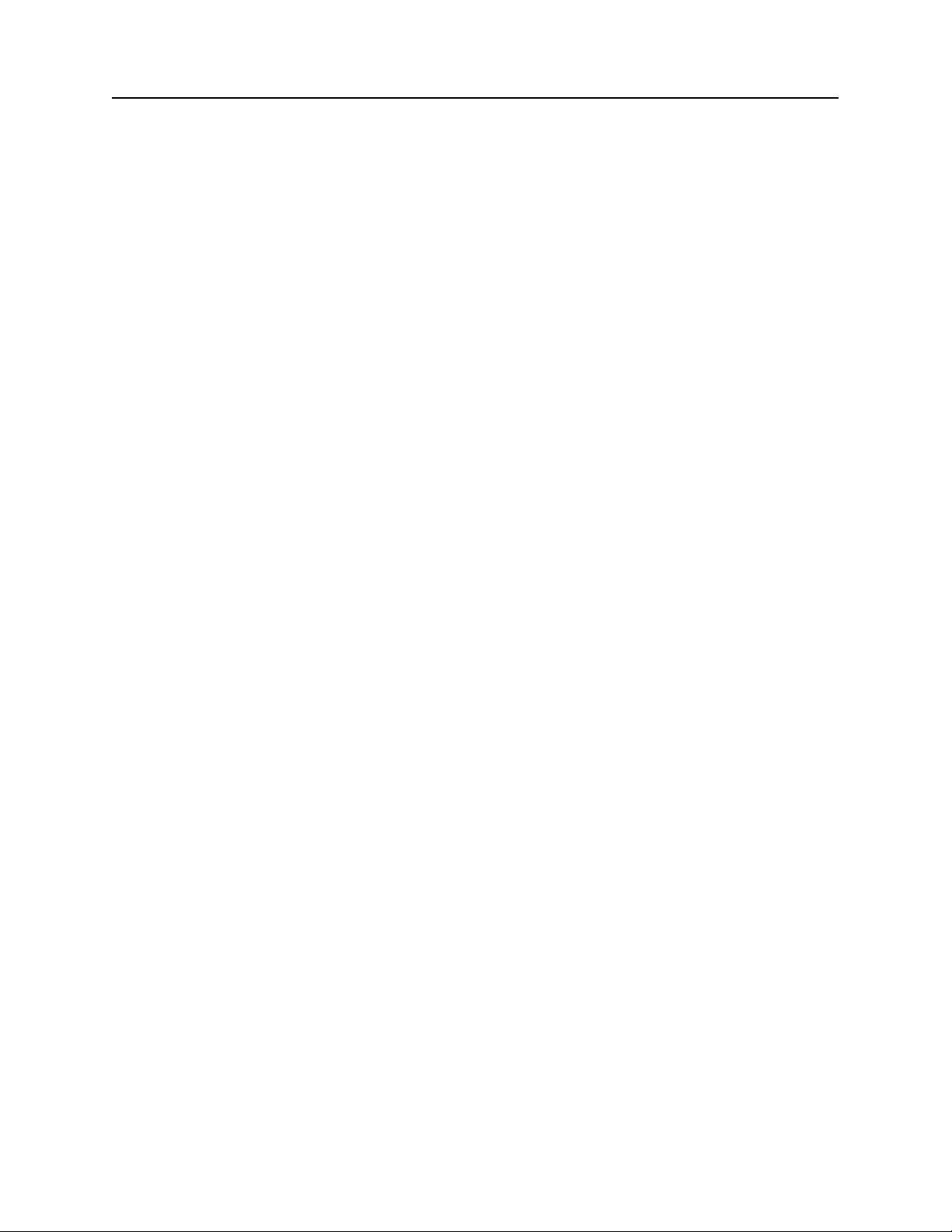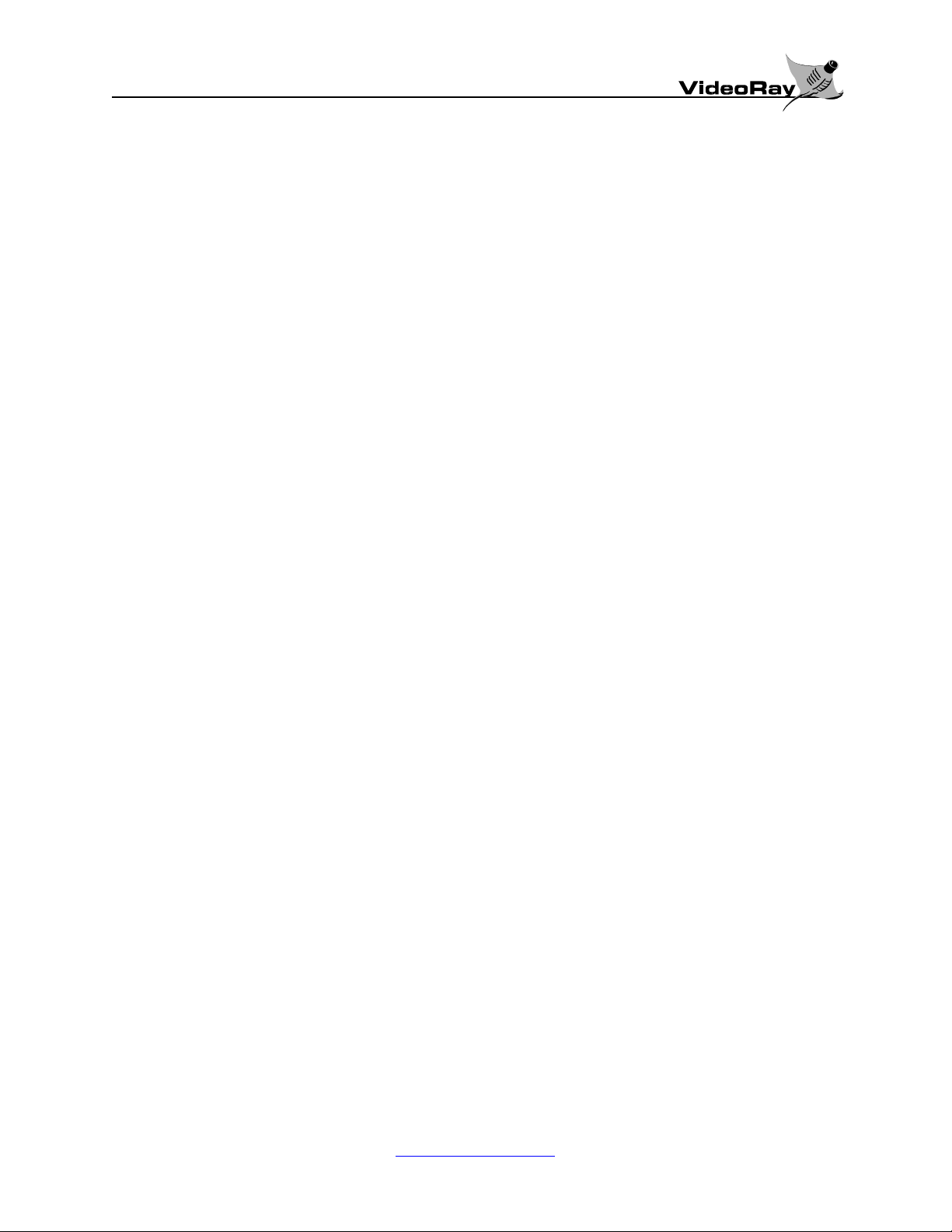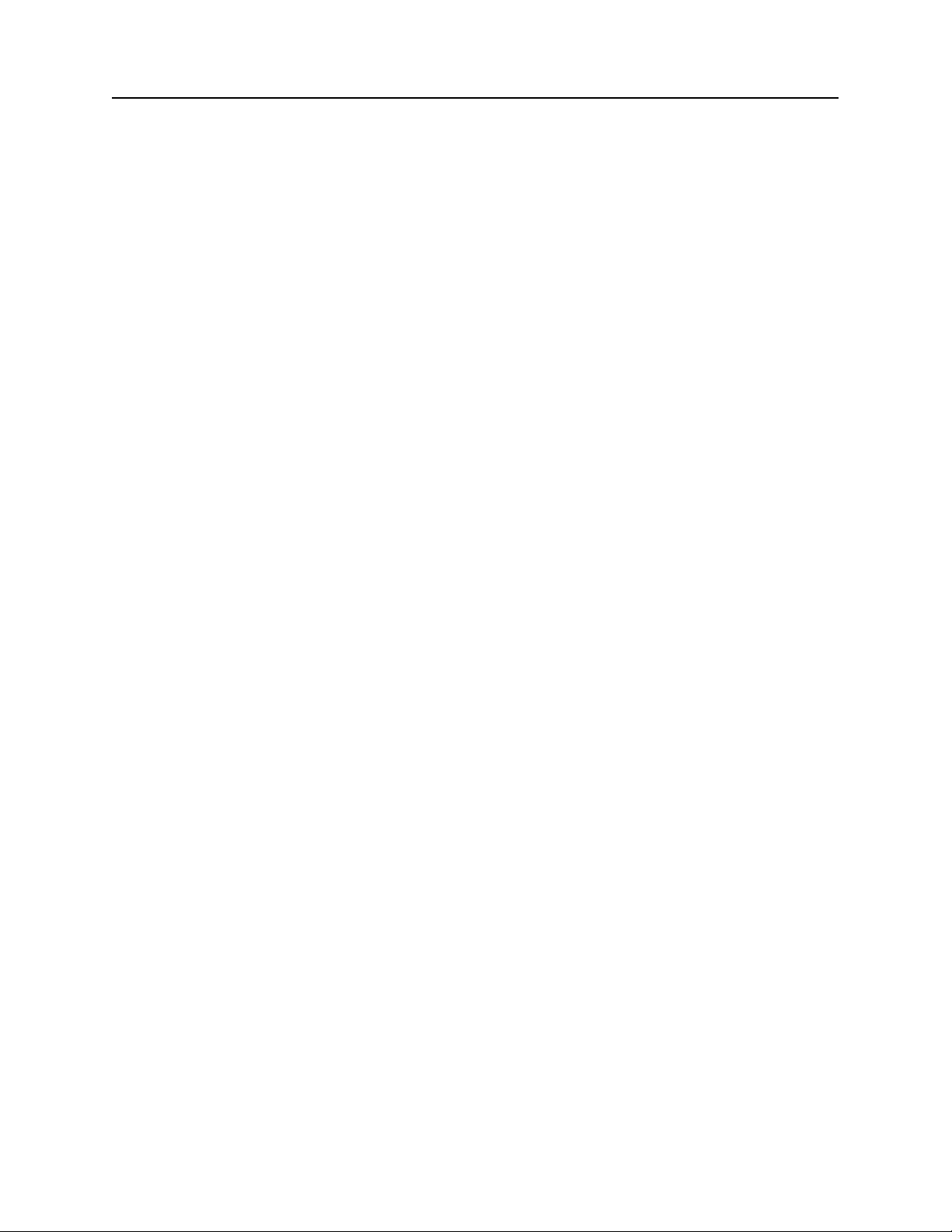http://www.videoray.com Version 1.0, Rev. D
i
TABLE OF CONTENTS
1INTRODUCTION...............................................................................................................................................1
1.1 ABOUT THIS MANUAL...............................................................................................................................1
1.2 ABOUT YOUR VIDEORAY .........................................................................................................................1
1.3 FRIENDLY ADVICE.....................................................................................................................................1
2GENERAL INFORMATION.............................................................................................................................3
2.1 DESCRIPTION...............................................................................................................................................3
2.2 OPERATING ENVIRONMENT ....................................................................................................................3
2.3 SPECIFICATIONS.........................................................................................................................................4
3SAFETY FIRST! .................................................................................................................................................5
3.1 USE COMMON SENSE.................................................................................................................................5
3.2 ELECTRICAL AND VIDEORAY SAFETY..................................................................................................5
3.3 PERSONAL SAFETY ....................................................................................................................................5
4GETTING FAMILIAR WITH YOUR VIDEORAY .......................................................................................7
4.1 UNPACKING YOUR VIDEORAY................................................................................................................7
4.2 INSPECTING YOUR VIDEORAY................................................................................................................7
4.3 PREPARING TO OPERATE YOUR VIDEORAY ........................................................................................7
5YOUR FIRST DIVE............................................................................................................................................9
5.1 DIVE CONDITIONS......................................................................................................................................9
5.2 SETTING UP YOUR VIDEORAY.................................................................................................................9
5.3 PRE-DIVE INSPECTION.............................................................................................................................10
5.4 LAUNCHING THE VIDEORAY.................................................................................................................10
5.5 MANEUVERING THE VIDEORAY...........................................................................................................11
5.6 RETRIEVING THE VIDEORAY.................................................................................................................11
5.7 POST-DIVE INSPECTION..........................................................................................................................12
6VIDEORAY CONTROLLER FEATURES AND FUNCTIONS..................................................................13
6.1 CONNECTORS............................................................................................................................................13
6.1.1 TETHER CONNECTION ...................................................................................................................13
6.1.2 VIDEO OUT.......................................................................................................................................13
6.1.3 100 - 240 VAC 50-60 Hz.....................................................................................................................13
6.1.4 RS-232 AUX........................................................................................................................................13
6.2 CONTROLS..................................................................................................................................................13
6.2.1 MAIN POWER (On | Off)...................................................................................................................13
6.2.2 AUXILIARY (On | Off)........................................................................................................................13
6.2.3 JOYSTICK (Forward | Left | Right | Reverse)....................................................................................13
6.2.4 DEPTH CONTROL (Up | Hold | Down)............................................................................................14
6.2.5 CAMERA (Front | Rear).....................................................................................................................14
6.2.6 TILT (Down | Up)...............................................................................................................................15
6.2.7 FOCUS (Out | In)...............................................................................................................................15
6.2.8 LIGHTS (Dim | Bright).......................................................................................................................15
6.2.9 MODE (Calibrate | Set)......................................................................................................................15
6.2.10 DISPLAY CONTRAST (- | +) .............................................................................................................15
6.2.11 GRIPPER (Close |Open) ....................................................................................................................15
6.3 LCD DISPLAY.............................................................................................................................................15
6.3.1 CLOCK...............................................................................................................................................15
6.3.2 RUN-TIME HOUR METER................................................................................................................16
6.3.3 DEPTH GAUGE.................................................................................................................................16
6.3.4 COMPASS ..........................................................................................................................................16
6.4 MONITOR CONTROL.................................................................................................................................16
6.4.1 POWER ..............................................................................................................................................16