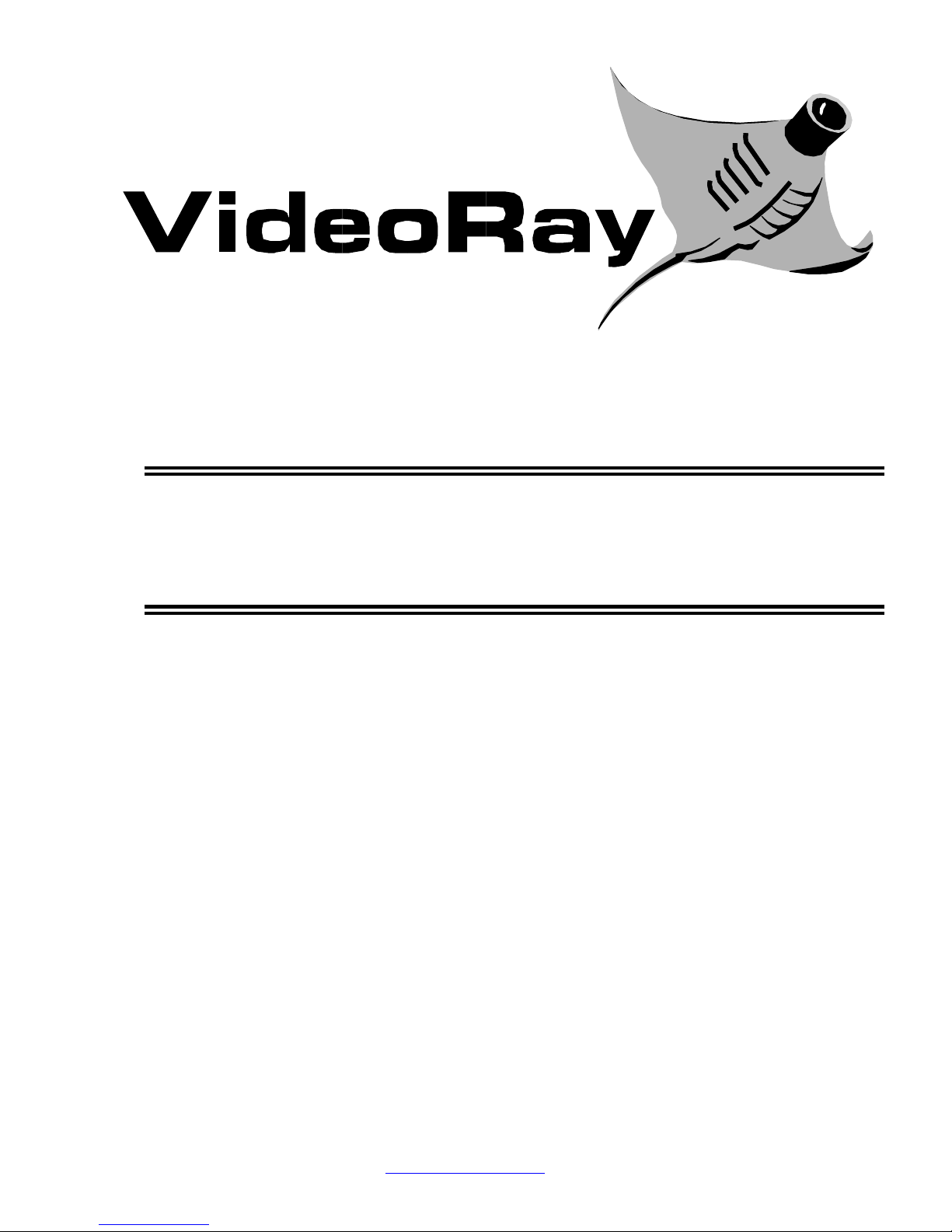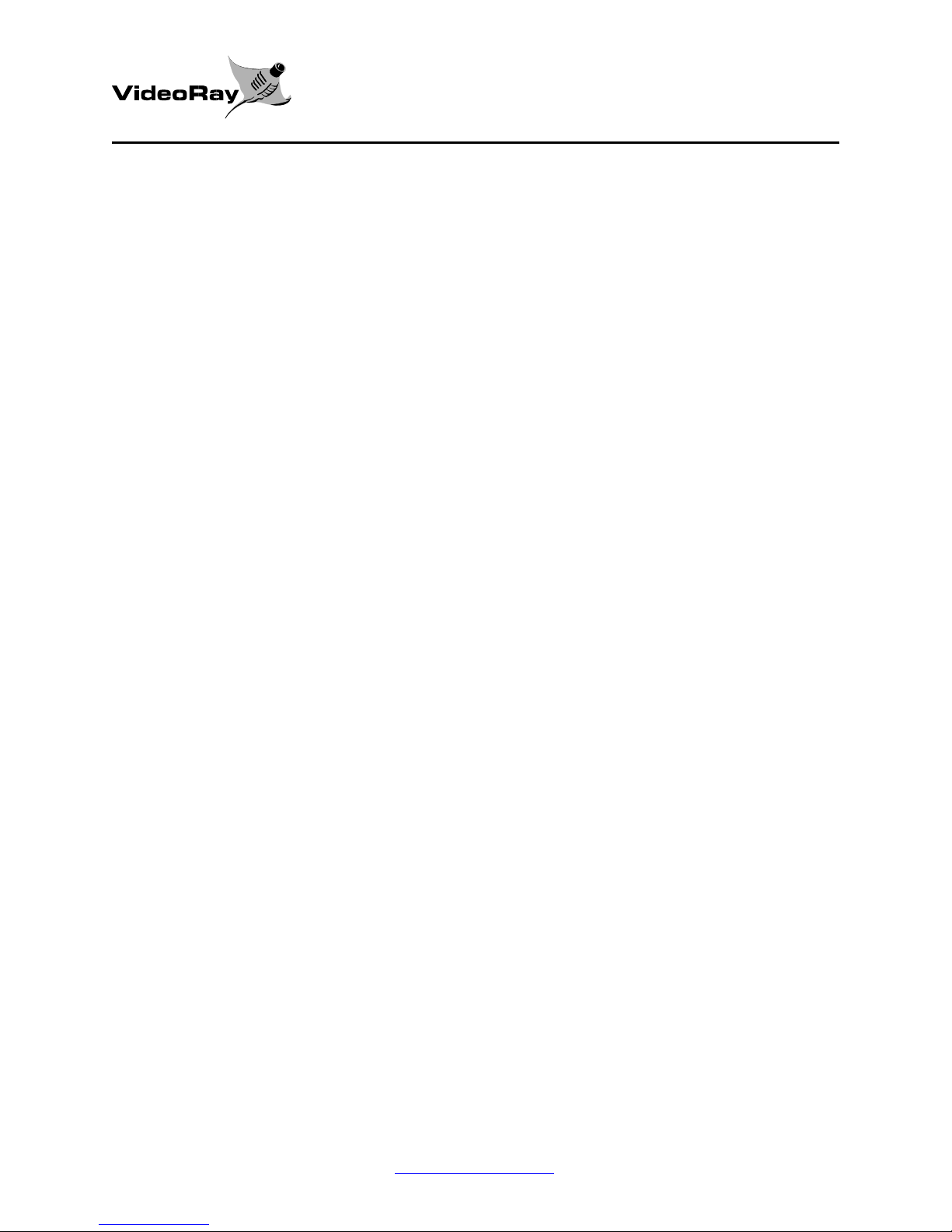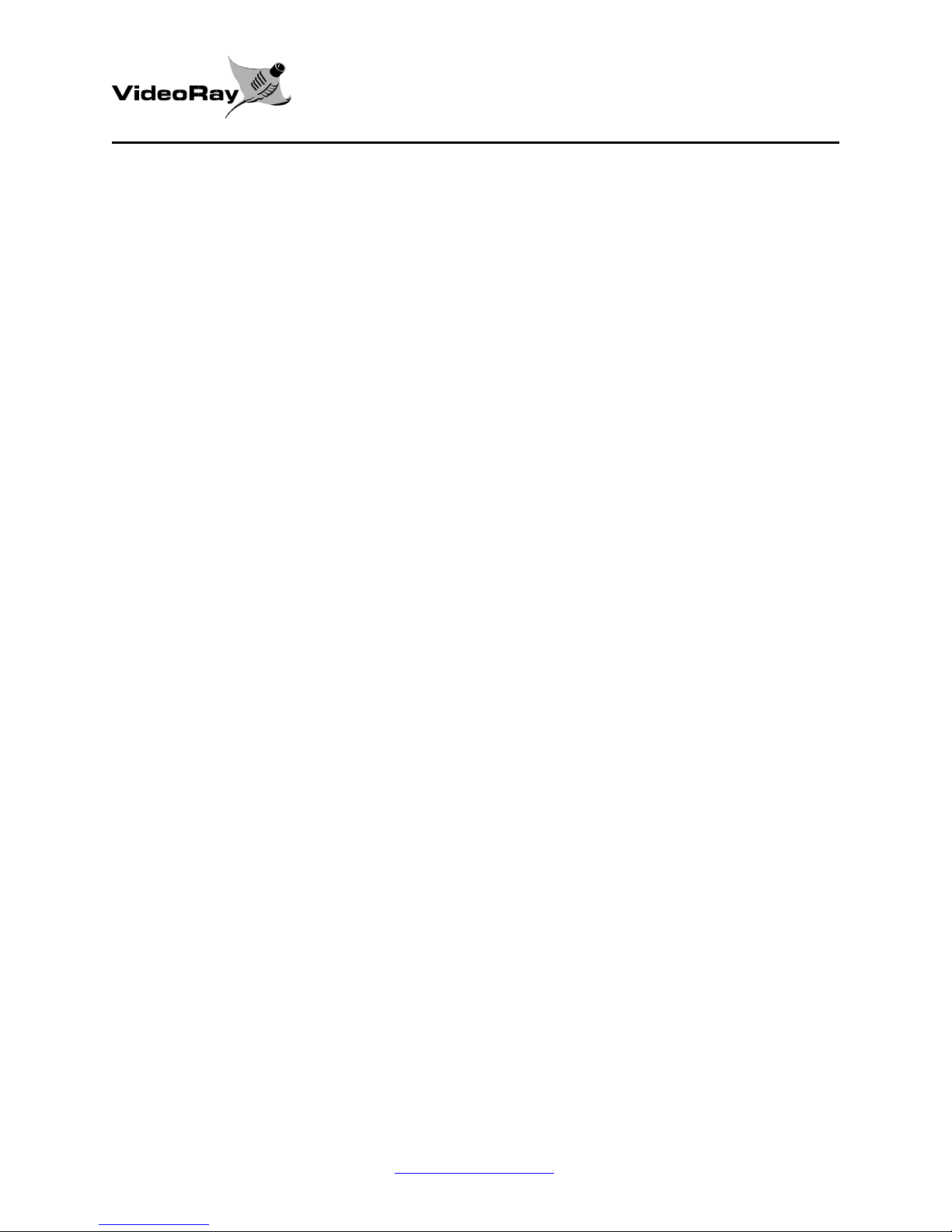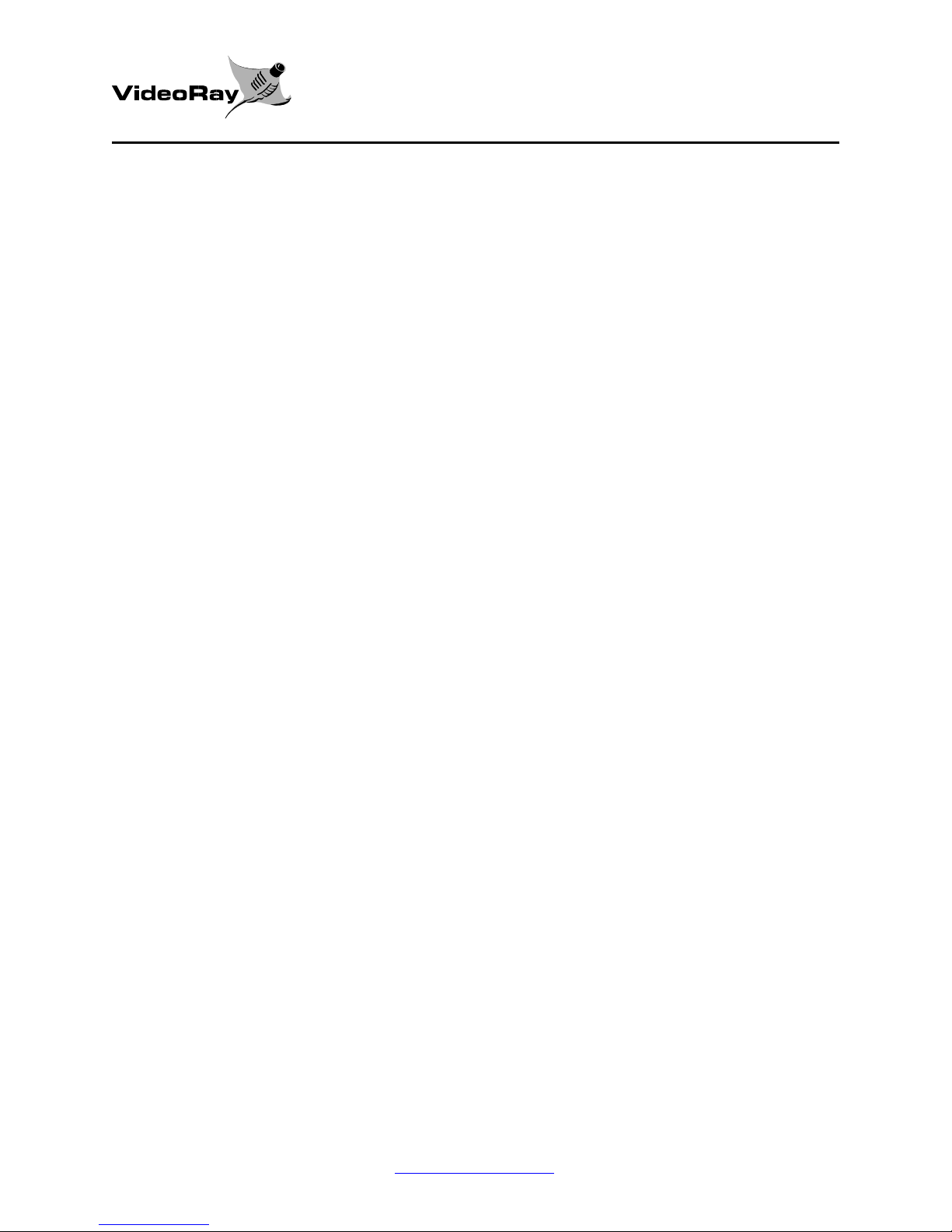VideoRay Explorer
August, 2014
http://www.videoray.com
Version 1.0, Rev. C
2
1
INTRODUCTION ...............................................................................................................................................4
1.1
ABOUT THIS MANUAL ...............................................................................................................................4
1.2
ABOUT YOUR VIDEORAY .........................................................................................................................4
1.3
FRIENDLY ADVICE .....................................................................................................................................4
2
GENERAL INFORMATION.............................................................................................................................5
2.1
DESCRIPTION...............................................................................................................................................5
2.2
OPERATING ENVIRONMENT ....................................................................................................................5
2.3
EXPLORER SPECIFICATIONS....................................................................................................................6
3
SAFETY FIRST! .................................................................................................................................................7
3.1
USE COMMON SENSE .................................................................................................................................7
3.2
ELECTRICAL AND VIDEORAY SAFETY..................................................................................................7
3.3
PERSONAL SAFETY ....................................................................................................................................7
4
GETTING FAMILIAR WITH YOUR VIDEORAY .......................................................................................8
4.1
UNPACKING YOUR VIDEORAY................................................................................................................8
4.2
INSPECTING YOUR VIDEORAY ................................................................................................................8
4.3
PREPARING TO OPERATE YOUR VIDEORAY ........................................................................................8
5
YOUR FIRST DIVE............................................................................................................................................9
5.1
DIVE CONDITIONS ......................................................................................................................................9
5.2
SETTING UP YOUR VIDEORAY.................................................................................................................9
5.3
PRE-DIVE INSPECTION.............................................................................................................................10
5.4
LAUNCHING THE VIDEORAY .................................................................................................................10
5.5
MANEUVERING THE VIDEORAY ...........................................................................................................11
5.6
RETRIEVING THE VIDEORAY.................................................................................................................12
5.7
POST-DIVE INSPECTION ..........................................................................................................................12
6
VIDEORAY CONTROLLER FEATURES AND FUNCTIONS ..................................................................13
6.1
CONNECTORS ............................................................................................................................................13
6.1.1
TETHER CONNECTION.....................................................................................................................13
6.1.2
VIDEO .................................................................................................................................................13
6.1.3
100/240 VAC 50-60 Hz........................................................................................................................13
6.2
SWITCHES...................................................................................................................................................13
6.2.1
MAIN POWER (On | Off) ....................................................................................................................13
6.2.2
DEPTH CONTROL (Up | Down) ........................................................................................................13
6.2.3
TILT (Down | Up) ................................................................................................................................14
6.2.4
FOCUS (Out | In) ................................................................................................................................14
6.2.5
LIGHTS (Dim | Bright) ........................................................................................................................14
6.2.6
AUXILIARY (On | Off).........................................................................................................................14
6.3
LCD DISPLAY .............................................................................................................................................14
6.3.1
DEPTH GAUGE..................................................................................................................................14
6.3.2
COMPASS............................................................................................................................................14
6.4
JOYSTICK (FORWARD |LEFT |RIGHT |REVERSE) ........................................................................................15
6.4.1
JOYSTICK THIRD AXIS CONTROL...................................................................................................15
6.4.2
JOYSTICK SENSITIVITY ....................................................................................................................16
6.5
MONITOR CONTROL.................................................................................................................................16
6.5.1
POWER................................................................................................................................................16
6.5.2
SYSTEM ...............................................................................................................................................16
6.5.3
Additional non-labeled buttons on the display monitor.......................................................................16
7
“BEST” PRACTICES AND DIVING TIPS....................................................................................................17
7.1
NAVIGATION..............................................................................................................................................17