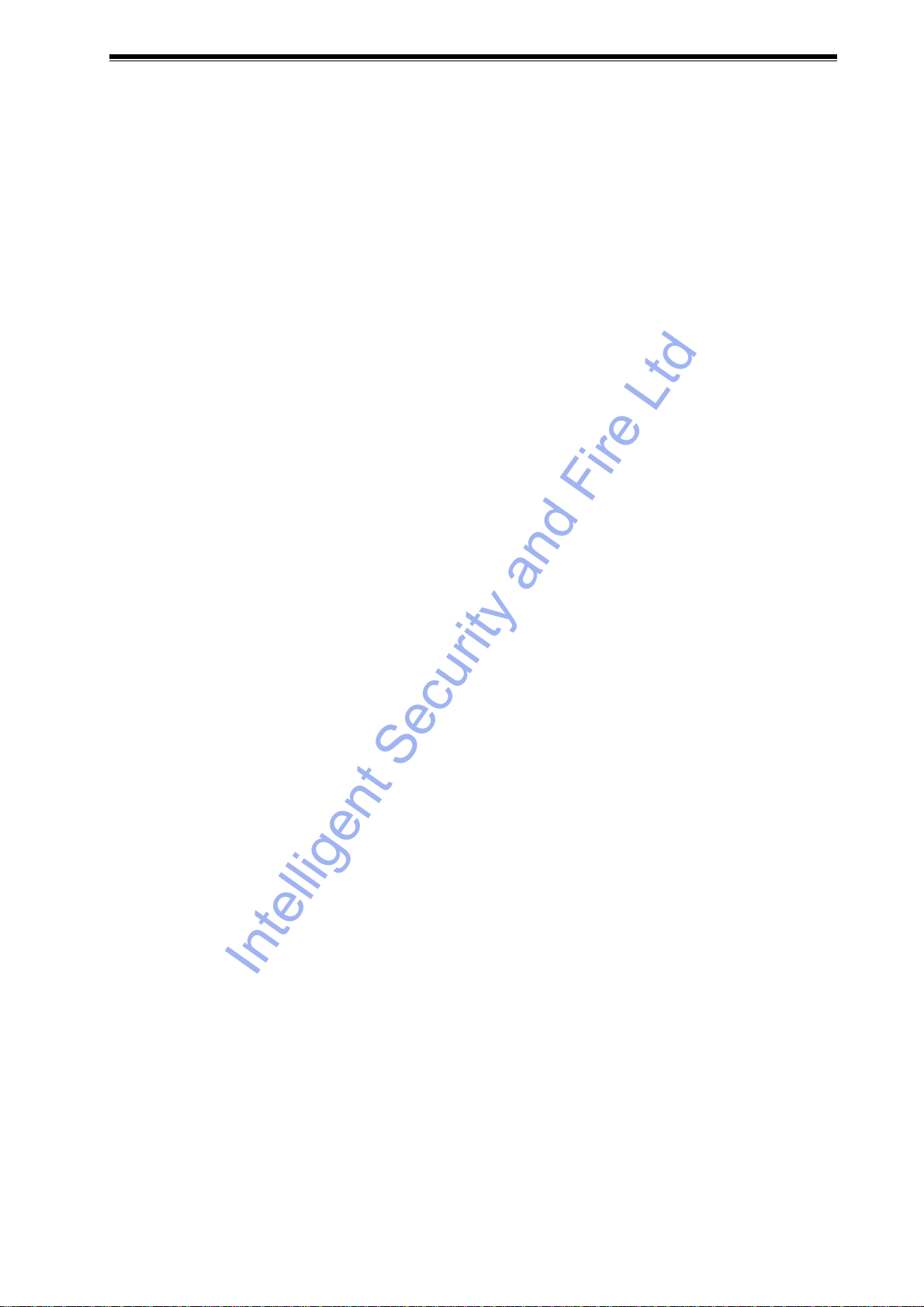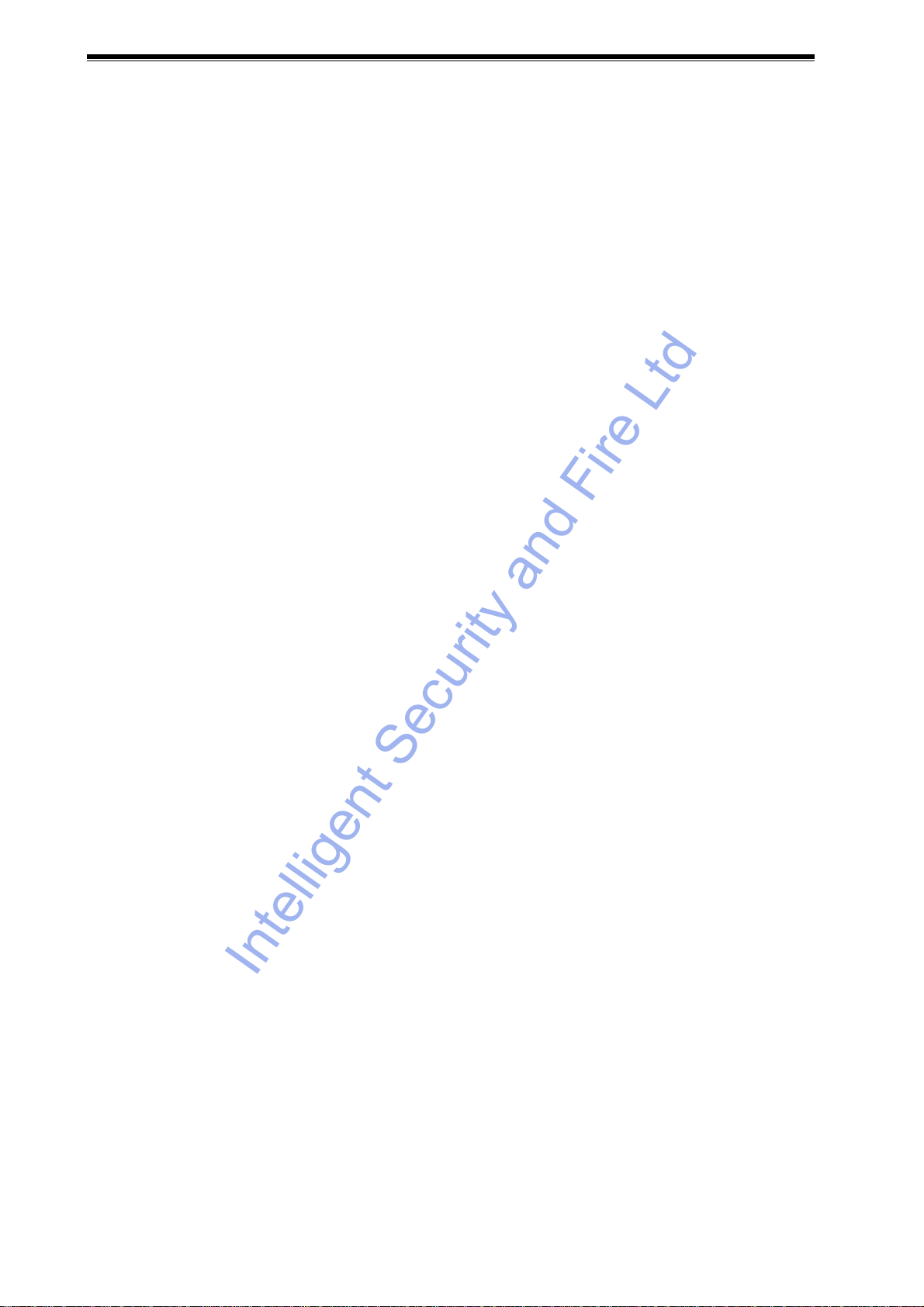Videoswitch VDM Digital Recorder
Vdm601t.doc
10.4.4.7.4 Relay Hold Time........................................................................................................................................43
10.4.4.7.5 Restore after Activity/Alarm.......................................................................................................................43
10.4.4.8 Display Active Pixels ......................................................................................................................................43
10.4.5 Critical Alerts....................................................................................................................................................................44
10.4.5.1 Cameras.........................................................................................................................................................44
10.4.5.2 Drive Fail.........................................................................................................................................................44
10.4.5.3 Drive Full.........................................................................................................................................................44
10.4.6 Camera Inputs..................................................................................................................................................................44
10.4.6.1 Brightness.......................................................................................................................................................44
10.4.6.2 Colour Boost...................................................................................................................................................44
10.4.6.3 Termination.....................................................................................................................................................44
10.4.7 Remote Access................................................................................................................................................................44
10.4.7.1 System Address .............................................................................................................................................44
10.4.7.2 Remote Password ..........................................................................................................................................45
10.4.7.3 Remote Covert Cameras................................................................................................................................45
10.4.7.4 Network Settings ............................................................................................................................................45
10.4.7.4.1 Network Interface......................................................................................................................................45
10.4.7.4.2 IP Address.................................................................................................................................................45
10.4.7.4.3 Sub-Net Mask ...........................................................................................................................................45
10.4.7.4.4 Gateway....................................................................................................................................................45
10.4.7.4.5 Port............................................................................................................................................................45
10.4.7.4.6 PSTN Rings...............................................................................................................................................45
10.4.7.4.7 ISDN Answer Mode................................................................................................................................... 45
10.4.7.4.8 ISDN MSN/Sub-Address...........................................................................................................................46
10.4.7.4.9 RS232 Baud Rate .....................................................................................................................................46
10.4.7.5 Keyboard/Clock Synchronisation....................................................................................................................46
10.4.8 Configurations..................................................................................................................................................................46
10.4.8.1 Restore Factory Configuration........................................................................................................................46
10.4.8.2 Get Configuration from CD.............................................................................................................................46
10.4.8.3 Erase Hard Drives .......................................................................................................................................... 46
10.4.8.3.1 Erase Hard Drive 1.................................................................................................................................... 46
10.4.8.3.2 Erase Hard Drive 2.................................................................................................................................... 47
10.4.8.3.3 Erase Both Hard Drives ............................................................................................................................47
10.4.8.3.4 Upgrades need engineer password? ........................................................................................................47
10.4.9 Engineer Password..........................................................................................................................................................47
11 Changing Hard Drives......................................................................................................................48
11.1 Managing Hard Drives .........................................................................................................................................................48
11.1.1 Single Hard Drive Operation ............................................................................................................................................ 48
11.1.2 Dual Hard Drive Operation............................................................................................................................................... 48
11.1.3 Changing Hard Drives......................................................................................................................................................48
11.1.4 Warnings..........................................................................................................................................................................48
12 Specifications ...................................................................................................................................49
12.1 Image Capture and Storage.................................................................................................................................................49
12.2 Connectors...........................................................................................................................................................................49
12.2.1 Power Input......................................................................................................................................................................49
12.2.2 Camera Inputs and Loop-Though Outputs.......................................................................................................................49
12.2.3 Coax Monitor Outputs ......................................................................................................................................................49
12.2.4 S-Video Monitor Output....................................................................................................................................................49
12.2.5 S-Video Input ...................................................................................................................................................................49
12.3 Remote Access Options.......................................................................................................................................................49
12.3.1 PSTN................................................................................................................................................................................49
12.3.2 ISDN.................................................................................................................................................................................50
12.3.3 Ethernet............................................................................................................................................................................50
12.3.4 Alarms and Keyboard.......................................................................................................................................................51
12.3.5 Serial Port (RS232)..........................................................................................................................................................51
12.3.6 Parallel Port (Printer)........................................................................................................................................................52
12.4 Options Module....................................................................................................................................................................52
12.5 Power Requirements............................................................................................................................................................53
12.6 CE Marking...........................................................................................................................................................................53
12.7 Dimensions and Weight ....................................................................................................................................................... 53
12.8 Temperature and Humidity................................................................................................................................................... 53
12.9 Ventilation.............................................................................................................................................................................53
IntelligentSecurityandFireLtd