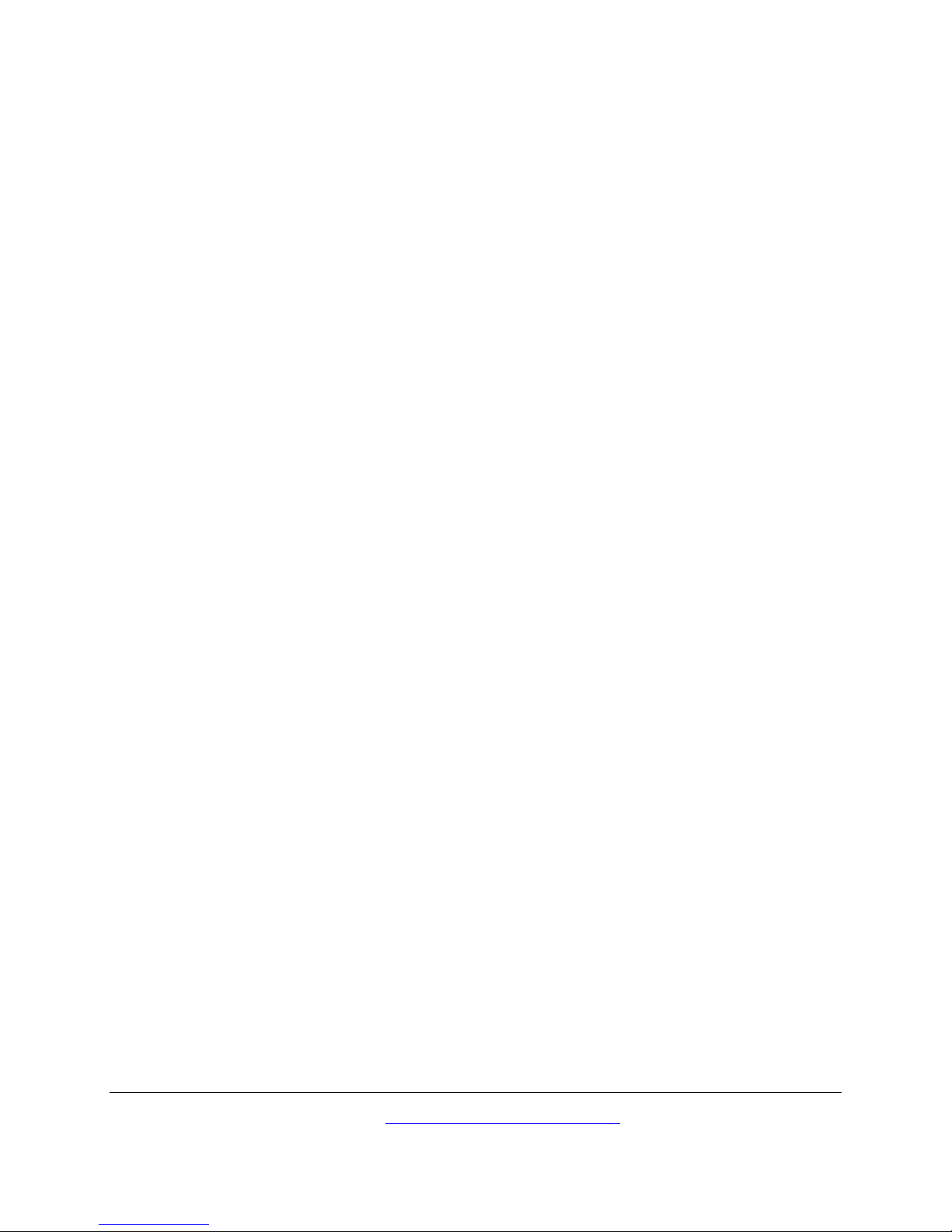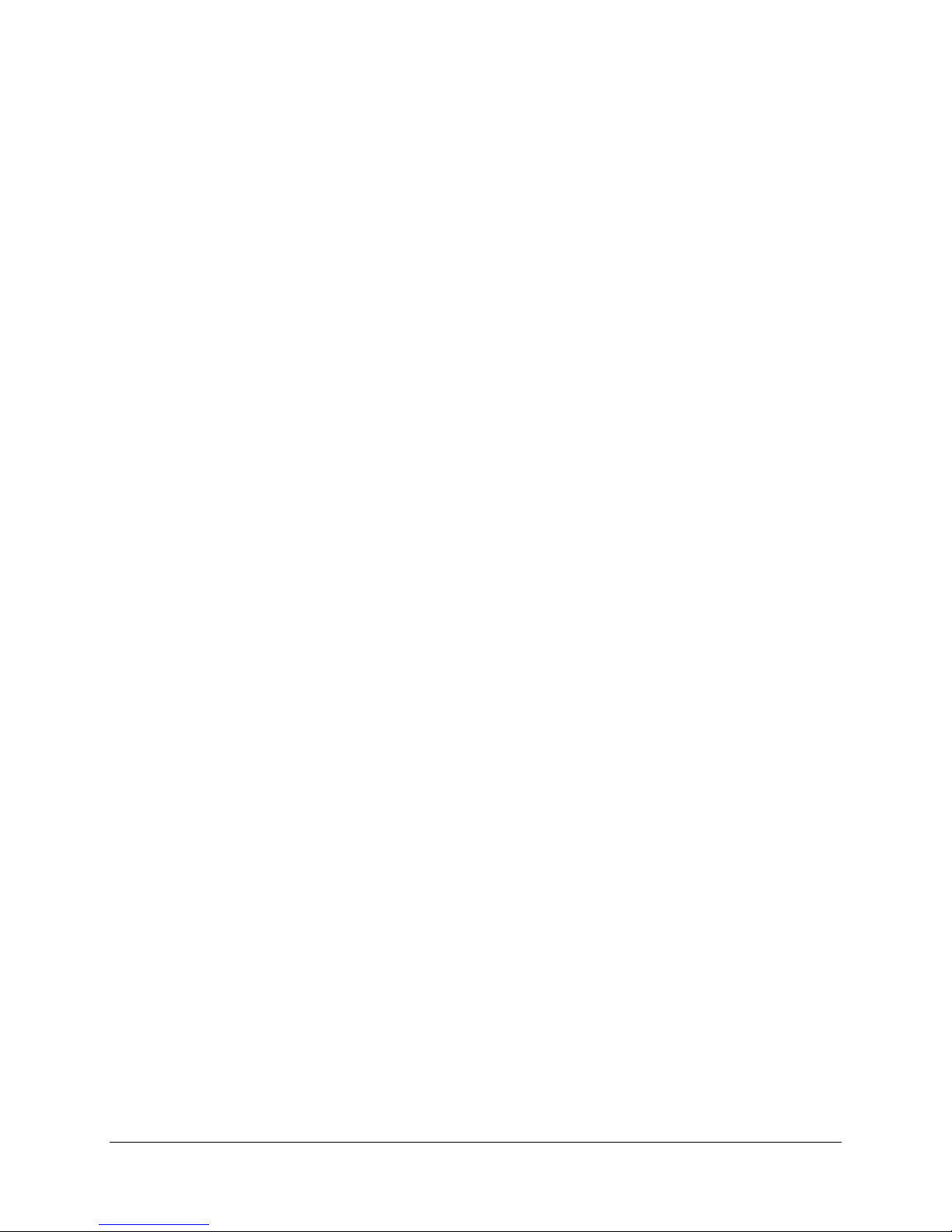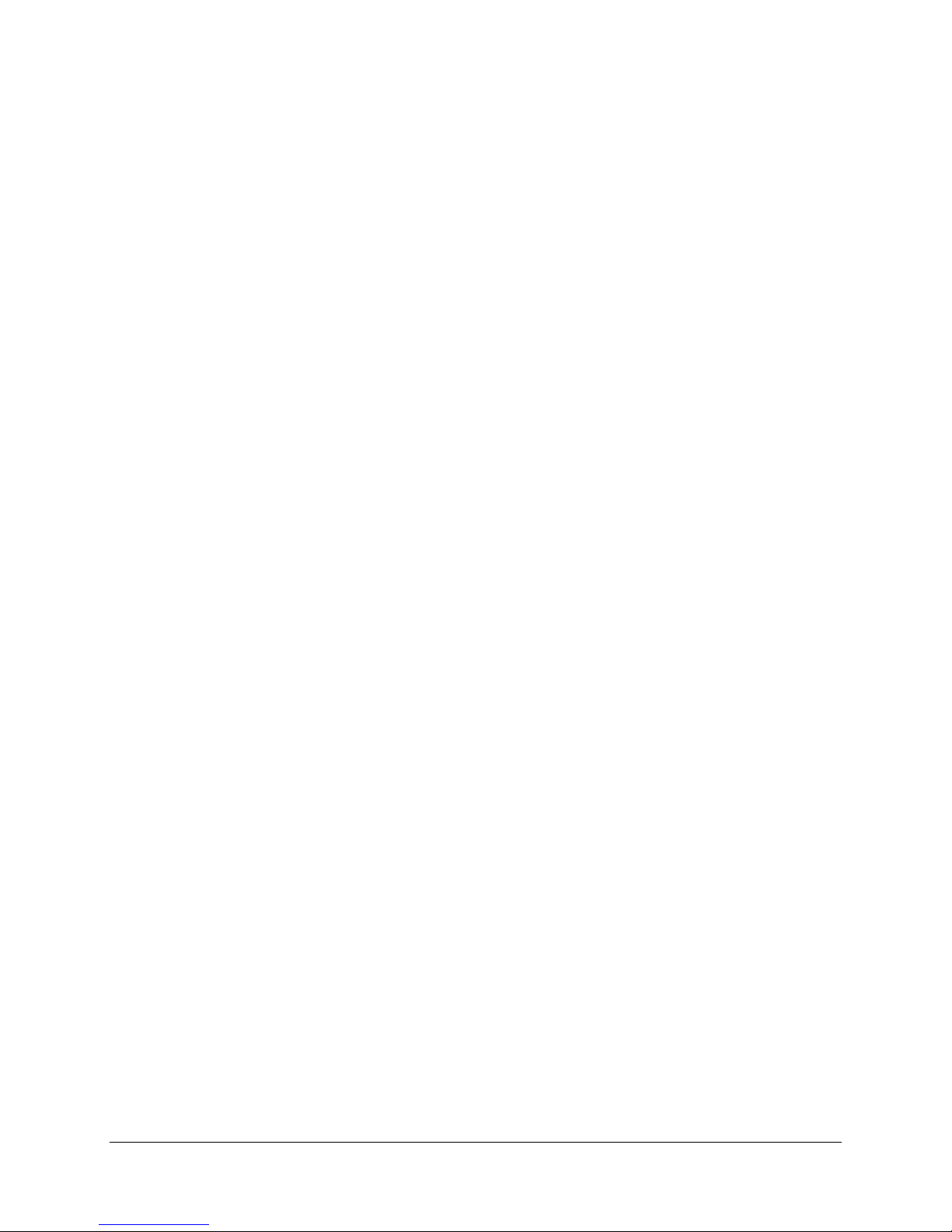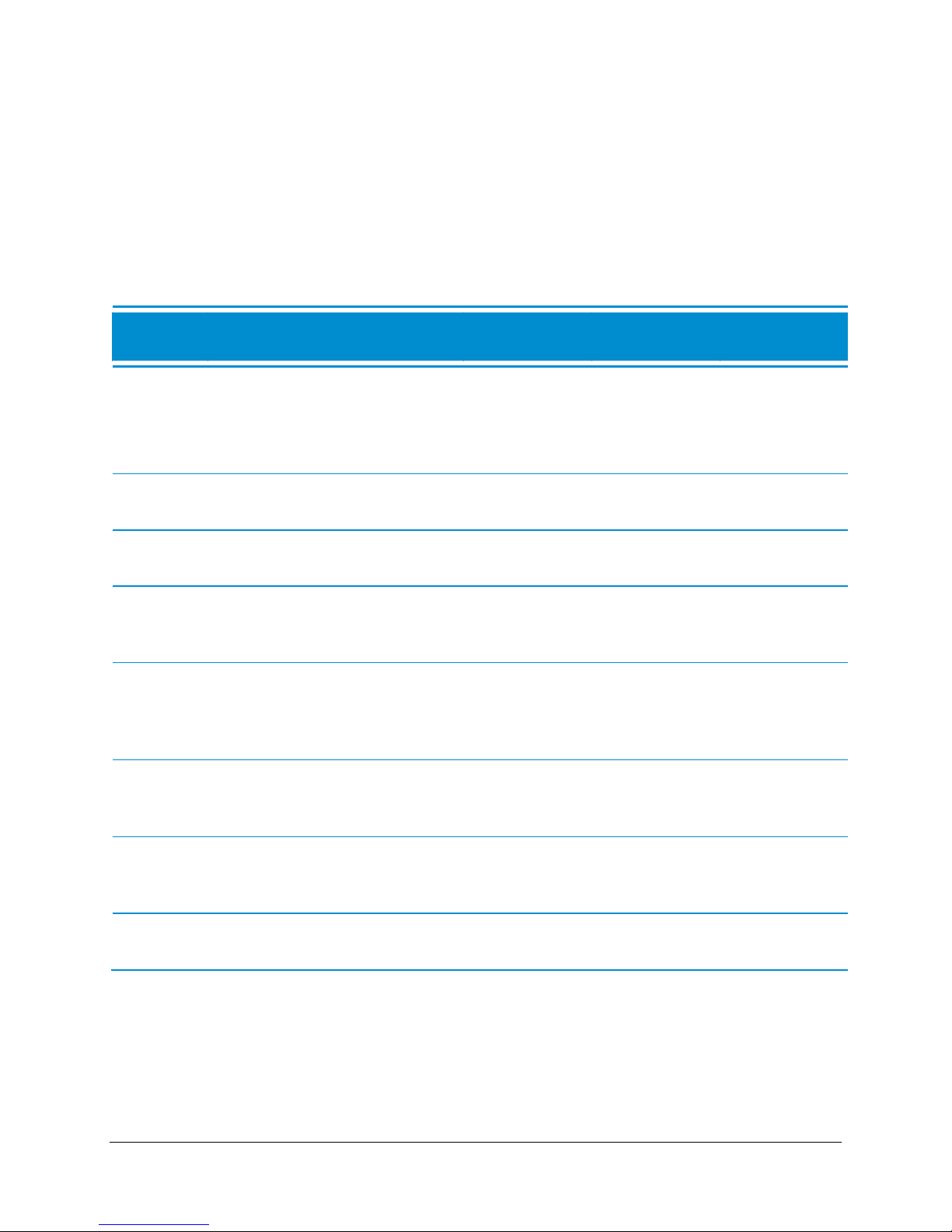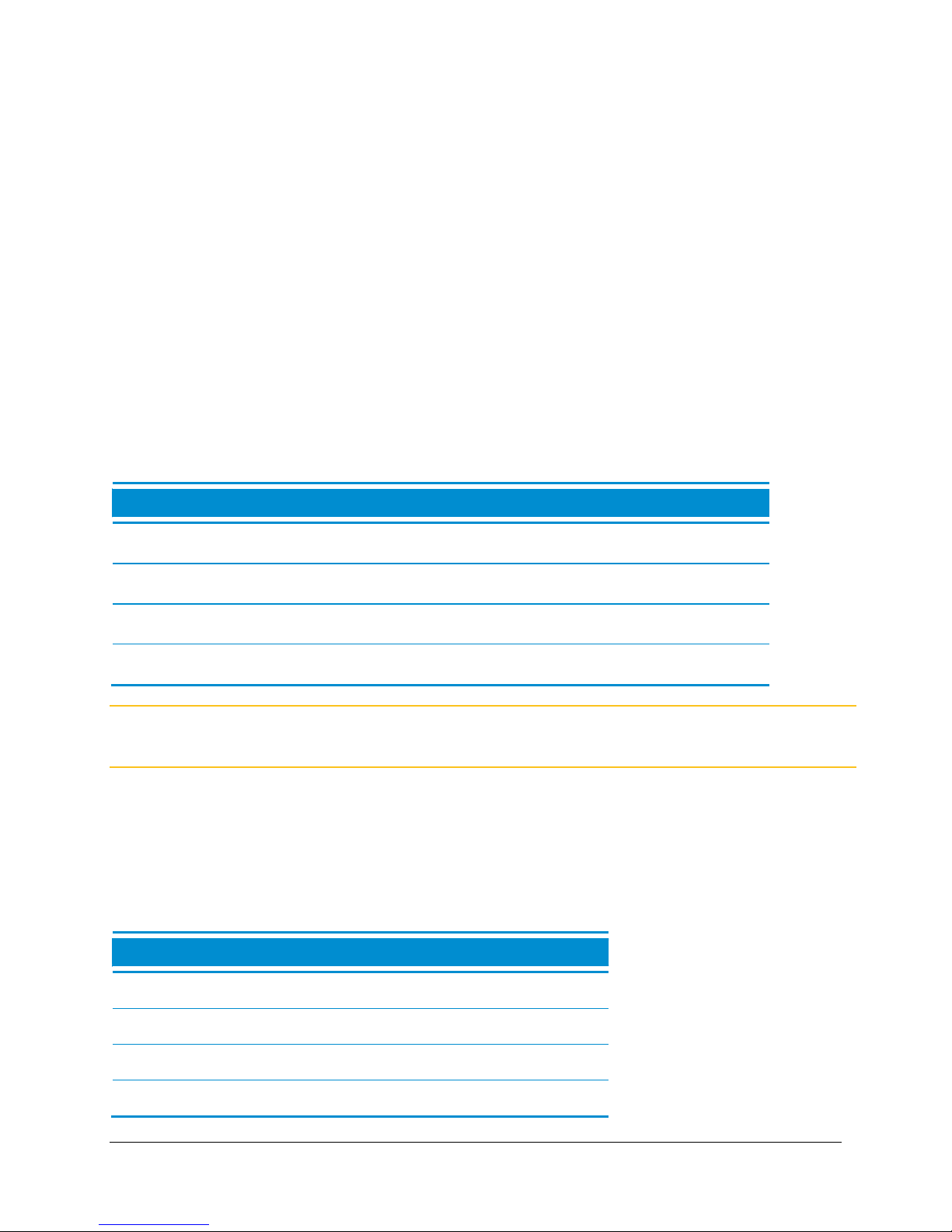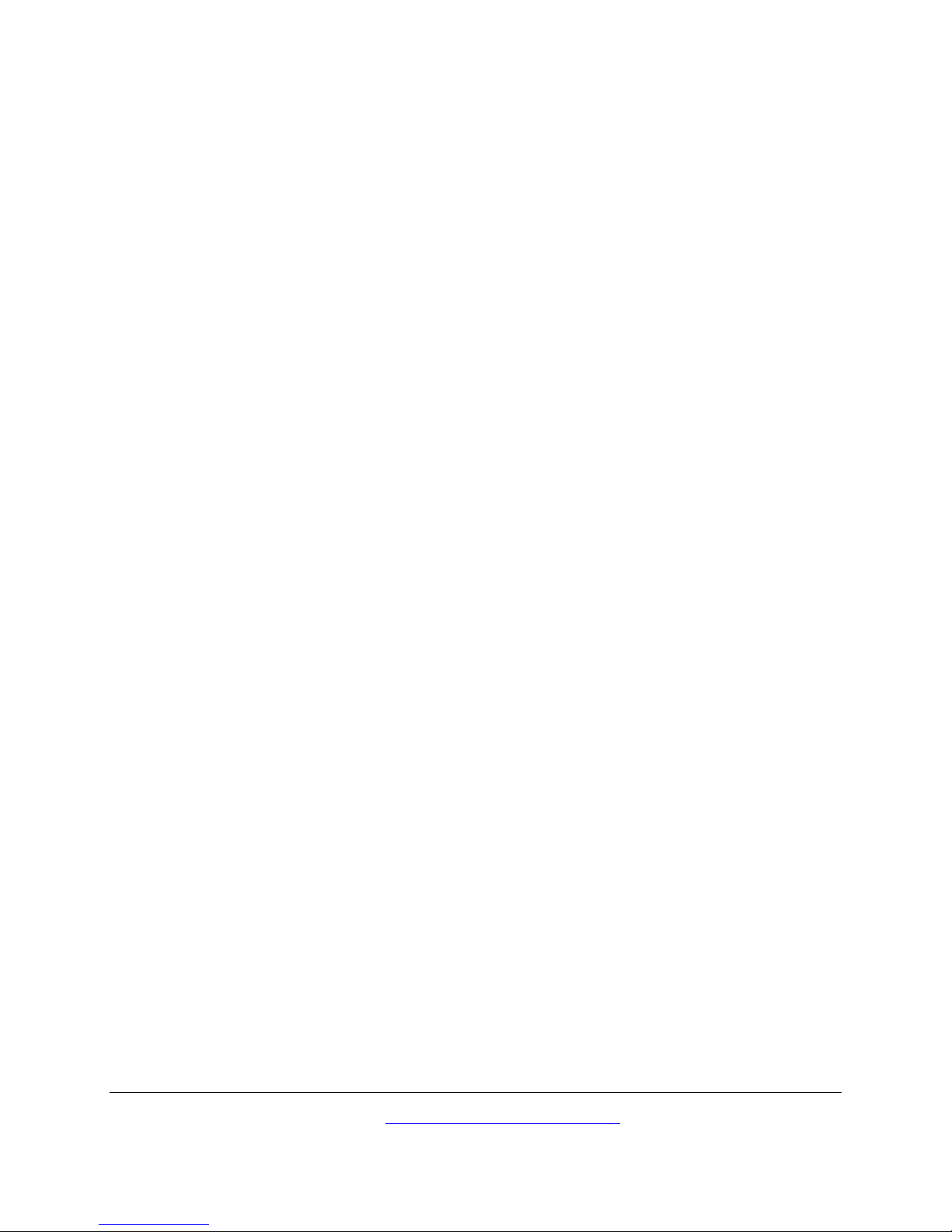
TABLE OF CONTENTS
© 2015 Vidyo, Inc. all rights reserved. Vidyo’s technology is covered by one or more issued or pending United States patents, as more fully
detailed on the Patent Notice page of Vidyo's website http://www.vidyo.com/about/patent-notices/, as well as issued and pending
international patents. The VIDYO logotype is a registered trademark of Vidyo, Inc. in the United States and certain other countries, and is a
trademark of Vidyo, Inc. throughout the world. VIDYO and the Vidyo family of marks are trademarks of Vidyo, Inc. in the United States and
throughout the world.
Overview ...........................................................................................................................................1
Conventions Used in This Guide.......................................................................................................1
1. VidyoGateway Server Models and Capacities...............................................................................2
Identifying Your VidyoGateway Model ..............................................................................................2
Capacity of the VidyoGateway Models .............................................................................................3
Maximum Number Concurrent Calls of the Same Type...............................................................3
Maximum Number Concurrent Calls of Different Types...............................................................4
Maximum Number Concurrent Calls of Different Types and Resolutions ...................................4
Discontinued VidyoGateway Model Capacities................................................................................4
VidyoGateway Physical Setup Guidelines ........................................................................................5
2. Understanding the VidyoGateway Configuration Procedure .........................................................6
Making Configurations on Your VidyoGateway ................................................................................6
Making Configurations on Your VidyoPortal for Your VidyoGateway...............................................6
Making Additional VidyoGateway Configurations.............................................................................7
3. Configuring Your Server................................................................................................................8
Logging in to the System Console of Your Server and Changing the Default Password ...............9
Configuring Network Settings at the System Console ...................................................................10
Supporting Multiple System Console Accounts .............................................................................14
Understanding System Administrator Console Menu Options ......................................................15
Understanding the More Options System Administrator Console Menu...................................18
Configuring FIPS on Your VidyoGateway Server ............................................................................19
Managing Network Routes ..............................................................................................................20
Adding a Network Route..............................................................................................................21
Removing a Network Route.........................................................................................................22
Removing all of Your Network Routes.........................................................................................23
Navigating Your Network Routes.................................................................................................23
Configuring SNMP ...........................................................................................................................24
Enabling SNMP............................................................................................................................25
Configuring an SNMPv2 Community String................................................................................26
Configuring Local SNMPv3 User (User-based Security Model).................................................27
Configuring an SNMP Notification...............................................................................................29