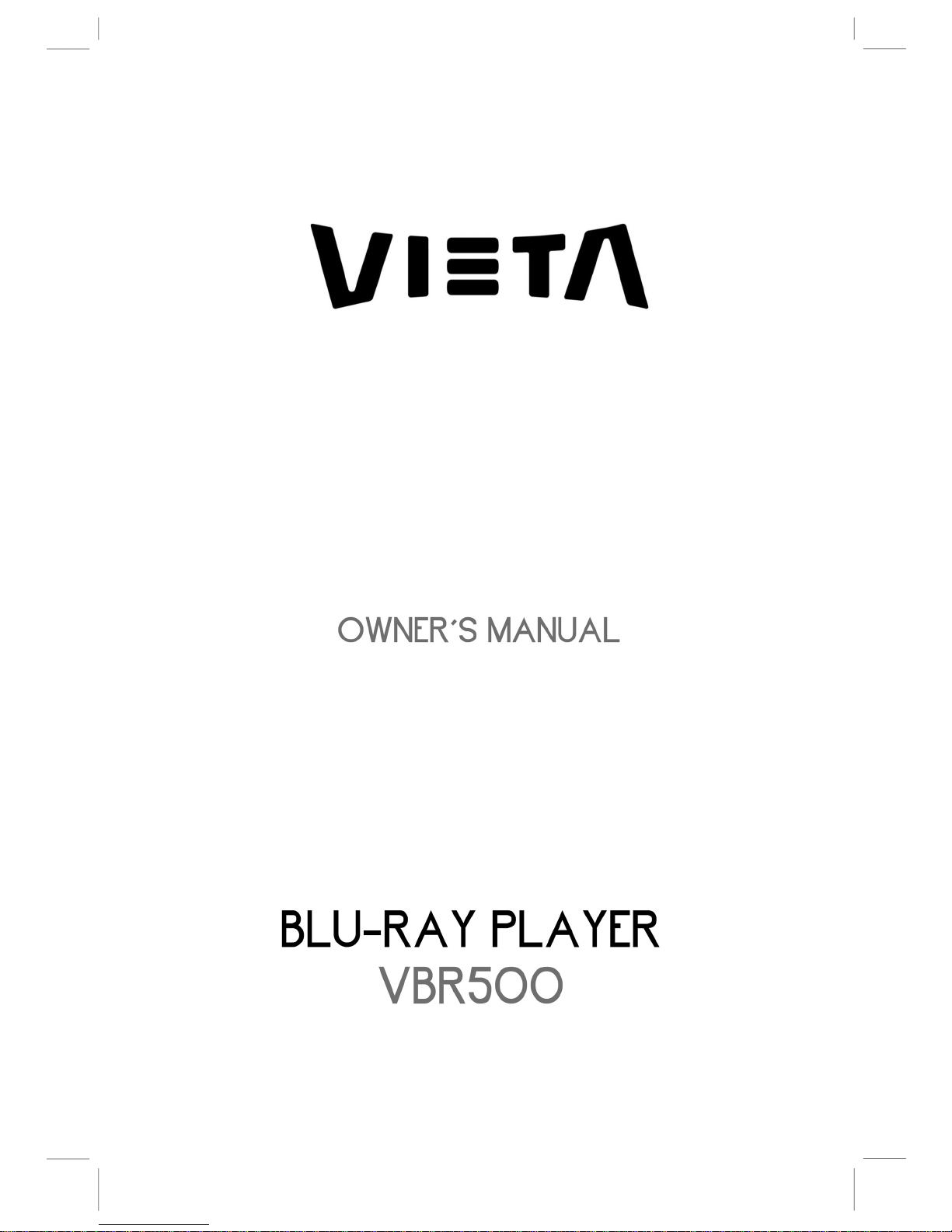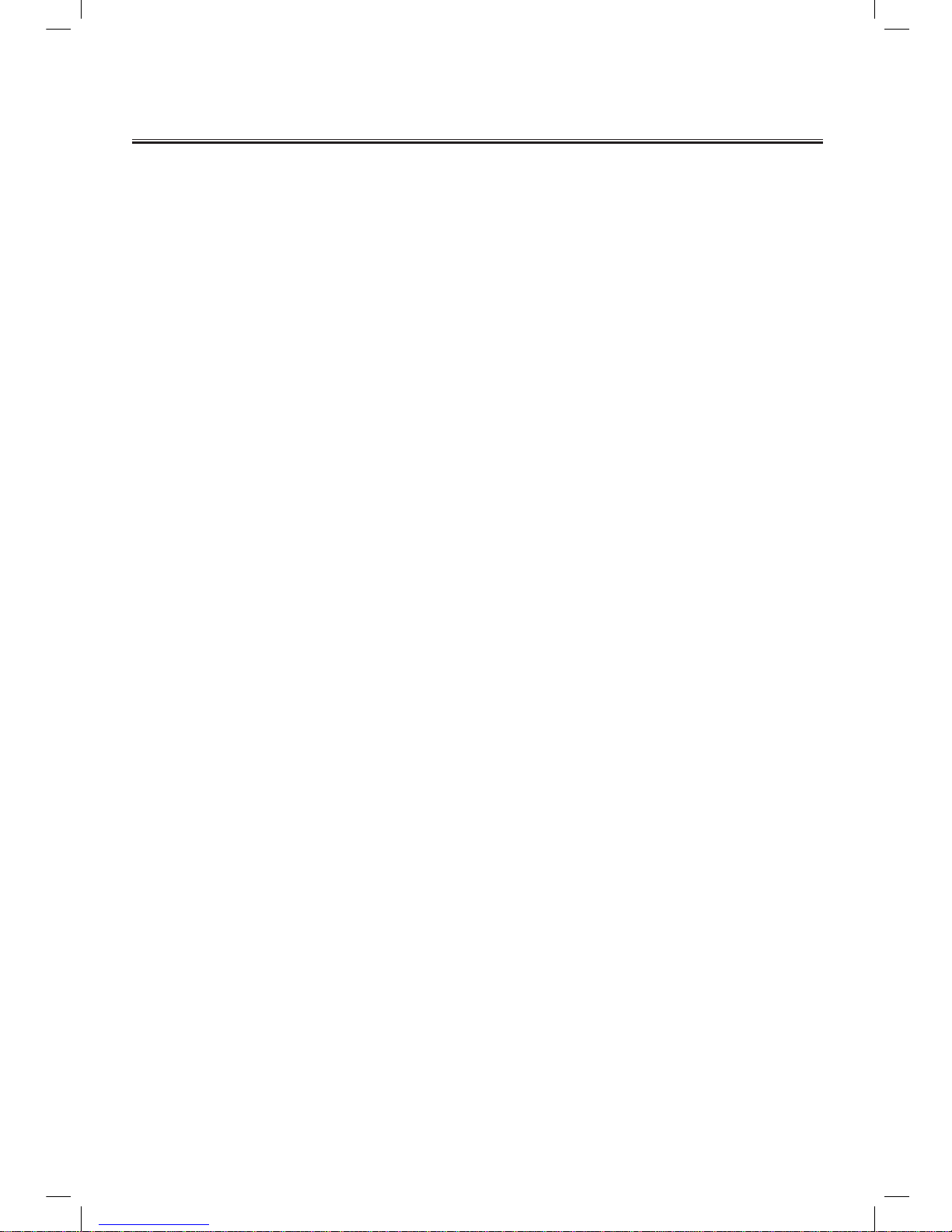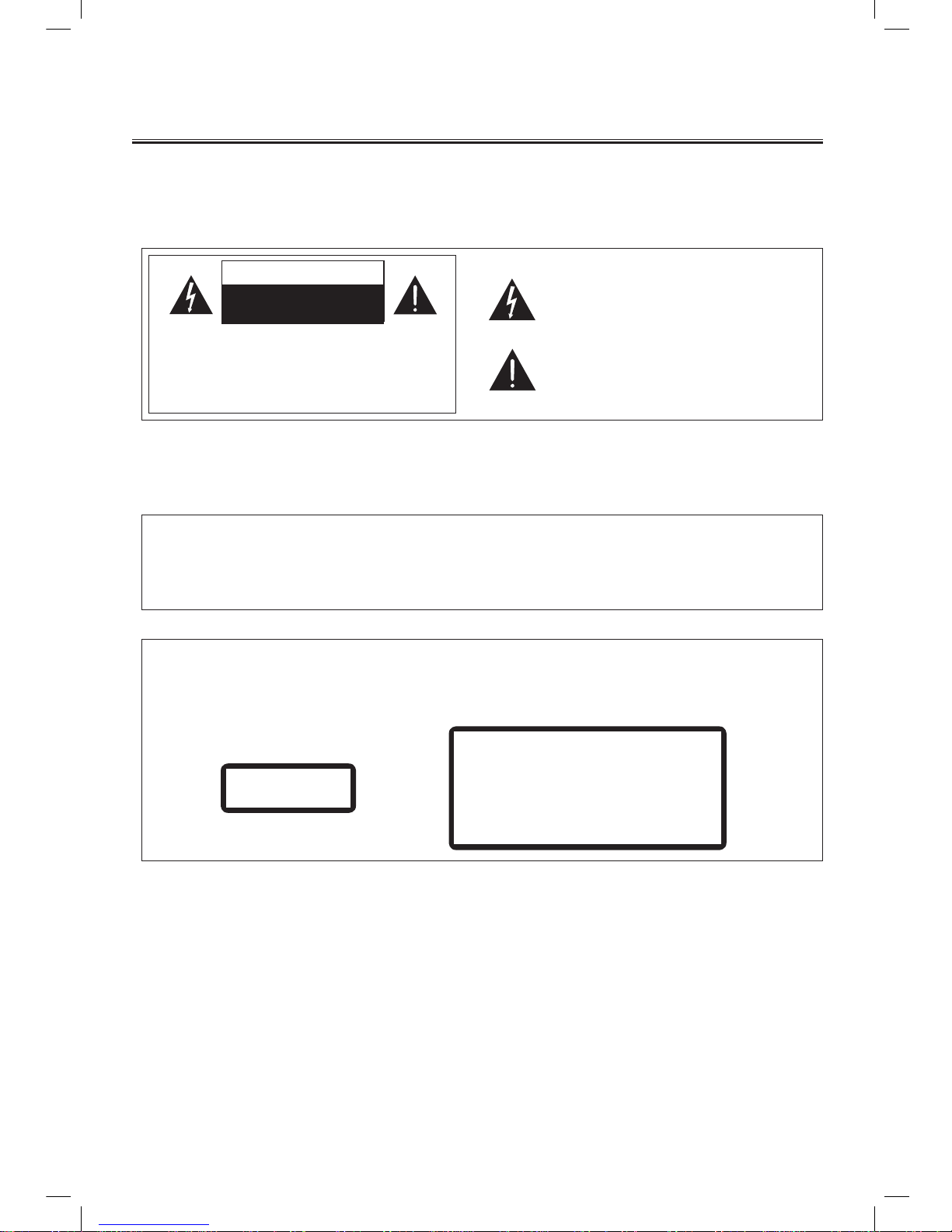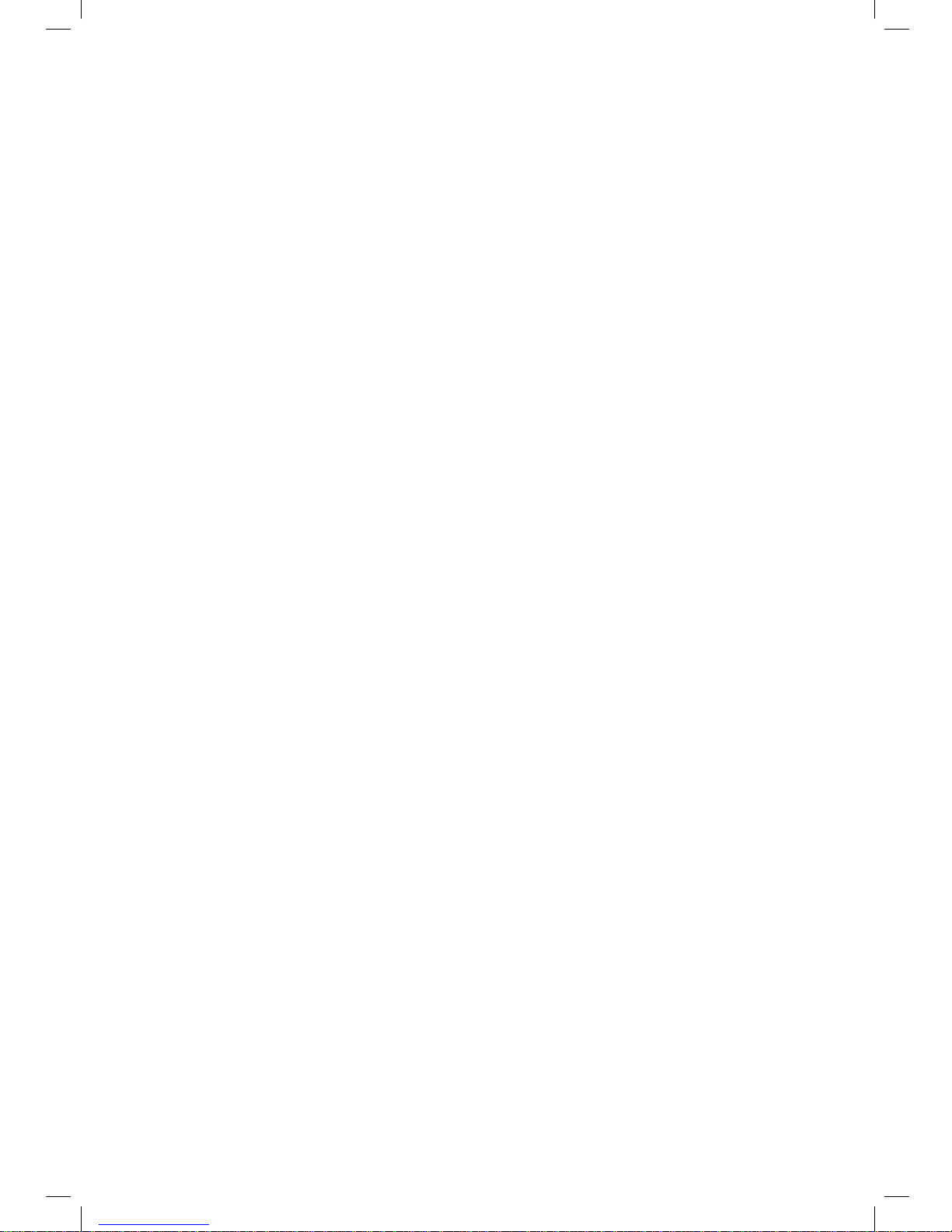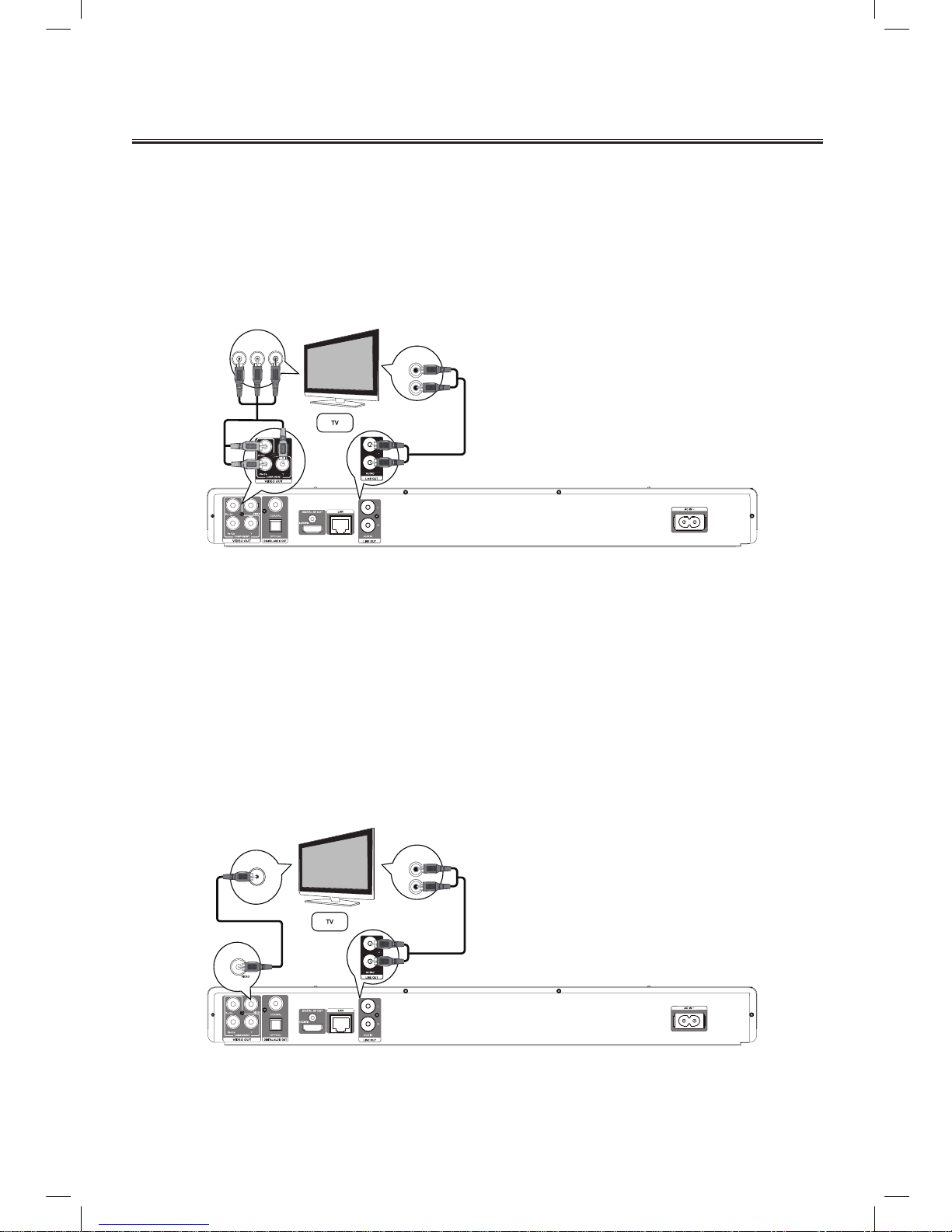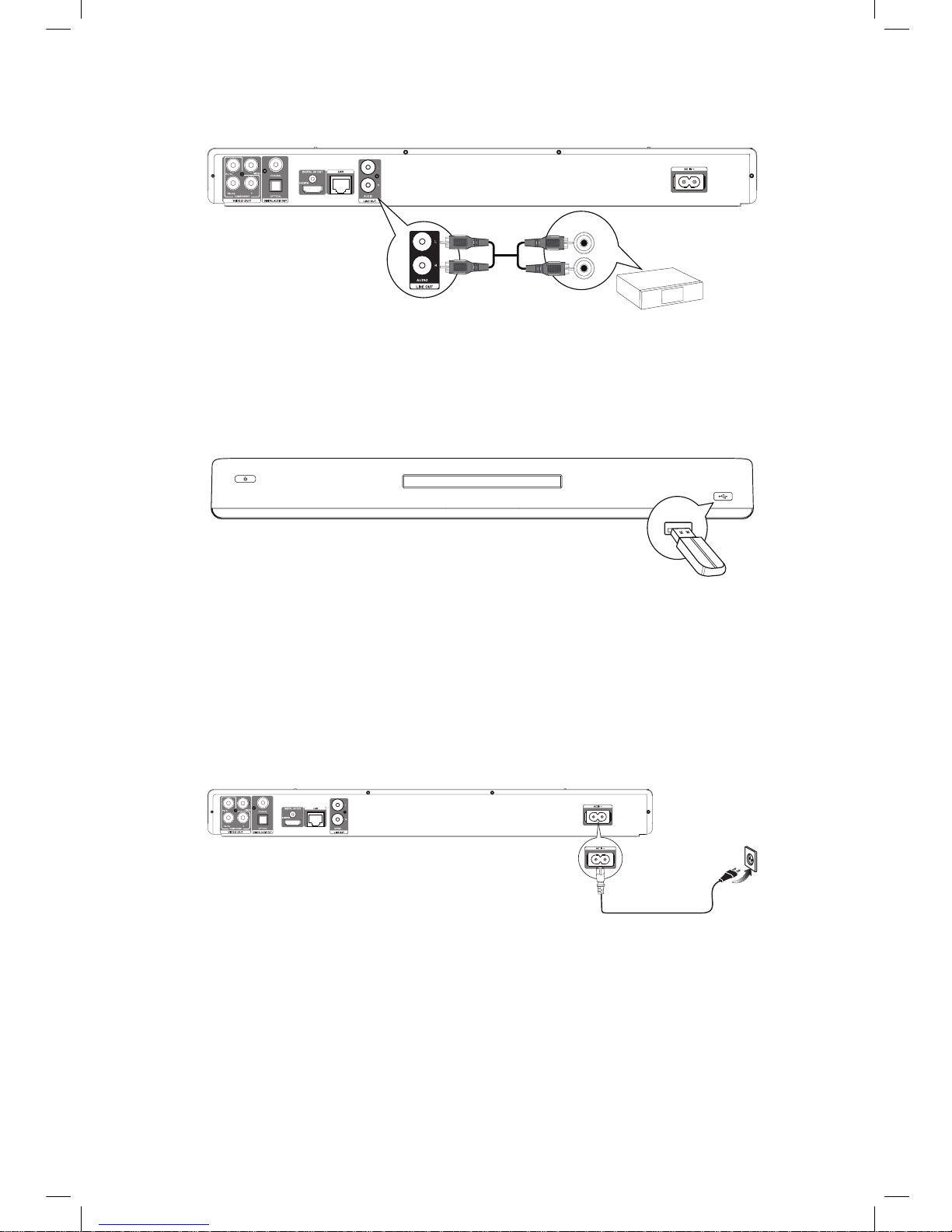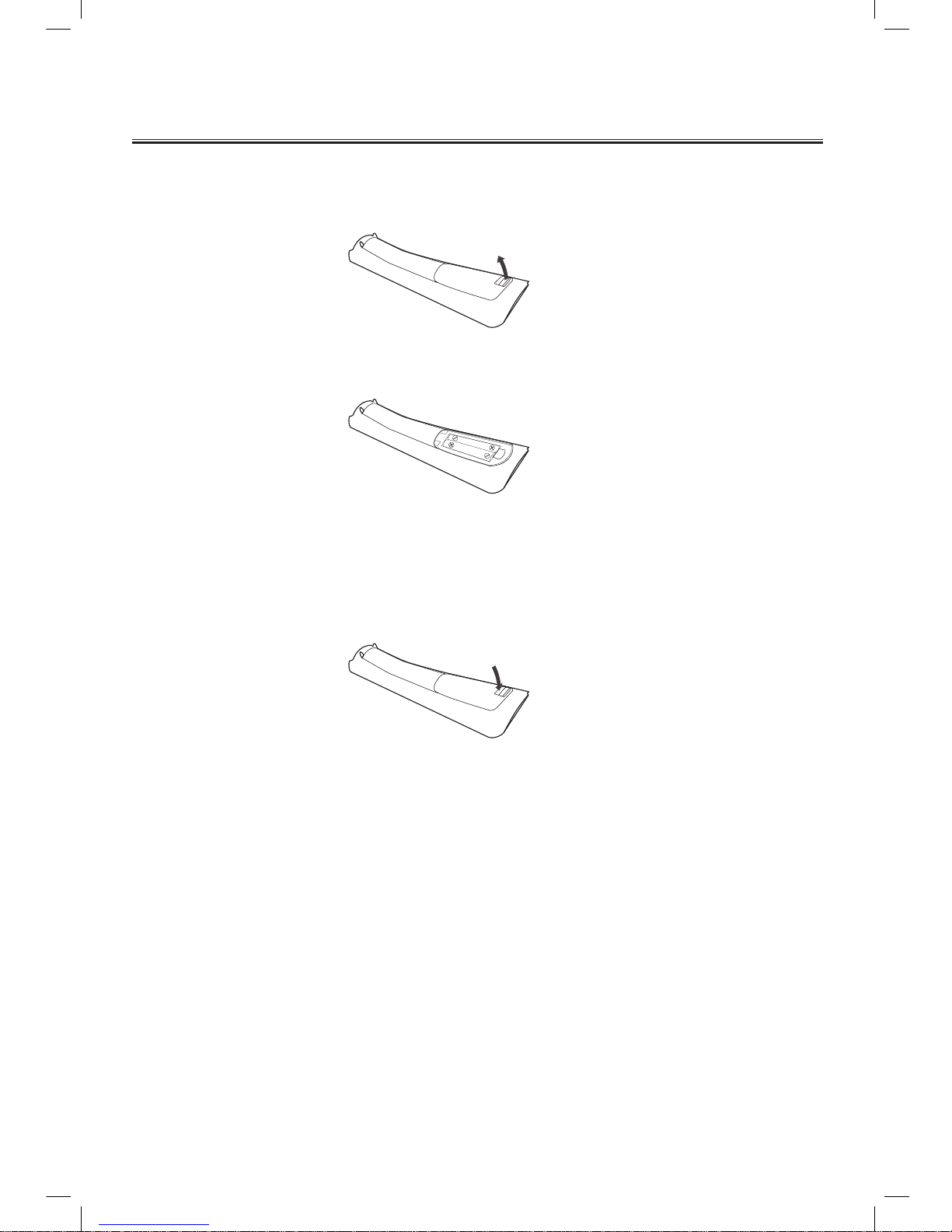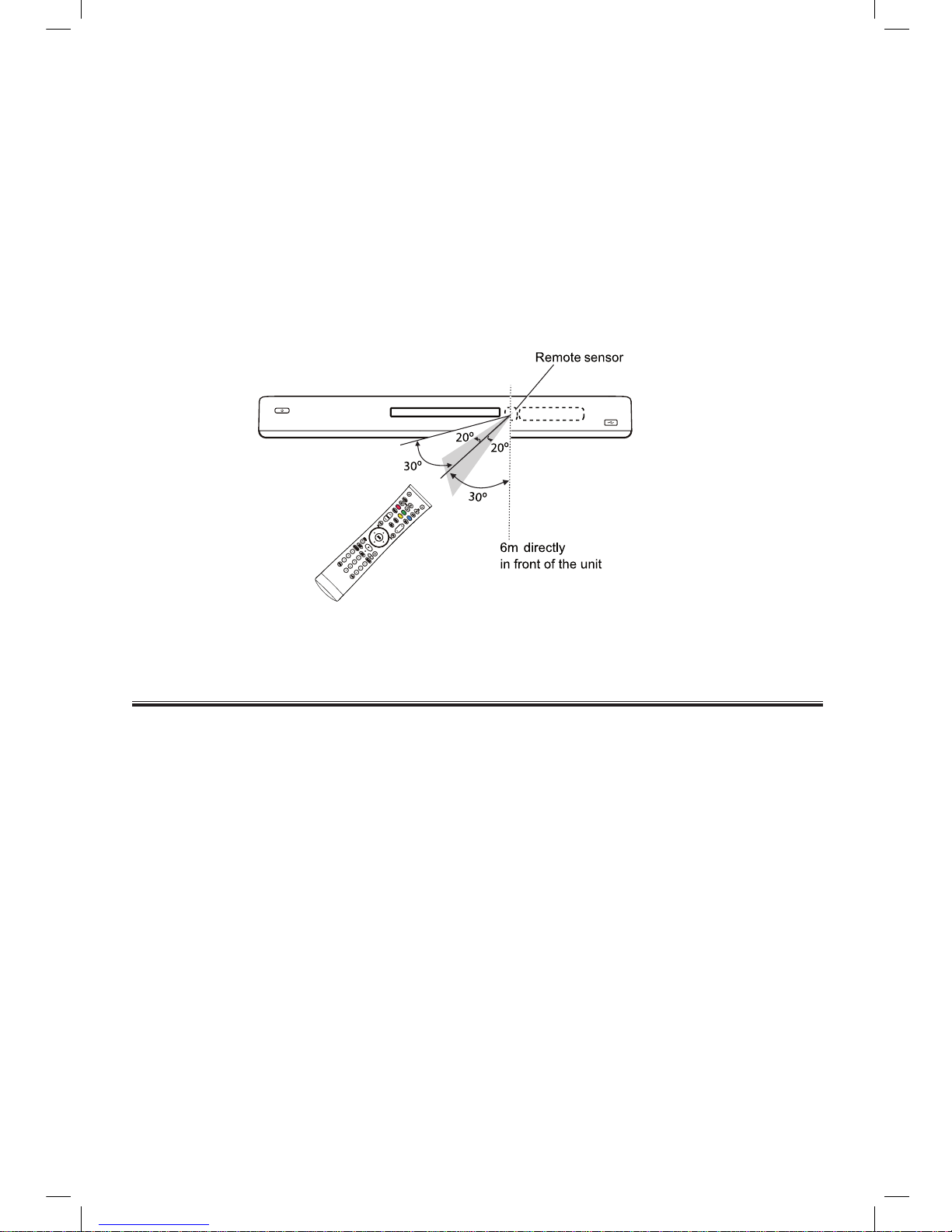1
Table of Contents
Before Connection.................................................................................................................... 2
For your safety...............................................................................................................................2
Precautions....................................................................................................................................2
Connection ............................................................................................................................... 4
Connecting the component video terminal.....................................................................................4
Connecting to the composite video terminal..................................................................................4
Connecting the digital receiver.......................................................................................................5
Connect to coaxial terminal............................................................................................................5
Connect to optical terminal.............................................................................................................5
Connecting the HDMI terminal.......................................................................................................6
Connecting the network .................................................................................................................6
Connecting the analogue stereo system........................................................................................7
Connecting the USB device...........................................................................................................7
Connecting the AC Power Cord.....................................................................................................7
Installation of Batteries in the Remote Control......................................................................... 8
ECO-Power/Standby Features................................................................................................. 9
Control Section....................................................................................................................... 10
Top View.......................................................................................................................................10
Front View....................................................................................................................................10
Rear View.....................................................................................................................................10
Remote Control............................................................................................................................11
Getting started........................................................................................................................ 12
How to insert a disc......................................................................................................................12
Switch on and set up the player...................................................................................................12
Playback................................................................................................................................. 13
Playing back a disc ......................................................................................................................13
Playing back a video....................................................................................................................13
Playing a music............................................................................................................................15
Play photo....................................................................................................................................16
Play from USB device..................................................................................................................17
DVD Menu settings................................................................................................................. 18
General Setting............................................................................................................................18
Display Setting.............................................................................................................................23
Audio Setting................................................................................................................................25
System information ......................................................................................................................26
Protect the Disc...................................................................................................................... 27
Troubleshooting...................................................................................................................... 28
Specication ........................................................................................................................... 29
Accessories..................................................................................................................................29
BDP600_draft_30 Oct 09.indd 1 2009-11-2 17:18:57