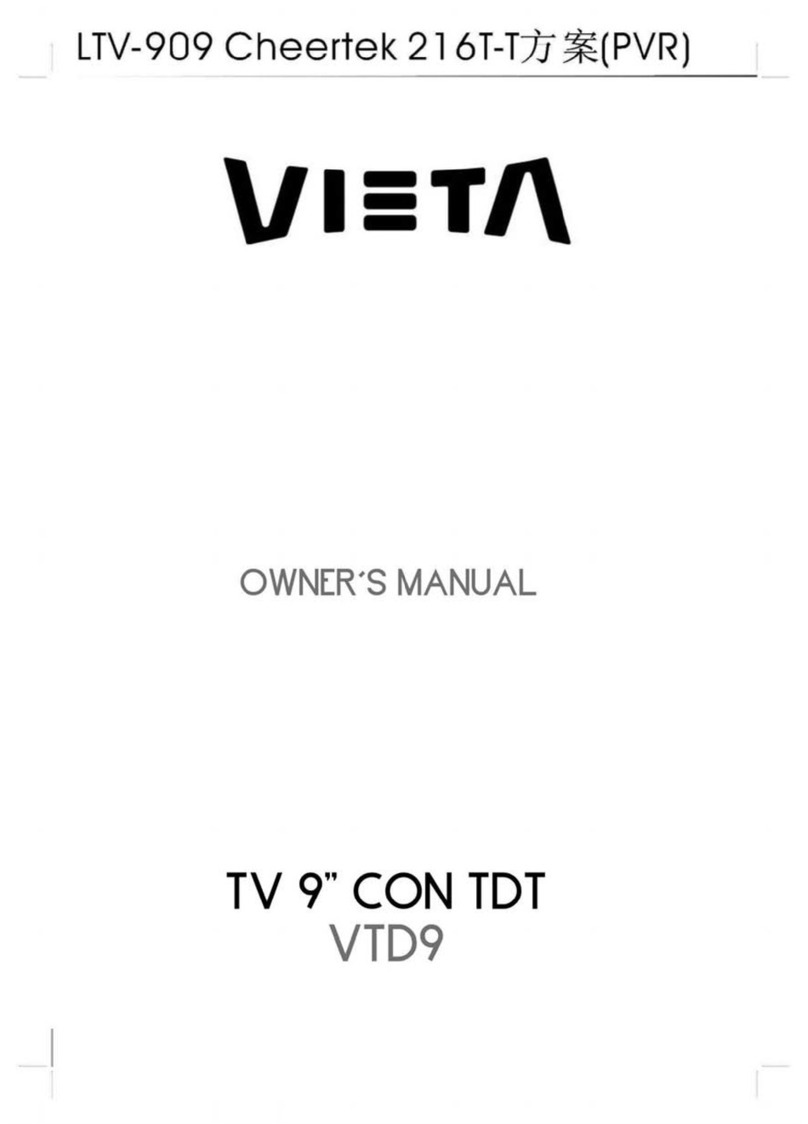VIETA VTD40 User manual


Table of Contents
1
Contents
P2
P1
Table of Contents
Before Use(Continued)
P2
P3-P6
Identification of Controls
P3
Main Unit
P5
Remote control unit
P4
Battery charge
P6
Chapter 2-1 First Time Installation
P6
First Time Installation
P7-P16
Chapter 2-2 Initial OSD Setting
P16-P18
Chapter 2-3 Convenient Functions
P19-P20
Parameters and specifications
P20
Troubleshooting tips
P6
Insert the battery
P4
Battery Pack
Safety Precautions

NNotes on Copyrights:
It is forbidden by law to copy, broadcast, show,broadcast via
cable, play in public, or rent copyrighted material without
permission.
This product features the copy protection function developed by
Macrovision.Copy protection signals are recorded on some discs.
When recording and playing the pictures of these discs picture
noise will appear.This product incorporates copyright protection
technology that is protected by method claims of certain U.S.
Patents and other intellectual property rights owned by Macrovision
Corporation and other rights owners.Use of this copyright protection
technology must be authorized by Macrovision Corporation, and is
intended for home and other limited viewing uses only unless
otherwise authorized by macrovision Corporation. Reverse
engineering or disassembly is prohibited.
SERIAL NUMBER:
You can find the serial number on the back of the unit.This number
is unique to this unit and not available to others.You should record
requested information here and retain this guide as a permanent
record of your purchase.
Model No. ______________________________
Serial No. ______________________________
Date of Purchase_________________________
Warning:To reduce the risk of electric shock,do not remove
the cover or back of this product.There are no user-serviceable
parts inside. Refer servicing to qualified service personnel.
2
Safety Precautions
Before using the player, please ensure that the local AC voltage is suitable for this unit.
N
Warning: when the unit using by child, parents must make sure
to let the child understand all contents in Instruction book how
battery using to guarantee using battery correctly all the time.
Warning: when find battery overheat, swell or dour, please
stop using battery and contact service centre for getting
replacement.
Warning: do not charging battery on the place of insufficient
ventilation such as: mattress, sofa, cushion , soft mat......
Warning: we will not take any responsibility if user incorrectly
use battery, not following our warning instruction label on the
battery case.
expose this product to dripping or splashing water,rain, or
moisture. Do not place objects filled with water such as vases,
on the Product.
Warning: To reduce the risk of fire or electric shock, do not
Warning: This digital video disc player employs a laser system.
Use of controls,adjustments, or the performance of procedures
other than those specified herein may result in hazardous
radiation Exposure.
Warning: To prevent direct exposure to laser beam,do not open
the enclosure.Visible laser radiation when open.
Warning: Never stare directly into the laser beam.
Caution: Do not install this product in a confined space such
as a book case or similar unit.
RISK OF ELECTRIC SHOCK
DO NOT OPEN
WARNING
charge
over
heat
40 C
stro ng
impact

Identification of Controls
3
Main Unit
1. POWER LED: Green is work; Red is power off.
2. CHARGE LED: Green is full; Red is charge.
3. IR.
4. UP/DOWN/LEFT/RIGHT buttons.
5. TV/AV: To switch DVB and AV mode.
6. ENTER: Activates the highlighted menu item.
7: MODE: Adjusts the TFT panel parameters.
8: EPG: Displays EPG.
9: MENU: Displays on-screen menu.
10: EXIT: Returns to previous screen.
11: VOLUME CONTROL.
15: POWER ON/OFF SWITCH.
16: DC IN 9-12V.
17: ANT.
18: SD/MMC/MS CARD.
19: USB
1
2
3
4
5
6
11
12
13
14
15
7
8
10
9
16
17 18 19
14: VIDEO/AUDIO OUT JACKS.
13: HEADPHONE OUT JACKS.
12: VIDEO/AUDIO IN JACKS.

Refer to the drawing, take the back cover of the remote control off
and remove the empty battery receptacle.
Prior to shipping, a separating film was applied to the battery.
Remove this film.
Insert the battery into the receptacle and insert the receptacle into
the remote.
For the best results,aim the remote towards at the player,sreceiving
window. Stay within 15 feet and angles of 60 degrees or less.
Under normal use the battery will last for one year.
Remove battery during storage or when you are not using the DVD
player for a long time.
Insert the battery
Identification of Controls
Battery Pack
1
2
Match the battery pack into the holes on the back of the player,
Combine the battery pack to push up until you can hear the click sound.
When playing, you can draw out the underprop switch to lock.
1.Recommend charge way: please charge the battery more than 4
hours (must push ON/OFF switch to OFF).
2. When the unit is working , if you want to charge , please select
“charge on” (this method will take about 12 hours for full charge).
3. When the unit is working ,the battery will hot be charged if you do
not select “charge on” .
4.When the battery is full charged, the green lamp will light on.
Battery charge
4
Table of contents
Other VIETA TV manuals