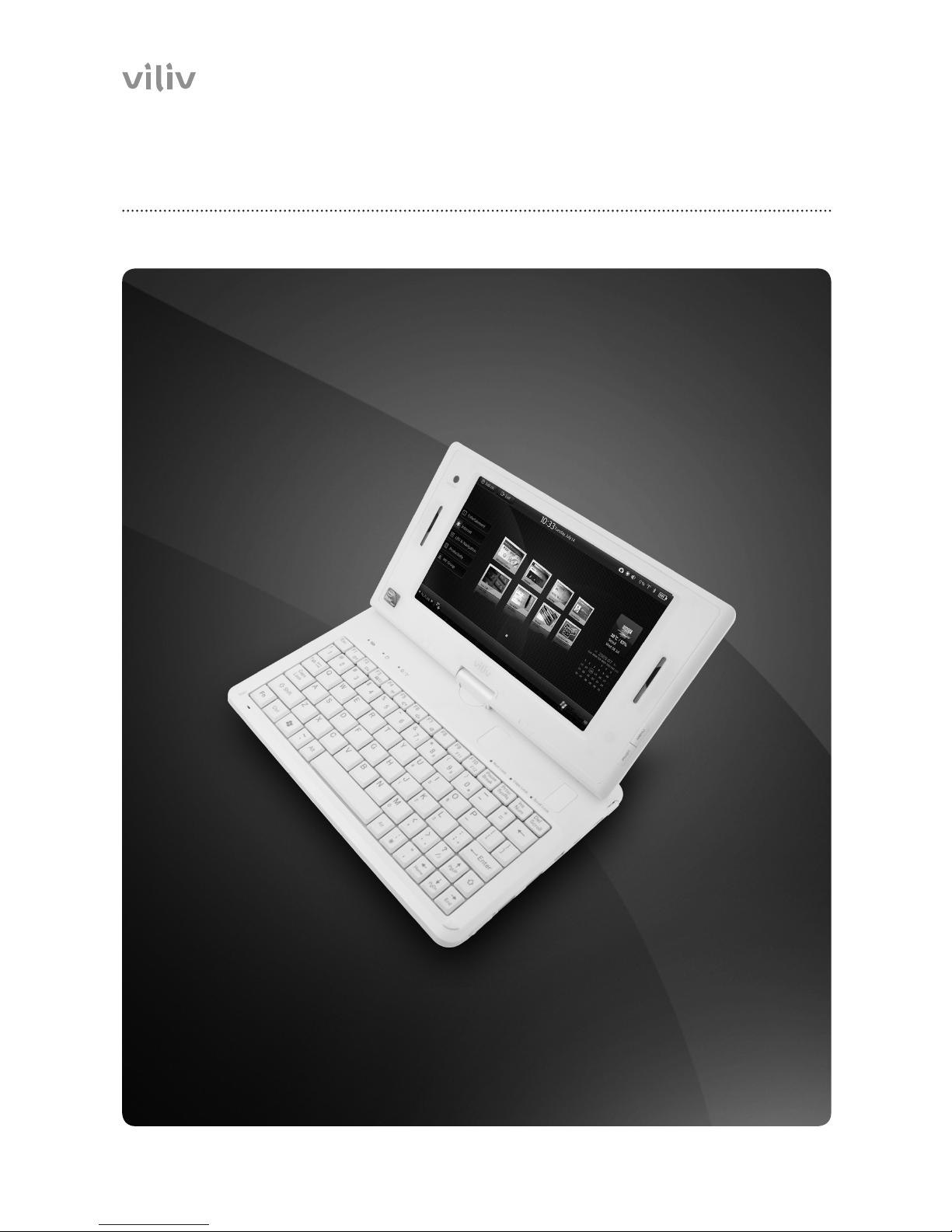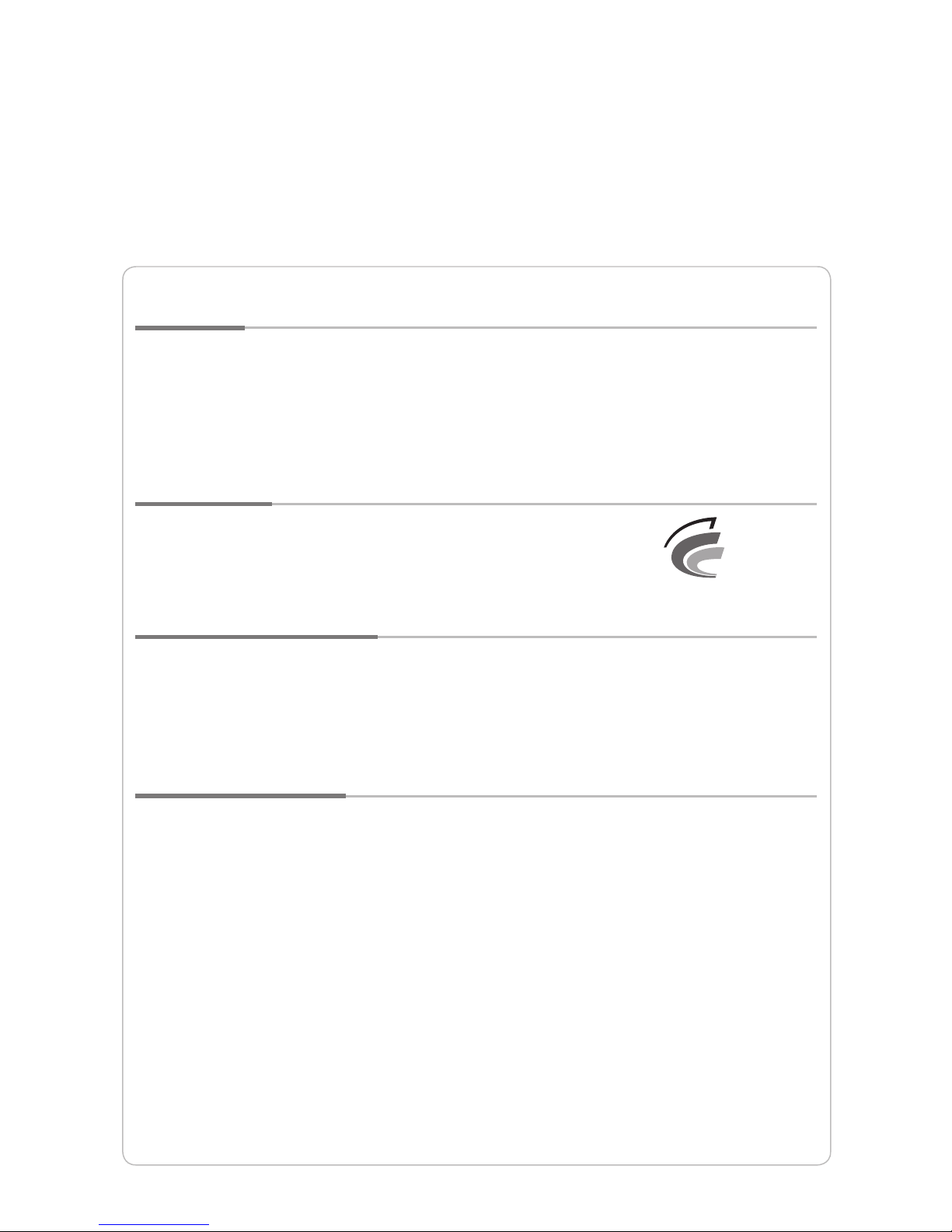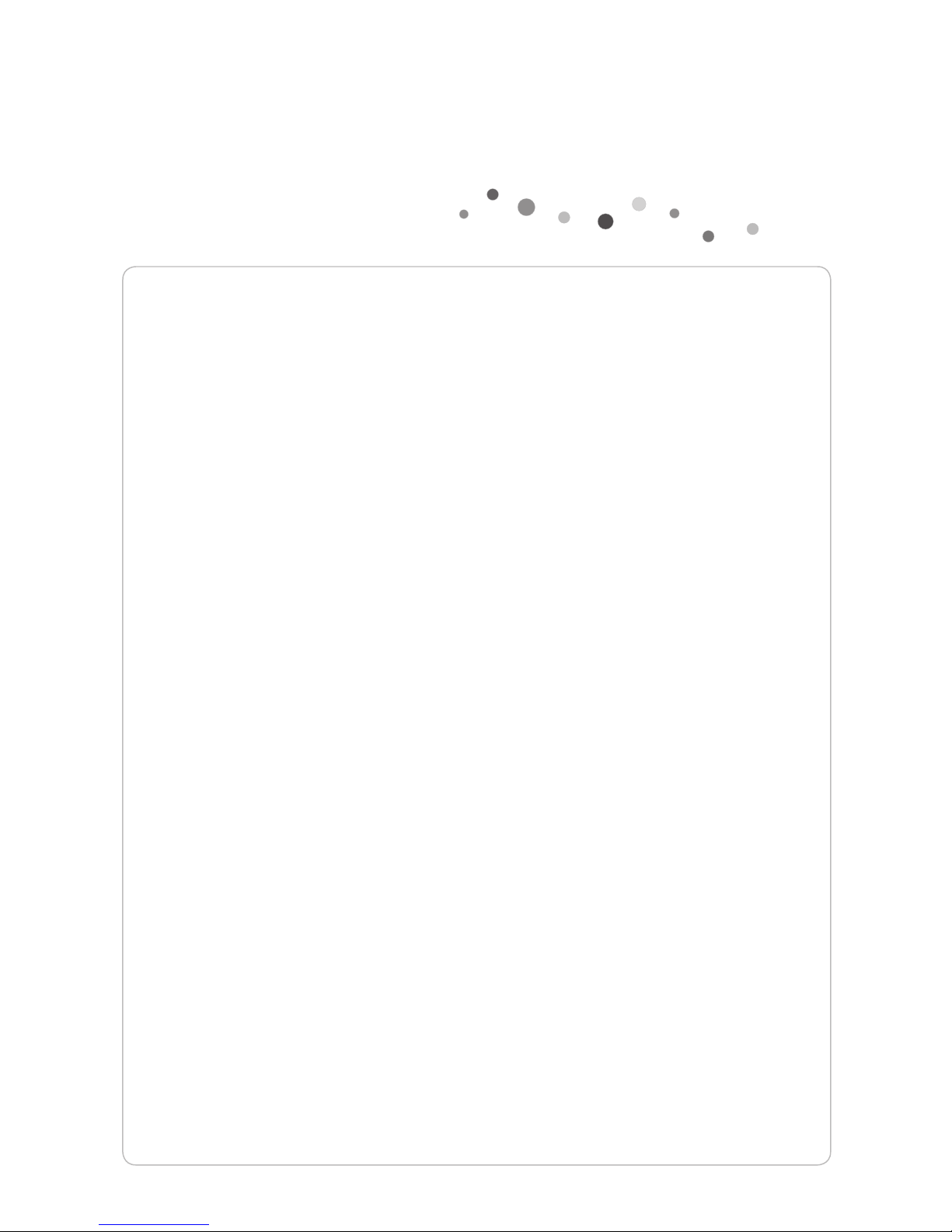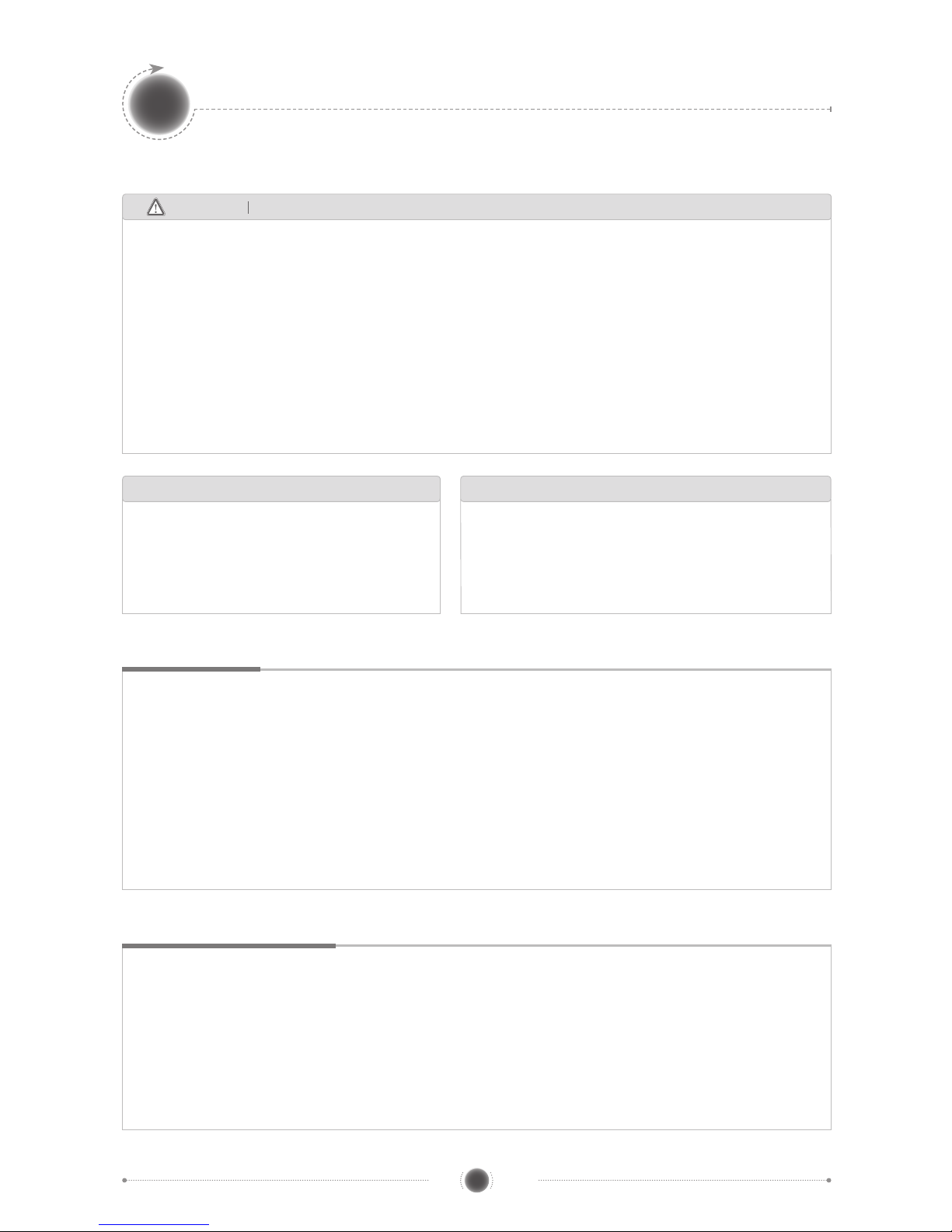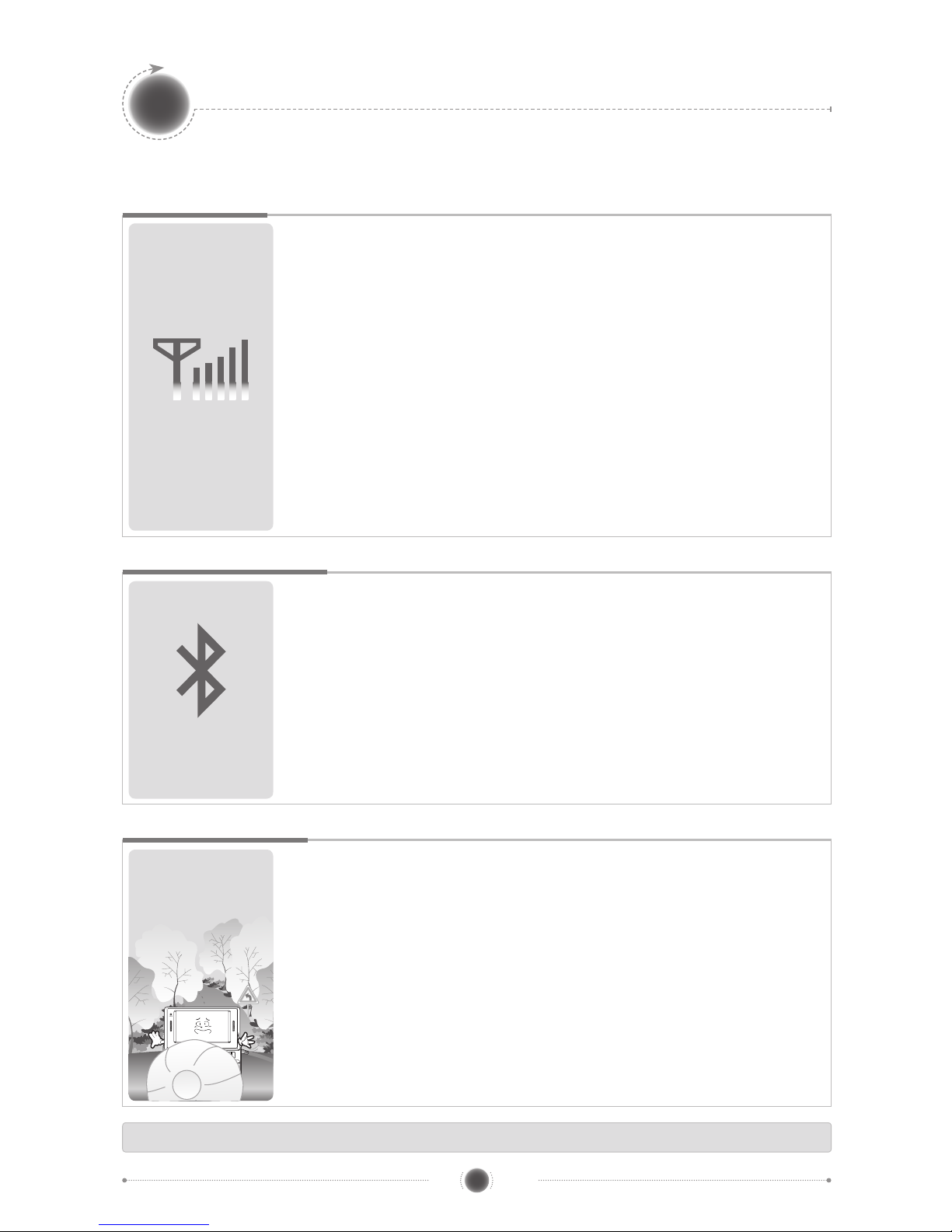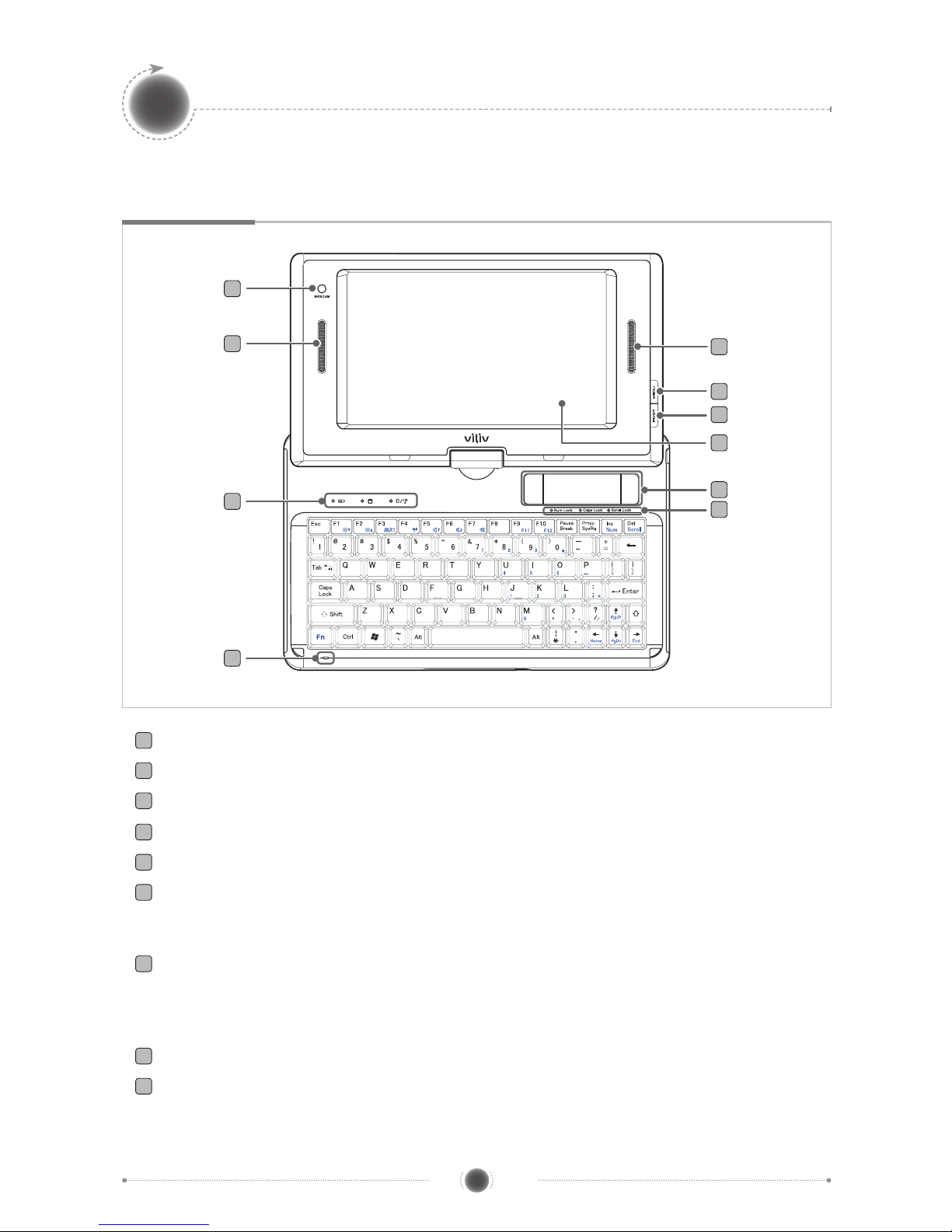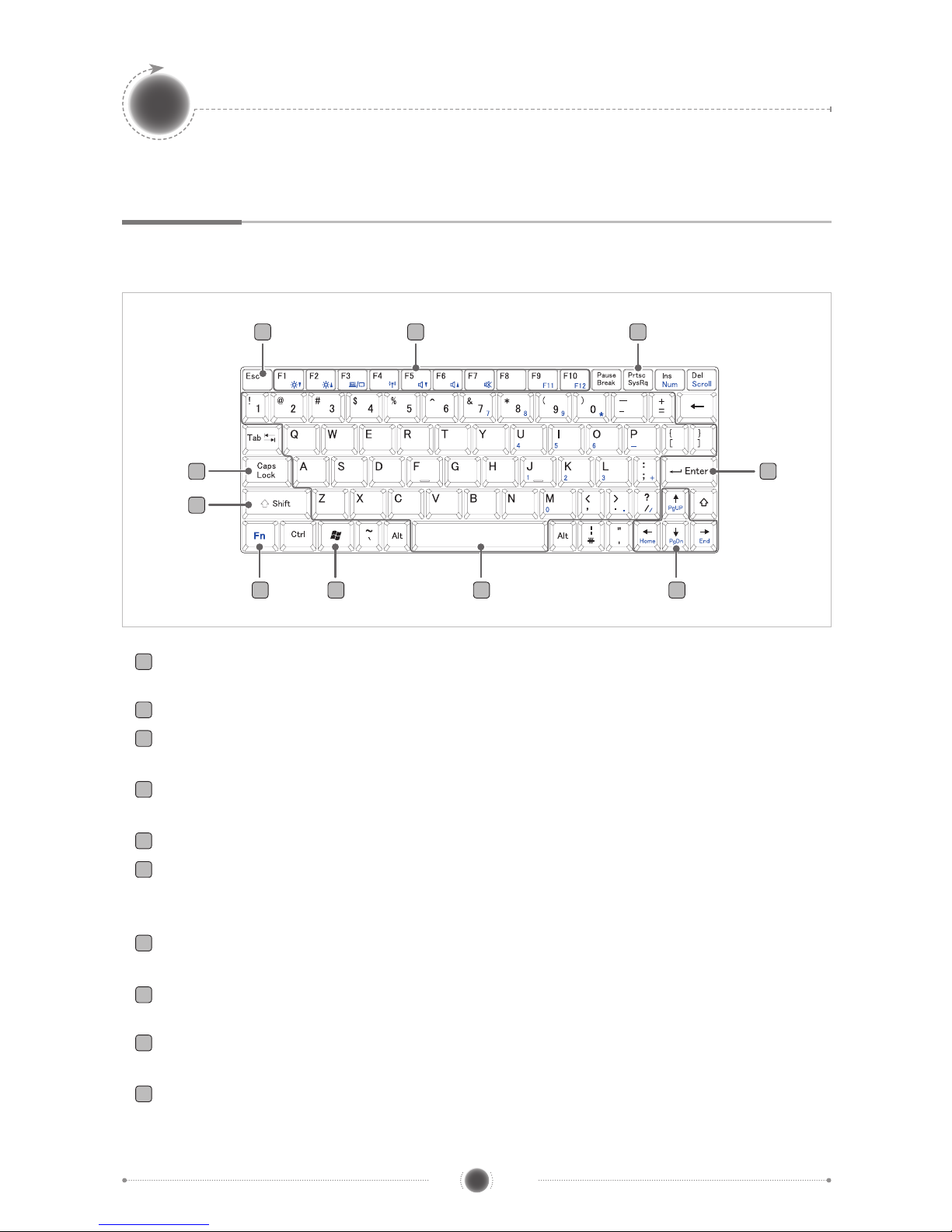S7
M
o
b
i
l
e
I
n
t
e
r
n
e
t
D
e
v
i
c
e
5English
MID
Safety Precautions for Use
This equipment has been tested and found to comply with the limits for a Class B digital device, pursuant to part
15 of the FCC Rules. These limits are designed to provide reasonable protection against harmful interference in a
residential installation. This equipment generates, uses and can radiate radio frequency energy and, if not installed
and used in accordance with the instructions, may cause harmful interference to radio communications. However,
there is no guarantee that interference will not occur in a particular installation. If this equipment does cause harmful
interference to radio or television reception, which can be determined by turning the equipment off and on, the user
is encouraged to try to correct the interference by one or more of the following measures:
- Reorient or relocate the receiving antenna.
- Increase the separation between the equipment and receiver.
- Connect the equipment into an outlet on a circuit different from that to which the receiver is connected.
- Consult the dealer or an experienced radio/ tv technician for help.
Information to User
In August 1996 the Federal Communications Commission(FCC) of the United States with its action in Report and
order 96-326 adopted an updated safety standard for human exposure the ra-dio frequency electromagnetic energy
emitted by FCC regulated transmitters. Those guidelines are consistent with the safety standard previously set by
both U.S. and international standards bodies. The design of ‘S7’ complies with the FCC guidelines and those
international standards. Use only the supplied or an approved antenna. Unauthorized antennas, modications, or
attachments could impair call quality, damage your ‘S7’, or result in violation of FCC regulations.
‘S7’ was tested for typical body-wom operation using the optional belt-clip / holster placed touch(0cm) from the
body. The use of non-tested accessories or other body-wom operations may not comply with FCC exposure
requirements and should be avoided.
FCC RF Exposure Information
This device complies with Part 15 of FCC Rules.
Operation is subject to the following two conditions:
(1) This device may not cause harmful interference, and
(2) This device must accept any interference received.
Including interference that may cause undesired operation.
FCC Compliance Information
Modications not expressly approved by the party
responsible for compliance could void the user’s
authority to operate the equipment.
Caution
If the battery can be seen to be swollen, there may be■
imminent danger. Immediately contact the manufac-
turer or sales representative.
Only use an eligible specied charger.■
Keep the device away from open ames. (Do not put ■
it in a microwave.)
Do not leave the device in a car in summer.■
Do not store or use the device in a hot and wet place ■
like a bathroom.
Do not put the device on bedclothes, electric mattress ■
or carpet and use it for a long time.
Do not store the device powered on in a closed ■
space.
Do not allow metal products, such as a necklace, coil, ■
key or watch, to touch the battery port.
Use a lithium secondary battery guaranteed by a■
portable device manufacturer.
Do not disassemble or pierce the device and do not ■
apply excessive strength.
Do not apply excessive impact like dropping the ■
device from a high place.
Do not expose the device to high temperatures of ■
60°C or higher.
Avoid humidity.■
Warning Please observe the instructions below. Failure to do may cause heating, re, explosion, etc.