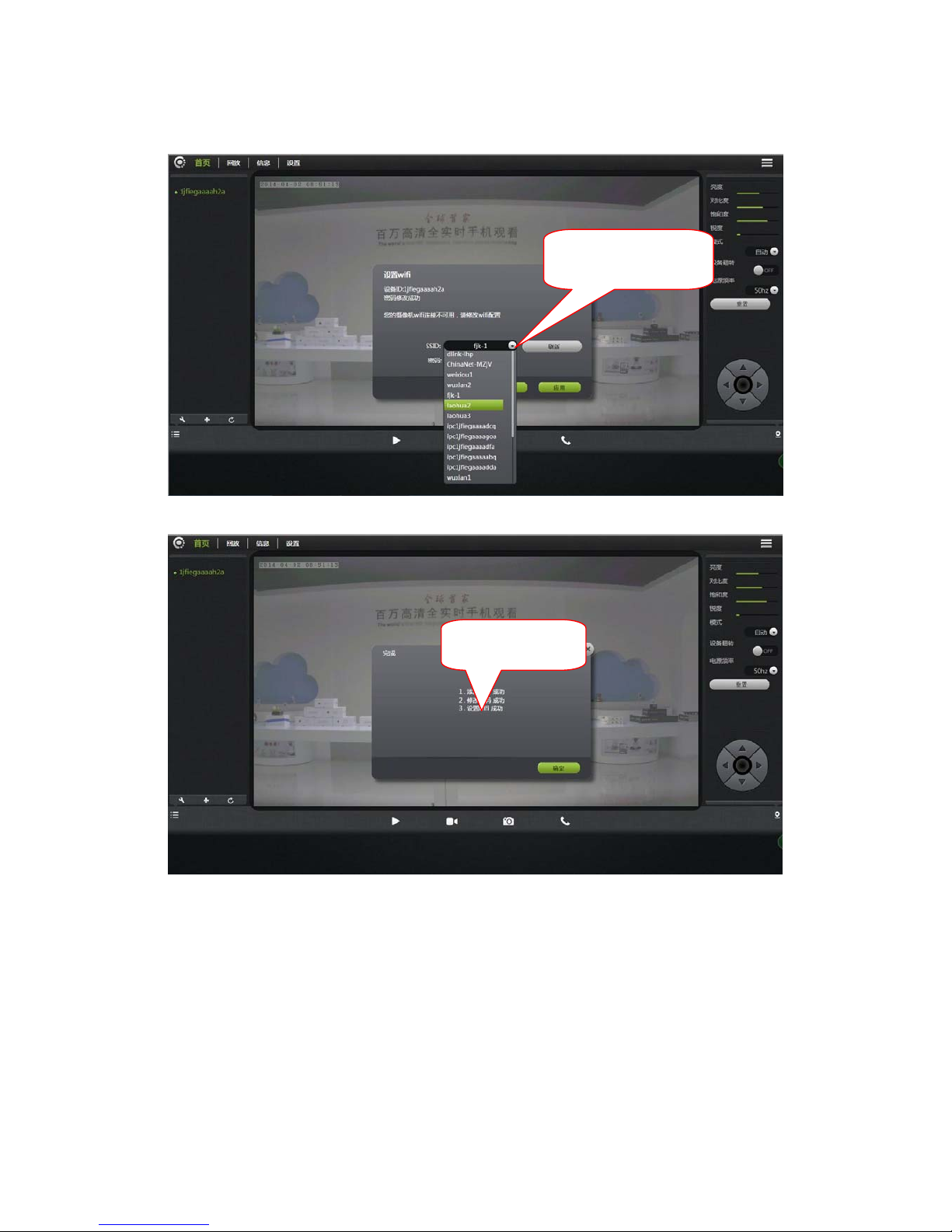CM1 USER MANUAL
Contents
1. Introduction..................................................................................................................... 1
2. Installation....................................................................................................................... 1
2.1. Camera installation and Login............................................................................. 1
2.2. Wireless Installation Considerations.................................................................... 4
3. Homepage....................................................................................................................... 5
3.2 Camera status........................................................................................................ 9
3.3 Account settings.................................................................................................. 10
3.4 Image settings and PTZ control.......................................................................... 11
3.5 Mode selections .................................................................................................. 12
3.6 Button page......................................................................................................... 12
4. Information ................................................................................................................... 15
4.1 Alarm Information Checking.............................................................................. 15
5. Management.................................................................................................................. 16
5.1 About................................................................................................................... 16
5.2 Nickname............................................................................................................ 17
5.3 Admin Password................................................................................................. 17
5.4 Guest Password................................................................................................... 18
5.5 Network............................................................................................................... 19
5.6 OSD..................................................................................................................... 22
5.7 SD card: .............................................................................................................. 23
5.8 Camera alarm arming settings: ........................................................................... 25
5.9 Scheduled recording: .......................................................................................... 26
5.10 Date / Time: ...................................................................................................... 27
5.11 System:.............................................................................................................. 28
5.12 Other: ................................................................................................................ 30
6. Troubleshooting............................................................................................................ 31
7. Wireless Infrastructure.................................................................................................. 38
8. Wireless Security.......................................................................................................... 39
9. Specifications................................................................................................................ 42