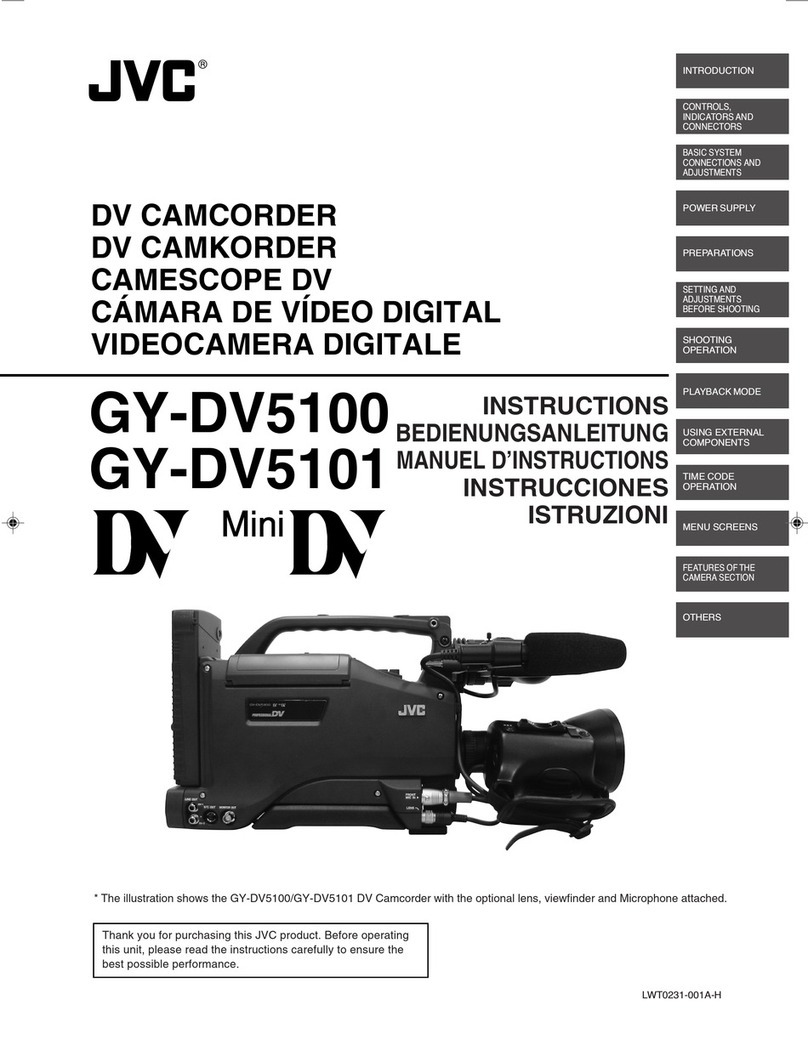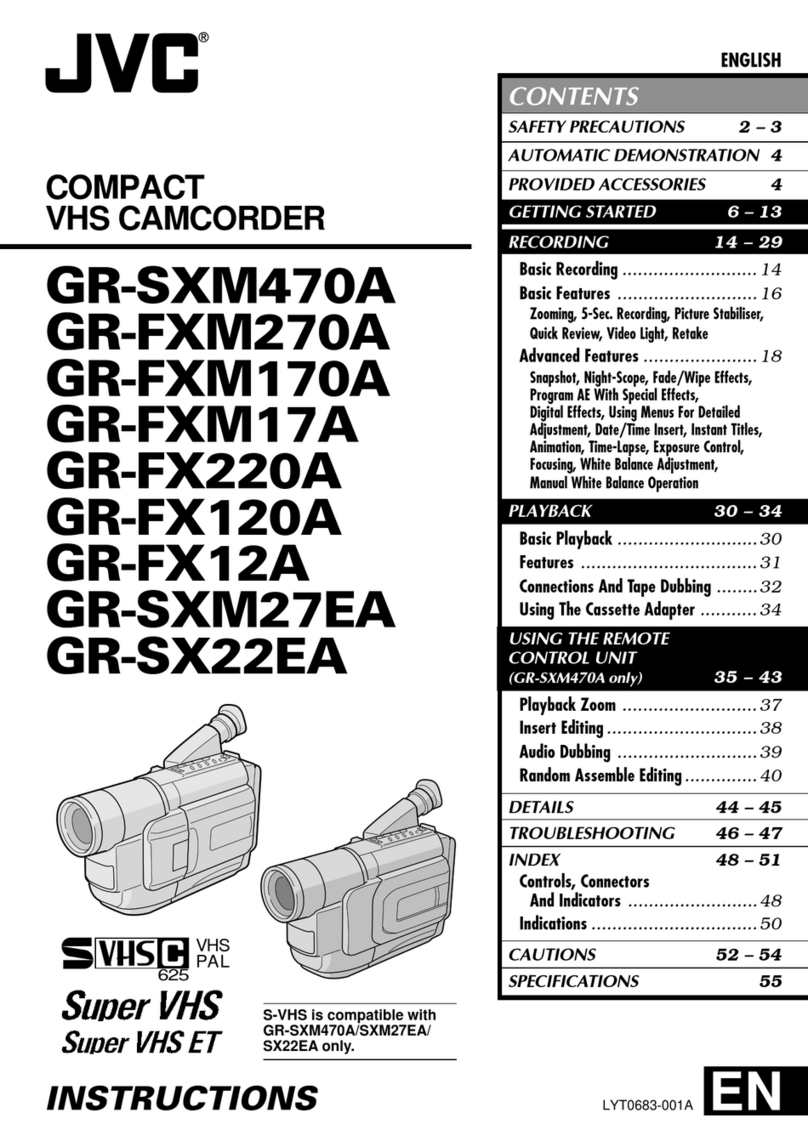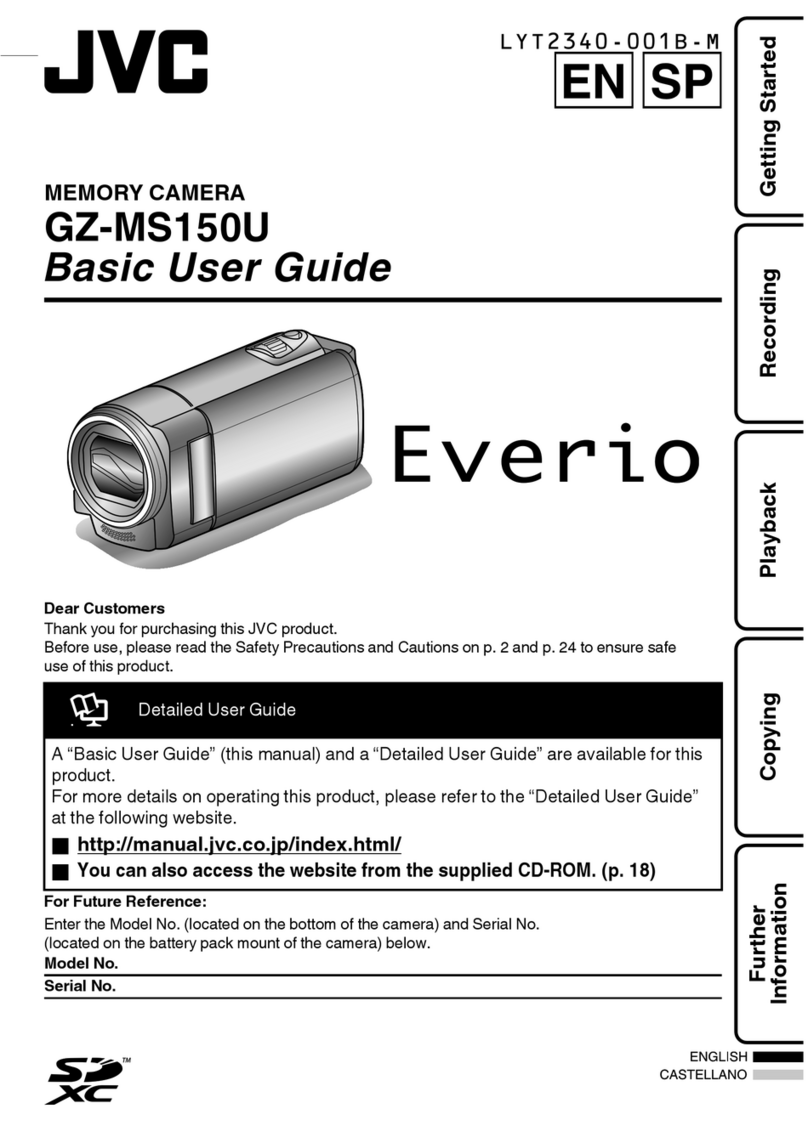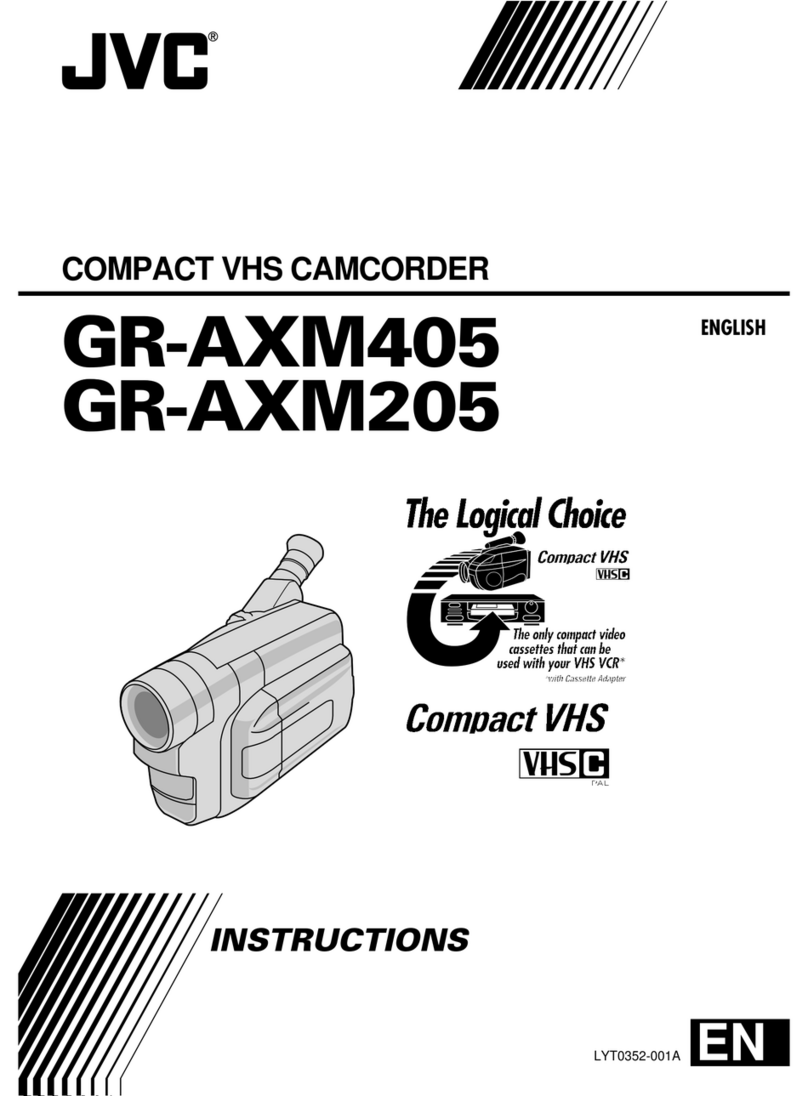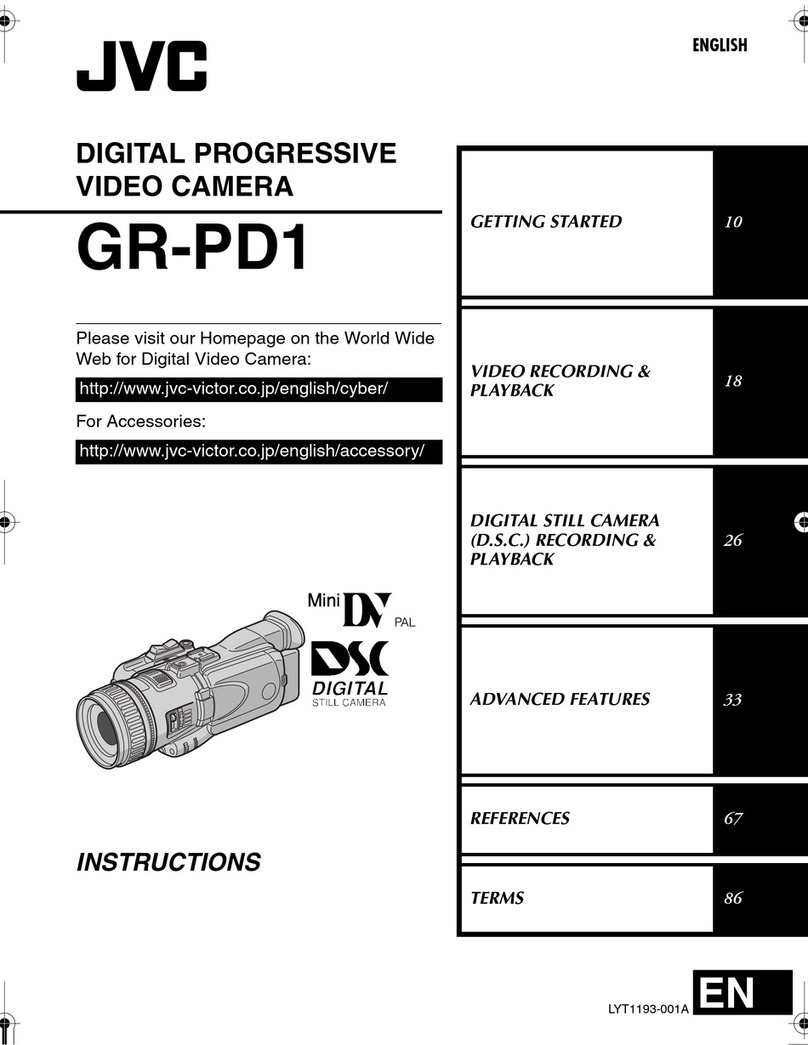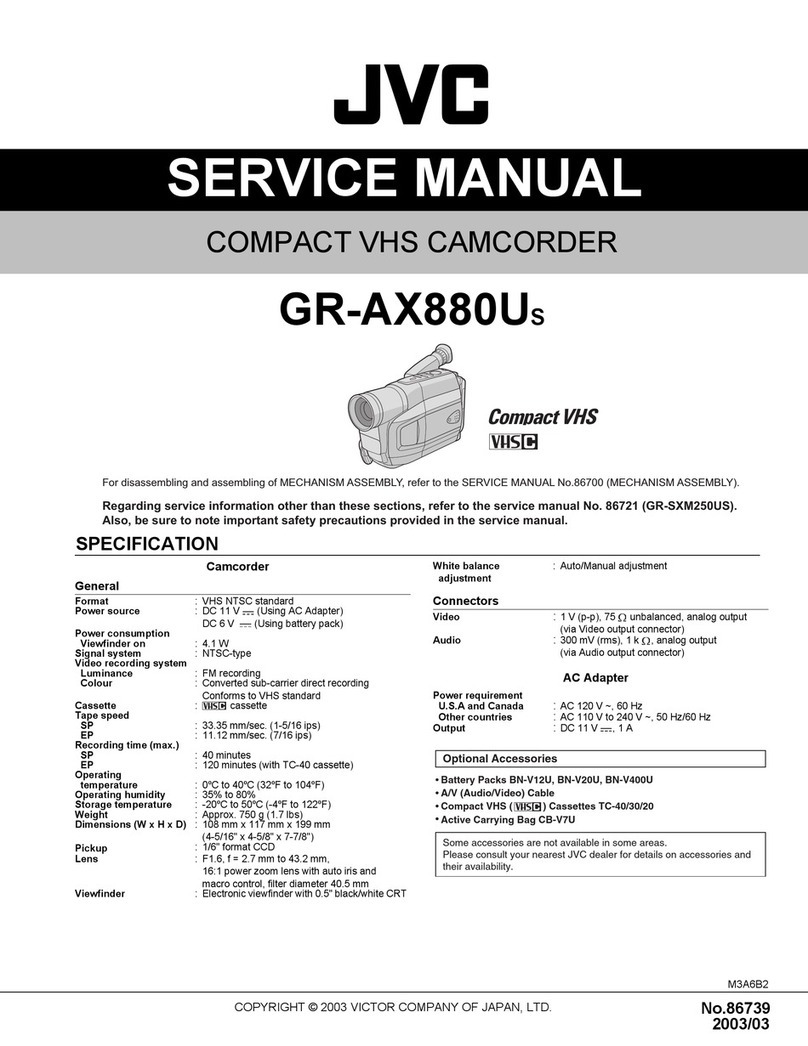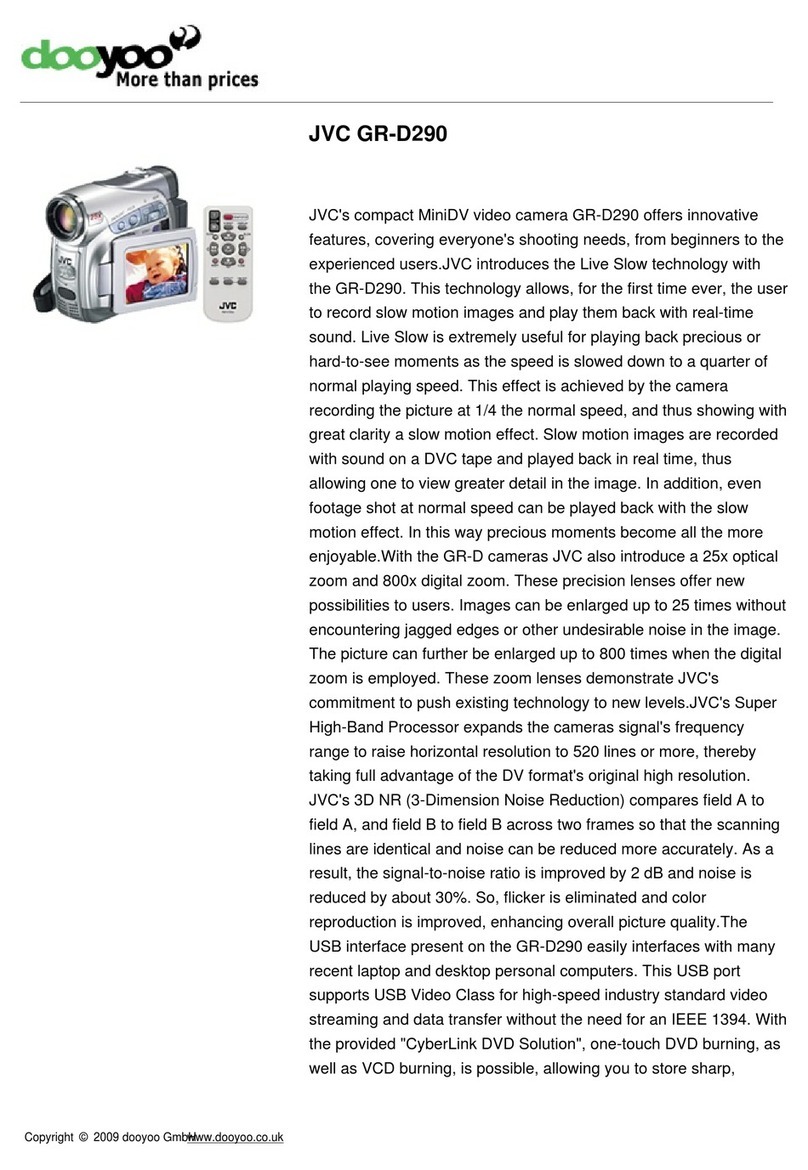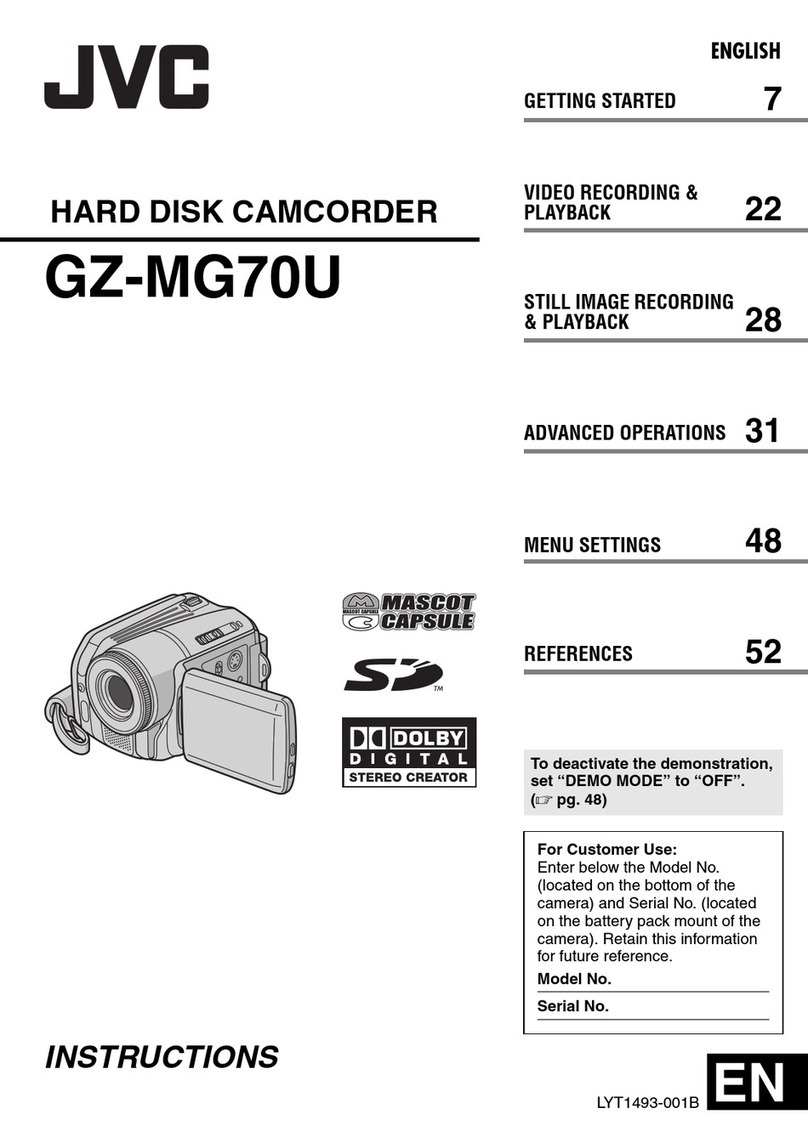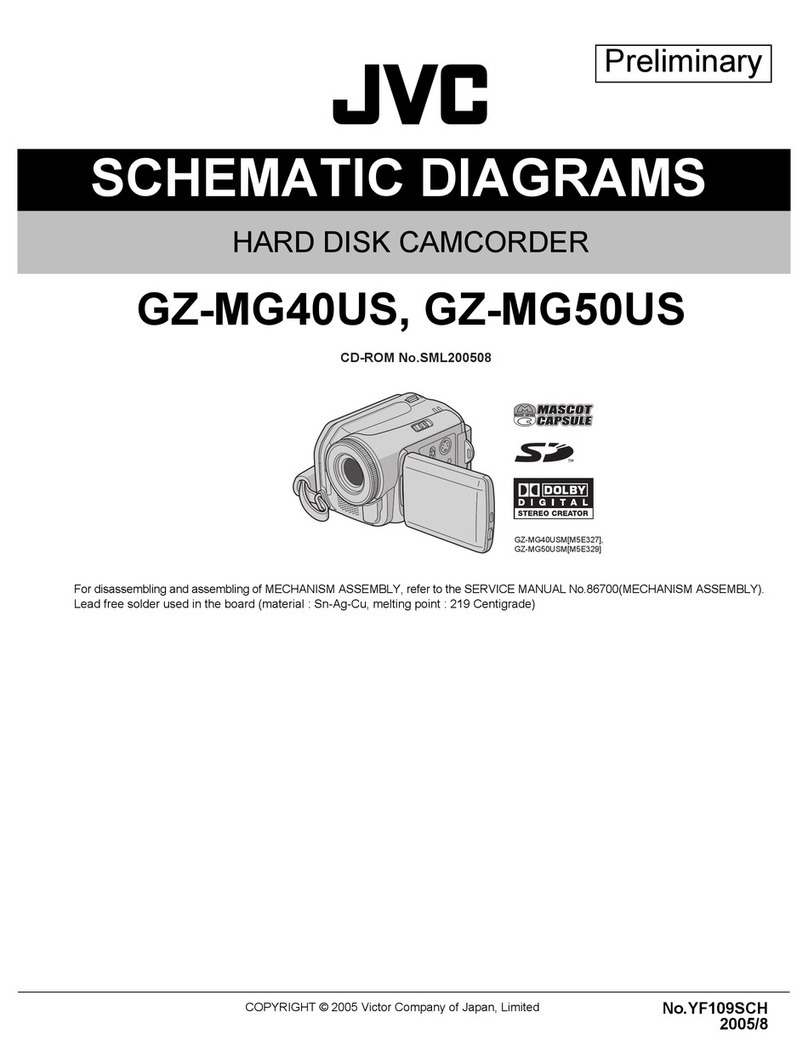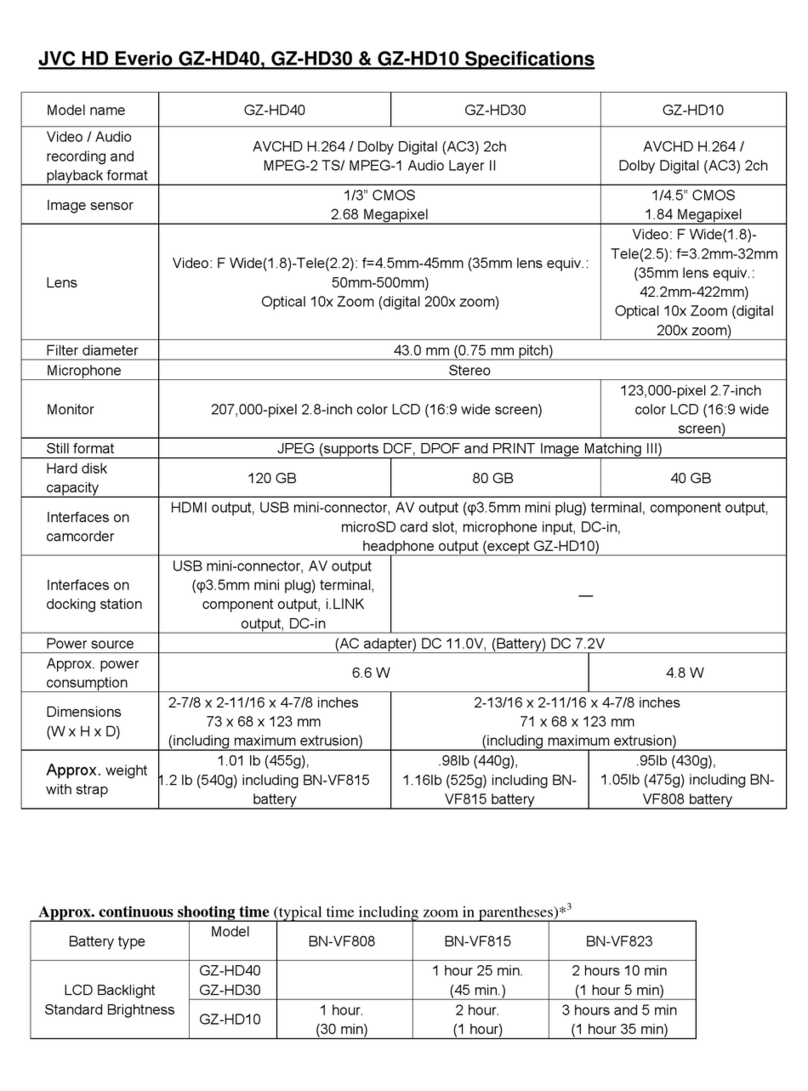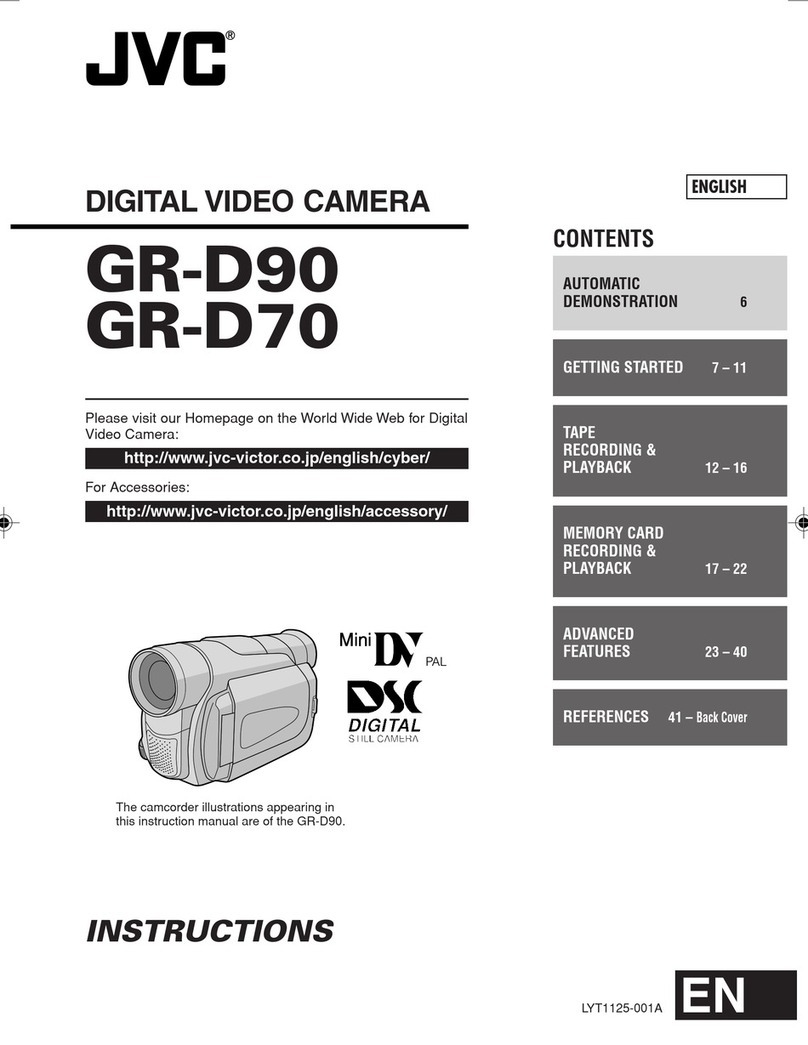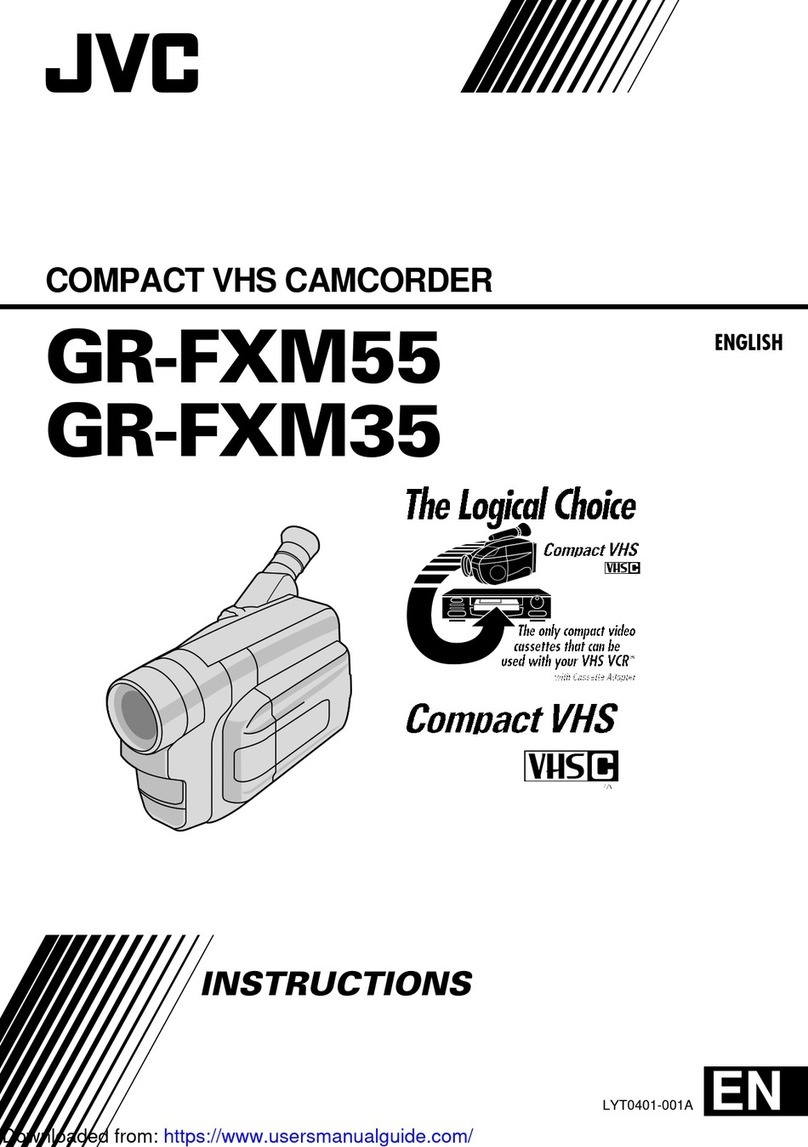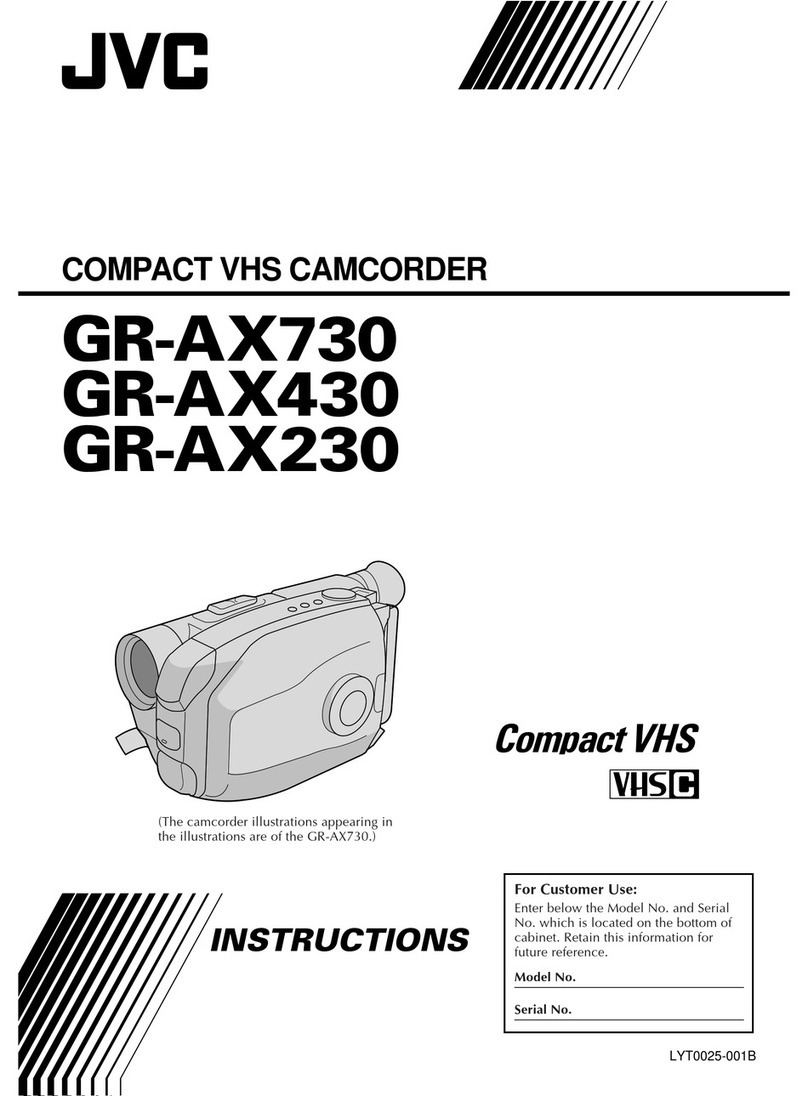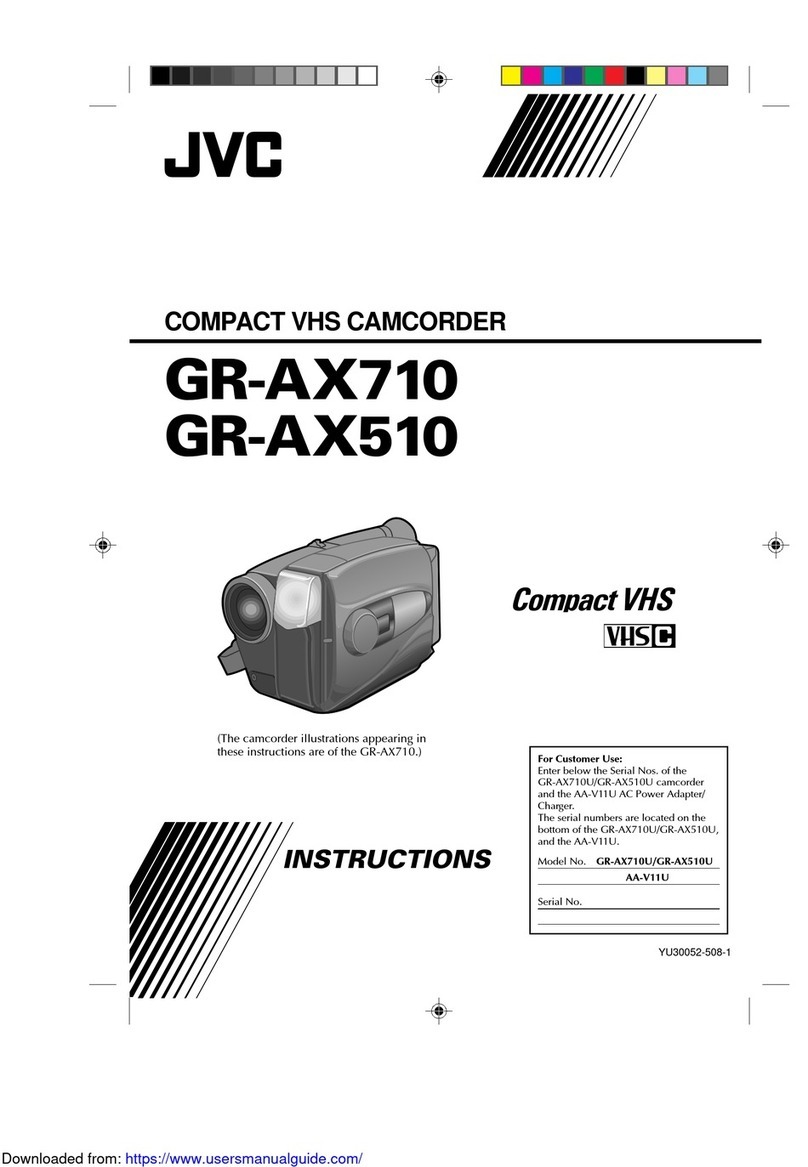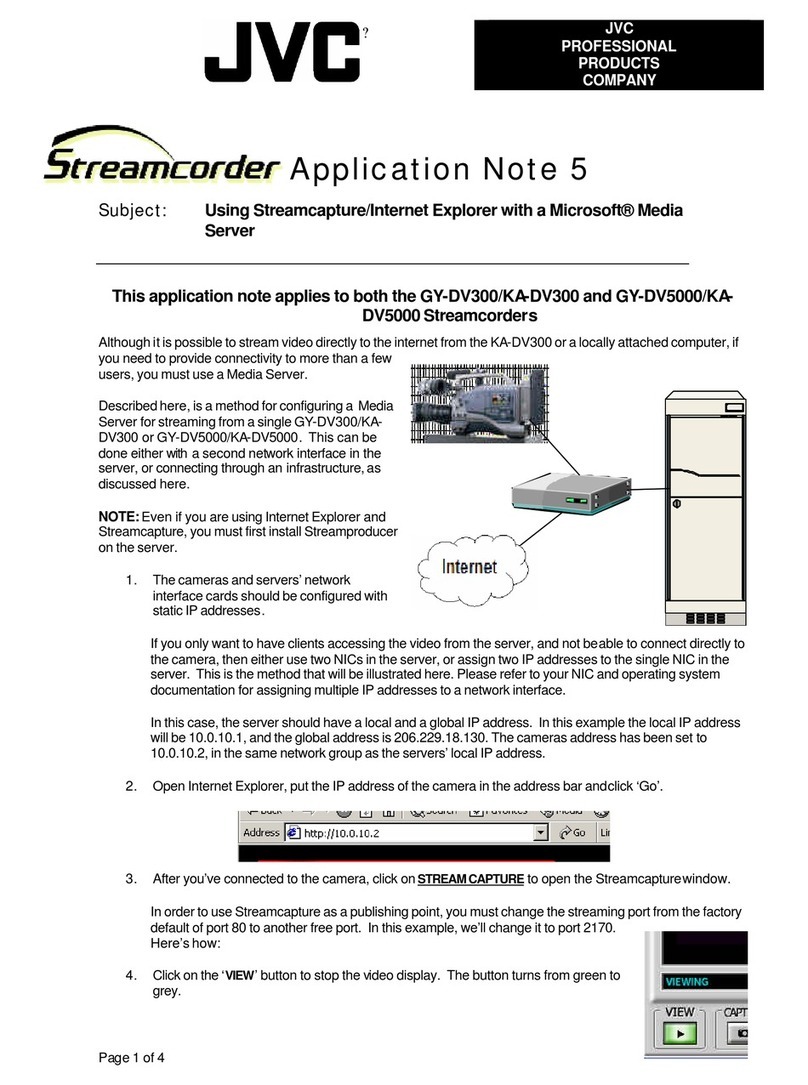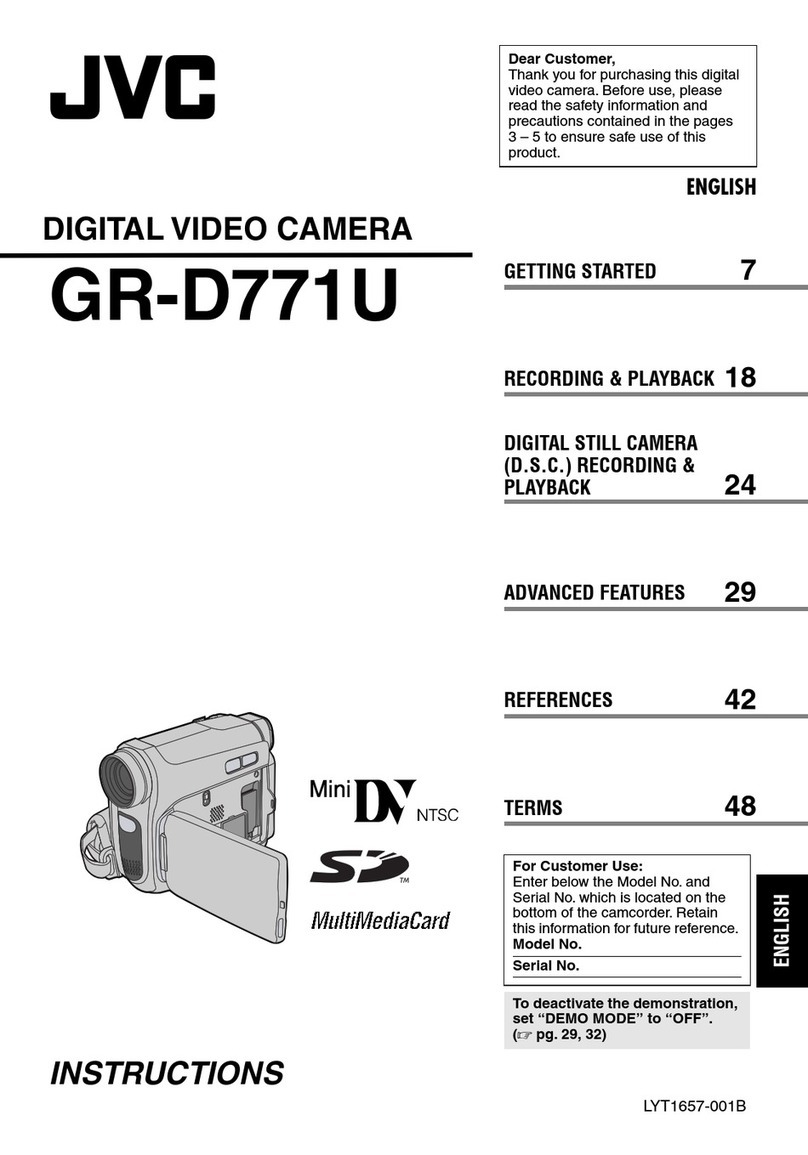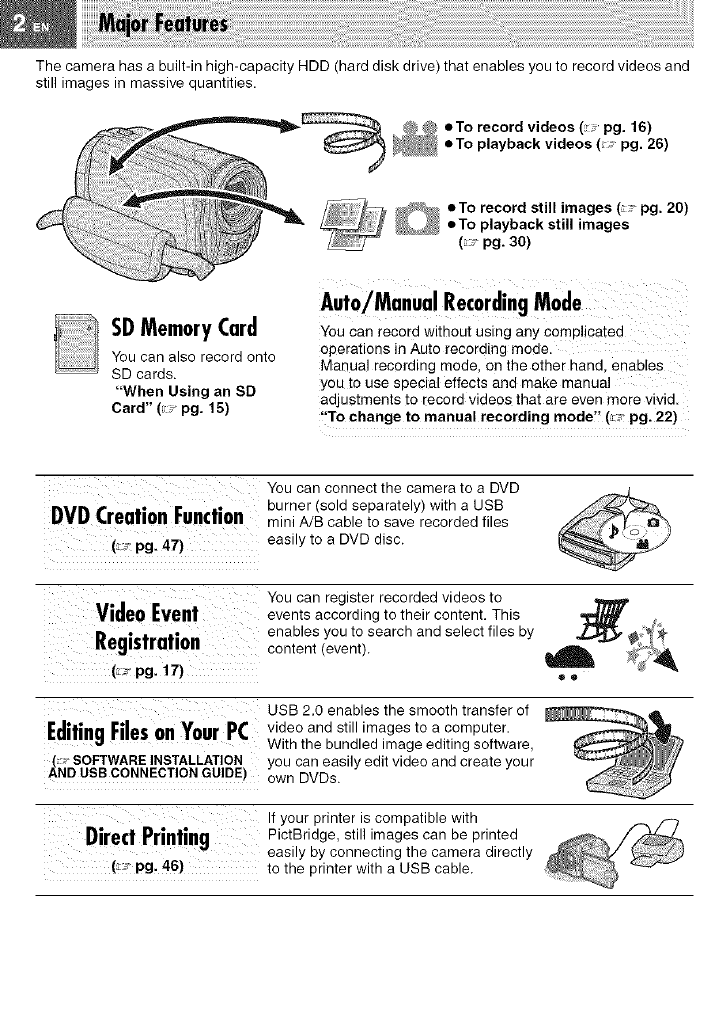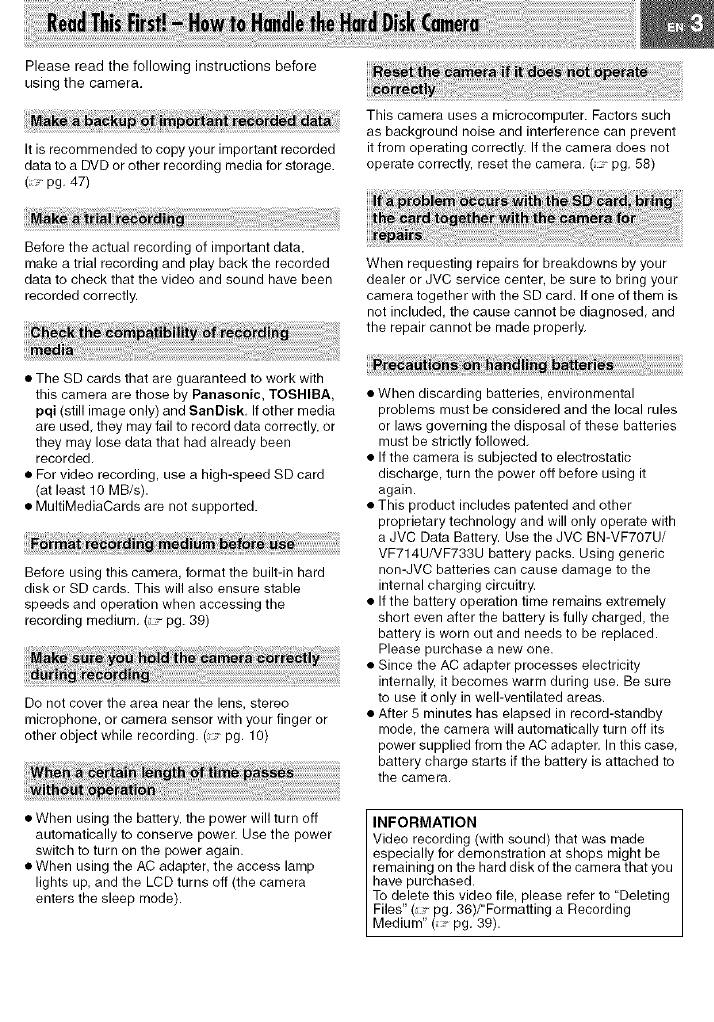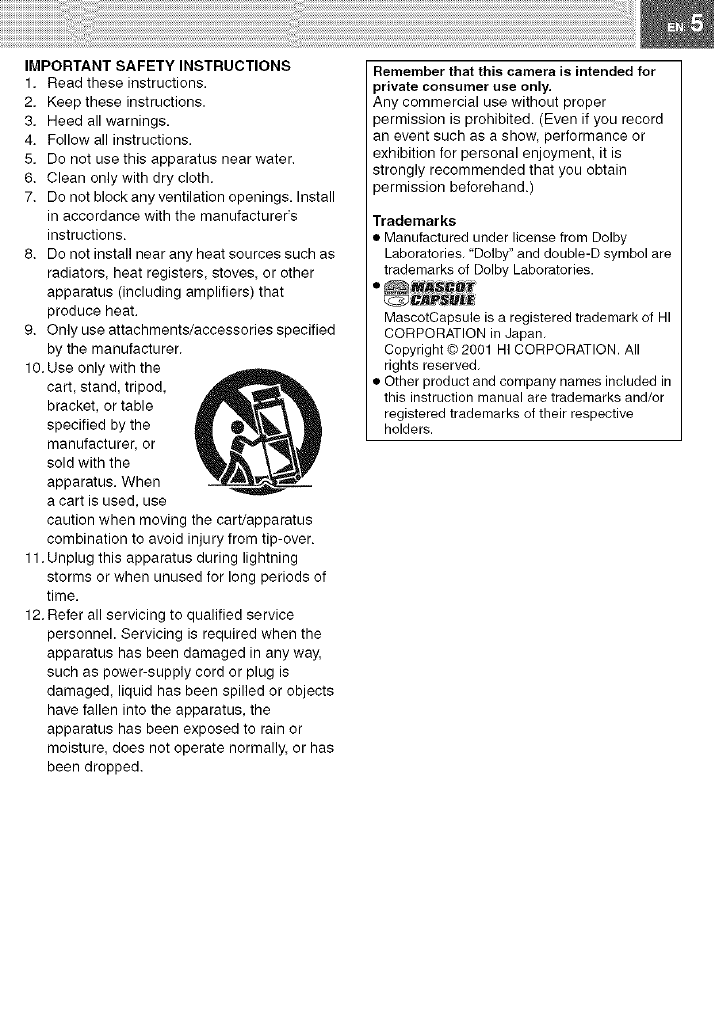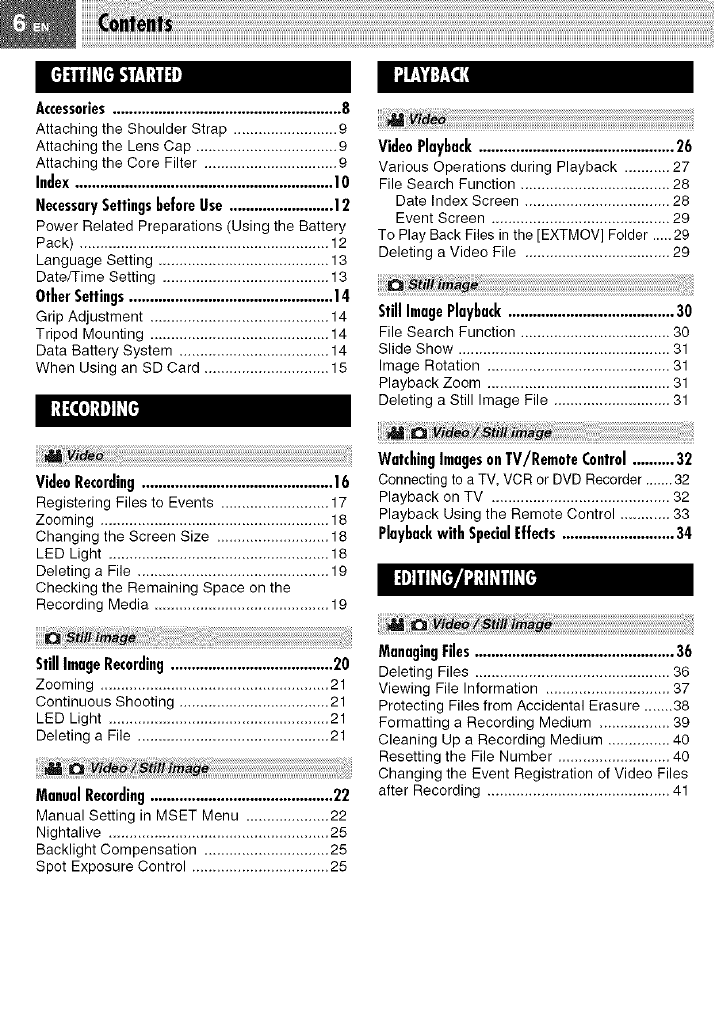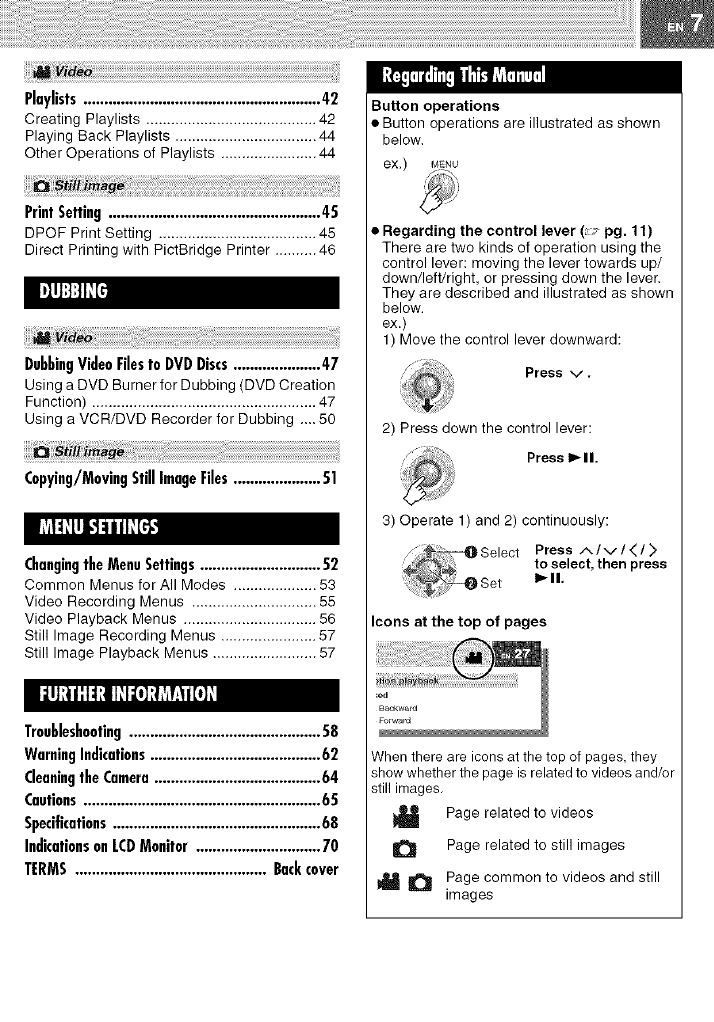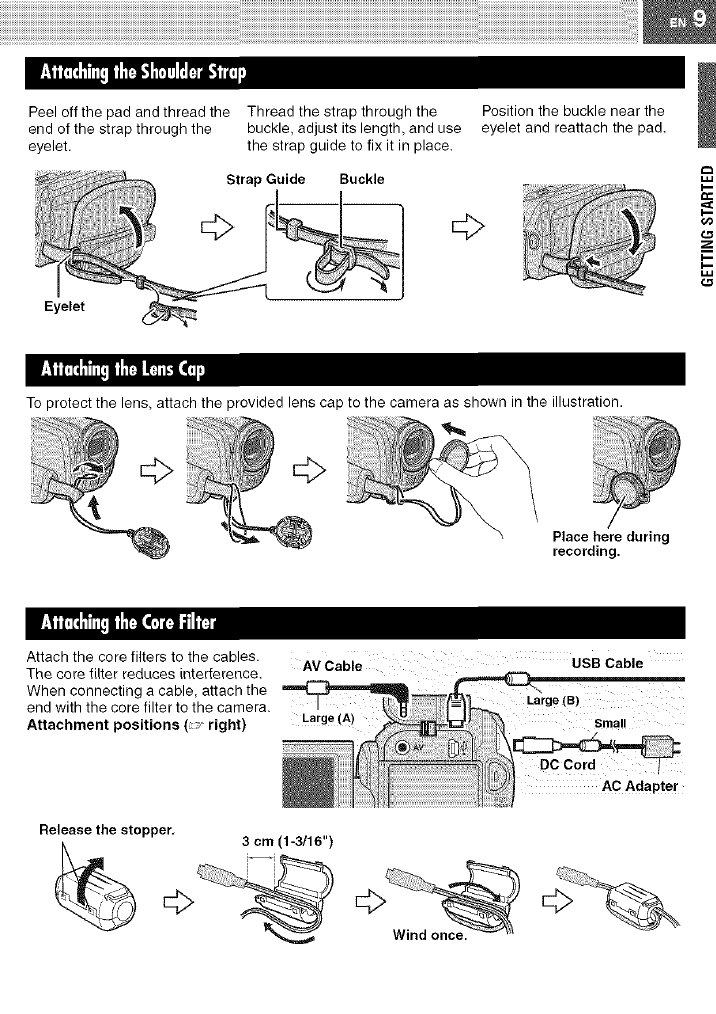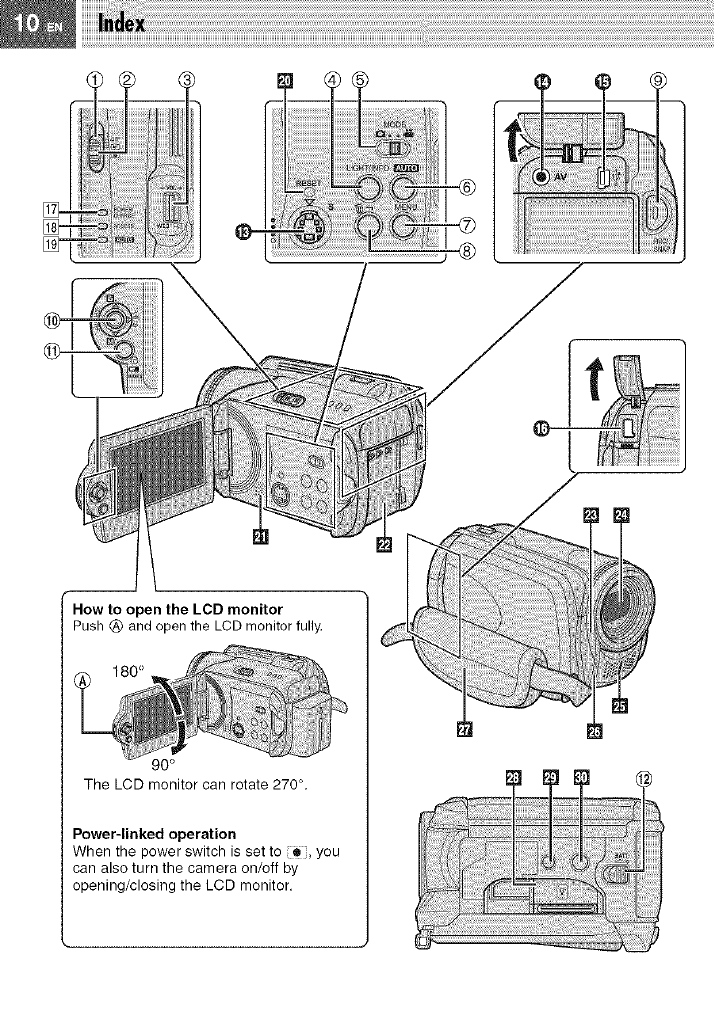00 NOT OPEN
CAUTION: TO REDUCE THE RISK OF ELECTRIC SHOCK,
DO NOT REMOVE COVER (OR BACK).
NO USER-SERVICEABLE PARTS INSIDE.
REFER SERVICING TO QUALIFIED SERVICE PERSONNEL.
The lightning flash with arrowhead symbel, within an
equi[ateraJ triangJe, is intended to eJert the user to the
presence of uninsuJated "dangerous voJtage" within the
product's enclosure that may be of sufficient magniiude
to constitute a dsk of elect dc shock to persons.
The exclamation point within an equiJateral tri_lg[e is
intended to alert the user to the presence of important
operating and mai_enance (servicing) instructions in
the literature aceomp_nying _be appliance.
WARNING: TO PREVENT FIRE OR SHOCK
HAZARD, DO NOT EXPOSE THIS UNIT TO
RAIN OR MOISTURE.
NOTES:
• The rating plate and safety caution are on the
bottom and/or the back of the main unit,
• The serial number plate is on the battery pack
mount.
• The rating information and safety caution of the
AC adapter are on its upper and lower sides.
Caution on Replaceable lithium battery
The battery used in this device may present a
fire or chemical burn hazard if mistreated.
Do not recharge, disassemble, heat above
1OO°C or incinerate.
Replace battery with Panasonic (Matsushita
Electric), Sanyo, Sony or Maxell CR2025,
Danger of explosion or Risk of fire if the battery
is incorrectly replaced.
• Dispose of used battery promptly.
• Keep away from children.
• Do not disassemble and do not dispose of in
fire.
When the equipment is installed in a cabinet or
on a shelf, make sure that it has sufficient space
on all sides to allow for ventilation (10 cm (3-15/
16") or more on both sides, on top and atthe
rear).
Do not block the ventilation holes.
(If the ventilation holes are blocked by a
newspaper, or cloth etc. the heat may not be
able to get out.)
No naked flame sources, such as lighted
candles, should be placed on the apparatus.
When discarding batteries, environmental
problems must be considered and the local rules
or laws governing the disposal of these batteries
must be followed strictly.
The apparatus shall not be exposed to dripping
or splashing,
Do not use this equipment in a bathroom or
places with water.
Also do not place any containers filled with water
or liquids (such as cosmetics or medicines,
flower vases, potted plants, cups etc.) on top of
this unit,
(If water or liquid is allowed to enter this
equipment, fire or electric shock may be
caused.)
Do not point the lens directly into the sun, This
can cause eye injuries, as well as lead to the
malfunctioning of internal circuitry. There is also
a risk of fire or electric shock.
CAUTION!
The following notes concern possible physical
damage to the camera and to the user,
Carrying or holding the camera by the LCD
monitor can result in dropping the unit, or in a
malfunction,
Do not use a tripod on unsteady or unlevel
surfaces, It could tip over, causing serious
damage to the camera.
CAUTION!
Connecting cables (Audio/Video, S-Video, etc.)
to the camera and leaving it on top of the TV is
not recommended, as tripping on the cables will
cause the camera to fall, resulting in damage,