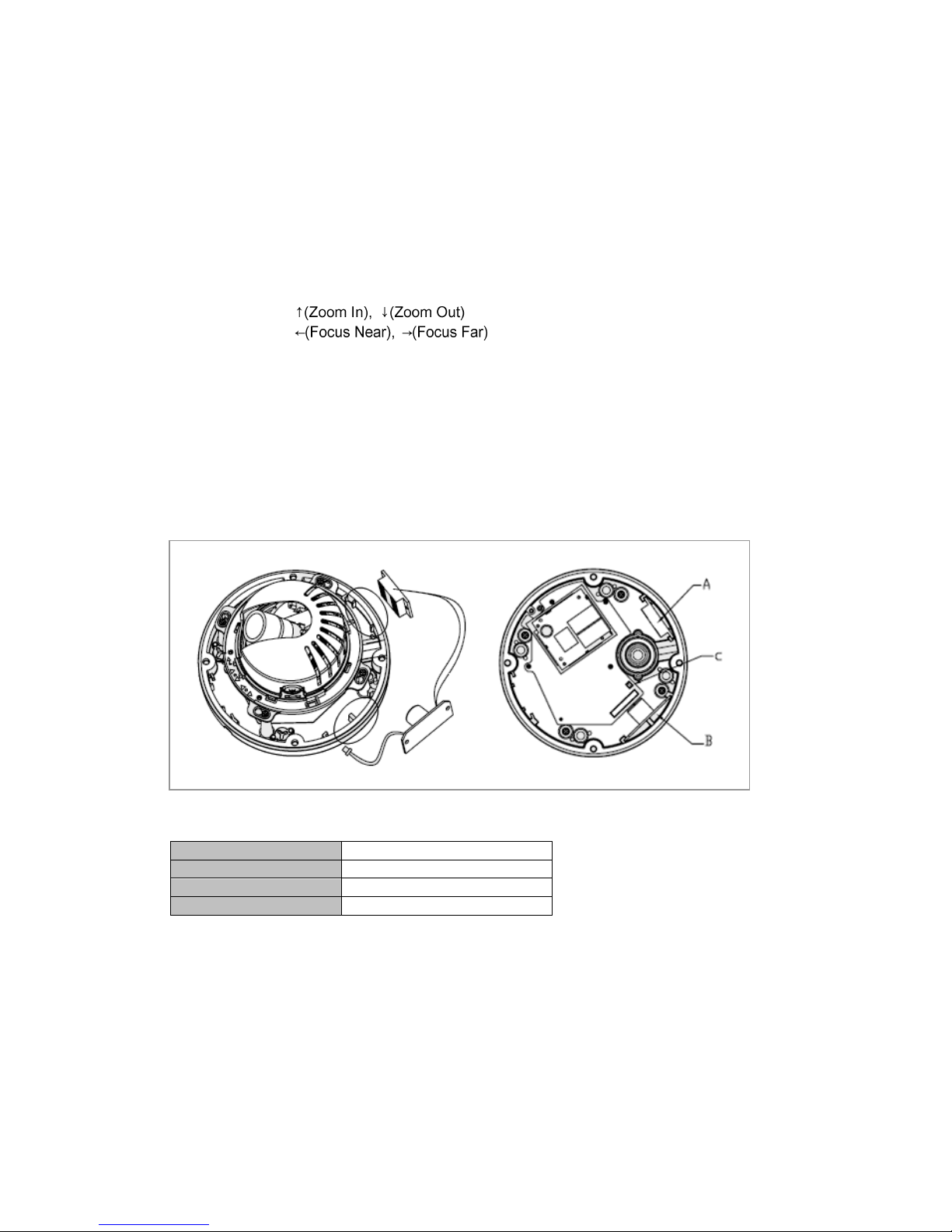Connect the power of DC12V or AC24V for the network camera. Connect the positive(+) pole to
the ‘+’ position and the negative(-) pole to the ‘-‘ position for the DC power.
Be careful not to reverse the polarity when you connect the power cable.
You can also use a router featuring PoE (Power over Ethernet) to supply power to the
camera.
The heater will operate properly only by the heater power source of AC 24V.
If using PoE, the heater will not operate at all.
Use an adaptor if the installation site requires heater operations. Adaptor is sold separately.
For the power specifications, refer to the “Appendix”of User’s Manual. (page 75)
If PoE and DC 12V are both applied, this camera will get supplied with power from PoE.
• Connecting Service Monitor Port (using VK2-LCT)
Service monitor output port (J3) is located on the board of the dome camera, and is used for an
easy OSD setup.
▶ID & IP assignment
The VK2-LCT local commissioning tool is used for an easy OSD setup. To make changes in the
OSD menu, please use the OSD controller, this is an optional purchase. You can set Camera Title
and IP Address, using a standard analogue set up monitor such as the VTMPRO. Instruction for
use of the VK2-LCT is supplied with the unit.
1. Connect VK2-LCT to the Service Monitor port of the network camera.
2. Connect Service Monitor and the Video Output port of the VK2-LCT.
3. Press the SET button to access main Menu.
4. Change Camera ID, and IP Address. You can change the Name or Title and IP address of the
camera. Using the buttons on the VK2-LCT, you can change the parameters.
5. Select SAVE or CANCEL to exit the Main Menu.