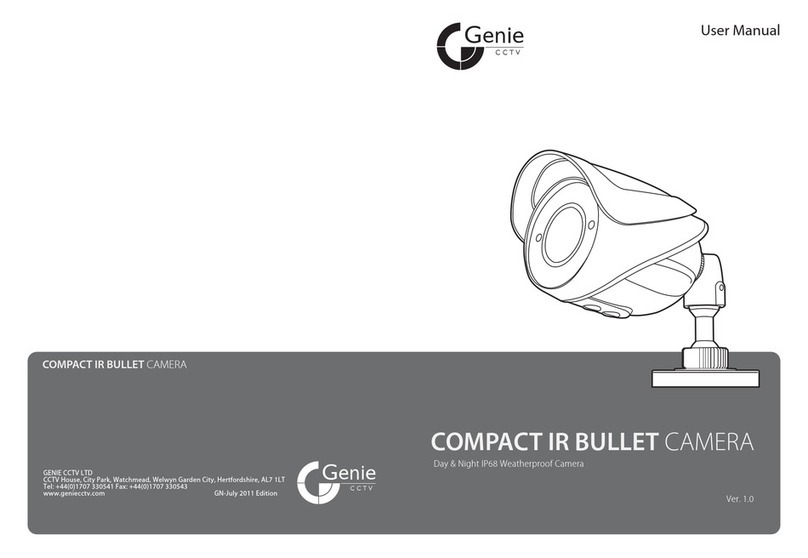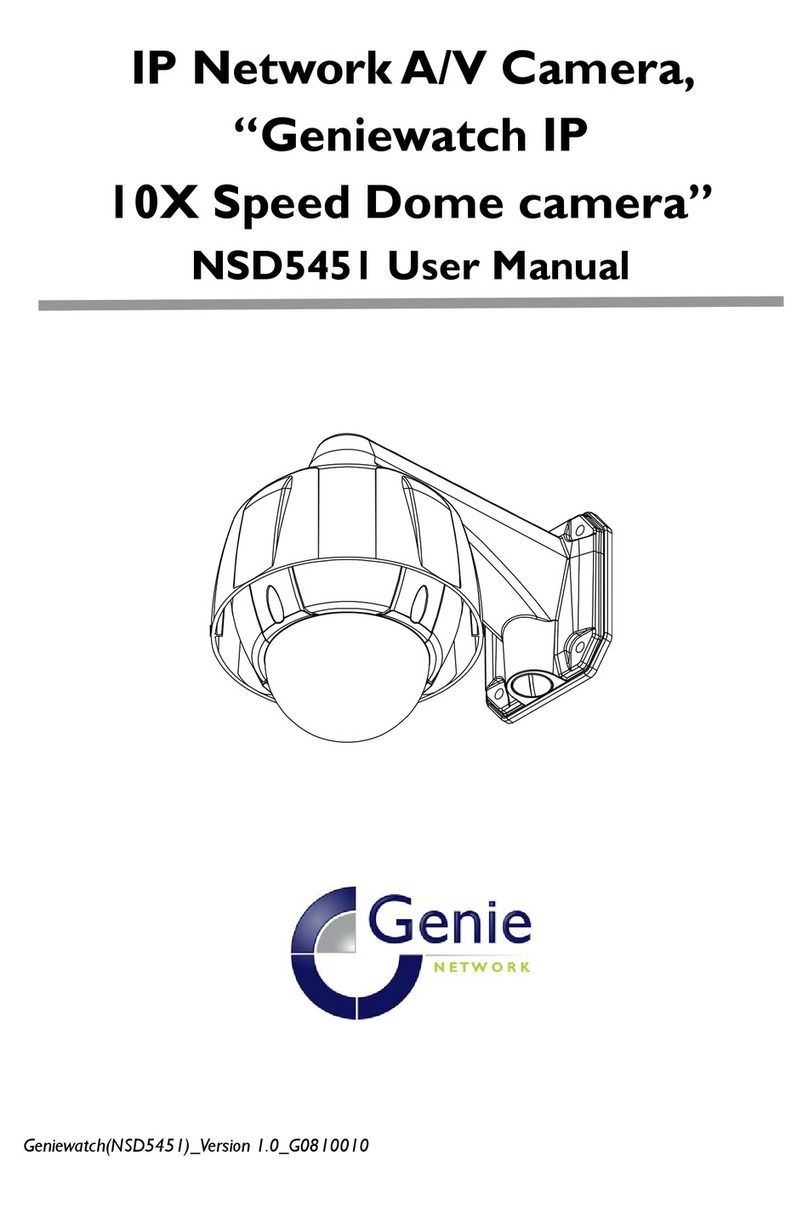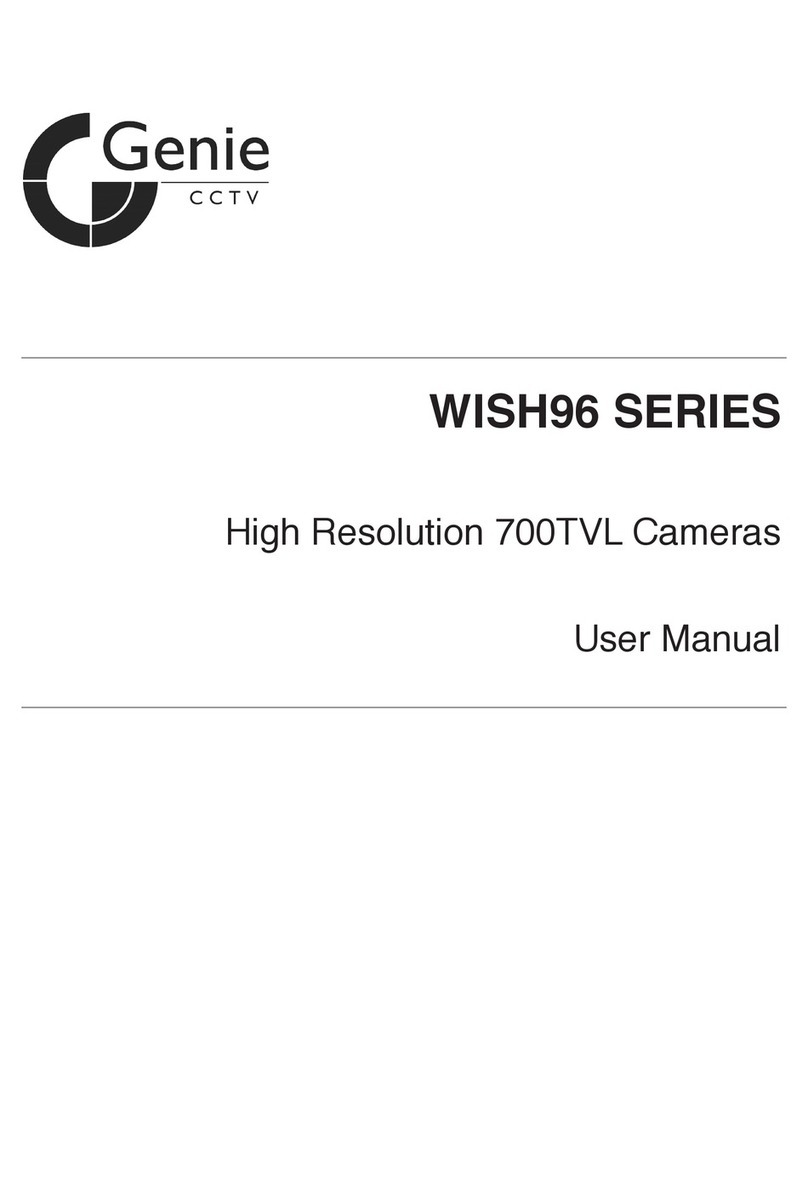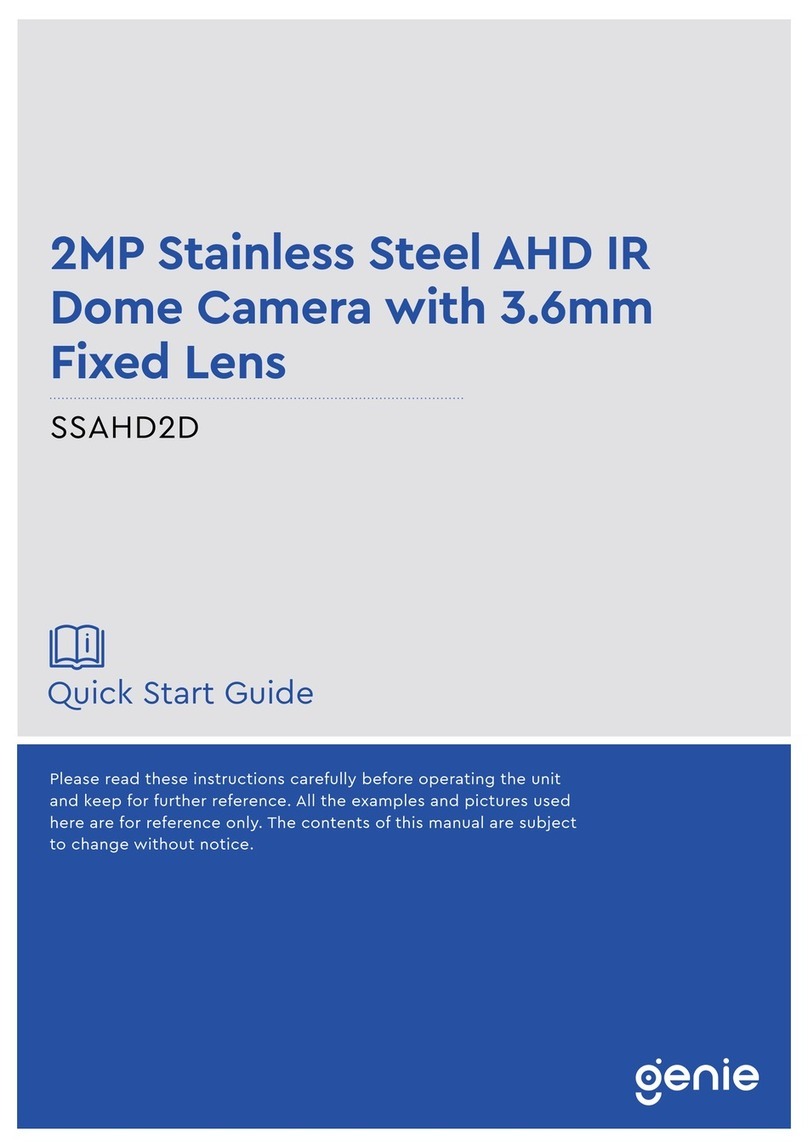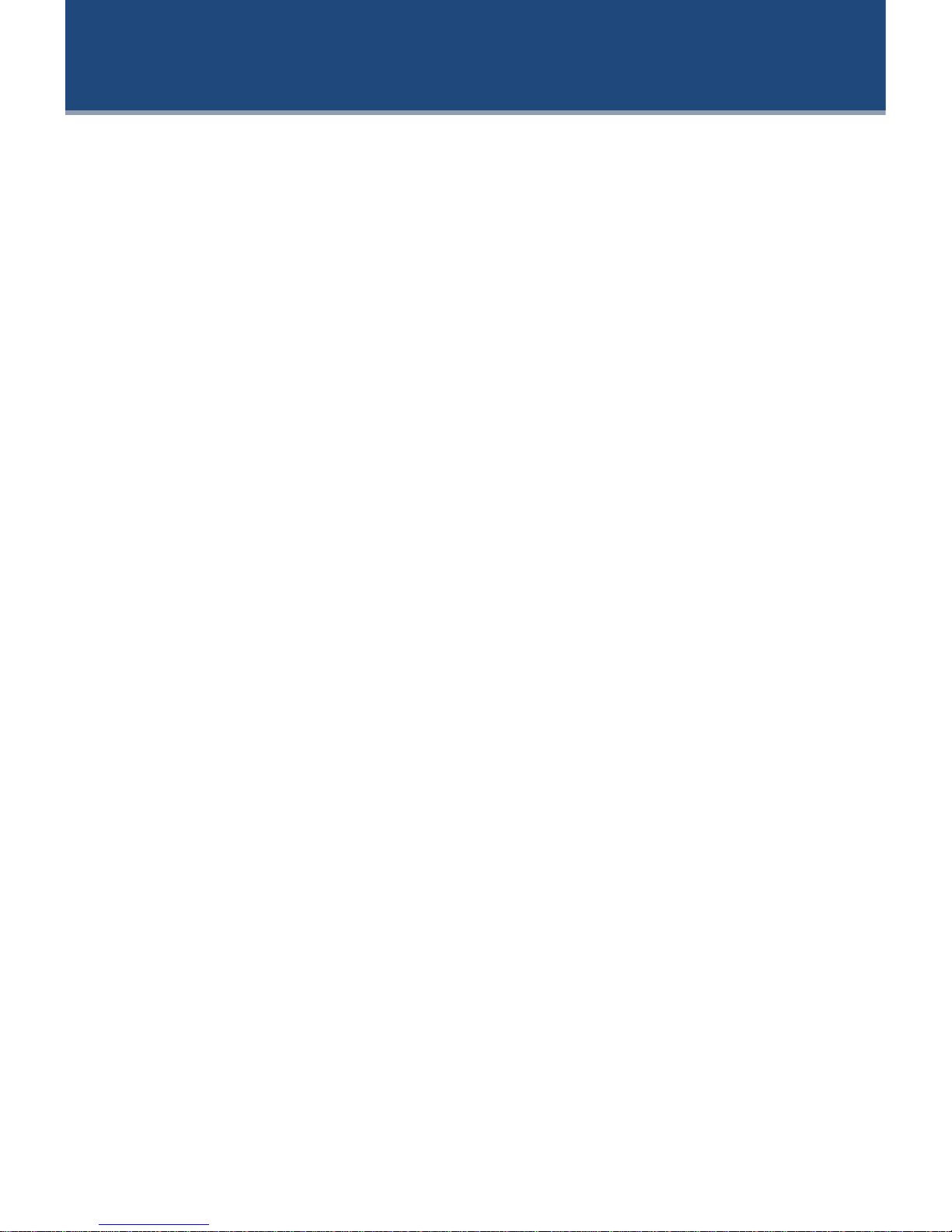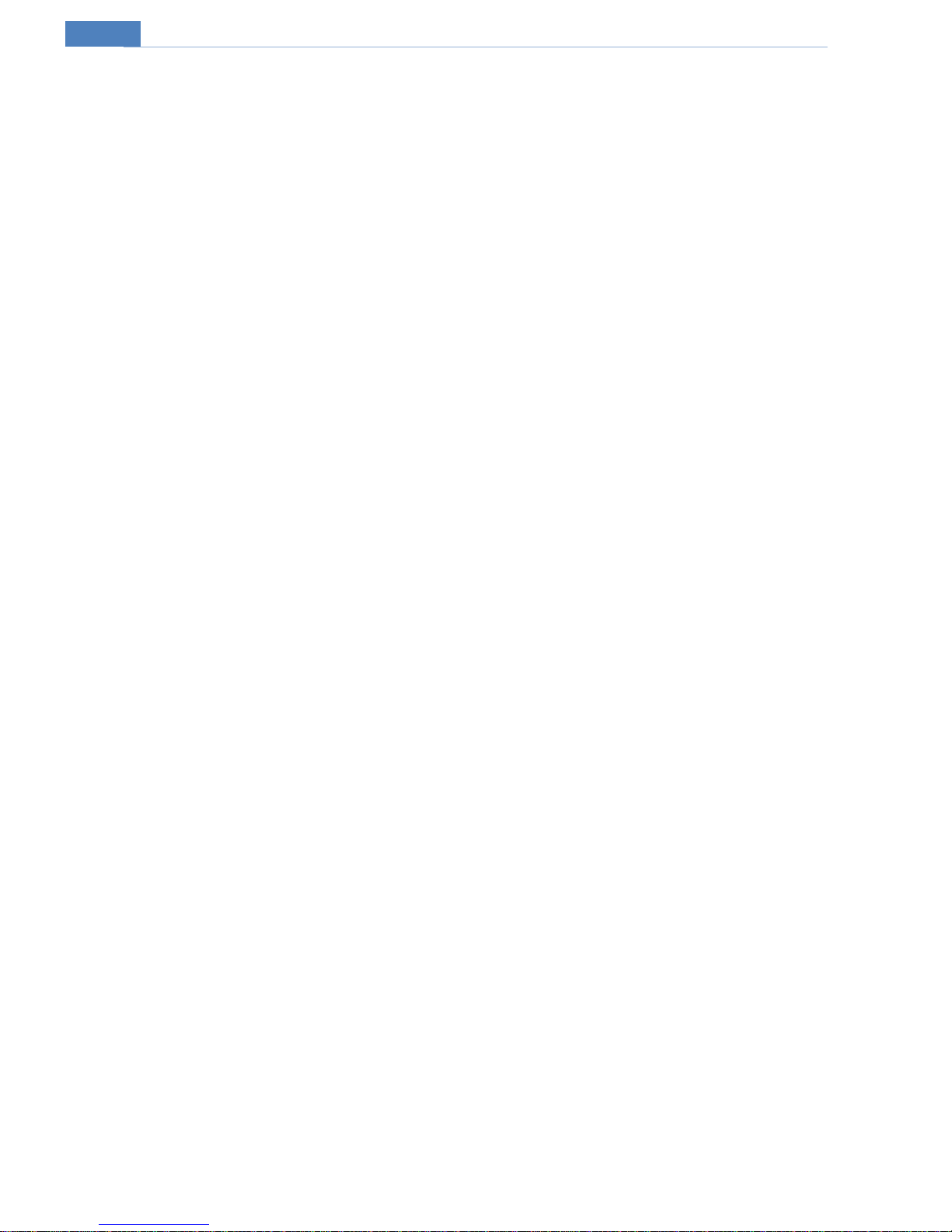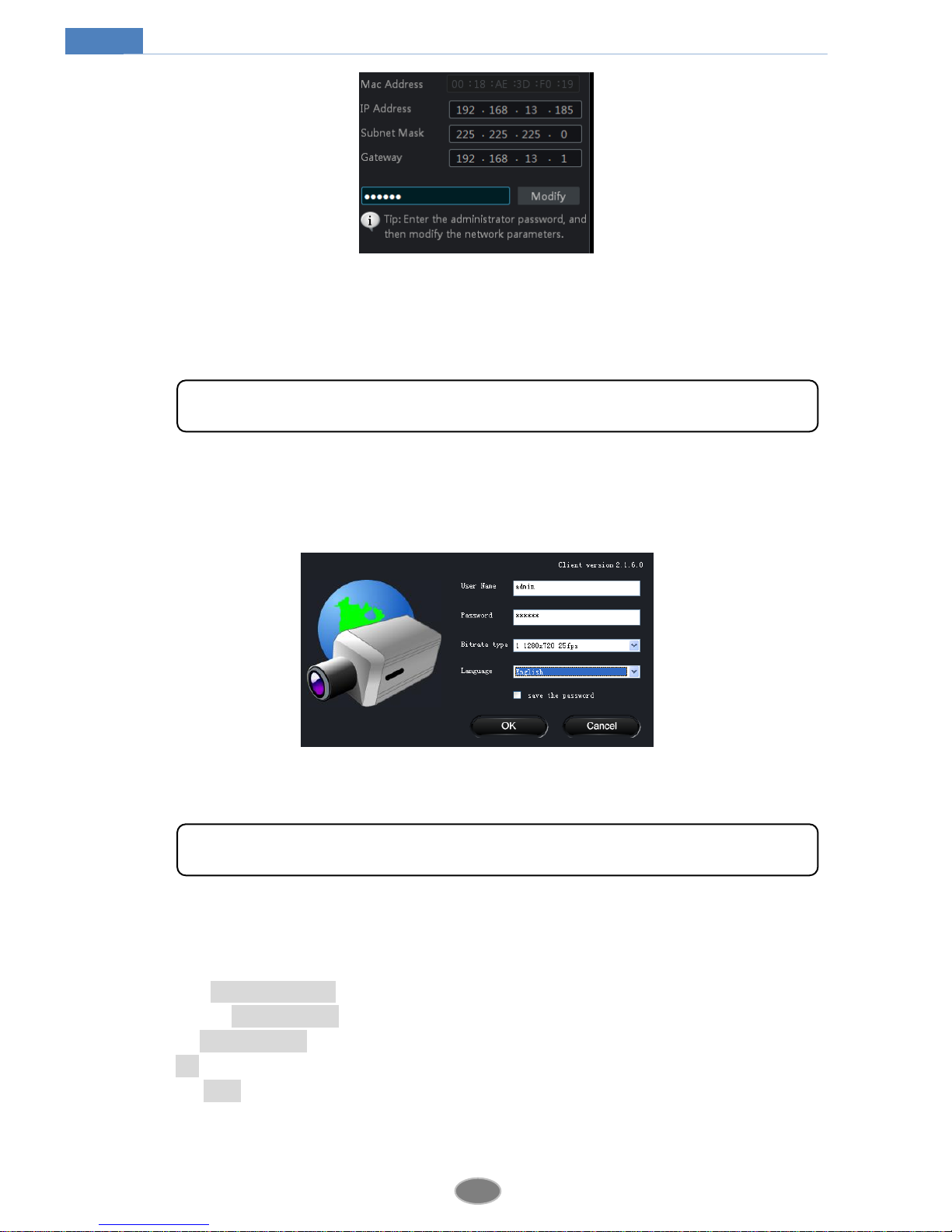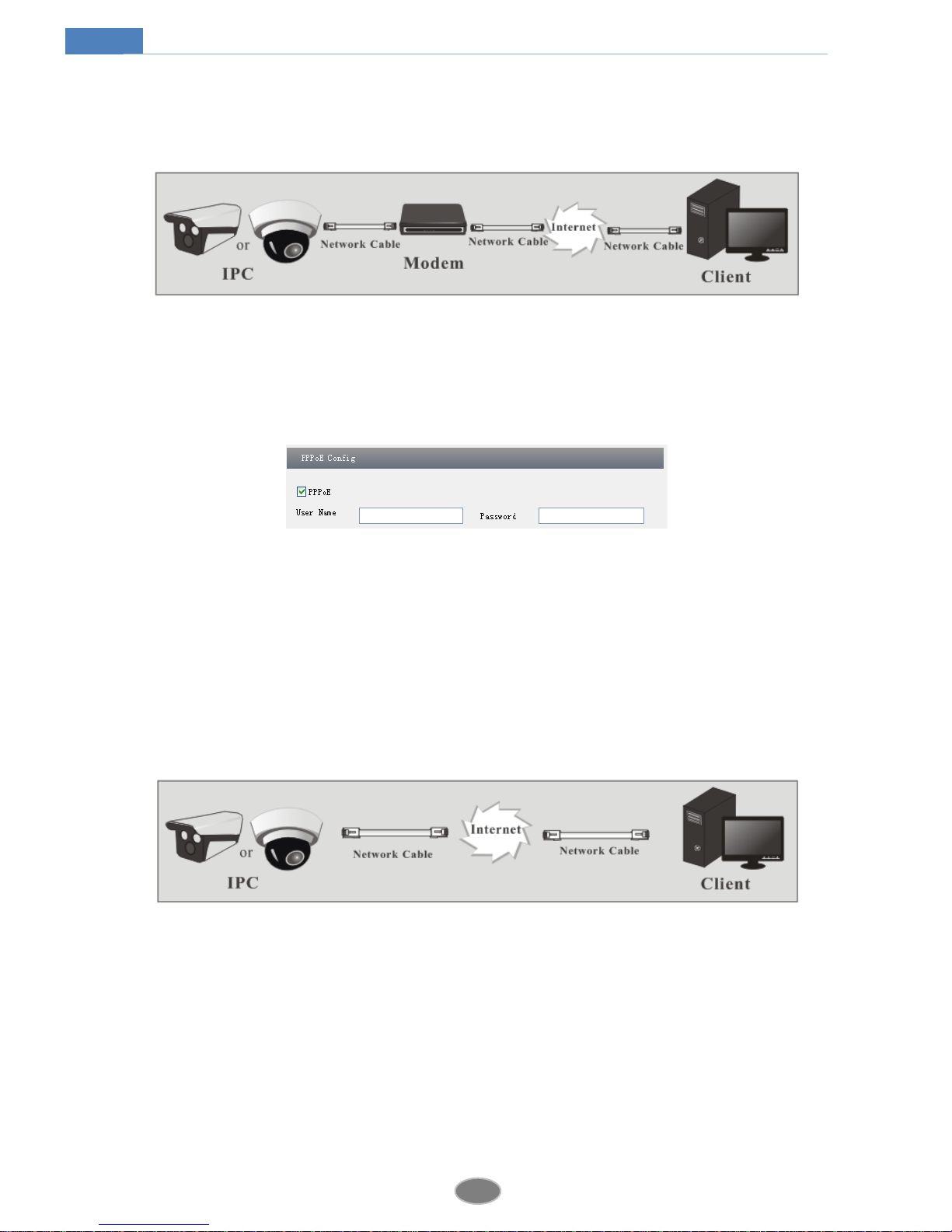Table of Contents
1Introduction ...................................................................................................................1
2IE Remote Access...........................................................................................................2
2.1 LAN................................................................................................................................................ 2
2.1.1 Access through IP-Tool .................................................................................................. 2
2.1.2 Directly Access through IE............................................................................................. 3
2.2 WAN............................................................................................................................................... 5
3Remote Preview .............................................................................................................7
3.1 The Remote Preview Interface........................................................................................................ 7
3.2 Playback.......................................................................................................................................... 8
3.3 Snap Pictures................................................................................................................................... 8
4Remote Live Surveillance............................................................................................10
4.1 System Configuration.................................................................................................................... 10
4.1.1 Basic Information......................................................................................................... 10
4.1.2 Date & Time................................................................................................................. 10
4.2 Video Configuration...................................................................................................................... 11
4.2.1 Camera ......................................................................................................................... 11
4.2.2 Video Stream................................................................................................................ 12
4.2.3 OSD Configuration....................................................................................................... 13
4.2.4 Video Mask .................................................................................................................. 13
4.2.5 ROI Configuration........................................................................................................ 14
4.3 Alarm Configuration..................................................................................................................... 15
4.3.1 Motion Detection Area................................................................................................. 15
4.3.2 Motion Detection Trigger............................................................................................. 15
4.3.3 Motion Detection Schedule........................................................................................... 16
4.3.4 Alarm Server ................................................................................................................ 16
4.4 Network Configuration ................................................................................................................. 17
4.4.1 Port............................................................................................................................... 17
4.4.2 IP Address..................................................................................................................... 17
4.4.3 Server Configuration .................................................................................................... 18
4.4.4 IP Notify....................................................................................................................... 18
4.4.5 DDNS Configuration.................................................................................................... 19
4.4.6 RTSP ............................................................................................................................ 20
4.4.7 UPNP ........................................................................................................................... 20
4.4.8 Mail configuration........................................................................................................ 20
4.4.9 FTP Setting................................................................................................................... 21
4.5 Advanced Configuration............................................................................................................... 22
4.5.1 User Configuration....................................................................................................... 22
4.5.2 Security Configuration.................................................................................................. 23
4.5.3 Configure Backup & Restore........................................................................................ 24
4.5.4 Reboot.......................................................................................................................... 24
4.5.5 Upgrade........................................................................................................................ 25
Appendix................................................................................................................................26