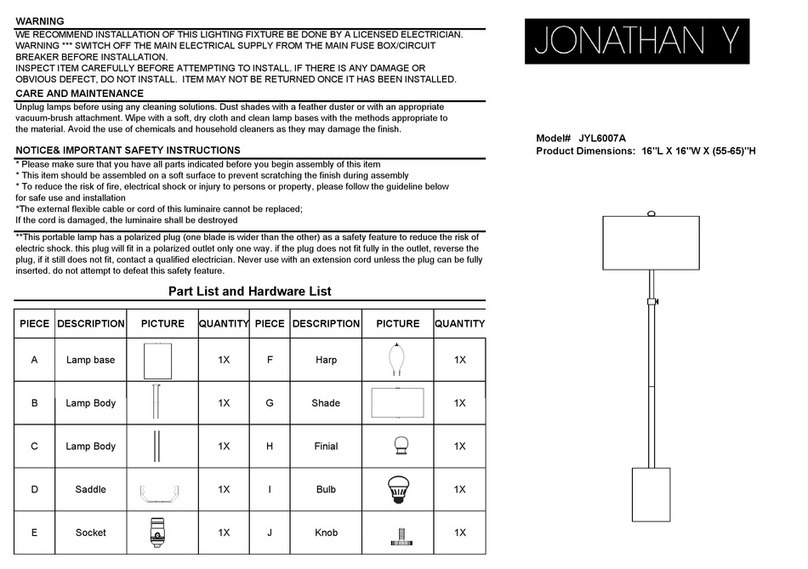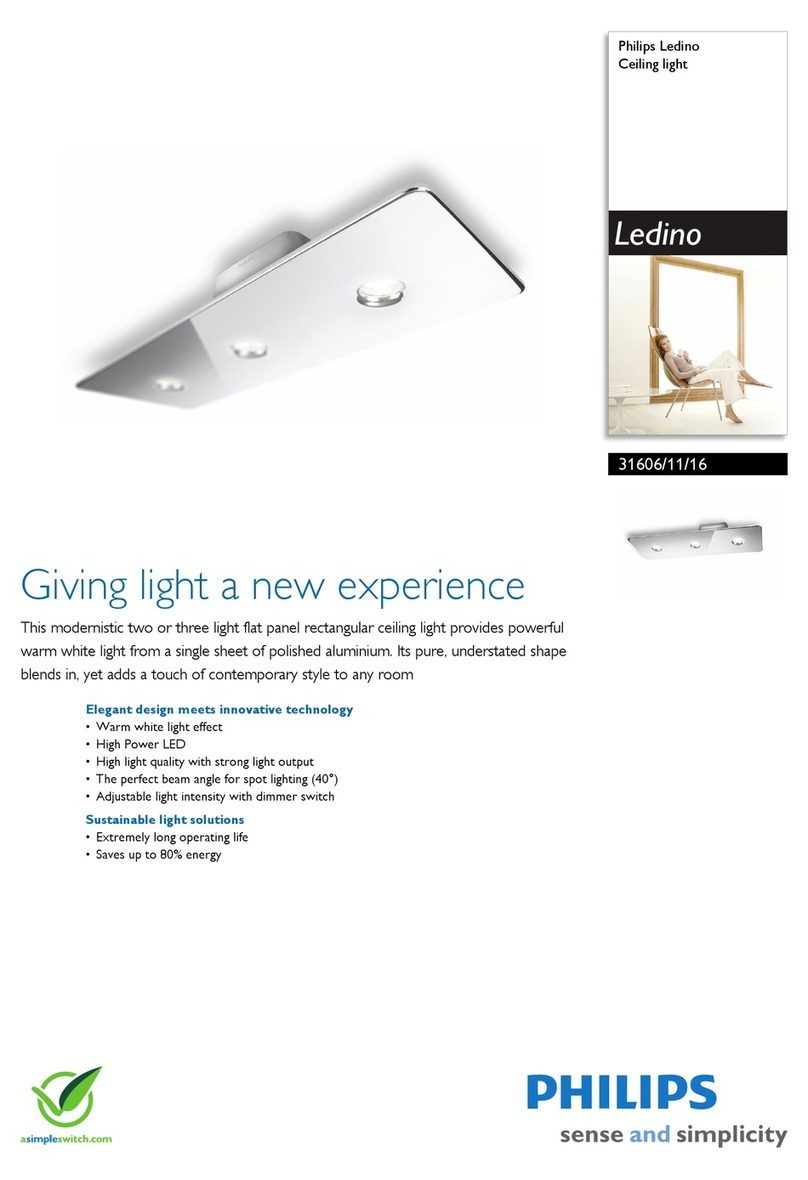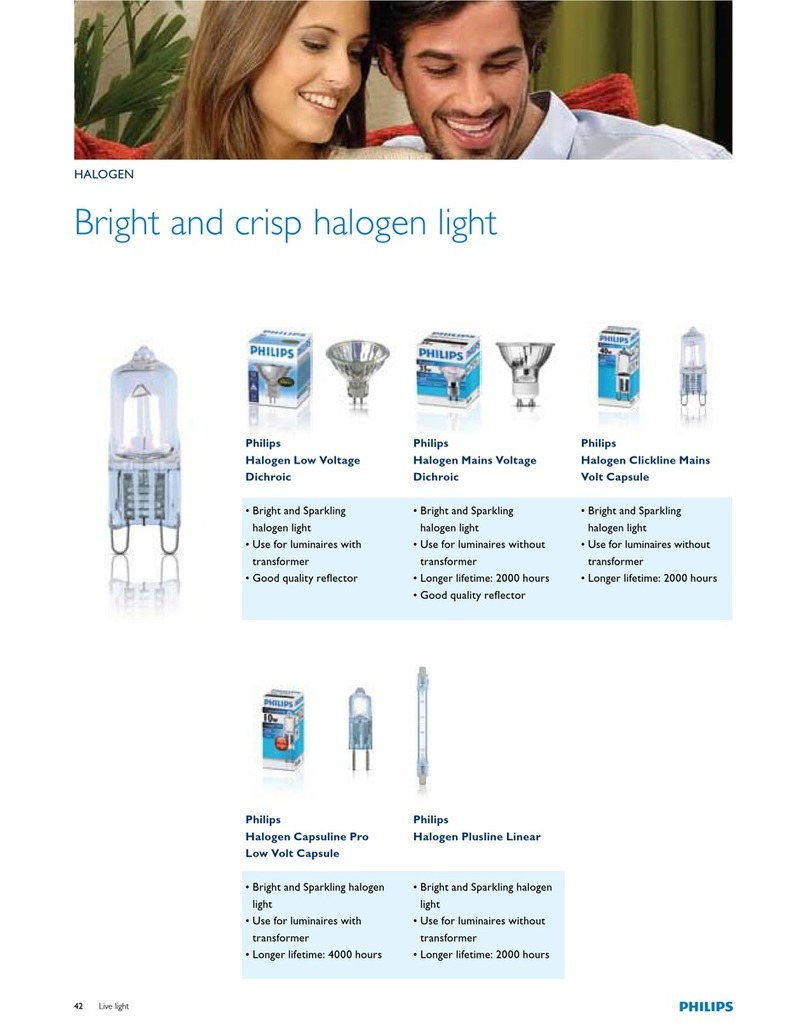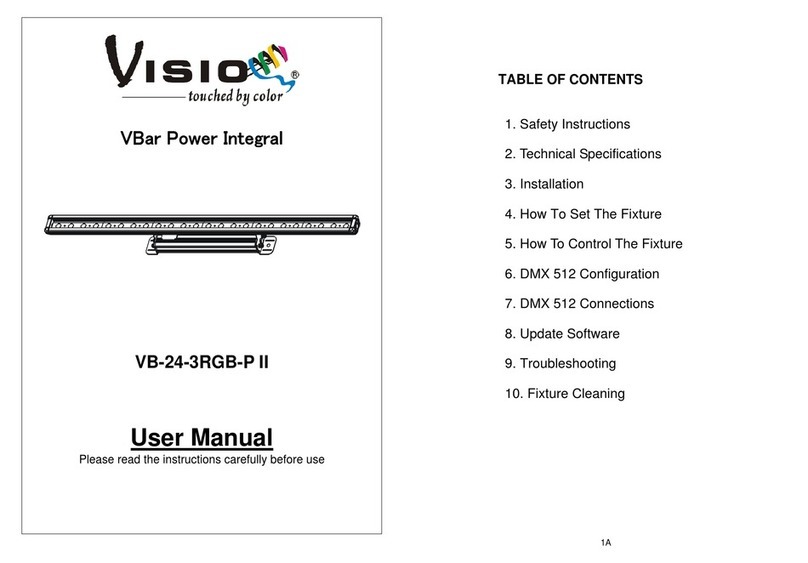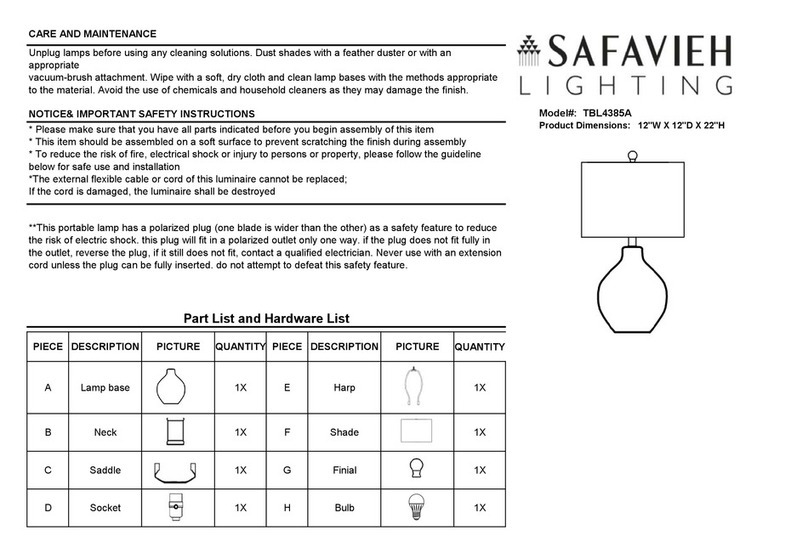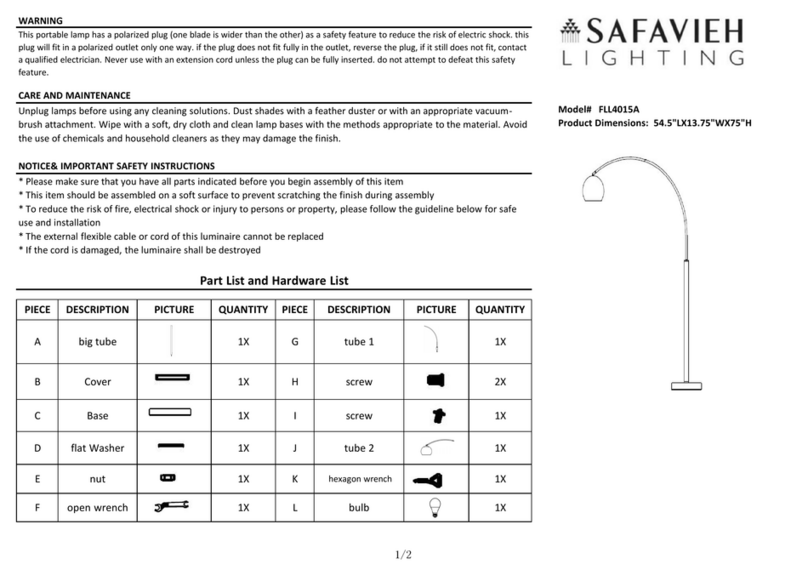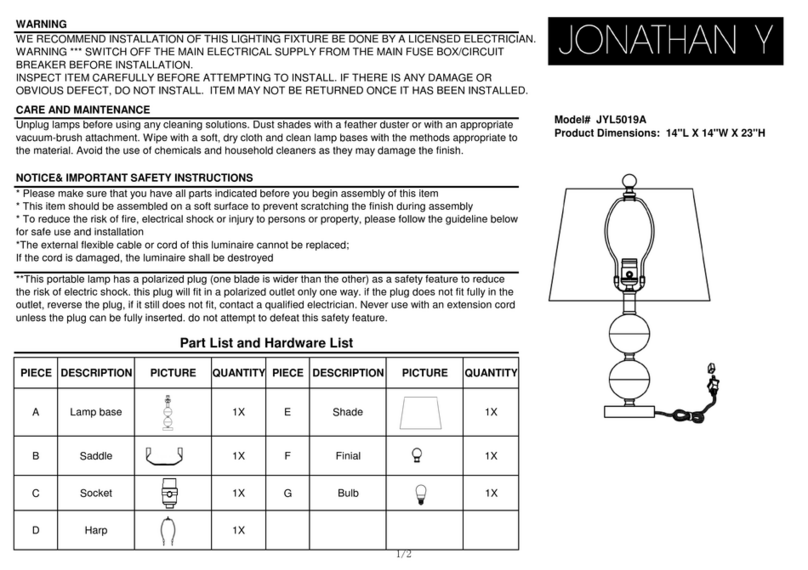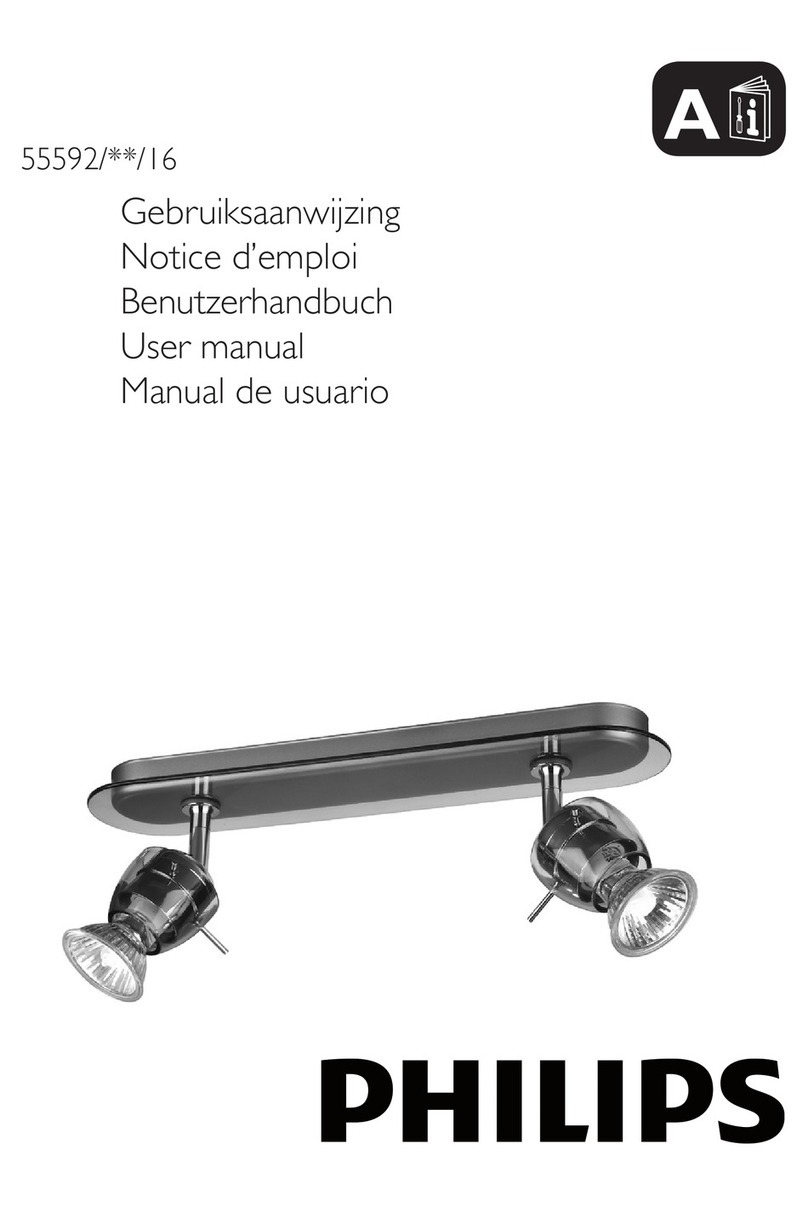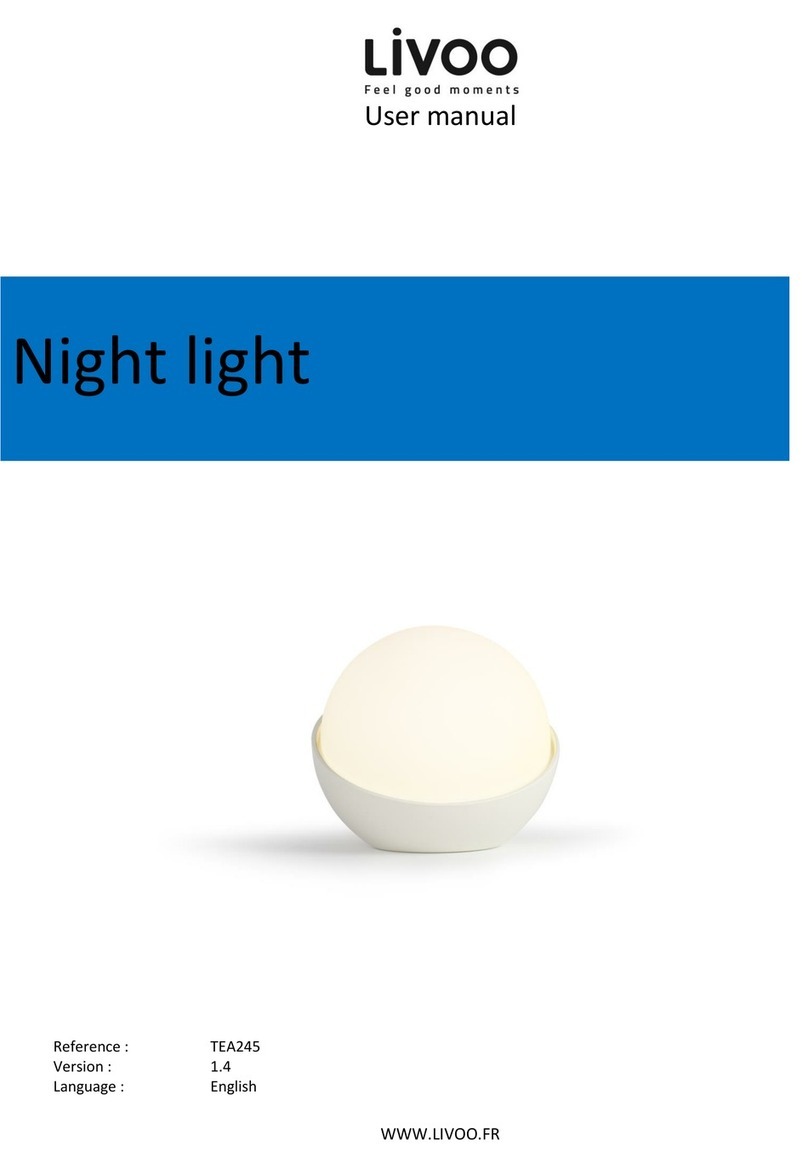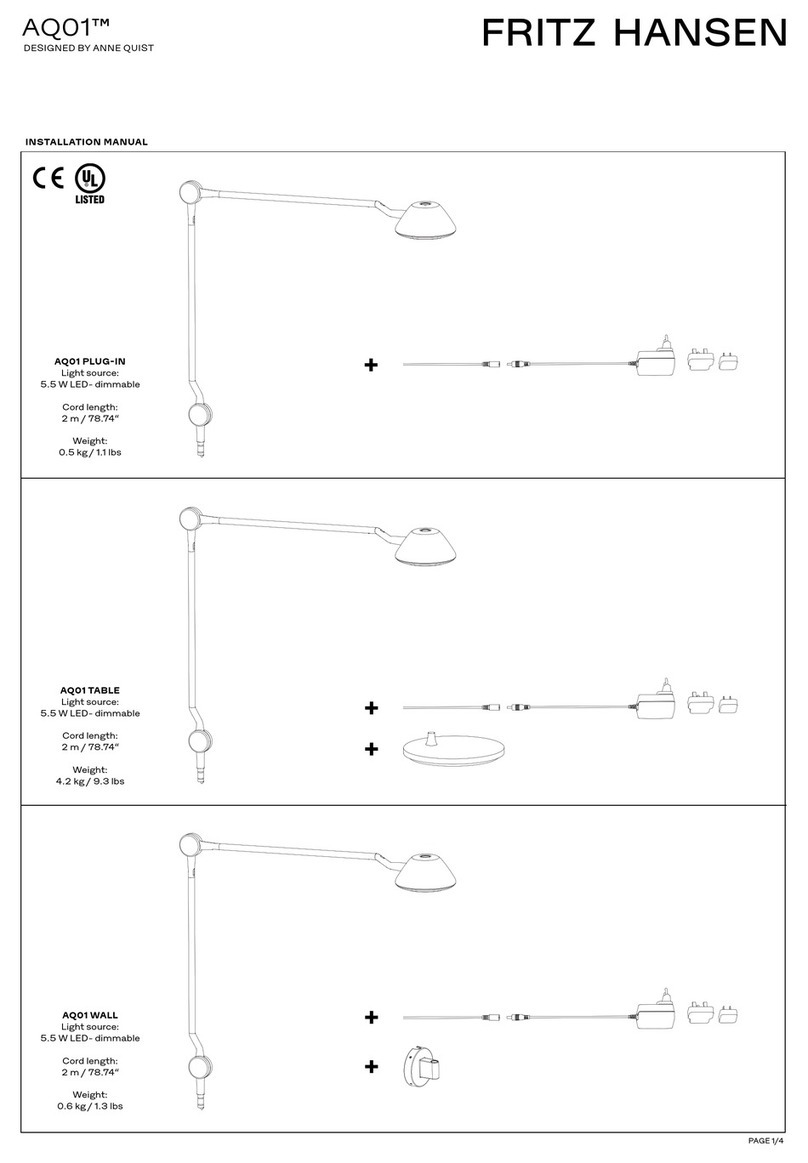3B
the mains power immediately.
yDO NOT operate in dirty and dusty environment, also cleaning fixtures regularly.
yDO NOT allow children to operate the fixture.
yDO NOT touch any wire during operation as there might be a hazard of electric shock.
yAvoid power wires together arounding other cables.
yReplace fuse only with the same type.
yIn the event of serious operating problem, stop using the unit immediately.
yThe housing, the lenses must be replaced if they are visibly damaged.
yDO NOT open the unit as there are no user serviceable parts inside. Never try to repair the unit
by yourself. Repairs carried out by unskilled people can lead to damage or malfunction. Please
contact the nearest authorized technical assistance center.
Installation:
The unit should be mounted via its screw holes on the bracket.Always ensure that the unit is
firmly fixed to avoid vibration and slipping while operating. Always ensure that the structure to
which you are attaching the unit is secure and is able to support a weight of 10 times of the unit’s
weight. Also always use a safety cable that can hold 12 times of the weight of the unit when
installing the fixture in the air.
The equipment must be fixed by professionals. And it must be fixed at a place where is out of the
touch of people and has no one pass by or under it.
2.Techical Specfications
- New member of Visio architectural lightings, specially designed to replacing the traditional
outdoor 400W discharge fixtures.
- Great heat ventilation and heavy duty design to ensure reliable performance under harsh
environment
- It features 90pcs×3W CREE LEDs provides powerful output
If using a 230V 50Hz power supply, DO NOT connect in series more than 18 units; use
another main supply for the next 18 fixtures.
If using a 120V 60Hz power supply, DO NOT connect in series more than 9 units; use
another main supply for the next 9 fixtures.